One of the most popular questions I get asked is: “I’m using Final Cut Pro 7. Should I buy Adobe Premiere Pro or Apple Final Cut Pro X?”
This article looks at Premiere Pro CC. I’ve also written a companion article that looks at Final Cut Pro X. Read it here.
Let me start by saying both applications are used by professionals around the world every day. Both are made by excellent companies, with devoted teams of programmers supporting and improving them. Both applications are frequently updated with bug fixes and new features. And, if you were to edit a project in either one a trained expert could not tell by looking at your cut which software you used. (Though they could tell by looking at titles and effects, which vary by vendor.)
In other words, both applications deliver world-class, high-quality results.
So, why should a Final Cut Pro 7 editor consider Adobe Premiere Pro CC?
Recently, I sat down with the folks at Adobe to discuss that very question. And, it should not surprise you that Adobe thinks that Premiere Pro is the application of choice. We only had two hours for the discussion, so there wasn’t enough time to discuss every difference between the two applications. But, this is a start.
LARRY’S POINT OF VIEW
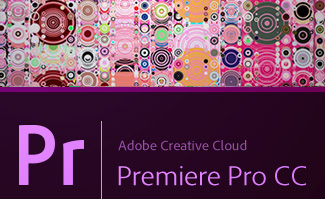
In an interesting quirk of history, Adobe Premiere Pro, Final Cut Pro 7 and Final Cut Pro X were all designed by the same man: Randy Ubillos. Randy, whom I’ve met twice, did not do all the programming – these applications are far too complex for one individual to program in their entirety – but he set the strategic engineering direction for all of them.
From my point of view, Adobe has modeled recent versions of Premiere Pro after Final Cut Pro 7; extending it to run efficiently on today’s hardware. The big sea change occurred with CS6, when Premiere adopted FCP 7’s keyboard shortcuts, much of its nomenclature, its media handling and many of its features. This is not a bad thing. Final Cut Pro 5 – 7 had something like 2 million users, while Premiere Pro had only a fraction of that. If I were going to emulate something, I’d pick the biggest market I could find.
In other words, Premiere Pro CC looks and operates very much like Final Cut Pro 7.
Final Cut Pro X, on the other hand, took a different path. It looked at the new world of digital video and built itself upon a foundation where film and tape are no longer important. (This is not the same as saying film and tape don’t exist, simply that they are less important than digital media files.)
Over recent versions, it has seemed to me that Adobe was working hard to have Premiere Pro achieve feature parity with FCP 7; though from a performance point of view, Premiere blows the doors off Final Cut Pro 7.
Given that as background, earlier this week I sat down with the folks at Adobe to explore the question of “If I were a Final Cut Pro 7 user, why should I consider Premiere Pro?”
NOTE: In this article I’m comparing Premiere Pro to Final Cut Pro 7. It requires a separate article, which I’ve not yet written, to compare Premiere Pro CC to Final Cut Pro X, because that comparison is a whole lot more complex.
PERFORMANCE
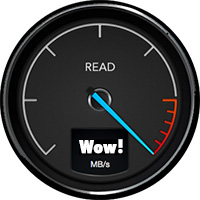
Premiere Pro runs on both Mac and Windows systems. Without getting into the inevitable Mac vs. Windows debate, supporting both platforms gives editors the ability to choose the best platform for their work.
Premiere Pro supports all the latest Mac hardware. It is fully 64-bit, multi-threaded and multi-core, and fully supports the GPU in your system.
NOTE: Final Cut Pro 7 only effectively used 1 processor and, with just a few exceptions didn’t support the GPU at all. Also, because it was only 32-bit enabled, FCP 7 would only access 4 GB of RAM, regardless of how much RAM was installed on your system.
Premiere Pro supports all modern codecs and cameras. In fact, Premiere can handle projects larger than 6k and Adobe actually has a few customers testing 8k. (Both FCP 7 and Premiere allow mixing different frame sizes, frame rates, and codecs on the same Timeline.) Here’s an Adobe blog that explains this in more detail.
NOTE: As I was writing this article, Adobe released the 8.0.1 update to Premiere which focuses almost exclusively on improving performance.
CPU vs. GPU
The CPU is used to play all video in their camera native format and camera native frame rate.
The GPU is used for:
Multiple GPUs, such as the new Mac Pro, help speed exports. Also, GPU support is a newly-added feature in Adobe Media Encoder, which handles exporting duties for Premiere.
NOTE: In order for Premiere Pro to “recognize” the GPU, the computer needs a minimum of 768 MB of RAM on the GPU.
OTHER ADOBE APPLICATIONS

Premiere Pro supports tight integration with other Adobe applications, essentially one-click access to:
We can create a new After Effects comp in Premiere, import comps from After Effects without rendering them first, and/or convert the Timeline into an AE comp. This was enhanced in the latest release with the Live Text Templates allowing an AE comp to be saved in such a fashion that the text is editable in Premiere.
NOTE: Adobe plans to significantly enhance this Live Text feature in the future.

When it comes to Photoshop, we can create new PSD files directly in Premiere Pro. (Though both Premiere Pro and FCP 7 allow you to link to a PSD file, update the file in Photoshop and have those changes instantly reflected in Premiere, or FCP 7.) For editors working with still images, this hot link is a very cool feature.
There is no limit to still image size in Premiere. If Photoshop can create it, Premiere can edit it. Keep in mind, however, that video formats have very specific frame size parameters. Large still images should be used for pan-and-scan moves; also called the “Ken Burns effect.”
NOTE: According to Adobe, Final Cut Pro 7 processes Photoshop images as though they were created by Photoshop 3 (not CS3). This is why elements like layer effects are not supported. Premiere supports all the layout and design features in Photoshop, including embedding vector-based Illustrator files in a Photoshop document.
DYNAMIC LINK SERVER
You may have noticed, when you opened an AE comp in Premiere, that a new service started along with the import: Dynamic Link Server (DLS).
The Dynamic Link Server is actually a headless version of After Effects running in the background. “Headless” means that it can do anything After Effects can do, but has no user interface. This allows Premiere to play any AE comp, without actually knowing what’s in it.
THOUGHTS ON RENDERING

A big benefit to Premiere is that we don’t need to spend time rendering. For most video formats, running on most modern computers, rendering is no longer necessary. (I spent a chunk of time talking with Adobe about this whole issue of rendering and transcoding to try to understand it better.)
Playback and rendering are controlled by the Mercury Playback Engine. This provides hardware video acceleration on those systems that support it, or software acceleration on those that don’t. The reason this is important is that the faster the Mercury Playback Engine can run, the less rendering is needed.
Traditionally, hardware acceleration was optimized for PCs running nVidia cards with CUDA. At that time, only MacBook Pro laptops on the Mac supported hardware acceleration. However, over the last few releases, Adobe has enabled hardware acceleration on almost all Macs. OpenCL performance on Macs is, essentially, on par with CUDA support on PCs.
NOTE: Adobe’s goal is to have essentially equal performance whether running on OpenCL or CUDA, Mac or Windows.
What Premiere does, internally, is play all media using the camera native codec, but calculate all effects using 32-bit floating point math. This means that video plays in the same format that you shot it, but all effects are calculated with extreme accuracy, yielding very accurate results without needing to render.
In fact, most exports can be completed without first rendering the file. (Slow hardware, high-resolution images, or multiple simultaneous effects may require rendering.)
WORKING WITH MULTIPLE PROJECTS
Due to architecture restrictions, Premiere Pro can’t open multiple projects at the same time; unlike FCP 7; though, like FCP 7, Premiere supports an unlimited number of clips and Timeline sequences in a single project file.
However, using the Media Browser in Premiere, you can view the contents of any Project stored on your hard disk, then import any media or sequences contained in a separate project directly into the project you have opened in Premiere.
WORKING WITH MEDIA
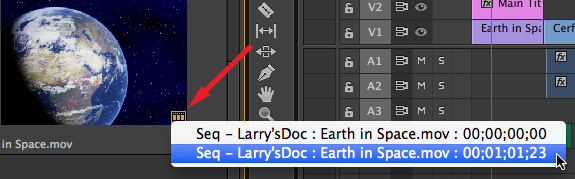
Premiere Pro takes displaying used media much further than FCP 7. After editing a clip from the Project panel into the Timeline, a small orange badge appears in the clip in the Project panel, indicating the clip is used in the Timeline.
Click the small orange badge and Premiere lists every occurrence in the Timeline where media from that clip is used.
When replacing a clip in the Timeline, Premiere replaces clips based upon timecode, while FCP 7 replaces based on frame numbers. Timecode, Adobe tells me, is much more accurate.
The History panel in Premiere shows the last 32 steps you made during your edit; though it can be customized to show the last 100 steps using the Panel menu. This allows you to jump back to any arbitrary point in your edit, rather than needing to undo backwards one step at a time.
All selected clips in the Timeline can be grouped without first turned them into a nest. This allows you to move all grouped clips the same amount, while still seeing them as individual clips in the Timeline.
WORKING WITH EFFECTS
Effects can be applied to a master clip located in the Project panel, which causes that effect to appear in every related clip in the Timeline.
Effects can be applied to all selected clips in the Projects panel, without having to first open them in the Source monitor (Viewer).
COOL KEYBOARD SHORTCUTS
Here’s a shortcut when copying a title or Live Text clip that is already in the Timeline: press and hold the Option key while dragging the title in the Timeline. This creates a copy of the clip in the Timeline and a new master clip in the Projects panel.
A difference between FCP 7 and Premiere is that, once a clip is edited into the Final Cut Pro 7 Timeline, you can change it as much as you want without affecting the master clip. In Premiere any changes made to the Timeline clip are reflected back into the master clip.
NOTE: FCP linked the master clip to the Timeline clip based upon: file name, timecode, auxiliary timecode and reel ID. Premiere’s links are much more extensive. which is why adding effects to a master clip works in Premiere.
Another killer shortcut is what I call “Instant Zoom.” Try this: zoom into the Timeline. Press ““. Move the playhead anywhere else in the Timeline. Press “” again. Amazing.
TRANSFERRING FILES
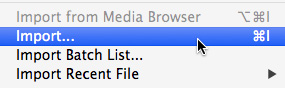
While Premiere Pro can not read Final Cut Pro 7 project files, it can read FCP 7 XML export files with no additional conversion. This means that all you need to do to move a FCP 7 project to Premiere is export the selected project from FCP 7 as an XML file, then import that XML file into Premiere.
Media files move easily between Final Cut Pro 7 and Premiere Pro CC.
NOTE: When transferring files, media and your edits will transfer with no problem. However, transitions, effects, text and color correction settings will, in most cases, not transfer perfectly.
SUMMARY
There is no one perfect software – which is why Adobe, along with all other developers, is continuing to improve and extend all their programs. But, if you were wondering what makes Premiere Pro CC worth considering for Final Cut Pro 7 users, now you know.
2,000 Video Training Titles
Edit smarter with Larry Jordan. Available in our store.
Access over 2,000 on-demand video editing courses. Become a member of our Video Training Library today!
Subscribe to Larry's FREE weekly newsletter and
save 10%
on your first purchase.
37 Responses to Why Should Final Cut Pro 7 Editors Consider Adobe Premiere Pro CC?
← Older Comments Newer Comments →-
 Tom Laughlin says:
Tom Laughlin says:
July 28, 2014 at 1:45 pm
-
 Mark Gibson says:
Mark Gibson says:
July 29, 2014 at 12:31 am
-
 David Christy says:
David Christy says:
August 1, 2014 at 1:54 pm
-
 Tom says:
Tom says:
August 1, 2014 at 2:12 pm
-
 LarryJ says:
LarryJ says:
August 1, 2014 at 2:24 pm
-
 Mark Ahrens says:
Mark Ahrens says:
August 2, 2014 at 6:10 am
-
 Claudia says:
Claudia says:
August 2, 2014 at 6:32 am
-
 hoovdaddy says:
hoovdaddy says:
September 12, 2014 at 8:00 am
-
 Al Robi says:
Al Robi says:
September 12, 2014 at 8:40 am
-
 Kevin Monahan says:
Kevin Monahan says:
September 12, 2014 at 8:44 am
-
 hoovdaddy says:
hoovdaddy says:
September 12, 2014 at 8:56 am
-
 Kevin Monahan says:
Kevin Monahan says:
September 12, 2014 at 9:40 am
← Older Comments Newer Comments →It’s seems like over the last year or so, when I’ve asked my post production friends and read about post pros in the trades and what their post houses are doing, it seems to me that in heard or read more people say, “We’ve switched to Premeire…” Not many that I recall ever stated, “We’ve switched to Fcp X..” At least not enough mentioning of it for me to recall it quoted, so… As far as trying it, no mentioning it either. Post houses say we switched to Premeire more so that saying we are trying or we have tested out or we have switched to FCPX, from majority comments I’ve seen…
I never liked FCP7 as I started editing on iMovie and had never come across such simple software to use. I was delighted when FCP X came along. Later I was asked to switch to Premiere pro CS6, and it does a good Job! It’s great that so many people are happy they switched to Premiere! At the end of the day that’s what matters and this builds loyalty!
However most of my plugins are for FCP and if I could use After Effects would have continued with Premiere. But I didn’t have time to learn it so I’ve gone back to X and let other people do the hard work.
To be honest it’s a bit like the Canon – Nikon debate. They are both excellent cameras and it just depends what lense mount you have as to which camera they will fit. It’s a brave man that can get into a debate as to which is better! But loyalty is a different thing! And that is very hard to rationalise!
Larry,
I’m still in a snit over apple dropping FCP7 for FCPX. That said, I’m running a:
Model Name: Mac Pro
Model Identifier: MacPro5,1
Processor Name: 6-Core Intel Xeon
Processor Speed: 2.93 GHz
Number of Processors: 2
Total Number of Cores: 12
64GB 1333MHz DDR3 ECC
I had dropped Premiere many years ago when FCP came out, and now using the last versions of FCP7.
I’m using CC2014 for layout, graphics, flash, web etc.
It would be easy to try out Premiere Pro,,, what about changing out the Graphics Card on this machine: ATI Radeon HD 5870 1024 MB to an NVIDIA beast?
Would that run Premiere Pro at best rates and speed?
Thanks for your great work in the field.
To utilize the full speed of Premiere, there are a few things to consider, and info can be found on Adobe’s support site:
1.) Is my computer fast enough? Processor speed? System requirements for optimal use and speeds, etc.
2.) Am I running Premiere’s latest version? Check if your Mac’s OS needs to be updated or pick the right version of Premiere that your Mac can still run, or run smoothly.
3.) RAM, this helps speed things up… I have 16 GB ram added to my 2007 Mac Tower
4.) Graphics cards, Adobe has a list of the current graphics or CUDA cards, that help with speed and performance. Even at running no CUDA or help with a graphics card, you might find “Run Software Only” is still pretty fast.
5.) FCP7 ran on a 32 bits, Premiere uses all the extra CPU power you have, so just on that, things will be faster and snappier.
6.) Use the FCP7 short-cuts inside Premiere, then act like its FCP8, and you’ll be right at home. I use the Workspace Layout “CS5.5” still, even in CC, because I’m used to a FCP7 styled layout, makes things more familiar. You can customize Premiere to act and run like FCP7, however, the more you play with Premiere, the more you think “Wow, FCP7 didn’t have this tool!” And over months of use, you’ll go back into an old FCP7 project, and think, “Man, I can’t do anything in this. All my other (faster) tools I’m now used to using are in Premiere!”
Larry will have more to say about this, but these are my thoughts.
– Tom
Tom and David:
Premiere does not REQUIRE a graphics card to work. But when you have a good one, it will fly. Tom is correct, check out Adobe’s website for supported cards before purchasing. And buy as much VRAM as the graphics card will support.
16 GB of RAM is fine – more is good, but not required.
Thanks to both of your for your comments.
Larry
Last year i finally got around to switching to PP/CC . . . it took me only 1 week to decide that while the 64bit/Graphics engine was what i was asking for (for years) i felt like i was throwing levers in a large cockpit of switches and toggles . . . like i was trapped in a machine. Just plain overly complicated.
I downloaded FCPx and have been extremely pleased (even with certain quirks that continue to be ironed out).
Editing had become a bore, X changed that and it became fun again.
Once my $30/mo discounted CC membership expired i refused renewal and picked up Pixelmator. I’m Adobe free for the first time in my life and happy for it.
I am in the process of moving to Premiere Pro CC…(I think)…I still have FCPX. I am a little disappointed in the render engine…perhaps it is my laptop (macbook pro, 16g ram, NvidiaGforceGT 750 2048mb)…but I will also be teaching it in a classroom with iMacs…8g ram…
I”m not sure if rendering can happen in the background or if while running one can keep working (as in FCPX) but I haven’t found out yet, and that was one advantage FCPX had.
That being said, the integration with After Effects and the whole suite should work well.
Larry, in the article, you mention that Premiere Pro CC can’t have multiple projects open at one time because “Due to architecture restrictions, Premiere Pro can’t open multiple projects at the same time; unlike FCP 7; ….”
What does that mean? Personally, I’m slowly making the move to CC because I don’t really have a choice, and I’m ok with it except for PP and it’s inability to have multiple projects open simultaneously. At work, this will kill my productivity and efficiency. I’m a finisher and have 7-8 preditors sending me stuff all day. When it’s time for VP approval, having to close out and open projects over and over and over again is just insane! There are 2 of us that service these 7-8 preditors. Importing one project into another just for approval purposes is not an acceptable or sane way to work. As I type this, I’ve got 7 different projects open, some I’m working on, some I’m waiting for approval on. We’ve got a well oiled efficient machine that will be severely impacted once we make the switch.
Do you foresee Adobe fixing this and allowing multiple projects to be open at one time (like FCP7)? I wish I knew who to suggest this to, complain to, whine to. Surely we’re not the only ones that will be or are impacted by the lack of this ability.
Second thought about CC rental mortgage, now Microsoft come in the rental game too, but the big difference, they give you the choice Rent or Buy, i really believe that the way to Go to stay honest with customer who like me are not a big firm with 12 stations,
i am a Independent worker who work alone like 80% of us, i heard the next trimester for Adobe profit will be the worst since they start, bad politics always end out to bad business that’s life
Hey Hoovdaddy,
Premiere Pro is not FCP, so you have to allow for some differences. While you can’t have “more than one project open” at a time, you certainly have access to items from other projects that you can import into a current project quite easily—which is the only reason you’d want to have more than one project open at a time.
All you do is inspect the project file of that other project in the Media Browser. You can grab clips, sequences, gfx, or whatever exists in the previous project.
The upcoming version of Premiere Pro takes it to the next level by allowing you to open up sequences without importing them, and then copy/pasting from that timeline into your current one a la “pancake style.”
Whenever you hear that Premiere Pro can’t open more than one project, you can always answer, “you don’t need to.” I actually think it’s advantageous to work this way because you never have to open that second project to import items from it.
Thanks,
Kevin
Kevin –
so, what I think you’re saying is that in the next version of PP, I will be able to have multiple sequences from multiple projects open at one time (just not the projects), which will allow me to play one timeline, click the tab for the next one, play that, and so on, is that what you’re saying?
I just need to be able to run through 5 timelines, with sometimes 10 – :30 promos each, in a seamless manner during the approval process.
What I don’t want to have to do is import timeline A from Project A into Project B, and import timeline C from Project C, timeline D from Project D, timeline E from Project E all into Project B, just so I can run though the approval process for promos.
Hi Hoovdaddy,
“so, what I think you’re saying is that in the next version of PP, I will be able to have multiple sequences from multiple projects open at one time (just not the projects), which will allow me to play one timeline, click the tab for the next one, play that, and so on, is that what you’re saying?”
Yes, you’ll have access to multiple sequences open from multiple projects. These are “read only” so you can’t edit those sequences (maintaining the integrity of your original project), however, you can copy/paste from that original sequence to your “live” master sequence—which is exactly what you want to do. I hope that this feature will be beneficial to your workflow.
Thanks,
Kevin