
[ Updated Dec. 15 with a response from Ambrosia Software. ]
October 16, 2014, Apple upgraded their venerable iMac to a new 5K display; specifically designed for image and video editing.
Since I was in the process of buying computers for our new office, I decided to add one of these to my shopping list. And, after a wait of about 3 weeks, my unit arrived right after Thanksgiving. I’ve been using it now for around two weeks and wanted to share its strengths, weaknesses and my reactions to using it.
This isn’t really a “review,” since I’ve already purchased the unit. Think of this more as a “user report.”
EXECUTIVE SUMMARY

I am a big fan of 27″ iMacs for most video editing. They are an excellent balance of power vs. price. Yes, the MacPro is faster, but, given current configurations, the significant increase in price is not offset by enough of an increase in speed – especially regarding video compression and, to a lesser degree, editing.
The 5K iMac fits comfortably into the iMac family, though at the high-end of the price range.
From my perspective, if you need the increased screen resolution for editing 4K – or larger – video files, or need all the pixels you can get for high-resolution Photoshop work, the 5K iMac is the perfect system.
For anyone else, I recommend a Retina-display 27″ iMac because, if you exclude the higher resolution, the specs between the two are about the same.
NOTE: I’ve had problems with screen captures with the 5K iMac. Details below.
WHAT THE 5K IMAC DOES
There is no question that iMac systems are stunning to look at. The 5K continues that design motif.
What Apple has done is double the scale of the 5K iMac from 2560 x 1440 pixels (Retina iMac) to 5120 x 2880 pixels. This means the 5K iMac has four times the pixels of a standard 27″ iMac!
“Specifically, this iMac projects 14.7 million pixels (at a native resolution of 5120 x 2880 resolution), which is four times the pixels offered by the standard 27-inch iMac. And it does so, according to Apple, while using 30 percent less power. This is accomplished through the use of more efficient LEDs along with a special timing controller that coordinates the pixels. Additionally, Apple has introduced something it calls Compensation Film, which helps ensure solid contrast even when viewing the display off-axis.” (MacWorld review)
The big difference in this computer is the monitor. Here’s a good article from Extreme Tech that examines what Apple is doing under the hood to make this screen possible.
Aside from the screen, though, the rest of the computer is essentially the same as existing iMac’s because they are all using the same family of Intel processors. (Intel is rumored to be having problems delivering the next set of chips, which, if true, means that it will be a while till we see significant performance upgrades in these computers.)
WHAT I BOUGHT

When I bought this system, I configured it for video editing. Here is how I set it up. I figured that, since I was spending the money for a high-performance screen, I’d max out the rest of the system. It came configured with OS X Yosemite.
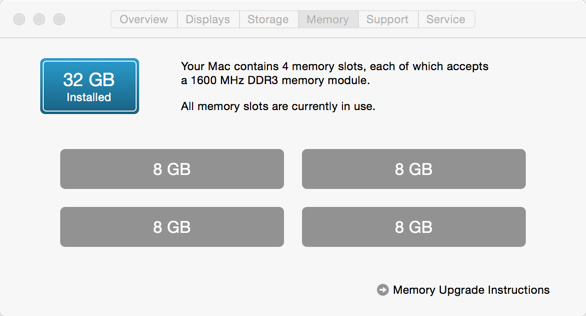
I upgraded the RAM to 32 GB from OWC and saved about $300 compared to Apple’s RAM prices. (Yes, I needed to throw away the 8 GB of RAM that came with the system from Apple.)
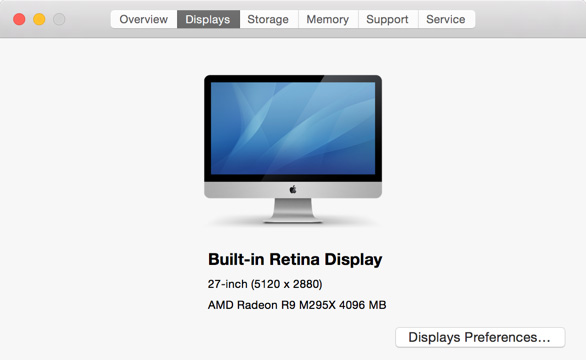
I took the best GPU (Graphics Processing Unit) that Apple offered. Today, both Apple and Adobe are heavily using the GPU in all their image processing software. With the exception of a system dedicated to video compression, it is better to invest in a better GPU than a faster CPU.
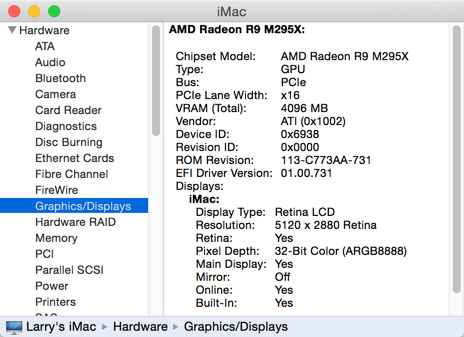
For those that like the details, here’s the info on the GPU.
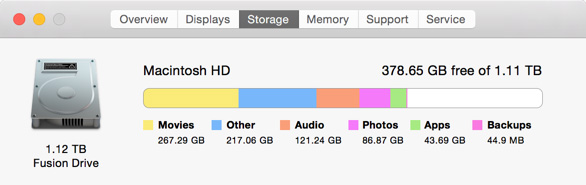
I’m a big fan of the Apple Fusion drive. It has all the speed benefits of an SSD drive, with all the storage capacity of a standard spinning hard disk. However, I use external drives for all my media storage, so I only needed 1 TB for the internal drive.
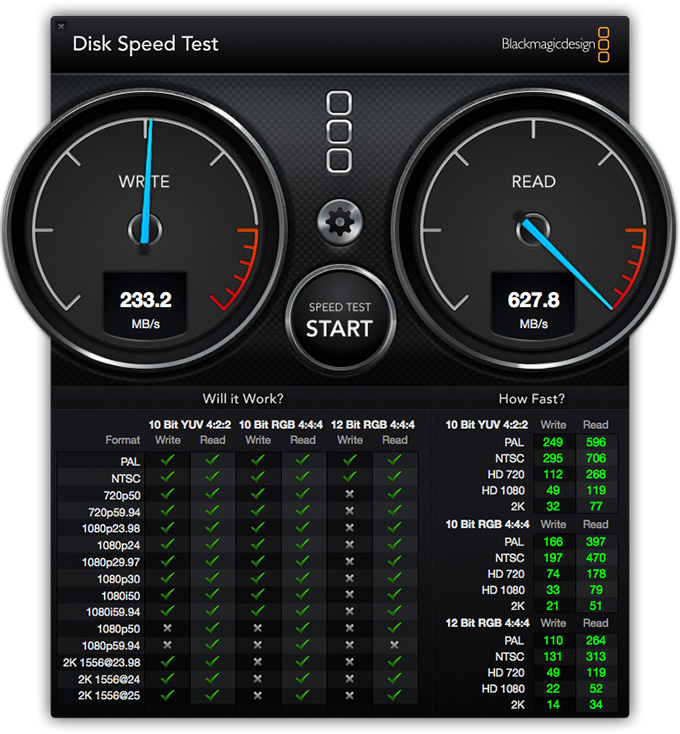
In fact, when measuring the speed of this system, while the write speeds are slower than most RAIDs, playback speeds support just about every video format you would want to edit. I’ve seen faster READ speeds on my 2013 MacBook Pro and a loaner MacPro, but 600 MB/second is fast enough for just about anything you need to edit.
NOTE: The green checks indicate video formats that can be played (Read) or recorded (Write) successfully with this system. For most video formats today, editing performance is not CPU-dependent, but storage and GPU system-dependent.
I paid about $3,200 (US) for the system illustrated in this article. If I were to buy this system again, or recommend one to a friend, I’d make the same configuration decisions.
PROBLEMS WITH SCREEN CAPTURES
However, there is a problem with this system – at least for me. Because of how Apple creates the 5K display, essentially using the engineering equivalent of pixel doubling, screen captures look weird.
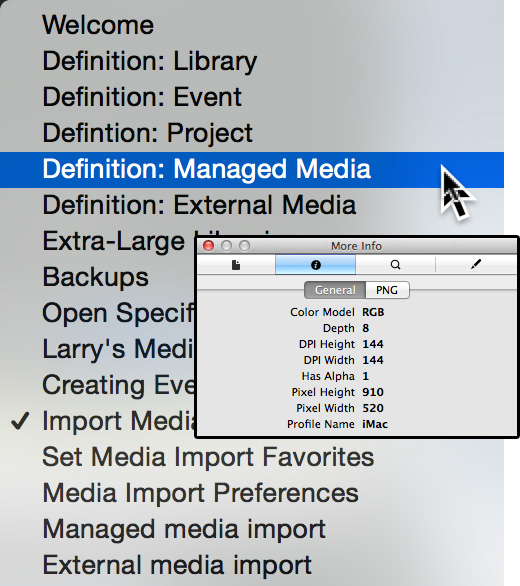
I am a HUGE fan of Ambrosia’s SnapZ Pro for screen captures. However, when using SnapZ for normal screen captures, this is what happens. All screens are captured at double the image size. Why? Because the software is capturing the image at 144 DPI, rather than the normal 72 DPI used by all traditional screen capture and web images.
When you pull this image into Photoshop, it is displayed properly, but at the wrong resolution (144 vs 72 DPI).
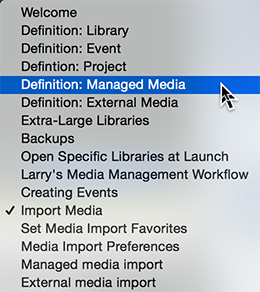
When the image is scaled to the correct size, the text looks decidedly worse than it did on the screen originally.
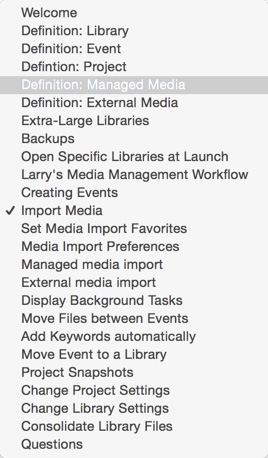
By comparison, screen shots captured by TechSmith’s SnagIt are captured properly but SnagIt doesn’t have all the screen capture features of SnapZ.
UPDATE – Dec. 15, 2014
After I published this article, I received the following message from Ambrosia Software: “We are aware of the incompatibilities between Snapz and Yosemite and while there is an update planned for the near future we cannot give you an ETA of the release.”
If a principle use for the iMac is screen captures, as it is for my training, you might be better off staying with a standard Retina-display iMac. There will, I’m sure, be a resolution to this issue, but it was a problem that I didn’t expect that is causing me to consider moving back to a standard iMac.
SUMMARY
I edit almost daily on three different iMacs: the 5K, a mid-year 2014 27″ iMac and a 27″ iMac purchased in Dec. 2013. All three have Fusion drives and all three feel about the same when it comes to editing performance.
If you need to see big images on a big screen where both the computer and the images look beautiful, the 5K iMac is a great choice. Text is crisp, easy to read even at small point sizes, and images look great.
However, if:
The 5K iMac is beautiful, but not for everyone.
2,000 Video Training Titles
Edit smarter with Larry Jordan. Available in our store.
Access over 2,000 on-demand video editing courses. Become a member of our Video Training Library today!
Subscribe to Larry's FREE weekly newsletter and
save 10%
on your first purchase.
30 Responses to Thoughts on the New 5K iMac [u]
← Older Comments-
 Kristi Mathias says:
Kristi Mathias says:
December 19, 2014 at 8:24 am
-
 Jean Detheux says:
Jean Detheux says:
December 22, 2014 at 7:00 am
-
 James Gleason says:
James Gleason says:
December 23, 2014 at 4:19 pm
-
 Jeroen Wolf says:
Jeroen Wolf says:
February 19, 2015 at 3:36 am
-
 Larry says:
Larry says:
February 19, 2015 at 11:06 am
-
 Jeroen Wolf says:
Jeroen Wolf says:
February 19, 2015 at 12:04 pm
-
 jcichy says:
jcichy says:
April 25, 2015 at 9:42 am
-
 Larry says:
Larry says:
April 25, 2015 at 3:26 pm
-
 Michiel says:
Michiel says:
October 18, 2015 at 4:54 am
← Older CommentsI’m deciding this week which iMac to purchase, so all this helpful. I love and use Snapz- and wonder if the resolution on 5K (display settings) is reset to lower resolution- will it solve that issue? Also, maybe different setting in photoshop when you downsize? There is a ‘bicubic sharper’ that works better than the other downsize choices. Here’s hoping Snapz stays current.
I have been using Snapz Pro (since the days of the 8500, time flies) and now also Screenium on a variety of Macs, and if capturing audio is not required, Screenium works very well, at least for me: http://www.syniumsoftware.com/screenium/
However, I don’t have a 5K iMac to test it on.
I’ve been having nothing but fun editing on this new iMac. The SSD is wicked fast and I upgraded to 32GB from OWC.
I upgraded from a 2008 Mac Pro 8 core with upgraded video card. This new iMac screams and is a beautiful sight to behold. I still edit 1080p material, but have fooled around with 4K from my Lumix GH4 and it’s still fast. All told, I’m a happy camper.
Hello Larry, I edit both 4K and HD on my iMac 5K and when I view back full screen, (I assume) the footage is ‘upressed’ and looks very soft. When I stop playback, the image is much sharper.
1) How can there be such a discepancy between the stills and the moving images? (is it motion blur, because the softening is barely noticeable in static conditions like an interview?)
2) Is there a way to set ‘playback at native resolution’ in FCP X or on the iMac in general?
I hope you can find a minute to respond, that would be much appreciated! Thank you in advance,
Jeroen Wolf
Jeroen:
Its a setting in Final Cut. This article explains it:
http://www.larryjordan.biz/fcpx-101-performance-preferences/
Larry
Larry, you’re the man. If you were a woman, I’d propose to you 😉 We’d be cuddling up and talking FCP X all night long!
I was gifted a 5K Retina iMac, lucky me, with the standard GPU and CPU. I realize the options contribute to FCPX and other apps running faster. Just where in the FCPX workflow does that happen and to what extent? I’m trying to justify investigating upgrading the computer with the optional CPU and GPU. Web design and film editing are my primary applications.
Thanks
GPUs accelerate importing, transcoding, rendering and exporting. FCP X will work with slower GPUs and CPUs, but not as quickly.
Basically, for HD video you’ll be fine with anything. As resolution increases, or as you start to edit more complex multicam projects, you’ll need the greater performance.
Larry
Hi Larry,
I am very eager to read your thoughts on the late 2015 Retina model with the DCI P3 Color space. Why did Apple push DCI P3 in favor of Adobe RGB, what will the future look like and what are the consequences for my workflow in let’s say Photoshop and FCPX.
Since mid-2010 i have been in limbo about the iMac vs the awkward Mac Pro. It’s awkward in the way it performs in certain tasks vs the iMac and it’s way too expensive for mid-level enthousiasts. On the other hand, i rather have a professional grade, stand-alone monitor to be acurate and to preserve my eyes.
Thanks,
Michiel