
[ Updated Dec. 15 with a response from Ambrosia Software. ]
October 16, 2014, Apple upgraded their venerable iMac to a new 5K display; specifically designed for image and video editing.
Since I was in the process of buying computers for our new office, I decided to add one of these to my shopping list. And, after a wait of about 3 weeks, my unit arrived right after Thanksgiving. I’ve been using it now for around two weeks and wanted to share its strengths, weaknesses and my reactions to using it.
This isn’t really a “review,” since I’ve already purchased the unit. Think of this more as a “user report.”
EXECUTIVE SUMMARY

I am a big fan of 27″ iMacs for most video editing. They are an excellent balance of power vs. price. Yes, the MacPro is faster, but, given current configurations, the significant increase in price is not offset by enough of an increase in speed – especially regarding video compression and, to a lesser degree, editing.
The 5K iMac fits comfortably into the iMac family, though at the high-end of the price range.
From my perspective, if you need the increased screen resolution for editing 4K – or larger – video files, or need all the pixels you can get for high-resolution Photoshop work, the 5K iMac is the perfect system.
For anyone else, I recommend a Retina-display 27″ iMac because, if you exclude the higher resolution, the specs between the two are about the same.
NOTE: I’ve had problems with screen captures with the 5K iMac. Details below.
WHAT THE 5K IMAC DOES
There is no question that iMac systems are stunning to look at. The 5K continues that design motif.
What Apple has done is double the scale of the 5K iMac from 2560 x 1440 pixels (Retina iMac) to 5120 x 2880 pixels. This means the 5K iMac has four times the pixels of a standard 27″ iMac!
“Specifically, this iMac projects 14.7 million pixels (at a native resolution of 5120 x 2880 resolution), which is four times the pixels offered by the standard 27-inch iMac. And it does so, according to Apple, while using 30 percent less power. This is accomplished through the use of more efficient LEDs along with a special timing controller that coordinates the pixels. Additionally, Apple has introduced something it calls Compensation Film, which helps ensure solid contrast even when viewing the display off-axis.” (MacWorld review)
The big difference in this computer is the monitor. Here’s a good article from Extreme Tech that examines what Apple is doing under the hood to make this screen possible.
Aside from the screen, though, the rest of the computer is essentially the same as existing iMac’s because they are all using the same family of Intel processors. (Intel is rumored to be having problems delivering the next set of chips, which, if true, means that it will be a while till we see significant performance upgrades in these computers.)
WHAT I BOUGHT

When I bought this system, I configured it for video editing. Here is how I set it up. I figured that, since I was spending the money for a high-performance screen, I’d max out the rest of the system. It came configured with OS X Yosemite.
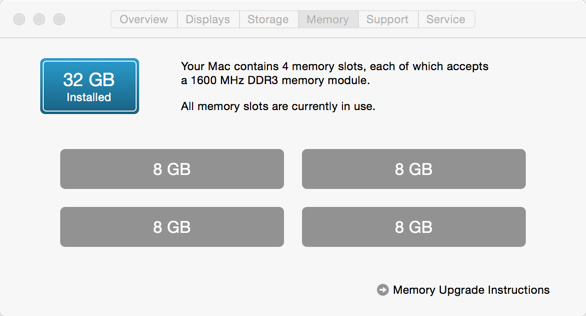
I upgraded the RAM to 32 GB from OWC and saved about $300 compared to Apple’s RAM prices. (Yes, I needed to throw away the 8 GB of RAM that came with the system from Apple.)
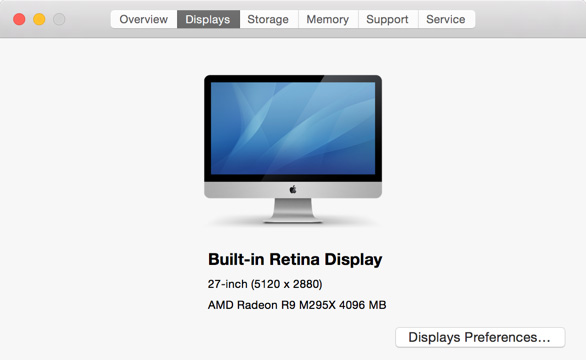
I took the best GPU (Graphics Processing Unit) that Apple offered. Today, both Apple and Adobe are heavily using the GPU in all their image processing software. With the exception of a system dedicated to video compression, it is better to invest in a better GPU than a faster CPU.
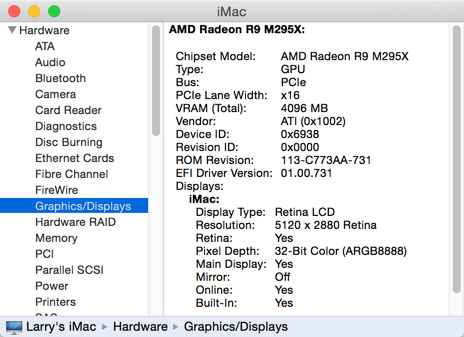
For those that like the details, here’s the info on the GPU.
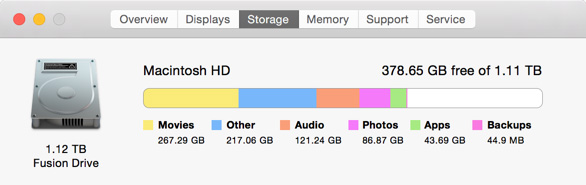
I’m a big fan of the Apple Fusion drive. It has all the speed benefits of an SSD drive, with all the storage capacity of a standard spinning hard disk. However, I use external drives for all my media storage, so I only needed 1 TB for the internal drive.
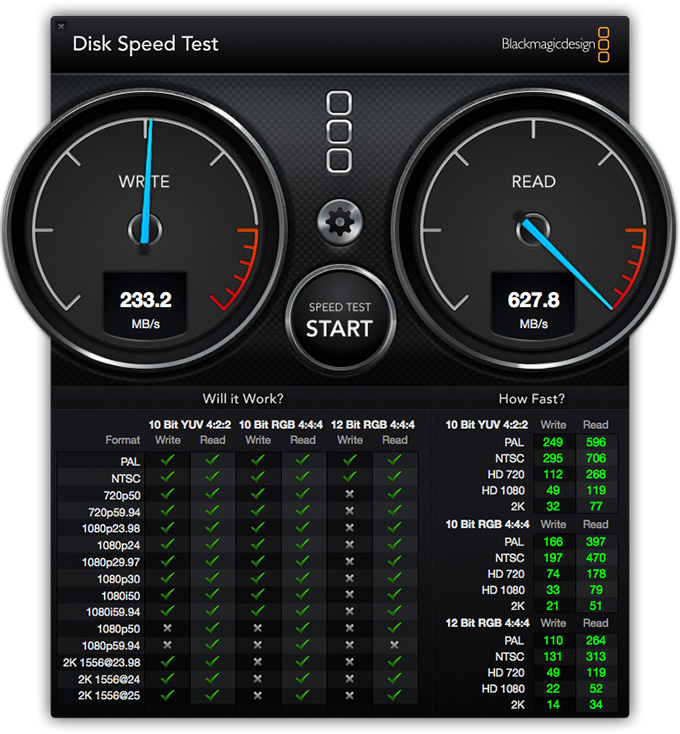
In fact, when measuring the speed of this system, while the write speeds are slower than most RAIDs, playback speeds support just about every video format you would want to edit. I’ve seen faster READ speeds on my 2013 MacBook Pro and a loaner MacPro, but 600 MB/second is fast enough for just about anything you need to edit.
NOTE: The green checks indicate video formats that can be played (Read) or recorded (Write) successfully with this system. For most video formats today, editing performance is not CPU-dependent, but storage and GPU system-dependent.
I paid about $3,200 (US) for the system illustrated in this article. If I were to buy this system again, or recommend one to a friend, I’d make the same configuration decisions.
PROBLEMS WITH SCREEN CAPTURES
However, there is a problem with this system – at least for me. Because of how Apple creates the 5K display, essentially using the engineering equivalent of pixel doubling, screen captures look weird.
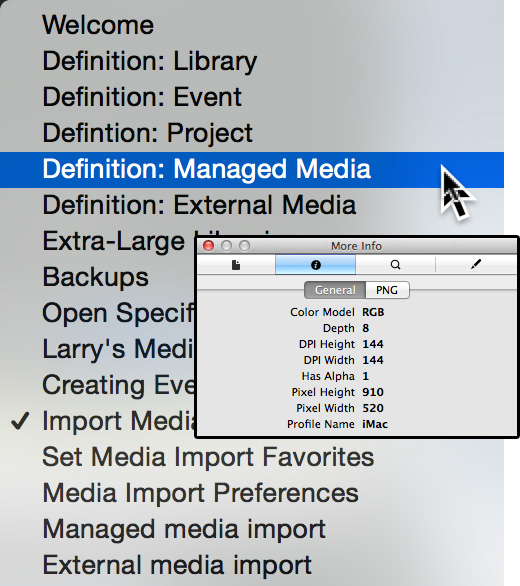
I am a HUGE fan of Ambrosia’s SnapZ Pro for screen captures. However, when using SnapZ for normal screen captures, this is what happens. All screens are captured at double the image size. Why? Because the software is capturing the image at 144 DPI, rather than the normal 72 DPI used by all traditional screen capture and web images.
When you pull this image into Photoshop, it is displayed properly, but at the wrong resolution (144 vs 72 DPI).
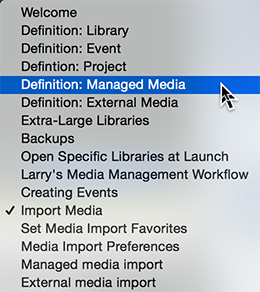
When the image is scaled to the correct size, the text looks decidedly worse than it did on the screen originally.
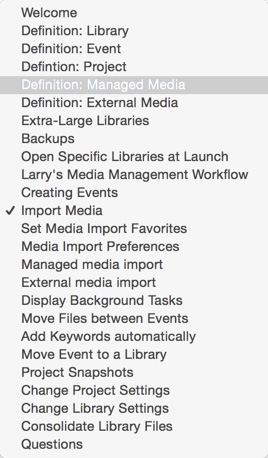
By comparison, screen shots captured by TechSmith’s SnagIt are captured properly but SnagIt doesn’t have all the screen capture features of SnapZ.
UPDATE – Dec. 15, 2014
After I published this article, I received the following message from Ambrosia Software: “We are aware of the incompatibilities between Snapz and Yosemite and while there is an update planned for the near future we cannot give you an ETA of the release.”
If a principle use for the iMac is screen captures, as it is for my training, you might be better off staying with a standard Retina-display iMac. There will, I’m sure, be a resolution to this issue, but it was a problem that I didn’t expect that is causing me to consider moving back to a standard iMac.
SUMMARY
I edit almost daily on three different iMacs: the 5K, a mid-year 2014 27″ iMac and a 27″ iMac purchased in Dec. 2013. All three have Fusion drives and all three feel about the same when it comes to editing performance.
If you need to see big images on a big screen where both the computer and the images look beautiful, the 5K iMac is a great choice. Text is crisp, easy to read even at small point sizes, and images look great.
However, if:
The 5K iMac is beautiful, but not for everyone.
30 Responses to Thoughts on the New 5K iMac [u]
Newer Comments →-
 Martin Voelker says:
Martin Voelker says:
December 15, 2014 at 8:50 am
-
 Glen Pearcy says:
Glen Pearcy says:
December 15, 2014 at 10:01 am
-
 Steve Douglas says:
Steve Douglas says:
December 15, 2014 at 11:00 am
-
 Phil Davison says:
Phil Davison says:
December 15, 2014 at 12:34 pm
-
 LarryJ says:
LarryJ says:
December 15, 2014 at 10:55 pm
-
 Steve Douglas says:
Steve Douglas says:
December 15, 2014 at 12:45 pm
-
 Phil Davison says:
Phil Davison says:
December 15, 2014 at 1:02 pm
-
 Larry Jordan says:
Larry Jordan says:
December 15, 2014 at 2:04 pm
-
 Dennis says:
Dennis says:
December 15, 2014 at 3:07 pm
-
 Willian Aleman says:
Willian Aleman says:
December 15, 2014 at 4:03 pm
-
 Larry Jordan says:
Larry Jordan says:
December 15, 2014 at 4:10 pm
-
 Willian Aleman says:
Willian Aleman says:
December 15, 2014 at 4:34 pm
-
 Jeroen Wolf says:
Jeroen Wolf says:
December 16, 2014 at 5:43 am
-
 LarryJ says:
LarryJ says:
December 16, 2014 at 6:50 pm
-
 Richard says:
Richard says:
December 16, 2014 at 6:27 am
-
 LarryJ says:
LarryJ says:
December 16, 2014 at 6:48 pm
-
 Richard says:
Richard says:
December 17, 2014 at 6:42 am
-
 Cal Deal says:
Cal Deal says:
December 16, 2014 at 7:29 am
-
 RichardL says:
RichardL says:
December 18, 2014 at 10:27 pm
-
 Larry Jordan says:
Larry Jordan says:
December 18, 2014 at 10:53 pm
-
 RichardL says:
RichardL says:
December 18, 2014 at 11:17 pm
Newer Comments →Is the regular screen shot method (sh-cmd-3; sh-cmd-4) affected?
Larry: Apple has made a big deal of the 5K monitor being “calibrated”. Does this mean it is suitable for color grading? Is this a significant advantage over the lower resolution 27″ iMacs? Can you color grade on the one screen – i.e., can you be operating the software while viewing the image (say in native 1080p) on the same screen, and have the advantage of the 1080p image being calibrated enough for color grading? Or should one be using an outboard monitor in either case? Thanks.
I am amazed that you even got through to Ambrosia. SnapZ Pro X has been broken for some time now. I have always used SnapZ for creating screen grabs for my articles on the http://www.kenstone.net and http://www.lafcpug.org websites but have had to resort to using Grab from the Utilities folder. Currently SnapZ creates an unwanted border on any screen grab and I have yet to change my OS to Yosemite. We have tried numerous times to contact Ambrosia to no avail. I think they may have told you what you wanted to hear but have abandoned the application. SnapZ still captures video very well with no issues.
Good fortune on your new office endeavor and happy holidays to you.
Steve – SnapZ Pro X is working fine for me on 10.9.2 – it does not create any unwanted borders, and everything works as advertised.
Glen:
It depends. Would I color grade on this monitor for the web? Yes, absolutely.
For DVD and smaller cable outlets? Again, yes.
For broadcast or digital theater? Probably not. I’d use an out-board video monitor for that, for example something from Flanders Scientific.
Larry
Surprised to hear that Phil. I am running 10.9.5 but have had this issue for some time now as does Ken Stone. I have repeatedly tried contacting them by phone and email but no response.
Sounds like another example of why one should not be hasty in upgrading. I was going to update the OS to the current one, but reading your posts suggests I’m better staying with 10.9.2.
Phil:
There are two issues here: the OS, the way the 5K iMac generates images. Screen captures on a 27″ Retina iMac that is not the 5K model seem to be fine.
Larry
Never throw RAM out. eBay it so someone else can use it. Or just give it away.
Larry, thanks for the interesting inside article on this subject.
Does the monitor come or can be calibrated to work on non HD professional color grading?
Thanks in advance
Willian Aleman
William:
The monitor uses the same calibration technology as other Mac systems. So, existing color calibrators should be compatible.
Larry
Thanks Larry for your prompt response.
Thanks for sharing, Larry. You said you use external disks for media storage. Does this mean you (also) edit from external disks? Or do you edit using the internal disk and then transfer the projects to the external disks afterwards?
Do you use a RAID system? If yes, I’d be interested to hear what choices you made and why. (I’m a one man band and looking at an affordable RAID option)
Thanks,
Jeroen
Jeroen:
Absolutely yes. I always edit media directly from an external drive – that’s why sufficient bandwidth is important. For SD a single hard drive is fine. For HD, we need a RAID – even a simply 2-drive RAID 0 is fast enough for most video editing.
I’m a big fan of G-Technology 2-drive RAID 0 and OWC 4-drive RAID 5.
Larry
Hi Larry. You say you are a big fan of fusion. I’ve decided on the non5K 27inch iMac, but I wonder if I should get the 1TB Flash storage or the 3TB Fusion? I will mainly be using it for HD video editing using Final Cut. I use external storage. I’m interested in best performance. Thanks.
I have an iMac with each – personally, I use external storage exclusively for media, so I don’t use the extra 2 TB of storage on the larger Fusion drive.
For my needs, the 1 TB is fine.
Larry
Thank you. You are a busy man, so I appreciate you taking the time to respond.
SnapZ has been making screen captures for me in Yosemite just fine, but for movies it doesn’t capture the audio.
They should charge a reasonable non-upgrade price for a new version, as it seems they have quite a bit of work to do to get it running smoothly. I think those who use it and appreciate it would be willing to pay. But that’s just me.
In October I had a problem with the capture selection window … it was showing up half off the screen at the far right when Mission Control was activated. Ambrosia got back to me with a message proclaiming a planned update. That was Oct. 21.
Thanks Larry for the User Report. I edit HD video, composite and animate in Motion, use photoshop,
and um, oh… watch your purchased training videos.
If I am looking at a computer display for eight to ten hours a day, wouldn’t it be best to have the 5k for
the visual experience and possible eye strain relief?
Richard:
Maybe. You really need to look at one in the store and decide for yourself.
If you are looking at high-resolution images, then, yes, this will make a big difference.
If you are looking at text, I would recommend against this unit.
If you are looking at HD video, its a toss-up.
Look at one in the store and decide for yourself.
Larry
Thanks again for your insight. Now leave your brand new studio and gear and go home…it’s late. 😉