There’s a lot of confusion about the three different media types in Final Cut Pro X: native, optimized, and proxy.
Native media is the format shot by your camera. For example, AVCHD, H.264, DV, and HDV are all examples of native media formats.
Optimized media is always ProRes 422. When the “Optimize Media” checkbox is checked during import, FCP X transcodes, which is a fancy way of saying it “converts,” your media from its native format into Apple ProRes 422.
Proxy media is always Apple ProRes 422 Proxy. Proxy media creates a reasonably high-quality media file, but at about 1/4 the size of ProRes 422.
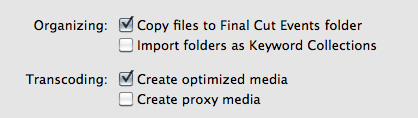
When you import media from either a file or camera, you have the ability to optimize it, or create proxy files.
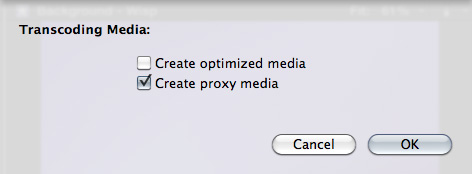
You also have the ability to convert media after you’ve imported the files. Simply select the clips in the Event Browser that you want to transcode and select File > Transcode media.
Either way, here are your options:
What’s “reasonable image quality?” Generally, the higher the bit rate of the media, the better the image quality. For this reason, since ProRes 422 has a much higher bit rate than ProRes Proxy, the image quality is potentially better. This is especially true if you are doing color correction, green-screen keying, or lots of image manipulation. However, if you are simply capturing and editing consumer-grade camera images, without many effects, you may not see any quality difference at all between optimized and proxy media.
Creating proxies or optimized media always makes a copy of your camera source files. Both optimized and proxy media will have better performance than the camera native formats.
You can select one option, both, or none. Depending upon which options you select, you could have up to three copies of your media files stored on your system:
1. Camera native
2. Optimized
3. Proxy
Duplicate media files are not necessarily a bad thing and FCP X will track them properly; however, multiple copies do require more disk space.
RECOMMENDATIONS
Not all camera formats require optimizing. If the Optimize option is grayed out, it means that the camera format is already optimized and would not benefit if converted into ProRes 422. (DV and AVC-Intra are two examples of already-optimized media formats.)
NOTE: For the geeks among us, optimized formats are those that are stored in an I-frame format.
My general recommendation is to always optimize media. Purchasing an extra hard disk will more than pay for itself in the time you save during editing.
SWITCHING BETWEEN FILES
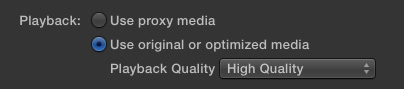
To switch between native, optimized, or proxy files in your Project go to the Final Cut Pro > Preferences > Playback tab.
Click the radio button for Proxy to edit using Proxy files.
Click the radio button for Original/Optimized to edit using anything else.
You can change this setting whenever you want, however, you can’t have a mix of some Proxy and some Optimized files in the same Project at the same time. Proxy and Optimized files are stored in different folders in the same Event folder.
(By the way, I thought whether you selected High Quality or Better Performance in this preference pop-up menu, your output quality will always be the same – high quality. However, see Jason’s comment below.)
142 Responses to FCP X: Native vs. Optimize vs. Proxy Media
← Older Comments Newer Comments →-
 Howard says:
Howard says:
March 19, 2012 at 5:23 pm
-
 James says:
James says:
March 26, 2012 at 9:04 am
-
 Larry Jordan says:
Larry Jordan says:
March 26, 2012 at 2:24 pm
-
 Don Cherry says:
Don Cherry says:
March 26, 2012 at 3:48 pm
-
 Larry says:
Larry says:
March 26, 2012 at 4:50 pm
-
 Don Cherry says:
Don Cherry says:
March 26, 2012 at 5:42 pm
-
 Craig Warrian says:
Craig Warrian says:
March 28, 2012 at 10:53 pm
-
 Larry Jordan says:
Larry Jordan says:
March 28, 2012 at 11:25 pm
-
 Craig Warrian says:
Craig Warrian says:
March 28, 2012 at 11:33 pm
-
Questa settimana: Canon 5DmkIII, Android, Training e Cloud Video Editing | Feelmaking says:
March 29, 2012 at 11:30 pm
-
 winfried says:
winfried says:
March 31, 2012 at 2:53 pm
-
 Larry Jordan says:
Larry Jordan says:
March 31, 2012 at 3:42 pm
-
 winfried says:
winfried says:
April 2, 2012 at 4:07 am
-
 Andy Lara says:
Andy Lara says:
April 9, 2012 at 1:48 pm
-
 Michael Bulbenko says:
Michael Bulbenko says:
April 9, 2012 at 1:56 pm
-
 John A. Mozzer says:
John A. Mozzer says:
April 10, 2012 at 12:23 am
-
 Mike T. says:
Mike T. says:
May 16, 2012 at 7:22 pm
-
 Jeff Orig says:
Jeff Orig says:
May 16, 2012 at 7:29 pm
-
 Larry says:
Larry says:
May 16, 2012 at 8:38 pm
-
 Larry says:
Larry says:
May 16, 2012 at 8:39 pm
-
 Mike T. says:
Mike T. says:
May 16, 2012 at 8:47 pm
-
 Jeff Orig says:
Jeff Orig says:
May 16, 2012 at 9:21 pm
-
 Mike T. says:
Mike T. says:
May 21, 2012 at 7:07 am
-
 Tonollo says:
Tonollo says:
August 3, 2012 at 4:07 am
-
 Mike T. says:
Mike T. says:
August 6, 2012 at 11:42 am
-
 Lee Faulkner says:
Lee Faulkner says:
April 10, 2012 at 11:16 am
-
Domande frequenti su Final Cut Pro X + Risorse per filmmakers | Feelmaking says:
April 21, 2012 at 3:03 am
-
 Kent Jakusz says:
Kent Jakusz says:
May 17, 2012 at 6:10 am
-
 Kent Jakusz says:
Kent Jakusz says:
May 17, 2012 at 9:02 am
-
 Larry Jordan says:
Larry Jordan says:
May 17, 2012 at 10:00 am
-
 Kent Jakusz says:
Kent Jakusz says:
May 17, 2012 at 5:28 pm
← Older Comments Newer Comments →Just wanted to say thank you to Larry and indeed to all of the posters on this topic. My computer (brand new souped-up iMac) has been taking hours to render 4 minutes of green screened clips, so I came here for help. I knew nothing about transcoding. Now, and going forward, I plan to optimize all media that I import into a FCP X event.
So again, thanks!
Thanks for all the information!
When my project is complete and delivered, can I delete the proxy and optimized files so I’m just storing the original media in case I need to come back to it at a later date?
Would I just go into the media files and delete? Except original media of course.
Will FCPX have a problem with this?
Thanks!
James
James:
Use FCP X to delete render files (under the File menu) for your project. You can delete Optimized and Proxy files from the Events folder — HOWEVER, be sure you have safely kept your camera source files or you’ll have problems.
Larry
Would these “camera source files” also be the video in “original media”? Or would you have to keep the SDHC cards? The latter would not be practical for me, as I would be dumping the cards at the end of each day to use them again the next day.
Camera cards copied in their totality to your hard disk are the preferred method for storing tapeless media.
Larry
Thanks, Larry. So just drag and drop? Or is it useful to use the FCPX archive function?
Love your site Larry. So much to soak in.
I’m not sure if this is where I post a simple FCP X question, but I’ll do it since I’m here.
If I ingest into FCP X camera H264 files, I understand I’ll get a performance boost by optimizing the files to ProRes, but am I not double transcoding if my final output will be H264 ?
ie: h264 to ProRes 422 then back to h264 fo final output.
Craig:
You are correct – there’s a double conversion involved.
however, think of it this way. Imagine you have a one-cup measuring cup filled to the brim with water. Dump that into a one-gallon bucket. Add stuff. Swirl stuff around. You have plenty of room to add, remove, and remix stuff.
Now, when the time comes to pour it back into a one-cup measuring cup, you lose a LOT less than if you tried adding, swirling, mixing in the original one-cup container which had no room in the first place.
Larry
Thanks for the food for thought Larry.
It behooves me to investigate the benefits of ProRes 422, it seems it may be akin to converting a jpeg into tiff before editing in Photoshop.
Craig.
[…] C’è un po’ di confusione sulla differenza tra materiale nativo, ottimizzato e proxy. Chi lavora nel video deve conoscere queste differenze e padroneggiare questi formati. Larry Jordan ci spiega tutto. […]
so there three possibilities to work with:
1. native files (which i can(should) cut only, but should not use for colour changes or effects because of long rendering)
2. optimised media (8-10 times larger files but performance and quality are very good, takes time to create but then everything is faster, especially rendering and exporting)
3. proxy files (only a quarter of the optimised file, good for smaller/older CPU, little less quality but also fast for export and rendering process)
is that correct?
my question is: where from does the project in the timeline (after editing) takes its information to create the export file??
is there a quality difference if i create an export file from “work with optimised” or “work with proxy” settings?
thanks for answering
If only Native files exist, the export will use them.
If both Native and Optimized files exist, the export will use Optimized
If only Optimized files exist, the export will use Optimized.
If both Proxy and Native – or Proxy and Optimized – files exist, the format that is exported will depend upon the preference setting that specifies whether you are viewing Proxy or Native/Optimized media.
Yes, there is a quality difference between Proxy and Native/Optimized files. Proxy is not as good.
Larry
ok thanks!! so proxy is only good for working with (more fluently on, for example, a small cpu notebook), but for export good quality i have to change to optimised work, right!?
thanks and regards from frankfurt germany
winfried
Hey folks, I recently stumbled on this article recently published about optimized and native media processing. I too have been going through understanding ingestion choices. I thought this series of data provided some interesting results. http://www.macprovideo.com/hub/final-cut/fcp-x-the-truth-behind-performance-with-optimized-media
I only just realized after doing my first 2 projects on FCPX (after years of FCP going back to version2), that in fact which file typed is checked in the Playback prefs makes a whopper of a difference. I assumed that “playback” meant only that…playback. But actually it completely determines the quality of Export. I specifically mean Share>Export, not going via Compressor (I’ve found this way much faster than Compressor, and the Compressor interface drives me crazy). I’ve had to re-export two projects because I kept seeing really inferior image quality on the final QT files and DVDs, and could not figure out why. Then I remembered this thread. Bottom line, if you want good looking files, you must have Optimized checked for the Playback prefs. If only Proxy is checked, they’re crappy. And there is a healthy 15-20% increase in output file size, along with way, way less artifacting.
Related question: if I transcode AVCHD via Toaster into ProRes LT, FCPX still wants to optimize them. Why does it force you into either normal ProPes or Proxy, and won’t let you live with a happy medium? LT is pretty darned good.
Where does a Project’s Render Format fit into this discussion?
I’ve only worked with original media (DV), with Playback Quality set to High Quality, so I don’t have any experience with Preference settings influencing export.
However, I’ve noticed that the Render Format of the Project determines the video format resulting from Export Media . . . Current Settings. The options are the different varieties of ProRes (but not Proxy), and Uncompressed 10-bit 4:2:2.
The Render Format can be set when the Project is created, and also changed by bringing up Properties and clicking on the wrench in the lower right of the Properties window.
I agree with John – no one has touched on the PROJECT RENDER settings. It’s seems to me that one could theoretically import and edit entirely with the original h.264 files. Once you’re done with your edit and want to get the added benefits of COLOR GRADING in ProRes422 color space, it seems that FCPX will automatically render your edit in ProRes422 according to these preferences. In that case, a color grade could be applied to the whole edit, and be automatically transcoded/rendered into ProRes 422 during the render process. After rendering, what would show up on the viewer and what would EXPORT would be the rendered Prores files and not the original h.264 files. This saves a lot of time and space of transcoding ALL your media, and in theory should enable you to edit NATIVE video formats like h.264, with automatic benefits of ProRes during render. Can anyone please confirm that this theory is correct and optimal for certain work flows?? Thanks!
Thanks for the reminder. I will attempt a test it on a little project I am editing right now. My “fear” is that once you change the setting will it make a ProRes of everything in the event browser? I will check to see what it does and report what I find.
Interesting concept, Mike, and I don’t know the answer. Worth a test.
Larry
Jeff:
Changing preference settings does NOT re-render clips in your Event Browser. Also, you need to select the specific clips you want to transcode, then select File > Transcode Media.
Unselected files are not touched.
Larry
Thanks for the timely response Larry. Yes, changing the Project Render Settings should NOT cause the whole timeline to be re-rendered. Nor will it transcode any of the other clips in your event browser. Changing a filter on a clip in the timeline should cause it to un-render and be re-rendered in the new Project render settings.
Touching on my original concept – I’m not sure of a way to TEST my theory. Coloring and rendering a h.264 timeline full of edits, should render ProRes422 files, since thats what the project render settings say. Unfortunately, FCPX render files appear to be a highly technical form of data files, and not movie files that can actually be inspected in their physical folder location. Any ideas how one might go about testing my theory – of having automatic ProRes advantages of color grading/compositing from rendering – while editing h.264 original native media?
Have researched this idea all night online and can’t seem to find anyone talking about Render Settings.
Thanks guys. If I understand correctly, we want the following:
1. Edit the native H.264 files
2. Once picture is locked, transcode ONLY the timeline clips to ProRes while maintaining all of the individual clips’ in and out points. (As opposed to rendering out the entire timeline as a single ProRes clip)
3. Then make the color corrections and effects on the timeline utilizing the new ProRes versions of the clip.
4. Then output that as you see fit.
The idea is to save on HD space and avoid CPU time transcoding all clips in the browser to ProRes before/during editing. Since editing H.264 does not present a performance speed hit. But we want the ProRes to take advantage of color/effect .
Really what we need is to be able to select clips in the timeline and then click File > Transcode Media. As of version 10.0.4 this is not part of it. Maybe we all can submit feedback regarding this.
Basically, it would be almost like a single click to go from your “offline” to an “online” edit.
How is this done in 4k workflows? Do they just take the time and create editable 2k versions, edit and get picture lock, then create an EDL to match the 2k with the 4k?
Thanks.
Upon further research I’ve been provided with more clarification on this subject. You can find more info here on the Apple community question I started: https://discussions.apple.com/message/18417093#18417093
Basically, my theory was correct, in that editing native NON-ProRes files, such as h.264 can be a solid choice for your workflow. Editing is still a breeze – chopping and cutting video together on the timeline etc. ALL Projects in FCPX automatically render into a ProRes flavor, which you can choose from in the Project Render Settings. (You can also choose uncompressed I believe). The default setting is ProRes 422. Any h.264 media on the timeline will render to ProRes422 as soon as any color grading of filters are applied. Each time a filter is changed, the clip will Re-Render from the original h.264 media. The final rendered clip is a rendered ProRes video.
This method allows you to save a lot of time and hard drive space up front by not having to transcode ALL of your media. You get the added benefits of grading/compositing in 4:2:2 color space as well. However, the downside is your render times will take longer because it is transcoding h.264 media for each render, instead of ProRes files. This method can be likened to a FCP 7 project – setting your Sequence Settings to ProRes422. Once any format of media in placed into that timeline, it renders in 4:2:2 ProRes. This is exactly what happens in FCP X. The only difference is the layout of the settings and the naming structure, project versus sequence.
Hello. First of all sorry about my english.
I´m editing a documental with a lot of shots (2tb). I,m trying to find out the best option to save space (editing in h.264, files from the camera Canon 60D). I saw your post Mike on apple comunity
https://discussions.apple.com/message/18417093#18417093
Still It´s not clear for me because ¿have you the same result ,in terms of quality, if you apply a color correction to a pro res file than if you apply the same effect to a h.264 original file and the you render it in apple pro res, as supossed FCPX do?
Besides this, i couldn´t find the rendered file with the color correction aplied to the h.264 original one. when i choose “reveal in finde” FCPX shows the original one without the color correction.
Mike did you find out if your theory it´s wrigth?
Tonollo, I haven’t seen any official information from Apple concerning the correctness of this but from research within the community and from common sense I believe it’s 100% correct. Using native video files such as h.264 or DVCPROHD can save you lots of time and space during the edit process. You don’t have to transcode your media which takes time, and duplicates video files. Because FCPX renders every project in ProRes422 (or 4444 if you change project settings) your final color correction and graphics will render in ProRes422 and give you automatic benefit of 422 color space for your final watch back on timeline and video export for master file. I see this personally as a highly preferential route. The the few setbacks to this to re-iterate are that render times will unfortunately suffer and be slower because every render and re-render is rendering from the original native format (ex: h.264) to ProRes422. Another potential down size is computer performance – in the event that you’re doing multi-cam, your computer may have a harder time playing back multiple streams of h.264 video versus ProRes Proxy.
The only thing you fail to mention here Larry, is that Proxy Files are 25% frame size on the disk. Though the Video inspector shows them as the source media’s original frame size.
If you take 1920 v 1080p frames and create proxy media FCP X builds 640 x 360p files. If we play those back they will look terrible (unless you use the small FCP X viewer only on a smaller screen). As you say, these files are in Apple Pro Res (proxy) which produces small file sizes, but can often ‘hold’ plenty of data for well shot H264 sourced footage.
My opinion is that to balance file size and output quality, we should be able to *Optimize* to ProRes 422 (proxy) full size, as well as ProRes 422. For anything shot as H264 the viewing quality is great when editing, and can often be used as a final output…. but it won’t eat your drives. This is particularly the case for documentary/event production, where large amounts of footage are the norm.
So my ideal workflow be
Shoot H264 for tiny files. These get wrapped as Quicktime and put in the Originals Folder
Optimise to 100% frame size Apple ProRes 422 (proxy) . Economical file sizes, lower bandwidth but look good for edit and output.
Proxy to 25% frame size for Multicam editing.
Re-render / Transcode Originals from Project to Apple ProRes 422 for output if necessary or required.
The hurdle is that FCP X *only* permits Optimizing to Apple ProRes 422.
[…] video che suggerisco vivamente di leggere prima di mettersi a lavoro. Consiglio inoltre di leggere questo articolo in cui Larry Jordan spiega che differenza c’è tra materiale nativo, ottimizzato e proxy. Mi […]
To many variables cameras, computers, end results. Everyones situation is different.
Here is my situation. I shoot with Canon 5D Mk2 and a Canon 5DMk3 ( at the highest quality). I edit on a iMac configured as follows: 3.4 GHz Intel Core i7, Memory: 16 GB 1333 MHz DDR3, Graphics AMD HD 6970M 2048 MB. The OS is Mac OS X 10.7.4. My output is HD 1920 x 1080 for publishing on YouTube or Vimeo. I desire the highest quality possible.
I mostly shoot nature. Lots of hours captured, a small percentage used. I also shoot a lot of stills. My current workflow is to import everything, movies and stills, into Aperture where everything is cataloged and rated. Aperture allows export directly into FCPX of both movies and stills. Just drag to the timeline. If I want just a portion of a movie clip I make the rough cut in Aperture, export to
a designated folder on my desktop for import and transcoding to ProRes 422 for FCPX. The desktop clip can then be trashed as the original still resides in Aperture. The media is than edited, color corrected etc., exported to Compressor for publishing to the web.
I solicit everyones comments on this workflow. Learning from constructive criticism!!
Thank you
Kent
Is it possible to transcode just a portion of a clip that is in the event browser?
Kent
No.
Larry
What a great feature transcoding a portion of a clip would be.
Kent