[ This article was first published in the July, 2011, issue of
Larry’s Final Cut Pro Newsletter. Click here to subscribe. ]
Fiver Löcker asks:
How do I work with proxy media?
Larry replies: This is tricky, because the Help files don’t detail this process. But it is actually very simple.
Proxies are transcoded (converted) copies of your master files. They use ProRes 422 Proxy and are at 1/4 the size of the original. For instance, here the original ProRes 422 file for this Youth Culture clip is 238.3 MB in size.
When it gets transcoded to a Proxy, the size plummets to 19 MB. The quality is not as good, but this can save a lot of space while you are doing the rough cut.

Here’s the overview of working with proxies:
Here are the details.
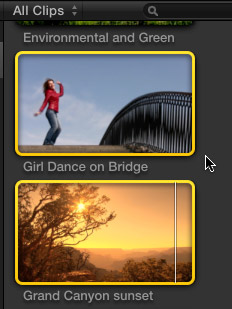
1. Assuming you did not create Proxy media when you first imported your clips, select the clip(s) for which you want to create proxies.
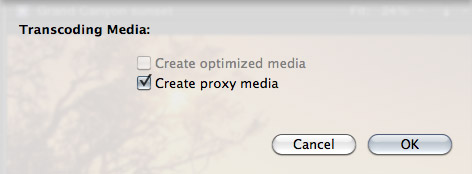
2. Select File > Transcode media. Then, in the resulting dialog window, check Proxy media.
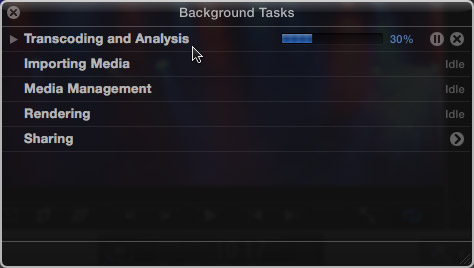
3. Depending upon the number and length of the media you selected, this can take some time, use the Background Task window (Cmd+9) to monitor progress.
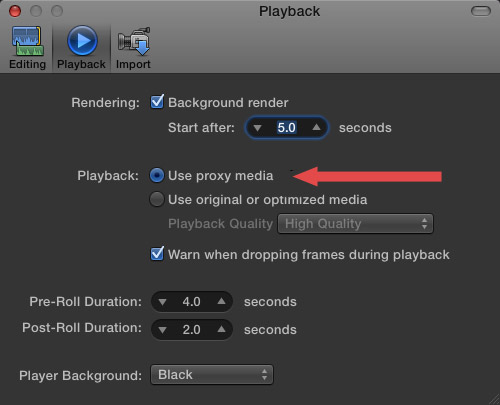
4. Once proxies are created, go to Final Cut Pro > Preferences > Playback (Cmd+,) and change the playback option to “Use Proxy Media.”
All media that has proxies, will automatically switch and be displayed (top image). Any media that doesn’t have proxies will display the missing media icon (bottom image).
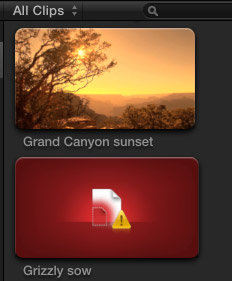
5. To switch back to high-quality images, return to Preferences and change the playback setting to “Use original or optimized media.”
Proxy files are stored in their own folder inside Final Cut Events > [ Event name ] > Transcoded Media > Proxy Media.
2,000 Video Training Titles
Edit smarter with Larry Jordan. Available in our store.
Access over 2,000 on-demand video editing courses. Become a member of our Video Training Library today!
Subscribe to Larry's FREE weekly newsletter and
save 10%
on your first purchase.
91 Responses to FCP X: Working With Proxy Media
← Older Comments Newer Comments →-
 Justin says:
Justin says:
October 22, 2013 at 3:04 am
-
 Brett Ramsey says:
Brett Ramsey says:
October 28, 2013 at 6:06 pm
-
 Tom says:
Tom says:
November 21, 2013 at 9:30 pm
-
 cameron says:
cameron says:
November 20, 2013 at 5:02 pm
-
 Tom says:
Tom says:
November 21, 2013 at 9:35 pm
-
Final Cut Pro X: Multi-Camera Edit | Power House Fitness says:
June 26, 2014 at 12:21 am
-
 mias says:
mias says:
August 6, 2014 at 8:00 am
-
 gaston says:
gaston says:
August 18, 2014 at 1:22 am
-
 Frank says:
Frank says:
June 8, 2015 at 11:56 am
-
 Larry says:
Larry says:
June 8, 2015 at 12:09 pm
-
 Jude says:
Jude says:
September 29, 2021 at 8:19 pm
-
 Larry says:
Larry says:
September 30, 2021 at 7:13 am
-
 Joawn says:
Joawn says:
April 11, 2016 at 6:37 am
-
 Larry says:
Larry says:
April 11, 2016 at 6:40 am
-
 Bronwen Carson says:
Bronwen Carson says:
July 19, 2016 at 6:23 pm
-
 Larry says:
Larry says:
July 19, 2016 at 9:04 pm
-
 Bronwen says:
Bronwen says:
July 20, 2016 at 8:35 am
-
 Larry says:
Larry says:
July 20, 2016 at 9:23 am
-
 Bronwen says:
Bronwen says:
July 23, 2016 at 8:19 am
-
 Noel Evans says:
Noel Evans says:
February 20, 2017 at 11:28 pm
-
 Larry says:
Larry says:
February 21, 2017 at 5:35 am
-
 Sandra T says:
Sandra T says:
January 2, 2018 at 11:42 pm
-
 Larry says:
Larry says:
January 3, 2018 at 10:45 am
← Older Comments Newer Comments →Hi Larry,
My problem is that FCPX sees my proxy footage as original.
No I need to switch this and re link my R3D files as original.
So is this possible?
Having the same problem.Import in proxy, edit in proxy, want to export using original media but it keeps exporting the proxy instead. It looks horrible.
Cost me a job last week, just couldn’t make the deadline with the need to reimport and transcode 750 GB of footage and re-edit.
Did you pre-transcode to proxy and import that as “original.” Or did you just edit in proxy? If so, you just need to change the playback preferences to original or optimized prior to exporting.
I edit only in proxy sometimes with DSLR footage on my laptop. I have a drive that holds the original media, and I import choosing not to copy originals and to create proxies. Then I can take my laptop with me leaving the originals behind, and only need to connect the originals drive when doing my final export.
is there anyway to get a project with files that arent proxies exported from final cut pro x ? ive imported my media into the event browser and i thought it shouldve transcoded it by it self. it has not and now i have a finished a project and when i try to export it in apple pro res 422 or apple pro res 422 (hq) or any export setting for that matter it says error and its because of missing proxy. how do i export with out having to go back in to make all the media ive imported proxys and redo my hole project ? ive tryed everything and have been looking on the internet for hours now.
Check your playback preferences. Make sure you’re not trying to export proxies.
You can check the file status of your files in the inspector by choosing Show File Status from the gear menu. That will show you file location for the original, whether Original or Proxy exists, and what event the clip is from.
[…] smooth playback during multicam editing, you may want to reference proxy media. Optimized media requires less processing power, and may provide for a better editing experience […]
I’ve added loads of media from P2 Cards into FCPX and created proxies. I still have the P2 Cards.
I edited a story using the proxies and now want to re-capture only the clips needed in HighRes. How can I do that?
all postproduction we are doing, cutting, color correction etc, actually is a code similar when we are building a web site. To do it doesn’t require the original media we can work with a clone of the original, that is exactly what FCP X do when transcoding, the program create a folder with a mirror media to le the flow of post more efficient, once our postproduction is done, we switch it to original en export.
Where does this folder live specifically? (the folder where FCPX stores it’s proxies, or “mirror media” as you put it.)
The reason I ask is because I think I disrupted this folder path somehow, my FCPX will work with original media, but once I switch it to work with Proxy media everything goes offline, until I transcode the media manually which can take hours on my Laptop.
Has any one dealt with a similar problem?
I have been running FCPX on my MacAir, early 2014,
for some time and have never run into this issue until now.
Generated media is stored at the location you specify in Library Properties. Generally, it is stored in the Library file itself, however you can easily change this location.
Larry
How do you change the location of proxy files without disrupting the file path? I copied my entire project including fthe library to another drive optimized media and proxies went offline. Are they accessed through the root files of the original drive and how can I change the path?
Jude:
After you move the files, go to File > Relink Media > Proxy files.
Larry
Hello Larry,
I have been following your blogs very recently. I have to say it has helped me understand the subject quite a bit. I m new to this.. I have shot for a project recently.. I used a sony A7sII at 60 fps for slo-mo NTSC format. Certain footages have also been recorded through atomos shogun pro res HQ( Is this better quality?)My final output will be PAL and the brand website. To get the best quality and also have PAL output..how should I go about it.?. M using fcpx 10.2.3.. The A7sII files..Should I transcode them first into prores? How do I find out if it is uncompressed 8 bit or 10 bit? thanks again
Joawn:
Please read these two articles:
https://larryjordan.com/articles/frame-rates-are-tricky-beasts/
https://larryjordan.com/articles/apple-compressor-change-frame-rate/
Larry
Hi Larry,
Need your insight on working with FCP X 10.2.3. In the Playback Preferences window it only gives me the option to “Create Optimized Media for Multicam Clips” , but no reference to proxies. That’s not a problem, per se. But my question is a newbie one. I’m importing from RD3 files. I chose the “Create Proxy” box (conversion to Apple ProRes 422 proxy), to edit.
I decided to do a test run on one small clip of my film first. After editing a bit for color, etc., I chose the option to “relink to original files”.I saw the edited clip “re-render” after I did that. Then I went to export, but I cannot seem to get it to export with the quality of the original RD3. It seems to export “soft & fuzzy” as far as resolution, even when I choose the “Create Optimized Media” box in the Playback Preference window. When re-linking to RD3 should I have to compress to maintain that level of image quality? Is there an other option during export I should be on the lookout for? Thank you in advance for any thoughts…
Bronwen:
Follow these step – I suspect the problem is in how you import, then build your project:
1. Be sure you are creating proxies from your R3D files during import by checking the Proxy checkbox. Ignore the “Create Optimized Media for Multicam Clips” option.
2. Next, create your multicam clips using the R3D files with the View menu (top right corner of the Viewer) set to “Original/Optimized.”
3. Edit the multicam clip into the Timeline so that the Timeline automatically configures for R3D files.
4. THEN, once the multicam clip is in the Timeline, switch the Viewer menu to Proxy and edit your multicam clip.
5. When it is time to Export, switch the Viewer menu to “Original/Optimized” and your image quality and resolution should now match your R3D clips.
Do a test and see if this procedure works for you.
Larry
Hi Larry. Thank you for the guide! I did steps 1-3, and all went well. but when I get to #4 (switching the viewer to “proxy” ) the clip in the timeline says “Missing Proxy”.
I even tried to click the clip in the timeline to “transcode”, but that option is greyed out.
I double checked the process you advised twice, repeating steps 1-3 to make 100% sure I had checked the create proxy box when initially uploading the file from my external hard drive where all my R3D files are…but, alas, same issue. When I switch the viewer to “proxy” to edit efficiently, the window says “missing proxy”.
Bronwen:
Hmm… I won’t have time to test this till tomorrow. If you are in a rush, I suggest contacting Apple Support, as proxies are designed specifically to work with multicam clips.
Larry
Hi Larry!
Thanks again of the step by step. I slowed myself down to critically look at each step you offered and realized my issue were a product of my being an impatient dufus. I had not waited for the proxy to generate upon initial import before I dragged the optimized clip into timeline. Once I slowed my butt down and waited for a proxy to generate all was well.
Just a heads up that since this original article was published to the process to switch between proxy and original media is no longer in playback preferences.
Above your viewer browser click VIEW > then under “MEDIA” select proxy or original media.
You can edit entirely in proxy then before export simply switch back to Original media and you’re set. Also do this before exporting xml if your going to be grading in resolve.
Cheers
Noel:
Thanks for the update. Apple moved the Proxy menu with the 10.2 update, if I remember correctly.
Larry
Hi Larry,
I am still using FCPX 10.0.9. I have managed to create proxy media for all my original files. But is there any way to locate my proxy media to an external drive?
I found it easy to do with my original files by putting the alias files back to Original Media under Final Cut Events folder. But it doesn’t work for my proxy files.
Hope you can help, thanks a lot!!
Sandra
Sandra:
Good question, but I don’t know the answer. FCP X 10.0.x is really limited when it comes to proxies. My suspicion is that they can’t be moved – BUT, look in the Library bundle to see if there is a folder for Proxy files – it won’t be the same folder as Original Media. If so, your technique of using aliases will work there, too.
Larry