[ This article was first published in the July, 2011, issue of
Larry’s Final Cut Pro Newsletter. Click here to subscribe. ]
Fiver Löcker asks:
How do I work with proxy media?
Larry replies: This is tricky, because the Help files don’t detail this process. But it is actually very simple.
Proxies are transcoded (converted) copies of your master files. They use ProRes 422 Proxy and are at 1/4 the size of the original. For instance, here the original ProRes 422 file for this Youth Culture clip is 238.3 MB in size.
When it gets transcoded to a Proxy, the size plummets to 19 MB. The quality is not as good, but this can save a lot of space while you are doing the rough cut.

Here’s the overview of working with proxies:
Here are the details.
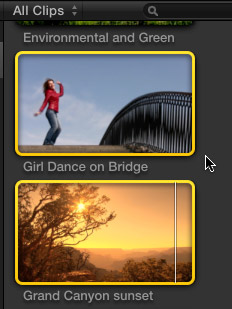
1. Assuming you did not create Proxy media when you first imported your clips, select the clip(s) for which you want to create proxies.
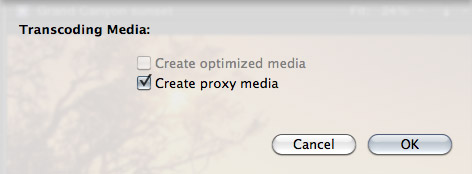
2. Select File > Transcode media. Then, in the resulting dialog window, check Proxy media.
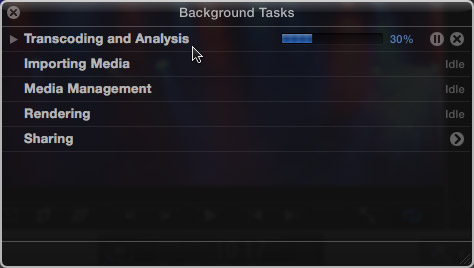
3. Depending upon the number and length of the media you selected, this can take some time, use the Background Task window (Cmd+9) to monitor progress.
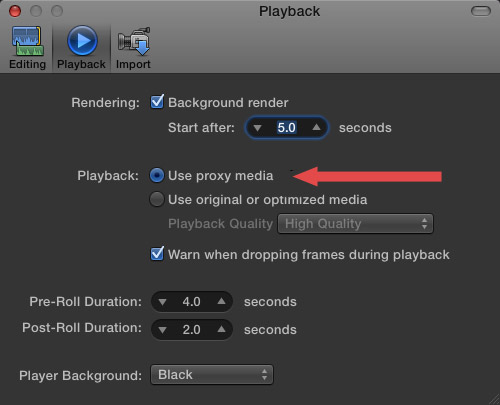
4. Once proxies are created, go to Final Cut Pro > Preferences > Playback (Cmd+,) and change the playback option to “Use Proxy Media.”
All media that has proxies, will automatically switch and be displayed (top image). Any media that doesn’t have proxies will display the missing media icon (bottom image).
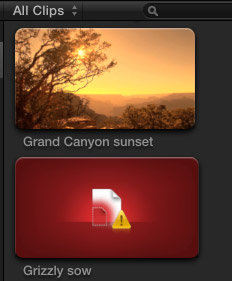
5. To switch back to high-quality images, return to Preferences and change the playback setting to “Use original or optimized media.”
Proxy files are stored in their own folder inside Final Cut Events > [ Event name ] > Transcoded Media > Proxy Media.
2,000 Video Training Titles
Edit smarter with Larry Jordan. Available in our store.
Access over 2,000 on-demand video editing courses. Become a member of our Video Training Library today!
Subscribe to Larry's FREE weekly newsletter and
save 10%
on your first purchase.
91 Responses to FCP X: Working With Proxy Media
Newer Comments →-
 Ty says:
Ty says:
January 20, 2012 at 5:02 pm
-
 Peter wiren says:
Peter wiren says:
February 18, 2012 at 1:26 am
-
 FrederikC says:
FrederikC says:
May 30, 2012 at 3:42 pm
-
 Tom Parker says:
Tom Parker says:
April 4, 2012 at 11:48 pm
-
 FrederikC says:
FrederikC says:
May 30, 2012 at 3:53 am
-
 Tom Parker says:
Tom Parker says:
May 30, 2012 at 8:50 am
-
 AlexFK says:
AlexFK says:
July 12, 2012 at 10:16 am
-
 Tom Parker says:
Tom Parker says:
July 12, 2012 at 8:47 pm
-
 Tom Parker says:
Tom Parker says:
July 12, 2012 at 9:27 pm
-
 Chris says:
Chris says:
August 27, 2012 at 6:44 am
-
 Gino Amadori says:
Gino Amadori says:
June 12, 2012 at 12:22 am
-
 Tom Parker says:
Tom Parker says:
June 12, 2012 at 9:58 am
-
 KB says:
KB says:
April 2, 2013 at 7:22 am
-
 Abed says:
Abed says:
April 12, 2012 at 6:29 am
-
 Tom Parker says:
Tom Parker says:
April 12, 2012 at 5:33 pm
-
 Hector Ceron says:
Hector Ceron says:
April 26, 2012 at 12:46 pm
-
 Florian Dufour-Feronce says:
Florian Dufour-Feronce says:
June 19, 2012 at 8:19 am
-
 Florian Dufour-Feronce says:
Florian Dufour-Feronce says:
June 21, 2012 at 6:36 am
-
 Jim Nayzium says:
Jim Nayzium says:
October 11, 2013 at 1:50 pm
-
 Jim Nayzium says:
Jim Nayzium says:
October 11, 2013 at 7:17 pm
-
 Larry says:
Larry says:
October 12, 2013 at 9:06 am
-
 Adam says:
Adam says:
July 5, 2012 at 10:16 am
-
 Tom Parker says:
Tom Parker says:
July 5, 2012 at 11:45 am
-
 Ed Kulis says:
Ed Kulis says:
July 23, 2012 at 7:29 am
-
 Nan says:
Nan says:
July 27, 2012 at 2:37 pm
Newer Comments →If I import my media and tell FCP X to create proxy media, Can I export the final project with the original media?
Yeah! That I wonder as well. If you import and edit as
Proxyfiles (to save discspace) is there a way to import just the parts that you have used in the timeline and export the project as prorez high quality. I’ve searched the web for hours to get an answer to this question. Can somebody please help me?
Peter,
has your question been answered?
>>> If you import and edit as Proxyfiles (to save discspace) is there a way to import just the parts that you have used in the timeline and export the project as prorez high quality.
Thank you,
Frederik
Ty and Peter, you can switch the setting back to Original or optimized and export full quality. Understand that when transcoding to proxy, FCP X *always* wants the original media. If you choose not to import it, it will create an alias that points to wherever the source files reside. So there’s no re-import, Peter, you just need to be certain that the volume containing the source files is available when you switch back to original/optimized media for export.
Larry, is there a convenient way or suggested workflow to temporarily use proxy files? I’m thinking of a laptop, limited disk size situation, where I don’t want (or have room for) two or three copies of the footage. Ideally, I’m looking for a way to duplicate the project and event to a new drive but only bring the proxy files over. My issue isn’t switching the preference, it’s having all media on my primary workstation and going proxy only while mobile. Is there a best workflow to accomplish this?
Tom,
has your question been answered?
>>>My issue isn’t switching the preference, it’s having all media on my primary workstation and going proxy only while mobile. Is there a best workflow to accomplish this?
Thanks,
Frederik
Frederik, the only option I’ve found is manually managing the media.
Create a new Event folder (identical in name to that on your primary drive, in the correct location for events) and copy only the proxy files to the secondary drive. Then move or copy your project (don’t include the render files, which will be the HQ render files) to the secondary drive.
Once you have everything on the secondary drive and are away from the primary volume, you’ll have to switch the preferences to proxy in order to edit. When you’re done, you can move/copy the project back to your primary drive. Switch the preference back and your project will re-render using the HQ files.
This solution sounds solid, Tom. How have you found switching back and forth?
I am currently assistant editor on a doc and have over 10 TB of material (many multicam bits) on my 12TB RAID. Its all optimized media. It would take a whole separate RAID to house all of the proxies. So I could theoretically just copy all the Event directories, over a dozen, to the other drive with only the proxy files. When copying back to the original RAID, would I just copy the .fcpproject files and .fcpevent files to the original 12TB drive directories?
I really wish I was able to move just the proxy media to the other drive and re-link it to the 12TB RAID, but it does not seem like this works. FCPX just states that the files are missing, but once I try to select “Relink Event Files” it doesn’t give the option to relink these proxies.
Alex, I’ve had a couple clips where the proxy and optimized sort of got disconnected and I had to replace the edit. But mostly it’s been smooth, switch the preferences and the project re-renders at the new resolution.
I do all my Event organization before going mobile, so I don’t move the event database back. I actually do a move or duplicate project command for the project, and exclude the render files. But yes, you could just move the CurrentVersion.fcpproject file. Just be wary of creating project ID conflicts.
FCP wants everything to be in the Event folder. Relinking is intended to tell FCP X where the originals are when lost, and the related proxies and optimized versions are expected to be in the related event. So right now, there’s no such thing as relinking the proxies.
I’d expect that at some point in the future an update will make this easier, with an option to create a duplicate of an event with proxies only.
Alex, let me rethink that. It’s difficult to move events without all the media. I don’t copy the Event in the Finder because I get an ID conflict if I have both my portable and primary volumes mounted at the same time. What I’ve been doing, and it’s a little clunky, is exporting the Event XML and importing it on my portable volume. That will create your keyword structure and give you a fresh CurrentEvent.fcpevent file with it’s own unique ID, but since the media isn’t on that volume it will be offline.
Then I quit FCP and just copy the Transcoded Media > Proxy Media folder to the proper location on the portable drive inside the Event created by importing the XML.
Yes, Larry, to me the whole point of Proxy is to be able to be mobile and on-the-go. Why doesn’t the documentation make this easy to ONLY copy Proxy media to a local or external smaller drive, and then when back at the RAID in the office, copy back and continue working with full-sized media? The Sharing Projects article helps with this some, but doesn’t delineate between sharing JUST Proxy, or full Optimized versions.
Thanks for any insight.
Chris.
Just copy the proxy folder to your mobile drive and then set preferences to use proxy media an relink the files back to the folder you copied
Gino, I actually haven’t had to relink if the event folder structure is the same. FCP recognizes the event on the mobile drive. I just replicate the event folder and copy just the proxies.
Sorry, I just want to be crystal clear on this point. So if I only check the “proxy” box upon import, then edit in proxy, I will still be able to export as ProRez 422 even though I never checked “optimized media” upon importing?
Thanks!
Great post, very helpful for a FCPX beginner like myself but I do have one question.
If I go ahead and transcode to proxy, when I’m done editing and want to switch back to the original media, does it transcode all of my rushes or just the ones on my timeline?
Thank you very much in advance!
Abed, transcode to proxy just creates the proxy version alongside the original and optimized version. Then you choose to use the proxies for editing as Larry describes above.
When you’re ready to export you just change the playback option back to “Use original or optimized media.” The original media will then be used for export.
What happens to render files?, When change proxy to original media, will reprocess the render? Tanks! great article.
To switch back from proxy to original media in fcpx sounds easy, but if you have got a complex multicam project,
it takes between 8 up to nearly twenty hours for my 3-Cam 90-minutes-project, to change back again to the original files, this is very unpro 😉 I will try to make a test-project, and then replace either the files in the original folder and replace them with self crated proxy files, or put the original/optimized media into the transcoded/proxy folder and see if fcpx will accept this method.
Greetings
Florian
Solved the problem! I cleaned up my events window and put away all old projects to another hard drive and ejected it, except the one I am currently working on, now it works fine.
Florian Dufour-Feronce,
But what if I am needing all five projects accessible.
I have a complex event browser happening – a complex multi-cam edit and probably 600 gigs worth of files and proxies.
Right now — it’s in full clip mode — and when I try switching to proxy I get spinning beach ball of death for around an hour and I give up — are you saying I should keep waiting?
OR should I force quit — then just move all the projects like you speak of — I am scared something bad will happen to the projects!! hahaha…
Anyway – I am currently trapped.
Has anyone else experienced long switch times from going to proxy adn back and forth in playback preferences?
Okay — I just did a force quit after about an hour and trashed preferences.
Then I went into my FCP and made all waveforms NOT display to help with performance a bit.
Then changed from full-original media to proxy and it took about 80 minutes but this time I just let it work itself out and it worked!!
I have about 200 XDCam clips that were never optimized because it was greyed out for whatever reason. So I only have XDcam EX native clips and Proxy Clips… Maybre the XDCam EX clips are intensive on the processor or ram or something?
I have a mac mini with 4 gigs of ram – so not that heavy duty of a machine —
Jim:
You are being limited by only have 4 GB of RAM. 8 GB would be much better. Also, the Mac Mini has a seriously underperforming GPU, which FCP X relies on for much of the compression/decompression work with XDCAM clips.
Both of those are holding you back.
larry
Hi!
Does anyone know how to change the file format of proxy files? All mine come out in NTSC (and in the wrong aspect ratio) when I would prefer them to be in PAL.
Also, I’ve noticed that my Gaps are in NTSC format as well. Is there a project/event setting I’m missing somewhere where I can choose NTSC/Pal, resolution, widescreen etc. for all future projects?
Cheers
Adam
Gaps will match the project settings. If you’re having problems, create the project, choose custom for the video format, and select PAL.
Hi Larry,
Great forum and answers. Thank you very much for sharing your expertise.
I just started using proxies and I’ve run into this surprise. Retimed clip fine but copy paste it and it shows missing proxy in the pasted clip.
I’ve got video background that looks like the graphics behind a news show multiperson display. It’s very short stock footage but I want to retime it to 1% and cut and paste it to fill up about an hour to fill in the frame over a cropped slide show screen.
I retime the clip, it ends up about 10 minutes and it’s fine. Now I want to cut and paste it a few times to fill out the hour. On paste I get a missing proxy media.
I’ve waited for the render of the original clip to finish.
What to do?
-ed
Hi Larry,
I am using FCP 6 and have 4 clips that I have made a multi-cam with.
It seems now the external hard drive is having a problem keeping up or even getting started to view the 4 angles in the viewer, so I am unable to pick the right shot in editing.
My external drive is a 7200 G-Drive 1.5TB
The 4 cameras are Canon HF11
Any advice :-]