Final Cut Pro X defaults to displaying audio as a single waveform. For stereo audio, this isn’t a problem. But for dual-channel mono clips, or single track mono clips, it is.
Here’s the solution.
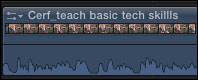
Normally, when a clip is edited to the Timeline, we see only one waveform, regardless of how many channels it has. In this example, my clip has two audio channels, but only one waveform is displayed.
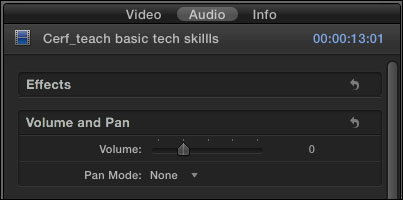
To see the channels, select the clip, go to the Inspector (press Command+4), and click the Audio tab at the top.
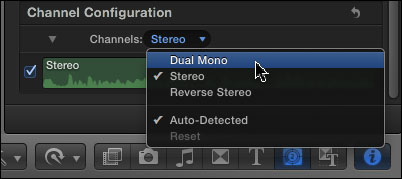
Scroll down to reveal the Channel Configuration option, and click Channels. The default setting in the popup menu is Stereo. Change this to Dual Mono.
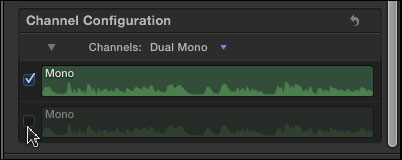
If you only want to hear one channel – just the guest, for example, and not the interviewer – uncheck the channel you don’t want to hear. In this example, I unchecked channel 2. Unchecking a channel completely mutes it in the Timeline, without removing it from the clip.
Adjust the audio level – the black horizontal line at the bottom of the clip – so it sounds the way you want.
However, if you need to adjust levels separately for each channel, or if you want to avoid hearing both channels at the same time, then you have a couple more steps.
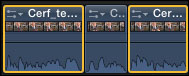
Set the audio level the way you want for the current audio channel. Then, using the razor blade (or typing Command+B), cut the clip where you want to switch between channels.
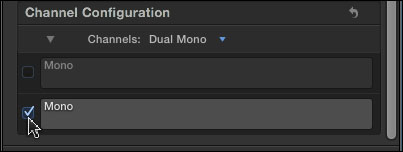
Select all the sections of the clip where you want to hear the opposite channel. Go to the Inspector and check the channel you want to hear and uncheck the one you don’t. (In this example, I am muting the first channel so I can hear the second.)
Now, as you play through the clip, each channel will play for a section. Since the levels for one channel were correct before you started cutting the clip, all you need to do is adjust the levels for the new sections, which won’t affect the levels of the other speaker.
Done.
2,000 Video Training Titles
Edit smarter with Larry Jordan. Available in our store.
Access over 2,000 on-demand video editing courses. Become a member of our Video Training Library today!
Subscribe to Larry's FREE weekly newsletter and
save 10%
on your first purchase.
52 Responses to FCP X: Dual-channel Mono Audio
← Older Comments-
 John says:
John says:
January 27, 2018 at 2:32 am
-
 Larry says:
Larry says:
January 27, 2018 at 7:49 am
-
Editing Research 2 – Lucy McGuire FMP Year 2 says:
May 23, 2019 at 3:03 am
-
 Taylor says:
Taylor says:
September 21, 2019 at 8:26 am
-
 junglena says:
junglena says:
October 13, 2019 at 11:45 pm
-
 Larry says:
Larry says:
October 14, 2019 at 10:14 am
-
 junglena says:
junglena says:
October 14, 2019 at 1:56 pm
← Older CommentsHi Larry,
I have a problem with my dual mono.
I recored a show to my A- cam. ch1- Camera mic, ch2- Feed from sound desk.
I have imported to FCPX 10.3.4 the channels are out of sync I need to move ch2 forward by 2frames, but I cant unlock L&R in the dual mono track.
I was able to do this in FCP7!.
Your help would be greatly appreciated 🙂
John
John:
You have to break apart your clips so that audio is disconnected from the video. Then, select the audio channel you want to move and slide it 2 frames.
THEN, since there is no way to resync the audio, create a compound clip to keep the audio and video from accidentally sliding apart and then edit.
Larry
[…] https://larryjordan.com/articles/dual-channel-mono-audio-in-fcp-x/ […]
Thank you!!!
Hi Larry!
This technique is new to me and I don’t quite get it yet. Can you please tell me that Dual-channel Mono Audio is working only if I reordered with 2 microphones?
Should I change the audio settings in my project from stereo to mono if I reordered with one camera and one microphone or its not gonna work? Thank you!
Junglena:
Correct. Think of it this way, you have one audio channel for each mic. So, one mic = one channel. Two mics = two channels.
Most of the time, we think of two channel audio as stereo (as in music). However, in interview situations, you don’t want the guest on the left speaker and the host on the right, you need them blended. In this situation, you want to use dual-channel audio where you can control where – left to right – the audio for each person on camera is located.
If you only recorded with one mic, change your audio settings to mono – it will sound better.
Larry
Thank you for such a clear explanation!