 Since its first release, USB on the Mac has been too slow for video editing. That’s because the implementation of USB 2 on most Macs limited data transfer speeds to around 10 MB/second, or slower; far slower than the theoretical maximum for the protocol.
Since its first release, USB on the Mac has been too slow for video editing. That’s because the implementation of USB 2 on most Macs limited data transfer speeds to around 10 MB/second, or slower; far slower than the theoretical maximum for the protocol.
Starting a few years ago, Mac computers began supporting a newer USB 3 standard, which provided a lot more speed than USB 2. Since then, USB 3 evolved into the even-faster USB 3.1 using the new C connector.
NOTE: While there is wide-ranging support for USB 3 peripherals, at the moment there are very few USB 3.1 devices due to a lack of supporting chipsets.
Confusing the issue is that USB 2 and USB 3 both use the same connector, which means it is impossible to look at your computer and know which USB system you have.

The USB connector that fits into the back of our computer is called a Type A connector (on the left). The blocky version that fits into the back of a printer is called Type B.

(Image courtesy of VelocityMicro.com)
The new Type C connecter (on the left) is smaller and thinner than either Type A (on the right) or Type B; and, even better, it’s reversible, which means you can’t plug it in wrong.
So this got me thinking about whether there’s an easy way to determine which version of USB your system currently supports.
The answer is: Yes, and here’s how to tell.
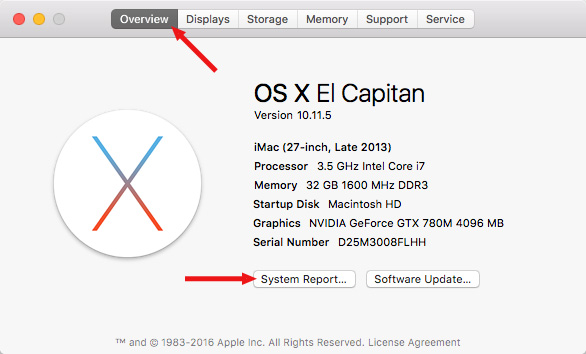

NOTE: By the way, the USB ports on your computer all use a single bus. This means that the first device you connect to your computer determines the speed of the bus. So, if you have USB 3 devices, be sure to connect them first to get the maximum speed from the bus.
Plugging a USB 2 device into a USB 3 port does not improve the speed of the USB 2 device.
EXTRA CREDIT
Here’s an Apple KnowledgeBase article that explains USB 3 in much more detail: support.apple.com/en-us/HT201163
According to Apple’s support page:
2,000 Video Training Titles
Edit smarter with Larry Jordan. Available in our store.
Access over 2,000 on-demand video editing courses. Become a member of our Video Training Library today!
Subscribe to Larry's FREE weekly newsletter and
save 10%
on your first purchase.
4 Responses to Which USB Version Does Your Mac Support?
” So, if you have USB 3 devices, be sure to connect them first to get the maximum speed from the bus.”
Would that apply to 2010 Mac Pro with a USB3 card?
Peter:
The USB card only controls the ports directly on the card itself, not other USB ports on your Mac Pro.
However, all the ports on the card will adjust their speed based upon the first device plugged into it.
Larry
Regarding connecting USB 3 devices first, what does “first” relate to? Prior to boot, after boot, exactly when? Or am I misunderstanding the statement?
Thanks
Jacob:
That is a VERY interesting question – and I have been puzzling over this ever since I wrote this article.
I took the information from Apple’s web page. And it makes sense … up until you reboot your computer. At which point, are we supposed to unplug everything and plug it back in? Their webpage doesn’t say.
Does it scan ports in a particular order – so that our USB 3 devices should be in a specific port? Again, it doesn’t say.
I’m trying to find out more – but if a reader has any ideas, I’d love to hear them.
Larry