
[Updated 10/26/15 with revised compatibility info.]
I hate upgrading operating systems. For some, there is the excitement of something new. For me, it’s an issue of balancing my deadlines against the possibility that something important will break.
As I’ve written before, my general rule used to be to upgrade six months after a new OS was released. However, with Apple now issuing annual upgrades, that philosophy has morphed into “don’t upgrade any business-critical system until at least a .1 update is available.”
OSXDaily (osxdaily.com) put the issue of updating nicely, in terms of the decisions you need to make:
“If you’re currently running OS X Yosemite then updating to OS X EL Capitan is probably a good idea, in the same way that updating from OS X Lion to OS X Mountain Lion was a good idea and offered improvements. OS X El Captain is a revisional system update, meaning it aims to improve the OS experience rather than add on a bunch of new crazy features (though there absolutely are new features), and in that sense, El Capitan is quite effective. In testing and with other user reports, OS X El Capitan 10.11 seems to run at least as well if not better than OS X Yosemite 10.10.5, so if you’re running Yosemite it’s certainly a worthwhile update.
If the Mac is running OS X Mavericks, OS X Mountain Lion, or even Mac OS X Snow Leopard, you’ve got a tougher decision to make, mostly because you likely stayed on one of those earlier releases for a reason. Will OS X El Capitan offer a meaningful improvement over what OS X Mavericks or prior offers? Feature wise, of course it will, but sometimes new features matter less than whatever kept the user on a prior OS X version to begin with, whether it’s app compatibility, avoiding iCloud, the font and UI changes, or just operating under the popular mantra of “if it ain’t broke, don’t fix it”. Thus some of these Mac users may just want to stay put on the earlier version, assuming they know that by doing so they’re going to miss out on various new features, security updates, and compatibility with future versions of some apps.”
I definitely fall into the “wait-a-while camp.” However, in order to finish my article on the troubles associated with RAIDs and El Capitan, I needed to upgrade one of my systems to El Capitan. So, I decided to upgrade my home machine, because it would cause the least hassle if there was a major problem.
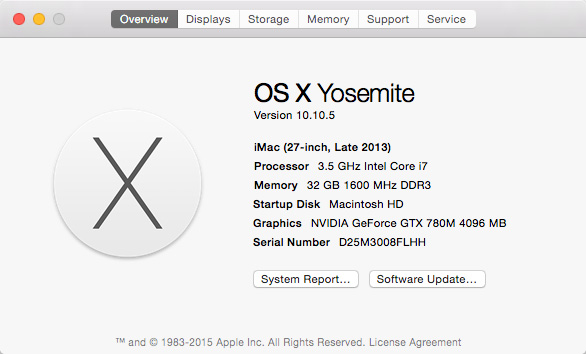
Here’s the system I’m upgrading and this is how it went.
First, I visited this website – roaringapps.com/apps – to see if any of my applications were incompatible with OS X 10.11. Some were, so I upgraded them before I upgraded the OS.
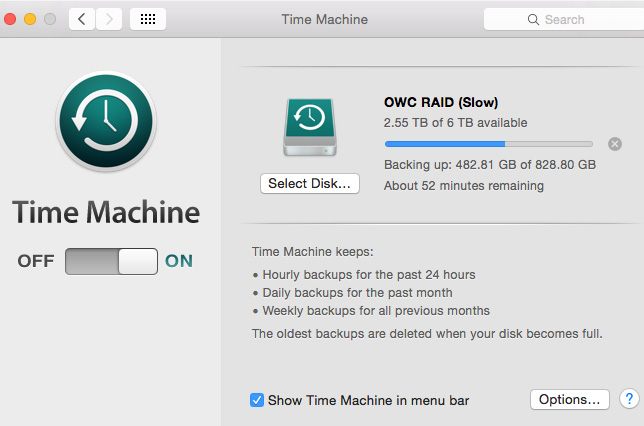
Next, I made a backup of everything using Time Machine. Now you would think I back up everything all the time. But… um, I don’t. I know, I know. I should but I didn’t. Until today.
I used Time Machine to back-up my entire boot drive. It took about two hours, which is a waste of time if the El Capitan upgrade goes smoothly; but by the time I knew whether the upgrade worked or not, it would be too late to make a backup.
Some sites advise creating a dual-boot system, where OS X Yosemite is on one partition and El Capitan is on the other.
NOTE: Here’s an article that explains how to create a dual-boot. This process changes once you get to El Capitan, due to changes in Disk Utility.
The problem with dual boot systems for people like me who are on a Fusion drive, is that the SSD built into Fusion only works with one partition. If I were upgrading the day a new OS came out, I would always created a dual-boot system.
However, in this case, I decided the potential drop in performance outweighed creating a dual-boot system. So, I skipped this step.
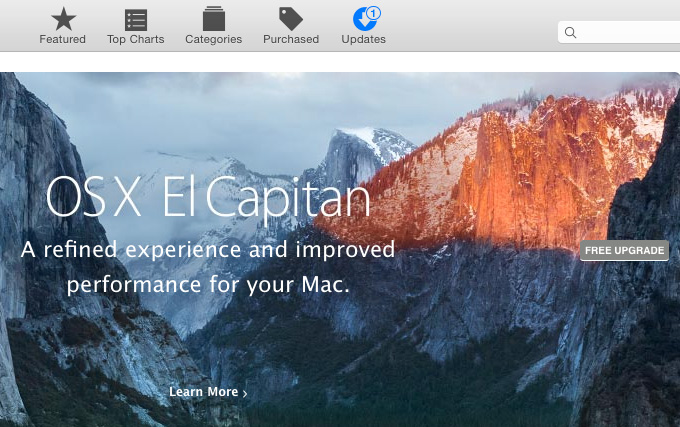
Now that my backup is complete, its time to upgrade. The process is easy. Open the Mac App Store and click the Updates button at the top.
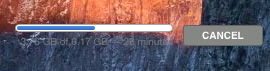
Then click the Free Upgrade button in the OS X El Capitan graphic.
NOTE: Before I started, though, I unmounted and shut down all my external drives. No sense taking any extra risks.
THE UPGRADE PROCESS
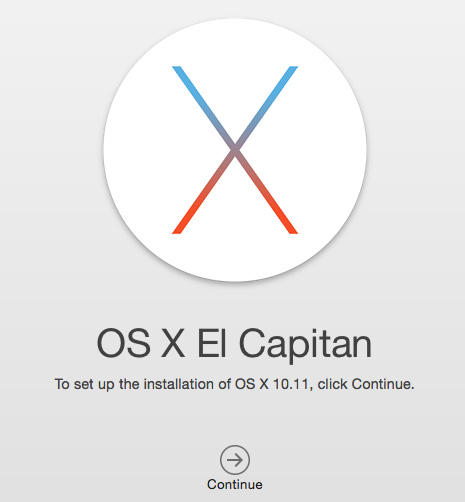
After the download was complete, Apple gave me one more chance to change my mind. I clicked Continue.
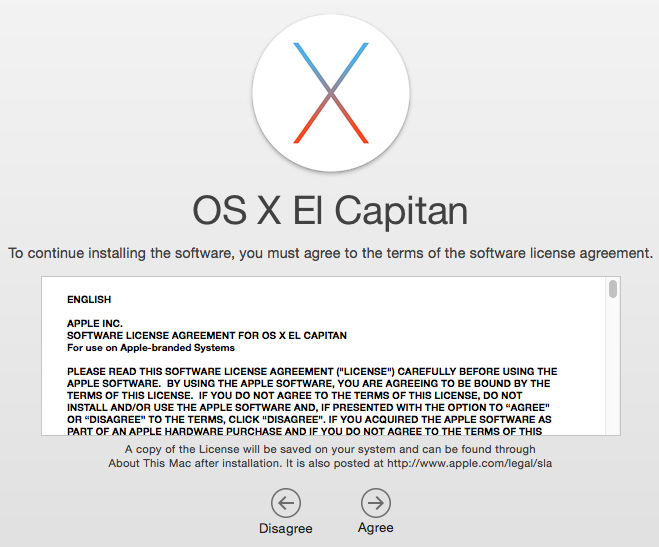
Next, I needed to agree to the standard end user license agreement (EULA).
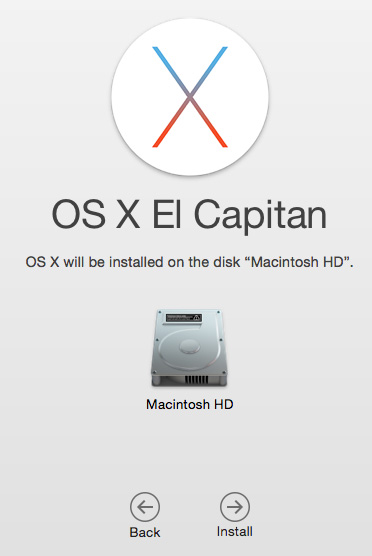
Finally, if I had more than one hard drive mounted to my system, I needed to specify where the new OS was to be installed. In my case, I was upgrading my boot disk.
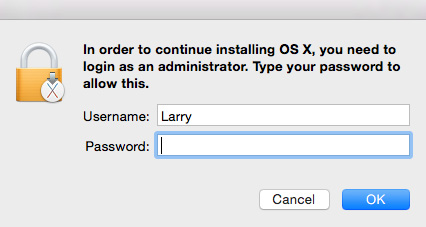
Yup, authentication. Nothing new here.
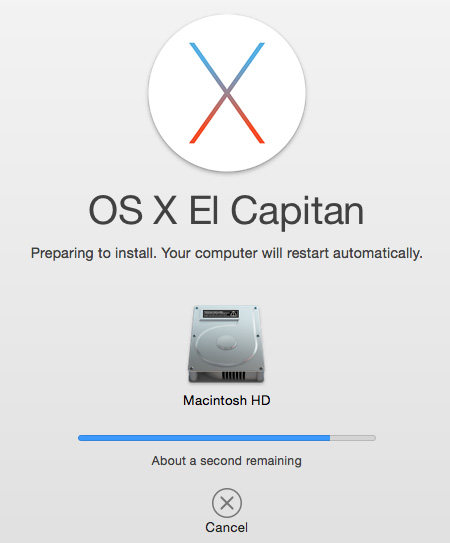
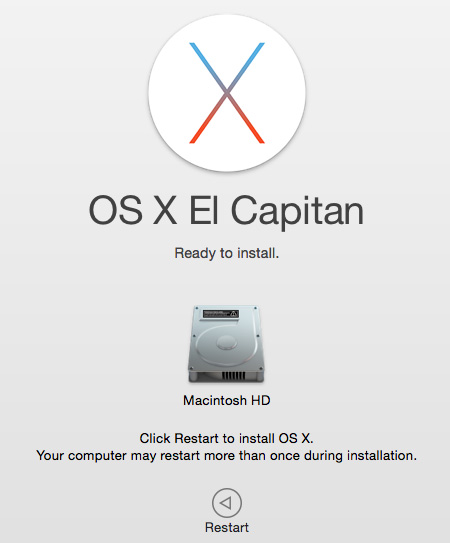
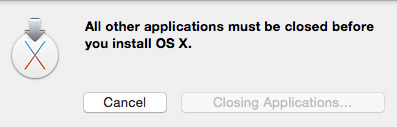
At this point, Apple takes over the upgrade process. For me, from download to restart into El Capitan took about 90 minutes.
After restarting, El Capitan took another 45 minutes to install.
Total upgrade time: About 5 hours, including making backups.
AFTER INSTALLATION
Aside from the new San Francisco system font, El Capitan looks very, very similar to Yosemite, reinforcing Apple’s message that the main changes are under the hood.
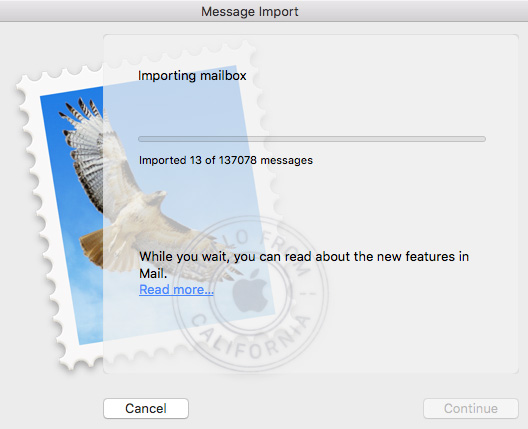
I had problems with three applications after installation:
NOTE: My Mail problems continued when I tried to access USC email via an Exchange server. Each time Mail tries to connect, it crashes. I’ve heard about this problem from others and will work on resolving it over the next few days. Fortunately, my normal email avoids Exchange and connects directly with my website.
Also, Disk Utility totally changed, which could cause problems if you are using a software RAID created in an earlier version of Disk Utility. Read this article to learn if you are affected.
SHOULD YOU UPGRADE?
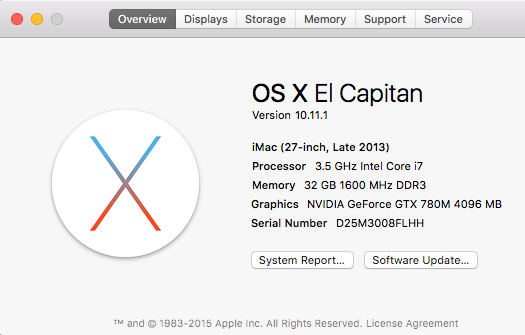
The decision to upgrade the OS should never be fast or automatic, unless you can afford to have the upgraded computer go down for a while. (This is why I upgraded my home system, rather than one of my business systems.)
Keep these basic rules in mind:
I’ll still have my office hold off upgrading for a few more weeks yet. And I’ll keep you informed on what I discover, in case anything goes wrong.
Oh, and for what it’s worth, Final Cut Pro X, Final Cut Pro 7 and Adobe Premiere Pro CC 2015 all launch; beyond that I haven’t tested.
An, as always, let me know your opinion.
2,000 Video Training Titles
Edit smarter with Larry Jordan. Available in our store.
Access over 2,000 on-demand video editing courses. Become a member of our Video Training Library today!
Subscribe to Larry's FREE weekly newsletter and
save 10%
on your first purchase.
40 Responses to What I Learned Upgrading to El Capitan [u]
← Older Comments-
 EM Fernandez says:
EM Fernandez says:
May 20, 2016 at 10:37 pm
-
 Will says:
Will says:
May 29, 2016 at 7:33 pm
-
 Peter says:
Peter says:
August 22, 2016 at 5:24 am
-
 Larry says:
Larry says:
August 22, 2016 at 5:47 am
-
 Roy Plisko says:
Roy Plisko says:
September 11, 2016 at 10:22 am
-
 Larry says:
Larry says:
September 11, 2016 at 11:16 am
-
 Mark Leonard says:
Mark Leonard says:
September 27, 2016 at 9:22 am
-
 Larry says:
Larry says:
September 27, 2016 at 8:43 pm
-
 Marlene Hielema says:
Marlene Hielema says:
December 5, 2016 at 6:45 pm
-
 Marlene Hielema says:
Marlene Hielema says:
December 5, 2016 at 6:49 pm
← Older Commentsim downgrading back to mountain lion. as i am one of the few unlucky who lost their wifi “no wi-fi installed” yeah right…
I went straight from Mavericks to El Capitan. I have a Macbook pro and I use it every day. I do things such as copy large video files from my desktop to portable hard drives. I use MS Word and MS Excel for Mac every day. I use Safari every day to check emails and view You Tube clips. I also use FCP X and edit 3 25 min videos every day. Since I upgraded I have noticed a significant increase in performance. It seems to be MUCH MUCH faster. The 25 min videos used to take sixty minutes to render when I “Share” to a master file on my desktop. I also upgraded FCP X to 10.2.3 to cater for El Capitan. It now only takes 14 minutes to render the same 25min video. Opening folders is much quicker. Opening an MP4 file in Quicktime seems much quicker too.I also think Safari is much faster now too. Have not had any Wi Fi problems (yet) and I use Safari every day to check emails and watch You Tube. FCP X seems to run better now since I upgraded to 10.2.3 and haven’t had i t crash yet… Bear in mind your post is seven months old and I only updated a week ago. They may have done some improvements since then. Perhaps I’m just one of the very few lucky Mac users that does not have any problems with El Capitan.
I found that the colors in Quicktime 7 player were very warm when I upgraded to El Capitan from 10.6.8. I unchecked the compatibility box in Preferences … video colors looked better . Has anybody else found this ?
Peter:
Interesting… I had not heard this before.
Thanks for letting us know.
Larry
I have the first 15″ Retna Macbook Pro that was released in 2013. It came with snow leaopard. When I upgraded to El Capitan everythig went nuts. The computer wouldn’t reboot or shut down, requiring forced shutdown. Games would not quit properly. They leave their icons in the dock as “phantoms” that the OS thinks is an open app but can’t quit or force quit. Open the game a second time, a second phantom appears. The only way to clear them is a forced shutdown. The computer thinks the phantom apps are preventing shutdown because they won’t close. Adobe CS 6 applications become mostly useless.
Roy:
Whoa…! That is very weird – and a job best resolved by Apple Support. I hope they can get this fixed for you.
Larry
I must upgrade from Mavericks 10.9.5 to get to 10.10 so i can install Logic Pro X (for the first time). I don’t know whether to simply install Yosemite, or El Capitan. I don’t want to do Sierra, as it just came out this past week. Any advice? Thanks.
Mark:
I’m not sure you have a choice. I don’t think the earlier versions of the operating system are still available. Sierra may be your only choice, unless a reader can suggest how to find earlier versions of the OS.
If you CAN find an earlier version, I’d go with 10.10 if your system is older and 10.11 if your system is newer than three years old.
Larry
Hi Larry, I’m trying up upgrade my OS X from Mavericks 10.9.5 to El Capitan, 10.11.x instead of to Sierra right off. I can only find v 10.11.1 but I get an error that says I need 10.11.0 and I can’t find it anywhere on the Apple website.
Do I need to upgrade to Yosemite first? I think I may still get the same problem if doing so.
Thanks for any help you may have on this topic. If you can point me to a page or a blog post of yours for help, I will go there!
Oh gee, Larry! I just read your answer to the comment above mine and I will try 10.10 first and see if that works. I have a system older than 3 years. Sorry to post without reading everything first! 🙂