
[Updated 10/26/15 with revised compatibility info.]
I hate upgrading operating systems. For some, there is the excitement of something new. For me, it’s an issue of balancing my deadlines against the possibility that something important will break.
As I’ve written before, my general rule used to be to upgrade six months after a new OS was released. However, with Apple now issuing annual upgrades, that philosophy has morphed into “don’t upgrade any business-critical system until at least a .1 update is available.”
OSXDaily (osxdaily.com) put the issue of updating nicely, in terms of the decisions you need to make:
“If you’re currently running OS X Yosemite then updating to OS X EL Capitan is probably a good idea, in the same way that updating from OS X Lion to OS X Mountain Lion was a good idea and offered improvements. OS X El Captain is a revisional system update, meaning it aims to improve the OS experience rather than add on a bunch of new crazy features (though there absolutely are new features), and in that sense, El Capitan is quite effective. In testing and with other user reports, OS X El Capitan 10.11 seems to run at least as well if not better than OS X Yosemite 10.10.5, so if you’re running Yosemite it’s certainly a worthwhile update.
If the Mac is running OS X Mavericks, OS X Mountain Lion, or even Mac OS X Snow Leopard, you’ve got a tougher decision to make, mostly because you likely stayed on one of those earlier releases for a reason. Will OS X El Capitan offer a meaningful improvement over what OS X Mavericks or prior offers? Feature wise, of course it will, but sometimes new features matter less than whatever kept the user on a prior OS X version to begin with, whether it’s app compatibility, avoiding iCloud, the font and UI changes, or just operating under the popular mantra of “if it ain’t broke, don’t fix it”. Thus some of these Mac users may just want to stay put on the earlier version, assuming they know that by doing so they’re going to miss out on various new features, security updates, and compatibility with future versions of some apps.”
I definitely fall into the “wait-a-while camp.” However, in order to finish my article on the troubles associated with RAIDs and El Capitan, I needed to upgrade one of my systems to El Capitan. So, I decided to upgrade my home machine, because it would cause the least hassle if there was a major problem.
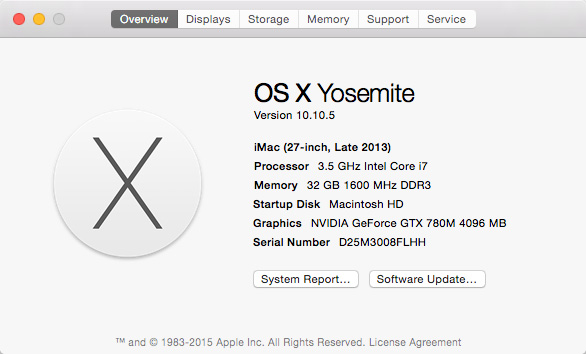
Here’s the system I’m upgrading and this is how it went.
First, I visited this website – roaringapps.com/apps – to see if any of my applications were incompatible with OS X 10.11. Some were, so I upgraded them before I upgraded the OS.
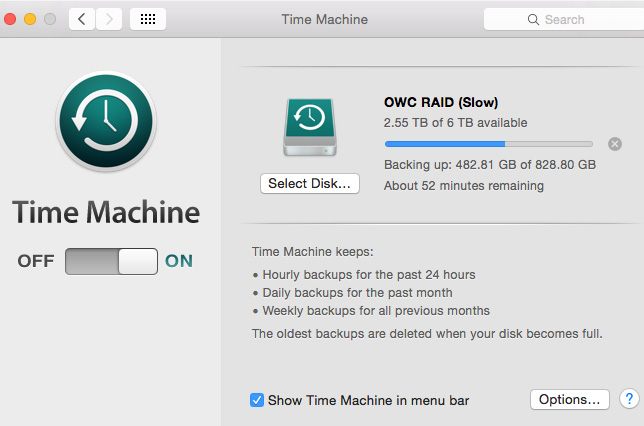
Next, I made a backup of everything using Time Machine. Now you would think I back up everything all the time. But… um, I don’t. I know, I know. I should but I didn’t. Until today.
I used Time Machine to back-up my entire boot drive. It took about two hours, which is a waste of time if the El Capitan upgrade goes smoothly; but by the time I knew whether the upgrade worked or not, it would be too late to make a backup.
Some sites advise creating a dual-boot system, where OS X Yosemite is on one partition and El Capitan is on the other.
NOTE: Here’s an article that explains how to create a dual-boot. This process changes once you get to El Capitan, due to changes in Disk Utility.
The problem with dual boot systems for people like me who are on a Fusion drive, is that the SSD built into Fusion only works with one partition. If I were upgrading the day a new OS came out, I would always created a dual-boot system.
However, in this case, I decided the potential drop in performance outweighed creating a dual-boot system. So, I skipped this step.
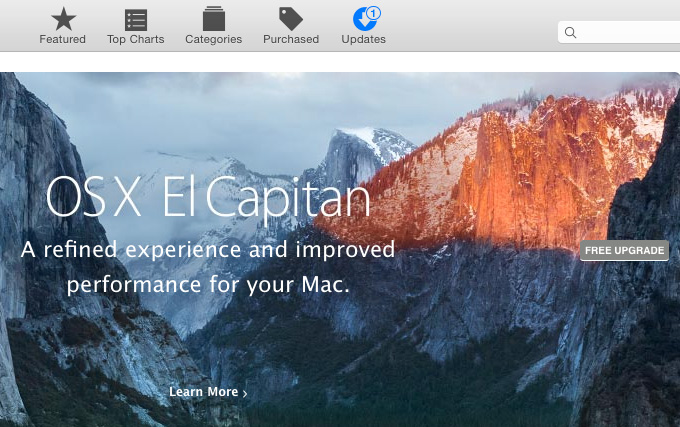
Now that my backup is complete, its time to upgrade. The process is easy. Open the Mac App Store and click the Updates button at the top.
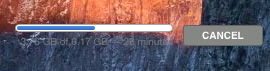
Then click the Free Upgrade button in the OS X El Capitan graphic.
NOTE: Before I started, though, I unmounted and shut down all my external drives. No sense taking any extra risks.
THE UPGRADE PROCESS
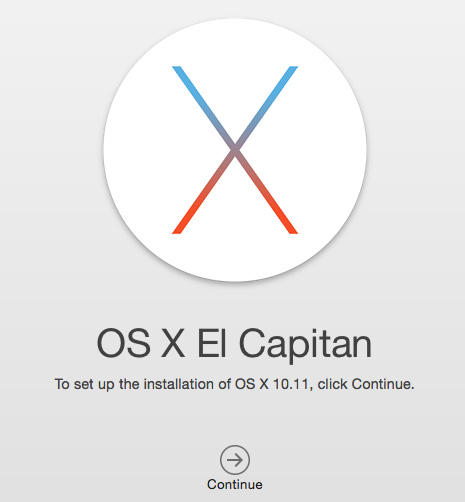
After the download was complete, Apple gave me one more chance to change my mind. I clicked Continue.
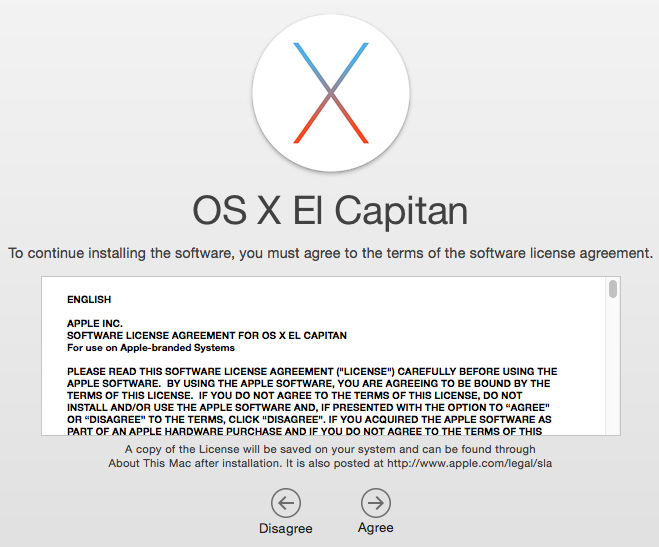
Next, I needed to agree to the standard end user license agreement (EULA).
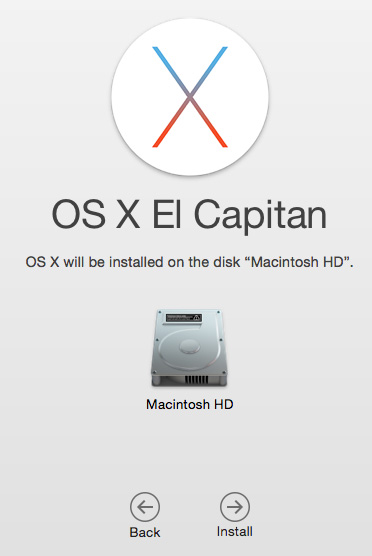
Finally, if I had more than one hard drive mounted to my system, I needed to specify where the new OS was to be installed. In my case, I was upgrading my boot disk.
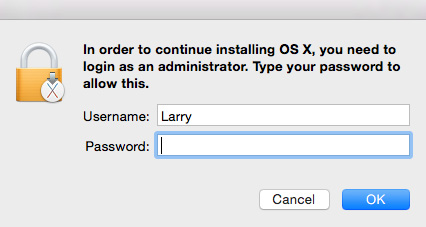
Yup, authentication. Nothing new here.
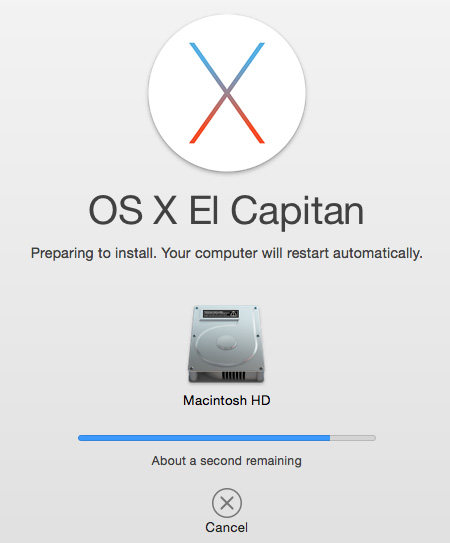
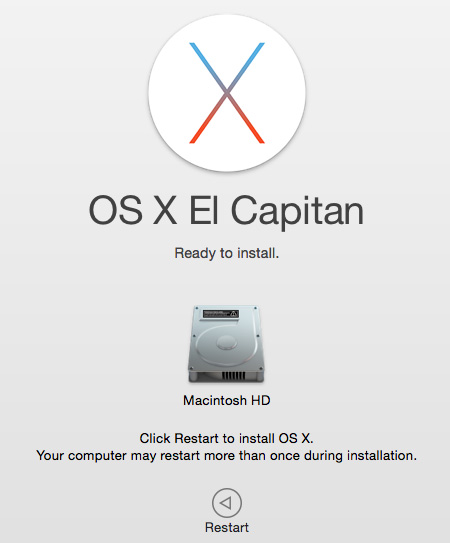
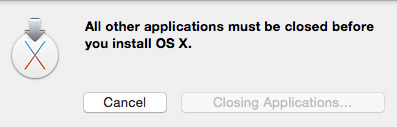
At this point, Apple takes over the upgrade process. For me, from download to restart into El Capitan took about 90 minutes.
After restarting, El Capitan took another 45 minutes to install.
Total upgrade time: About 5 hours, including making backups.
AFTER INSTALLATION
Aside from the new San Francisco system font, El Capitan looks very, very similar to Yosemite, reinforcing Apple’s message that the main changes are under the hood.
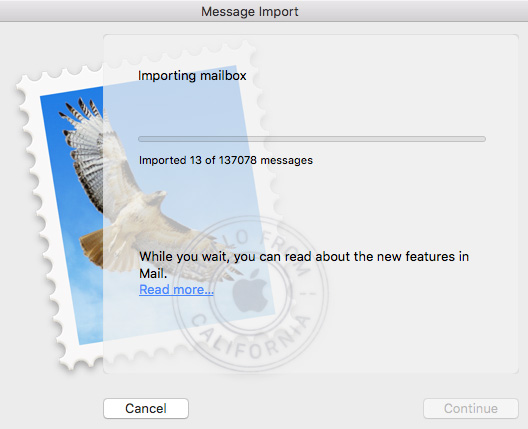
I had problems with three applications after installation:
NOTE: My Mail problems continued when I tried to access USC email via an Exchange server. Each time Mail tries to connect, it crashes. I’ve heard about this problem from others and will work on resolving it over the next few days. Fortunately, my normal email avoids Exchange and connects directly with my website.
Also, Disk Utility totally changed, which could cause problems if you are using a software RAID created in an earlier version of Disk Utility. Read this article to learn if you are affected.
SHOULD YOU UPGRADE?
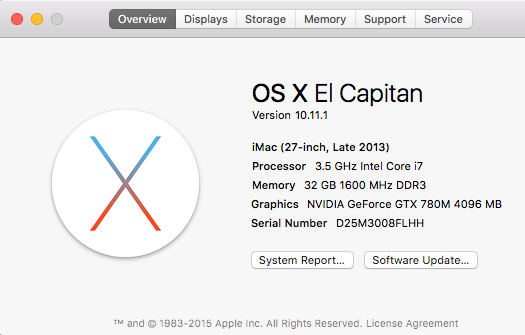
The decision to upgrade the OS should never be fast or automatic, unless you can afford to have the upgraded computer go down for a while. (This is why I upgraded my home system, rather than one of my business systems.)
Keep these basic rules in mind:
I’ll still have my office hold off upgrading for a few more weeks yet. And I’ll keep you informed on what I discover, in case anything goes wrong.
Oh, and for what it’s worth, Final Cut Pro X, Final Cut Pro 7 and Adobe Premiere Pro CC 2015 all launch; beyond that I haven’t tested.
An, as always, let me know your opinion.
40 Responses to What I Learned Upgrading to El Capitan [u]
Newer Comments →-
 mario flandoli says:
mario flandoli says:
October 26, 2015 at 5:34 am
-
 Alan Halfhill says:
Alan Halfhill says:
October 26, 2015 at 6:50 am
-
 Krzysztof says:
Krzysztof says:
October 26, 2015 at 7:00 am
-
 Ben Balser says:
Ben Balser says:
October 26, 2015 at 8:13 am
-
 Eric Seiberlich says:
Eric Seiberlich says:
October 26, 2015 at 9:13 am
-
 Bernard says:
Bernard says:
October 26, 2015 at 10:55 am
-
 Larry says:
Larry says:
October 26, 2015 at 11:06 am
-
 David says:
David says:
October 26, 2015 at 2:01 pm
-
 Larry says:
Larry says:
October 26, 2015 at 2:03 pm
-
 Dave says:
Dave says:
October 26, 2015 at 2:54 pm
-
 Richard says:
Richard says:
November 1, 2015 at 6:47 am
-
 Mark says:
Mark says:
December 25, 2015 at 7:43 am
-
 Larry says:
Larry says:
December 26, 2015 at 10:18 am
Newer Comments →FCPX has many problems wit El Captain.
many audio plug-ins give now error messages (RX iZotope)
custom background colors will not work well if you transform them, you will need to use instead jpeg images for the background.
the feeling is that audio and graphic drivers have still problems.
I have found very few problems with FCPX. I don’t have the plug-in mentioned above. Upgraded Red Giant as they offered an upgrade. Now Premiere CC is another story.
I had another problem with El Capitan, important for those who use QuickMaster Xport for making DCPs. While I was able to make DCP using El Capitan and even latest Compressor, there was no possibility to authorise the plug-in. Result: DCP with a company watermark. I spend online almost two days with the plug-in manufacturer and finally they recommended me to go back to Yosemite..
OS X 10.11.1 seems to have fixed all audio issues. All my AU plugins now work in LPX and FCPX. Even iZotope, Native Instruments, and others. Although these same developers have not yet officially said so. Aside from the Dashboard line, which is cosmetic and doesn’t hurt anything, I’m not having any issues at all. But am having faster performance in several areas.
Since my upgrade to the 10.11.1 I noticed the timecode window in FCPX is a bit scrambled. There is a thin line running through the middle of it and the labels for HR MIN SEC FRAME are bunched up to the right or left of the window. It all seems to work. It’s like this on my MBP 17″ and my MBA 13″ It all seems to work, just not “lined up”
Larry do you know if Imegenomic Portraiture and Hawaiki Autograde plug ins work with the new OS? Thanks, Berne.
Bernard:
Good question. My best advice is to contact plugin manufacturers directly. Before answering you, I visited both sites and did not see any immediately notices about El Capitan compatibility, but a short email to their support team will let you know whether it is safe to upgrade.
Larry
Made the mistake of updating without a dual boot setup in place. Tried to render a QuickTime movie out of Fusion in ProRes format, all varieties, only to encounter problems. Could not open in QuickTime, Motion, FCP X at all. Did render out uncompressed which was fine until FCP X was involved, it showed up as black. Have heard Resolve crashed when rendering out QuickTime files as well for some users.
As usual, formatted the hard drive and did a clean install from the ground up. Not able to downgrade back to Yosemite. Lesson learned and thankfully it is on my home computer. Sigh
David:
I’m sorry for your problems. Based on what I’m reading here, I am becoming a fan of creating a dual-boot computer and installing El Capitan into its own partition. That way, you can easily switch between Yosemite and El Capitan as needed, without any undue stress.
My article explains how to do this. Thanks for sharing your thoughts.
Larry
Thanks Larry, for your update- and telling us that FCP7 at least boots up. (I still am waiting to upgrade the office Mac). My home Mac also has Finale- a music composing program- and Make Music has warned users NOT to upgrade yet, so I will have to wait until it is cleared with them to upgrade. (A previous upgrade cost me use of Compressor- which was part of the FCP7 package at the office. BTW- it is at a non-profit- no ‘X’ for a while…)
Thanks,
Dave
One point to make: if you use Steinberg Cubase 8.5 for your audio, do not update to El Capitan. As of 23rd October 2015 Steinberg speak of several ‘previously unknown issues” which have yet to be resolved: El Capitan is stated to remain incompatible.
I’m trying to upgrade an Apple blade server to El Capitan server. First try, after 16 hours the progress indicator said “3 minutes remaining”. Apple suggested stopping and trying again. 26 hours later, the progress indicator says “3 minutes remaining”. Any ideas on what is going on and how to fix it?
Mark:
Thanks for writing, but, in this case, I don’t have any advice on how to fix this. Sorry.
Larry