 It is fairly easy to transfer projects between Adobe Premiere Pro CC and Apple Final Cut Pro X. This article explains how. In fact, if you have a project in Final Cut Pro X, you can also use these instructions to transfer it to:
It is fairly easy to transfer projects between Adobe Premiere Pro CC and Apple Final Cut Pro X. This article explains how. In fact, if you have a project in Final Cut Pro X, you can also use these instructions to transfer it to:
NOTE: You can also use the process described below for transferring Premiere projects to transfer FCP 7 projects to FCP X.
But, before explaining How? I need to answer two other important questions: Why? and When?
WHY?
There is nothing inherently wrong or “bad” about starting an edit on one system, then finishing it on another. However, this transfer needs to be made during the rough cut portion of your editing. (As you’ll see in the “When” section, waiting until later in the edit runs the risk of losing too much when you transfer your project.)
Transferring should be a one-time-only event. If you want two editors working on the same project – one in the morning and one in the afternoon – they should both use the same software.
Transferring works best when one system is used for logging and creating a rough cut, then delivered to a second editor for trimming, clean-up and effects.
Transferring will also work painlessly where one system is used to create string-outs (“selected” clips from a larger body of source files) while a second system is used to collect the string-outs and assemble them into a completed program.
NOTE: This string-out process works equally well if you have one editor selecting clips or a team of multiple editors. The key is that the files move from one system to another early in the editorial process.
This transfer process can also work well if you have an editor in the field quickly creating a rough cut, then delivering both the cut and the media back to the office either via the web or shipping a hard disk.
WHEN?
When it comes to editing, Premiere and Final Cut both achieve similar results, but they don’t do it the same way. For this reason, transferring projects can either be blissfully simple, or frustratingly difficult depending upon when you make the transfer because not everything can be transferred.
In general, the following elements should transfer with few to no problems:
For best results, transfers – in either direction – should be done anytime during an edit before effects are added. This is because most effects won’t transfer between systems, including:
Also, if you are using a proxy workflow in either application, the links from proxy to source files will not transfer.
Because of this, it makes the most sense to transfer from one system to another at some point during the initial rough cut.
WHAT YOU’LL NEED
You first need to export an XML file of the project you want to transfer. This means that you need to be able to open the project file in the application that created it and that all media is linked.
NOTE: It is strongly recommended that the media files are online and have identical file paths (drive names, folder structures and file names) to avoid problems with relinking media. If working between two Macs, you may need to consolidate media to an external drive and reconnect any unconnected media before exporting XML.
You will need one of two utilities, depending upon the direction you are going.
From Premiere Pro CC to Final Cut Pro X
7toX
MSRP: $9.99
AppStore link: itunes.apple.com/us/app/7tox-for-final-cut-pro/id496926258?mt=12
For more information: www.intelligentassistance.com/7tox.html
From Final Cut Pro X to Premiere Pro CC
XtoCC (formerly Xto7)
MSRP: $49.99
AppStore: itunes.apple.com/us/app/xtocc/id487899517?mt=12
For more information: www.intelligentassistance.com/xtocc.html
NOTE: XML conversion is actually a very complex process. Read the online documentation from Intelligent Assistance for the appropriate utility before transferring complex projects to better understand the limitations of this procedure.
HOW IT WORKS: PREMIERE TO FCP X
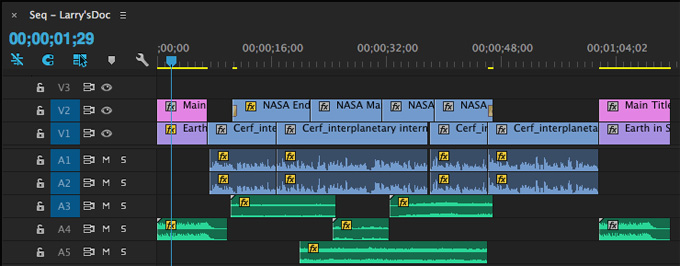
Here’s my sample project in Premiere.
To create an XML file, select the sequence you want to transfer in the Project panel. (You can also select multiple clips in the Project panel in addition to the sequence itself to include in the transfer.)
Choose File > Export > Final Cut Pro XML
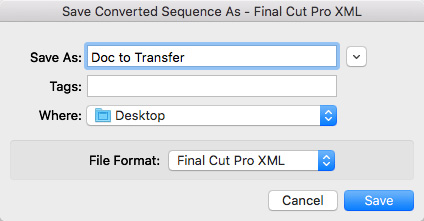
Give the XML file a name and location.
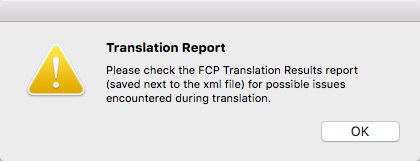
This error dialog always appears. This text file will tell you what did, and didn’t, make the transfer. This file will be stored in the same location as the XML file and named: “FCP Translation Results [today’s date].” It is a good practice to read this before importing your project into Final Cut Pro X.
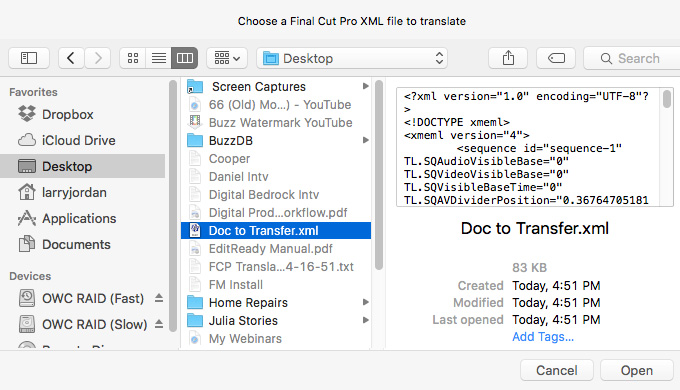
Open 7toX and either open it from this dialog, or simply drag-and-drop the XML file on the icon for the application itself.
7toX opens and processes your XML file. This process is quick, but the actual speed of the conversion depends upon the number of clips and the complexity of the source project.
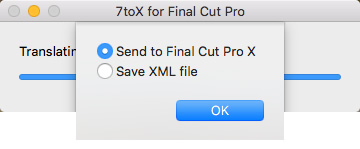
7toX now offers to automatically start FCP X and import the Premiere project into FCP X.
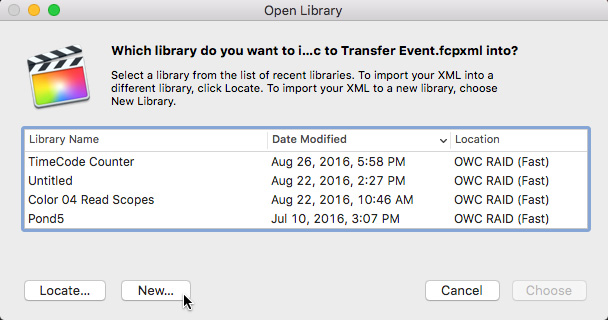
In general, I create a new library for these transfers. However, if editors in the field are creating select lists, you can easily add these transfer to an existing library by selecting it from this Library list.
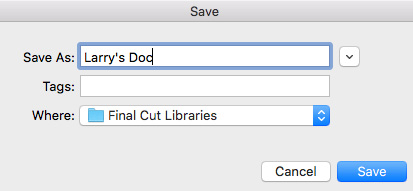
If you are creating a new Library, give it a name and location.
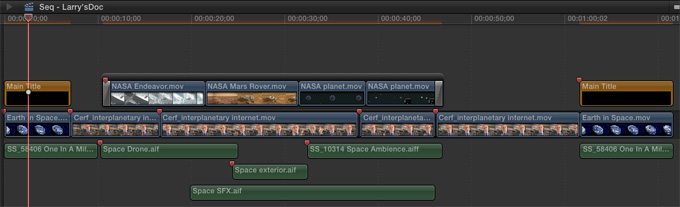
Here’s the same project opened in Final Cut.
At which point, clean up what didn’t transfer successfully, then start editing.
NOTE: Importing media using XML obeys the FCP X > Import preference setting. If you don’t want media files added to a Library, set the Import panel’s Files preference to Leave in place (instead of Copy to library storage location).
For clips, keywords are added to the in point/out point range representing the bins the clip or subclip was inside. Reel, Scene and Shot/Take are added to the clip’s Reel, Scene and Take fields, while other log notes and comments are added to the clip’s Notes field. If the clip or subclip was marked Good then the clip or range is rated as Favorite (depending on your preferences choice).
HOW IT WORKS: FCP X TO PREMIERE
The process is similar when moving from Final Cut Pro X to Premiere.
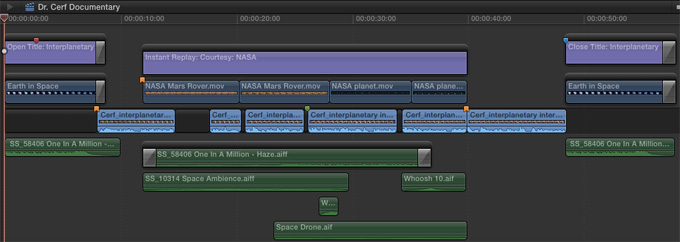
First, open the Library and select the Project or Event you want to transfer.
NOTE: Compound clips are translated as nested sequences. However, the destination app importing Final Cut Pro 7 XML may not necessarily support nested sequences, such as Adobe Audition and After Effects. You can avoid this by breaking apart compound clips in a project into their original items.
Choose File > Export XML
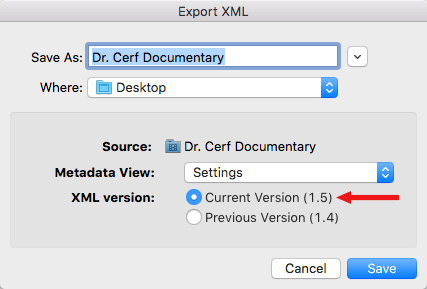
Give the XML file a name and location. If you are using FCP X 10.1 or later, always export using XML version 1.5 or later. Click Save.
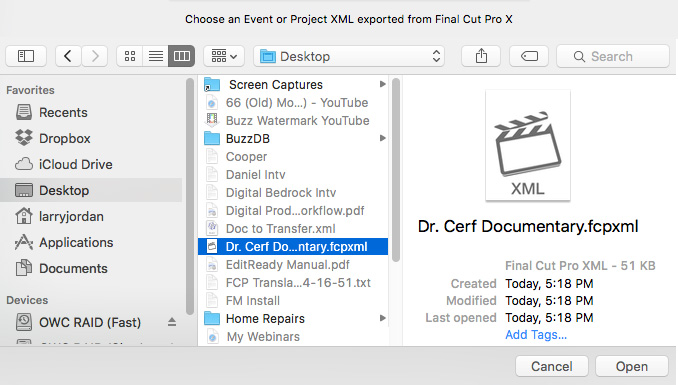
Open Xto7 and open the XML file (or drag the XML file on top of the Xto7 application).
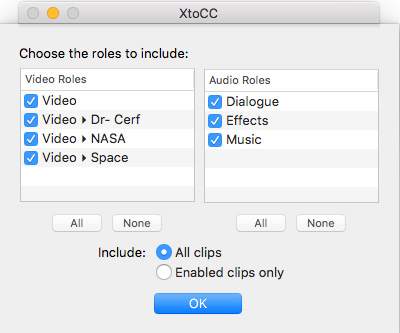
This dialog allows you to determine which roles get exported. In general, I recommend exporting everything, then making adjustments once you import the project into Premiere.
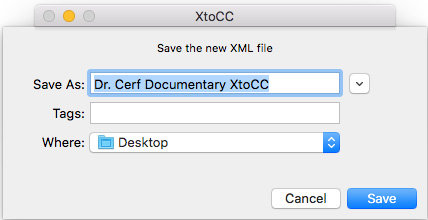
Specify where you want the converted XML file stored.
NOTE: The speed of conversion will depend upon the size and complexity of the original project.
Open Premiere.
NOTE: When transferring projects, I tend to create a new project in Premiere. However, you can easily import a FCP X project into an existing Premiere project. It will be treated as a stand-alone sequence.
Choose File > Import and select the converted XML file. Premiere will recognize it as an XML file and handle it accordingly.
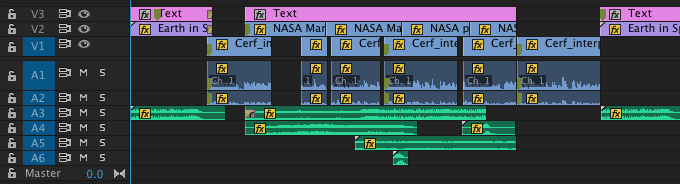
After a few seconds, the transferred project is loaded into the Project panel.
NOTE: Always review the Translation Error report, then make any adjustments to clips that need it before beginning your edit.
IF YOU ARE MOVING BETWEEN TWO COMPUTERS
If you are moving projects between two computers, you will need to send both the converted XML file AND all the related media. The XML file only contains pointers to your media.
This means that you need to think carefully about where to store media for any project you expect to move between systems before starting your edit.
SUMMARY
There are substantial differences under the hood between Premiere and Final Cut. The programmers of these utilities have told me this is some of the most complex code they’ve ever written. Because of these differences, this transfer process works well, but doesn’t convert everything. It is best used early in the editorial process, before titles and effects get added.
The other key point to keep in mind is that you must create an XML file of the project you want to transfer. Only Adobe can read a Premiere project file and only Apple can read a Final Cut project file. This means that you need to have access to Premiere or Final Cut to create the XML file in the first place.
Finally, for best results, be sure to read the documentation from Intelligent Assistance before beginning this process to minimize problems.
30 Responses to Transfer Projects Between Premiere Pro CC and Final Cut Pro X
Newer Comments →-
 Fred A. Asiedu says:
Fred A. Asiedu says:
September 16, 2016 at 7:28 am
-
 Steffen says:
Steffen says:
September 18, 2016 at 4:30 am
-
 erwin says:
erwin says:
August 3, 2017 at 7:57 am
-
 Shawn says:
Shawn says:
January 22, 2017 at 12:26 pm
-
 Larry says:
Larry says:
January 22, 2017 at 7:16 pm
-
 Laura says:
Laura says:
May 6, 2017 at 12:02 pm
-
 Larry says:
Larry says:
May 6, 2017 at 2:22 pm
-
 rakesh says:
rakesh says:
June 8, 2017 at 3:06 am
-
 Larry says:
Larry says:
June 8, 2017 at 5:54 am
-
 Brian says:
Brian says:
June 10, 2017 at 6:46 am
-
 Larry says:
Larry says:
June 10, 2017 at 7:39 am
-
 Chris says:
Chris says:
June 30, 2017 at 9:34 am
-
 Larry says:
Larry says:
June 30, 2017 at 11:08 am
-
 Chris says:
Chris says:
June 30, 2017 at 5:41 pm
-
 Larry says:
Larry says:
June 30, 2017 at 5:45 pm
-
 Chris says:
Chris says:
June 30, 2017 at 5:56 pm
-
 roberto says:
roberto says:
June 30, 2017 at 9:39 am
-
 Larry says:
Larry says:
June 30, 2017 at 11:12 am
-
 Shannon says:
Shannon says:
July 1, 2017 at 1:45 am
-
 Larry says:
Larry says:
July 1, 2017 at 7:22 am
-
 Tim says:
Tim says:
July 30, 2017 at 9:58 am
-
 Larry says:
Larry says:
August 1, 2017 at 11:06 am
-
 Brian smith says:
Brian smith says:
August 20, 2017 at 10:32 am
-
 Larry says:
Larry says:
August 20, 2017 at 10:56 am
Newer Comments →Thats great transition of workflow especially where there is a limitation in the execution of the final edit. i guess this is perfected to be handle by most editors with time.
You can do it via the free DaVinci Resolve in both directions!
Actually, this is the best way ever!!
Any way to get around the proxy workflow? I have a two-hour rough cut with proxies of 4K footage and my new MBP can’t output a MOV. Looking to move to FCP as it is more optimized for the new MacBook Pros.
Shawn:
You can use the proxies in FCP X, but you’ll need to manually relink to the master files. As long as the file names are the same, this should work. BUT!! Do a test before committing your project.
Larry
Hi Larry, thank you for your post.
If I’m migrating a project from FCPX to Première will I loose all keywords?
I just did a short test and I couldn’t find the keywords I had assigned to clips segments in FCPX anywhere in the Premiere Project.
Thank you,
Laura
Laura:
Correct. To the best of my understanding, Apple and Adobe treat metadata like keywords so differently that they don’t transfer between apps.
However, the real experts are the team at Intelligent Assistance. They wrote the conversion software, I would ask them for the definitive answer.
Larry
I have a template in Adobe After Effects and i need it to import it to FCPX is there any way to do the same
Rakesh:
Automatic Duck (www.automaticduck.com) makes utilities that convert from FCP X to After Effects, but not the other way around.
I don’t know of any utilities, but do a Google search and see if any exist.
Larry
I have a script that converts the Keyframes from After Effects to Apple Motion if you’re interested in that!
Brian:
Very cool. Where do you want readers to go who are interested in learning more about your script?
Larry
If I don’t have FCPX on my computer but I do have Premiere, will I be able to open an XML file sent from an FCPX editor (along with all relevant media) and import it into my system? Or do I need to have both?
Chris:
You don’t need FCP X to convert and use FCP X XML files in Adobe Premiere. You will need to convert them using X2CC, which is available on the Mac App store.
Larry
It’s strange. I’ve done that, but when I open up X2CC, the converted XML file sent to me by a FCPX user is greyed out — I can’t open it or drag it into the app.
Chris:
Drag the XML file created by FCP X ON TOP OF the X2CC icon on the dock. Don’t try to open it.
At this point, it should convert.
Larry
P.S. If not, contact the support team at IntelligentAssistance.com.
Nope. That was a method I tried as well. Thanks Larry — I’ll shoot them a message.
Hi!
when transferring the project from Premiere, I lose the logging structure of the bins in FCX.
I do get all the bins I had in Premiere, but in FCX they are just listed in alphabetic order.
Is there any trick to preserve the logging structure? Otherwise it will be basically impossible to navigate through the footage (1.6Tetrabyte of rushes)
Thanks a lot!
Roberto:
This is a question you need to ask the team at Intelligent Assistance, who created the converter utility Send to X.
Premiere uses an entirely different method of creating bins than FCP X. Also, Premiere allows bins to be nested inside other bins, which FCP X does not. However, the support team at Intelligent Assistance can best answer your questions.
Larry
Hi Larry!
SOS!
Thank you so much for this, I have followed all your steps, as I am trying to get from FCPX to Premiere. I even bought XtoCC app to re-format the .xml. However, when I import the xml into Premiere, the data only shows up in the media browser, but nothing appears in the timeline! I have tried everything. If you could help, I’d be forever grateful!
Thank you so much!
Shannon:
Hmmm… First, make sure, when you export from FCP X, that you’ve selected a project and not just the clips in the Browser.
Second, Premiere won’t open anything into the Timeline, even if you’ve exported a project from FCP X. You need to look for the sequence in the Files panel, then double-click it to display in the Timeline.
Third, make sure you are including both video and audio when you convert the XML files using X2CC.
If nothing is working, contact the support team at IntelligentAssistance.com, who wrote X2CC, for more advice.
Larry
Great article Larry.
Quick question. If I’d want to use after effects from both platforms, would you suggest or see any issues in applying and rending effects on one platform, then moving the file over to the other platform and applying and rending additional effects on top of the existing file?
Appreciate any insight on this.
Tim:
Premiere and FCP X use totally different effects engines. While some effects – such as those from FX Factory – can move from one NLE to the other, most can’t.
As long as you are exporting fully rendered movie files, you can add more effects as you see fit. If you are only exporting XML files to transfer, you probably can’t.
As with all things, do a test to see if your workflow supports adding effects between packages. However, in most cases, you’ll be best off adding all effects in one package or the other.
Larry
Great article, thank you! Any issue mac (FCP) to PC (Premiere)?
Brian:
In general, media, edits and transitions will transfer. Effects won’t. So, transfer your project earlier in the editing process than later.
Larry