 Josh Antolin asks:
Josh Antolin asks:
I wonder if you have any tutorials on the pros and cons of editing via NAS vs DAS vs the internal drive of your computer?
This is a great question, especially since I’ve been thinking about networking all week. This can get REALLY geeky, so I’ll just keep this to an overview.
DEFINE THE TERMS
NOTE: There is another form of network storage, called a SAN (Storage Area Network). A NAS is a single storage device that serves files over Ethernet and is relatively inexpensive and easy to set up, while a SAN is a tightly coupled network of multiple devices that work with block-based data and is more expensive and complex to set up and manage. SANs typically use Fibre Channel connectivity, while a NAS uses Ethernet. SANs tend to be used more at the enterprise level.
EXECUTIVE SUMMARY
Let’s take a closer look at all the options.
INTERNAL DEVICES

(An OWC Aura Pro 1 TB NVMe SSD)
INTERNAL NVMe SSD
Internal storage in current Macs uses an NVMe SSD. These are the fastest SSDs currently available, reading and writing data around 2,500 MB/second! And because they are SSDs, they are much less likely to break due to rough handling.
There are two big problems with using internal SSDs as your primary storage:
Still, if your projects are small, you need to be quickly portable or performance is essential, storing your project on an internal SSD in a modern computer is an excellent choice.
INTERNAL PCIe SSD
Older Macs, that don’t have Fusion drives, use a PCIe SSD. These share similar performance characteristics to an NVMe SSD, but with a slower transfer speed. A PCIe SSD only transfers data around 400 MB/sec.
While still fast enough for many edits, it isn’t the blinding speed of the much more recent NVMe SSD. As well, for most Macs, these internal SSDs either can’t be upgraded or can only be upgraded with difficulty.
The decision on whether your Mac uses an NVMe or PCIe SSD was made by Apple at the time your system was manufactured and can’t be changed later. All modern systems use NVMe SSDs.
INTERNAL FUSION DRIVE
A Fusion drive combines the speed of a PCIe SSD with the increased, and lower-cost, of a spinning hard drive. Capacities of Fusion drives are greater than SSDs, but not by a lot.
PCIe SSDs read and write data around 400 MB/sec, while the spinning hard drive transfers data around 150 MB/sec. So, in most cases, an internal Fusion drive will be slower than external storage, though faster than most network storage. The other reason for the speed difference is that the SSD is generally around 25 GB in size, with the rest of the storage being HDD. This means that, most of the time, the SSD is accelerating the operating system and applications, without boosting media transfer speeds much, if at all.
Fusion drives also suffer from the same problems as internal SSDs: limited capacity that can’t be upgraded after purchase. Worse, the fuller an internal HDD gets, the slower a computer will operate. (While that’s true of all spinning media devices, it is especially true for the internal boot disk.) There are many, MANY activities running in the background of your Mac, each of which needs hard disk access. As storage fills up, background activities will also slow down.
RECOMMENDATION
My recommendation is that you use the internal drive for the operating system, applications and the work files generated by your software. Store all media and projects external to your computer. This provides the fastest performance while not filling your internal hard disk with excessive media data files.
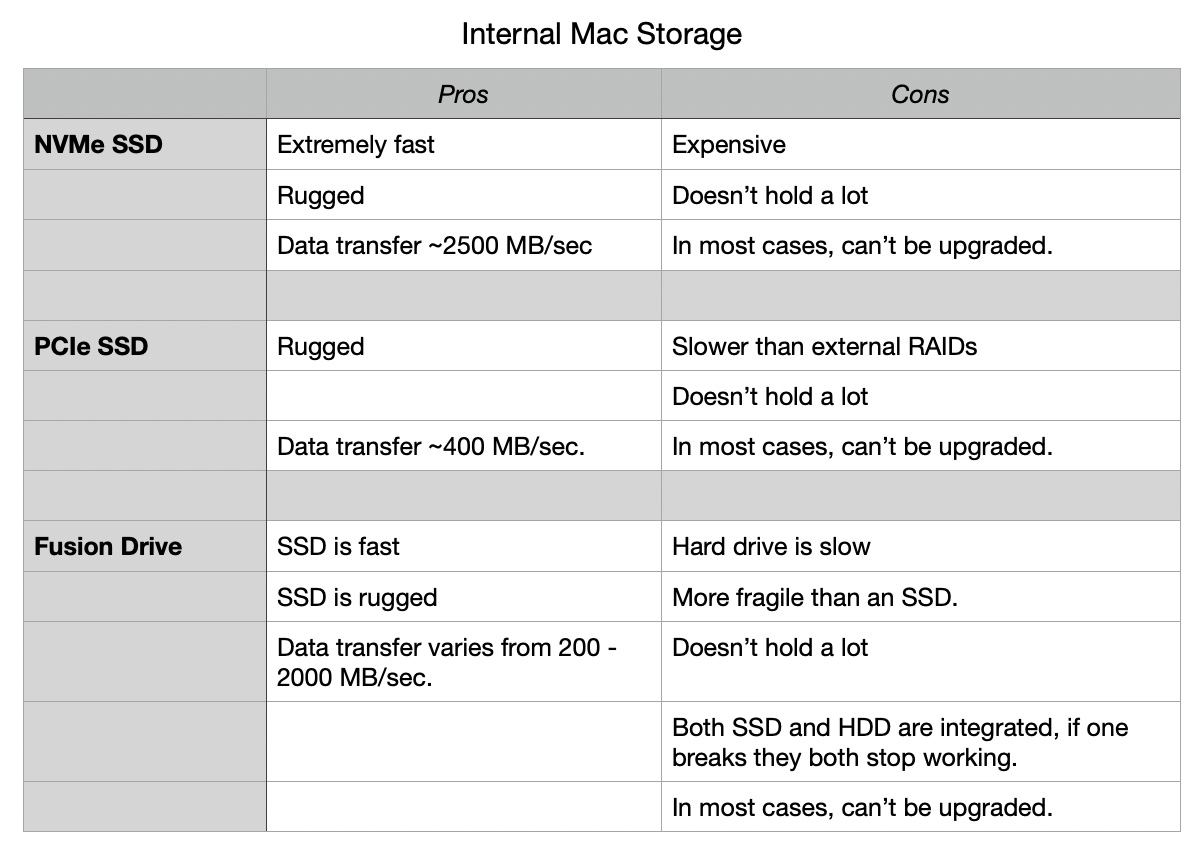
(Click to see a larger image.)
DIRECT-ATTACHED STORAGE
This can get really complicated REALLY quickly, because there are so many options and “yes, but’s…” Still, here’s a high-level look.
There are two gating factors affecting the performance of direct-attached storage:
CONNECTIONS
There are six different variations of USB, each with its own maximum speed limit. In general, don’t use any version of USB for media editing when you care about performance; except for USB 4, which should start shipping in early 2021.
NOTE: I would be more specific if the USB-IF committee that controls USB didn’t rename every USB variant some form of USB Gen. 2, which is just stupid. For the technically savvy, USB Gen 2 2×2 is fast enough for most HD edits. Here’s my screed about how screwed up USB naming has become.
Thunderbolt is specifically designed for large media files and it is faster than any flavor of USB except USB 4. (Thunderbolt is integrated into the USB 4 spec.) Thunderbolt devices cost more, but if you want performance, Thunderbolt is the only way to go.
HARDWARE
 (The internals of an HDD. Image courtesy of Pexels.com.)
(The internals of an HDD. Image courtesy of Pexels.com.)
Once you figure out the connection protocol, there are four different types of storage to consider:
Let’s look at each of these:
Single spinning hard drive. These are cheap, hold a lot and are easy to move from place to place. But they are not fast, transferring data around 150 MB/second. They are also fragile in that if you drop them, they will break. Not recommended for 4K, HDR or multicam editing.
Single PCIe SSD. These hold much less data than a single spinning hard drive, but are much faster, transferring media around 400 MB/second. They are also more rugged and extremely portable. If you need to travel, and can work within the limited storage capacity they provide, these are an excellent choice. PCIe is an older format, newer systems use NVMe.
Single NVME SSD. These are the blazing speed demons of the storage world, transferring data about 2,500 MB/second! They are rugged and extremely portable. However, they are expensive and don’t hold a lot. If your projects are small and you can afford them, these are the best option for rugged, fast storage for media editing, especially when portability is important.
NOTE: Any of these three devices should be good for editing HD media, when connected via Thunderbolt.
 (An OWC 8-drive RAID enclosure. RAIDs can hold HDDs or SSDs.)
(An OWC 8-drive RAID enclosure. RAIDs can hold HDDs or SSDs.)
RAID (HDD). HDD RAIDs are the workhorses of media editing. They hold vast amounts of data, vary in speed from fast to really fast, and can be expanded at any time by adding larger hard drives. RAIDs require a minimum of 3 drives, though more generally, they contain 4, 5, 6, or 8 drives. (The maximum I know of holds 18 drives.)
However, RAIDs are expensive, heavy and the spinning hard disks create noise. (How much noise depends upon fan size, fan speed, the hard disks you use and the manufacturing quality of the cabinet that holds everything together.) As well, they are fragile. Drop an HDD RAID and you’ve likely broken something important.
Still, hard disk RAIDs are the best option for almost all media editing when you need solid performance and vast storage at a reasonable price.
RAID (SSDs). When you need the highest level of performance, a RAID consisting of all SSDs – especially all NVMe SSDs – sets the standard. This is the only RAID that will fully saturate the high-speed pipe of Thunderbolt 3 (or Thunderbolt 4, for that matter).
However, SSDs are expensive and NVMe SSDs are really expensive. Worse, they provide a fraction of the storage capacity of spinning media.
The good news is that SSD RAIDs are rugged, silent, light-weight, and fast. These are the best choice for HDR, large frame size projects, or those, like multicam editing, where absolute screaming performance is at the top of the list.
As a quick summary, if you need the best performance, at the lowest price, for one editor, there is nothing better than direct-attached RAID storage. Nothing else comes close.
NETWORK-ATTACHED STORAGE

(A Synology DS 1618 NAS Server.)
The only reason to use network-attached storage for media editing is that you need to share files or projects between editors or computers.
Network storage uses the same RAIDs as direct-attached storage, except now these devices have an extra layer of software and hardware that allows multiple editors to share the same media via the network.
This shared access, though, has significant tradeoffs:
I want to dwell on the speed issue. If you directly connect a five-drive RAID, filled with HDDs and configured as a RAID 5 (like I said, this stuff gets complex) you would expect a data transfer rate about 600 MB/second.
If you directly connect a five-drive RAID, filled with NVMe SSDs and configured as a RAID 4 (which is a better format for SSD drives) you would expect a data transfer rate about 2,750 MB/second – the maximum speed Thunderbolt 3 will support. (Technically, an NVMe RAID could support up to 11 GB/second but that would need to be shared across a number of users in shared storage, no single computer could handle that much data at once.)
If you connected either RAID as a server, you’ll only get a data transfer rate of about 110 MB/second. Why? That’s the speed limit of gigabit Ethernet.
Even if you switch to 10 Gb Ethernet (which also requires new switches, cabling and hardware adapters for every computer), the maximum speed you can get through the network is about 1,000 MB/sec. That’s about 1/3 the maximum speed a Thunderbolt 3 device provides.
With network-attached storage, the limitation is the speed of your Ethernet. The good news is that network-attached storage makes sharing files easy. Just not very fast.
SUMMARY
As you can tell, there are lots of options, depending upon your needs. There’s no perfect answer – there’s only the answer that works the best for you. And, as with everything in tech, every piece of hardware has benefits and tradeoffs.
As always, feel free to ask your specific questions in the comments below.
2,000 Video Training Titles
Edit smarter with Larry Jordan. Available in our store.
Access over 2,000 on-demand video editing courses. Become a member of our Video Training Library today!
Subscribe to Larry's FREE weekly newsletter and
save 10%
on your first purchase.
11 Responses to Pros and Cons of Internal Storage, Direct-Attached Storage (DAS) and Network-Attached Storage (NAS) for Media Editing
Larry,
This is an excellent article and much appreciated.
I recently purchased a Canon R5 mirrorless camera capable of shooting 8K raw and 4K HQ video using a full-frame 8K sensor. These are large files, and I did not want to completely fill up the two Promise Pegasus raid 5 systems that I have. I had purchased a QNAP TS-451 mini NAS about five years ago and I had great success using it to store and edit (Lightroom) all of my photos, but as you mentioned this NAS was connected via Ethernet which limited it to about 100 MB/sec which is not fast enough to edit 4K and 8K footage. During my research. I learned that about a year ago QNAP released the TVS-872XT 8-bay NAS (along with 4 bay and 6 bay versions). I purchased the 872XT and have been using it for about two months. This is a NAS that has a pair Thunderbolt 3 ports that I can use with my Late 2019 Mac Pro as well as a standard ethernet connection. Using the Thunderbolt 3 connection I am seeing write speeds of 700-1000 MB/sec and read speeds of about 1300 MB/sec — and this is with only six of the eight bays in the 872XT being used in a raid 5 configuration. This is plenty fast enough to handle all of my editing needs.
I just wanted your readers to be aware that QNAP offers these Thunderbolt 3 equipped NAS units and that they are great for use in editing. For general work, the ethernet connection is fine.
Tom:
Thanks for your comment. I was not aware of these QNAP devices.
Keep in mind, however, that Thunderbolt is not a shareable protocol. Your computer is directly connected to the QNAP making it, essentially, direct-connected storage. It is the Ethernet connection that provides the ability to share files.
Larry
Ha great news.
I’ve been searching a long time for a device that I can connect directly to my Mac (like a DAS) via thunderbolt to benefit from the high speed data transfer, but at the same time I would like to connect that same device to my router in order to allow for remote access (albeit it will be much slower).
Everyone I asked said it wasn’t possible. Except the guys at Nawscompares who mentioned 3 distinct QNAP models that can act as duo DAS and NAS simultenously
Jurry:
Very cool – thanks for letting us know.
Larry
HI LARRY, Thanks for your article on storage.. Perfect timing, I am in the process of researching external NVME Storage vs internal storage. Your article helped me to decide on NVME external storage. I need both backup and additional storage. Is it possible to use an NVME raid system for backup and for additional storage? Also, very much appreciate your opinion on OWC ACCELSIOR 4M2 PCIE 3.0 M.2 NVME SSD internal storage solution? The computer is a 12 for Mac Pro Tower 2019. My email has been changed to glovideo@icloud.com. Thanx. xxo Gloria
Hi Larry,
thank you for the detailed article that is an excellent summary of the available options for editing.
Since SAN storage is only mentioned briefly, I would like to add:
A SAN (storage area network) can guarantee throughput for each connected client. Apple still offers and supports Xsan as the most accessible form of a SAN file system.
There are also hybrid solutions like DDP by Ardis, that offer SAN storage including guaranteed throughput via ethernet connections (like with a NAS).
One interesting and cost effective solution to get the SAN benefits, is using Xsan together with specific Accusys Thunderbolt RAIDs.
Here is a how-to for that solution:
https://macvfx.blog/2020/09/15/thunderbolt-xsan-set-up-a-t-san/
Allow me to add that whatever storage you have for production, an automatic Backup and its storage is always needed and needs to be taken into consideration when investing in new storage.
Marc:
Thanks for your note. SANs are generally outside my price range, so I don’t look at them as often as I should.
And I TOTALLY agree that backups are essential. And Archiware is an excellent choice for larger workgroups.
Larry
A very useful summary article. I disagree with some minor points to be sure. But you are to be commended for this Catalogue of all the options from an editor’s perspective. Your lack of knowledge of the QNAP is too bad but every year at NAB there are a lot of storage companies to investigate. Can’t see them all. QNAP is definitely doing interesting stuff. Ever since their models with Thunderbolt 2 connections they’ve made great 10GbE over Thunderbolt an option before Apple actually shipped any Macs with 10GbE (Mac mini 2018, iMac Pro 2017, macpro 2019). It is not direct attached as you say here it is SMB network over Thunderbolt. And yes I have client Using QNAP via a Thunderbolt connection for SMB for FCPX. And other using nfs and 10GbE on Jellyfish zfs storage. Works well. Of course I prefer Apple’s Xsan but network storage actually works for Final Cut Pro and other apps.
Also the fact that you say that you need 4 drives for a raid. RAID5 yes, but You only need 2 drives for raid 0 (speed) and raid 1 (mirror). I have two raid 1 mirror raid pairs in my Synology with nvme backed cache for the video editing raid. Both Synology and QNAP have created some great options for editors.
And yes the SAN part. Accusys hardware allows a simple Thunderbolt SAN. Not as cheap as one direct attached raid but better for a small workgroup or team of video editors and much more expandable than that. Direct attached storage is as infinitely expandable as a shelf full of drives and that’s not easily searchable or usable with great backup and archive tools like P5 to index or a search app like foxtrot pro. And a NAS is more expandable and shareable for online storage than external drives. If you can’t find it then you can’t use it.
Of course pick the system that you can afford and that will grow with you. Adapt and grow as needed and can be justified by the projects in front of you. Don’t over or under spend. Backup and archive early and often, abd of course, offsite.
Mat:
You make excellent points, thanks for writing these.
When I was deciding to purchase the Synology, a few years ago, my research then said that QNAP was stronger on Windows, while Synology was stronger on Mac. Hence, the purchase.
Technology continues to improve and it is good to hear from people like you who are using other gear. I am VERY intrigued that QNAP has found a way to network Thunderbolt connections. I will make a point to learn more.
As for RAIDs, you are correct – RAID 0 & 1 only need two drives. RAID 0 provides the fastest speed you can get from a RAID, while RAID 1 provides complete data redundancy. For me, I need speed with protection in case a drive dies – which hasn’t happened yet, but I’m sure my time is coming. So, I haven’t used RAID 0 or 1 for several years and just forgot about them as I was writing this article.
Thanks, again, for your comments. I am always happy to learn.
Larry
This seems to mainly considering Apple’s or Macs. With a regular PC you can have nvme for OS and apps. 4 to 6 internal drives for data. I don’t think you lose a lost of speed over network to NAS. If your network speed is bottleneck you can use 2.5 Gb network slightly more expensive, but way cheaper than 10 Gb. Important irreplaceable data should have 3 copies one offsite and RAID only counts as one.
Larry:
Thanks for your comments.
Larry