There’s a lot of confusion about the three different media types in Final Cut Pro X: native, optimized, and proxy.
Native media is the format shot by your camera. For example, AVCHD, H.264, DV, and HDV are all examples of native media formats.
Optimized media is always ProRes 422. When the “Optimize Media” checkbox is checked during import, FCP X transcodes, which is a fancy way of saying it “converts,” your media from its native format into Apple ProRes 422.
Proxy media is always Apple ProRes 422 Proxy. Proxy media creates a reasonably high-quality media file, but at about 1/4 the size of ProRes 422.
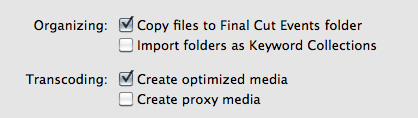
When you import media from either a file or camera, you have the ability to optimize it, or create proxy files.
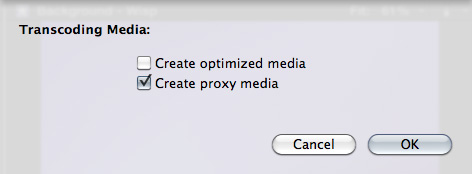
You also have the ability to convert media after you’ve imported the files. Simply select the clips in the Event Browser that you want to transcode and select File > Transcode media.
Either way, here are your options:
What’s “reasonable image quality?” Generally, the higher the bit rate of the media, the better the image quality. For this reason, since ProRes 422 has a much higher bit rate than ProRes Proxy, the image quality is potentially better. This is especially true if you are doing color correction, green-screen keying, or lots of image manipulation. However, if you are simply capturing and editing consumer-grade camera images, without many effects, you may not see any quality difference at all between optimized and proxy media.
Creating proxies or optimized media always makes a copy of your camera source files. Both optimized and proxy media will have better performance than the camera native formats.
You can select one option, both, or none. Depending upon which options you select, you could have up to three copies of your media files stored on your system:
1. Camera native
2. Optimized
3. Proxy
Duplicate media files are not necessarily a bad thing and FCP X will track them properly; however, multiple copies do require more disk space.
RECOMMENDATIONS
Not all camera formats require optimizing. If the Optimize option is grayed out, it means that the camera format is already optimized and would not benefit if converted into ProRes 422. (DV and AVC-Intra are two examples of already-optimized media formats.)
NOTE: For the geeks among us, optimized formats are those that are stored in an I-frame format.
My general recommendation is to always optimize media. Purchasing an extra hard disk will more than pay for itself in the time you save during editing.
SWITCHING BETWEEN FILES
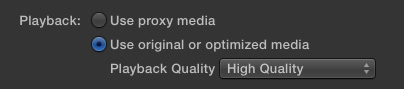
To switch between native, optimized, or proxy files in your Project go to the Final Cut Pro > Preferences > Playback tab.
Click the radio button for Proxy to edit using Proxy files.
Click the radio button for Original/Optimized to edit using anything else.
You can change this setting whenever you want, however, you can’t have a mix of some Proxy and some Optimized files in the same Project at the same time. Proxy and Optimized files are stored in different folders in the same Event folder.
(By the way, I thought whether you selected High Quality or Better Performance in this preference pop-up menu, your output quality will always be the same – high quality. However, see Jason’s comment below.)
2,000 Video Training Titles
Edit smarter with Larry Jordan. Available in our store.
Access over 2,000 on-demand video editing courses. Become a member of our Video Training Library today!
Subscribe to Larry's FREE weekly newsletter and
save 10%
on your first purchase.
142 Responses to FCP X: Native vs. Optimize vs. Proxy Media
Newer Comments →-
 Jason Cox says:
Jason Cox says:
November 14, 2011 at 7:55 am
-
 Jason Cox says:
Jason Cox says:
November 14, 2011 at 7:57 am
-
 Olivier says:
Olivier says:
February 22, 2012 at 10:52 pm
-
 Olivier says:
Olivier says:
February 22, 2012 at 10:59 pm
-
 Jackee says:
Jackee says:
September 3, 2012 at 11:15 pm
-
 Larry Jordan says:
Larry Jordan says:
November 14, 2011 at 9:30 am
-
 David Mills says:
David Mills says:
November 14, 2011 at 3:09 pm
-
 Larry Jordan says:
Larry Jordan says:
November 14, 2011 at 5:08 pm
-
 Jeff Orig says:
Jeff Orig says:
November 21, 2011 at 10:16 am
-
 Michael Kevin Daly says:
Michael Kevin Daly says:
November 26, 2011 at 10:04 pm
-
 Larry Jordan says:
Larry Jordan says:
November 26, 2011 at 10:13 pm
-
 Jeff Orig says:
Jeff Orig says:
December 3, 2011 at 8:35 am
-
 Larry Jordan says:
Larry Jordan says:
December 3, 2011 at 8:50 am
-
 Jason Cox says:
Jason Cox says:
December 3, 2011 at 10:17 am
-
 Larry Jordan says:
Larry Jordan says:
December 3, 2011 at 10:31 am
-
 Jason Cox says:
Jason Cox says:
December 3, 2011 at 10:52 am
-
 Kent Jakusz says:
Kent Jakusz says:
December 3, 2011 at 3:45 pm
-
 Larry Jordan says:
Larry Jordan says:
December 3, 2011 at 6:20 pm
-
 Chip Dizárd says:
Chip Dizárd says:
January 6, 2012 at 12:45 am
-
 Jonathan says:
Jonathan says:
January 16, 2012 at 9:26 am
-
 Jonathan says:
Jonathan says:
January 16, 2012 at 9:32 am
Newer Comments →Hi there
The ONLY part of this article I think needs a further look is your very final sentence. I have tested this a few times with footage that was originally 1080p (one project from a Canon XA-10 AVCHD camera and the other from a Nikon D7000 DSLR).
Anyway, long story short, If I exported an H.264 file at the end, IF I exported with the High Quality settings selected in Preferences, then I got a great looking file 1080p file. However, IF I exported with the Better Performance (i.e. Proxy) settings, I did get a 1080p file, but it was noticeably (if only a bit) blurrier/softer. It looked as if it had taken the 1/4 res proxy files and blown them up to 1080! Also, if I chose to export the project as “Current Settings,” the final output file’s codec would say ProRes 422 if I had chosen the High Quality setting and ProRes 422 Proxy if I had chosen the Better Performance setting (again, both 1080 files, but the 1080 one noticeably blurrier!).
I double checked this with some other FCPX Trainers and they seemed to have noticed this as well and say that’s how Apple programmed it. One even said it’s described that way in the manual (although i couldn’t find it!). If anyone has any more input on this topic, please let me know!
P.S. Hope me first sentence didn’t come off as snide. I love your work and webinars, I just read this and have had many frustrations with it so I had to reply!
Hi Jason
So what you are meaning is that it has not only a “playback” preference parameter but more a “playback & export” parameter …
Thank by the way
Olivier
Auto-replay
the answer in further down in the comments … 🙂
sorry
for my opinion, cos my mac is little bit old, it’s mac bood pro 991, so , i choose proxy media to do the edit, by the way, the footate is shoot by sony hd carmera, ex1r, 1080p ,50i, what i want to share is using proxy media is really save my time and you don’t need to worry about the final export media, you just need to switch to using optimize media after edidting. and the final video quality is great.
Jason:
Excellent comment – and I never object when someone has a better idea. Otherwise, I’d never learn anything!
Thanks for sharing this.
Larry
I suffered a weekend of anxiety wondering why Final Cut Pro X suddenly stopped importing any files whatever. I was almost ready to delete the program and reinstall when I figured out the problem. If there is a mismatch in your preferences between Proxy playback and Optimized import, you’ll get that frightening red screen every time. I made a brief YouTube video that displays the problem and quick solution.
http://www.youtube.com/watch?v=C5iZcG8bddE
David Mills
Huntington, WV
Thanks – the ability to quickly switch between proxy and optimized media is a good thing…. once you understand what it is doing.
Thanks for posting the video.
Larry
Hi Larry,
Is there a way to “offline” using proxy then do an “online” edit/output using Prores 422?
Thanks.
-Jeff
Are you suggesting clicking “better performance” rather than “high quality” in the playback quality option will negatively effect your output. I assumed the choice was only for playback, and did not effect output. But am I wrong? I think Jason is saying the softening is only in regards to using proxy media. I edit mostly in native with no trouble. Here’s what the FCP-X help says.
Playback
Use proxy media: Click this button to use medium-quality proxy media (converted to one-quarter resolution) rather than full-resolution media for playback. Choosing this option increases playback performance, but the video quality is lower. In Final Cut Pro, proxy media is in the Apple ProRes 422 (Proxy) format.
Use original or optimized media: Click this button to use the optimized media for playback. If optimized media is not available, Final Cut Pro uses the original media for playback. In that case, use the Playback Quality pop-up menu to choose whether to always use the highest-quality video for playback or downsized video for better playback performance. In Final Cut Pro, optimized media is in the Apple ProRes 422 format.
Michael:
I just re-read Jason’s comment – after getting your comment. Proxy media will not export with the same level of quality as optimized or native media. If that’s what Jason is doing, I am not surprised there is a difference in quality.
According to Apple, there should be no difference in quality when exporting the same media with the preference set to high quality or better performance. The difference may be visible during editing, but not during export.
Proxy media is used to reduce file size and for some slower systems. In general, I don’t recommend using it as most hard drives today are fully capable of handling most media formats – especially when optimized to ProRes 422 – with no problems.
Larry
Hi Larry and Jason,
I wanted to get a better understanding of Proxy, Original, and Optimized. So I decided to conduct a little test. It only takes a few minutes to do. Typing up the comment here, took much longer than the actual test.
Your article http://www.larryjordan.biz/fcpx-working-with-proxy-media/ was very useful.
I shoot with the Canon 5Dm2 which uses H.264. I’m not sure if this has anything to do with it.
I am unable to replicate the file size difference and file quality difference that Jason describes when selecting High Quality vs. Better Performance in playback.
I imported a single file with proxy checked and put it to a 1920x1080p 23.98 timeline.
I exported using Share>Media Export – using Current Settings for Video Codec
I exported the following of the same clip but changed only the playback settings in Preferences:
1. Proxy Playback
2. Optimized/Original – High Quality Playback
3. Optimized/Original – Better Performance
Here are the specs when clicking get info in the finder on each file after export:
1. Proxy Playback
File Size: 66.8 MB
Dimensions: 1920 × 1080
Codecs: apco, Linear PCM, Timecode
Color Profile: HD (1-1-1)
Duration: 00:15
Audio Channels: 2
Total Bit Rate: 35,938
2. Optimized/Original – High Quality Playback
204.6 MB
1920 × 1080
Apple ProRes 422, Linear PCM, Timecode
HD (1-1-1)
00:15
2
110,178
3. Optimized/Original – Better Performance Playback
204.6 MB
1920 × 1080
Apple ProRes 422, Linear PCM, Timecode
HD (1-1-1)
00:15
2
110,178
Just to be sure, I created a new project with the same settings as above. But this time, I imported original only. I did not check optimized or proxy.
Then I put it to the timeline and exported the same 3 things in preferences:
1. Proxy Playback
2. Optimized/Original – High Quality Playback
3. Optimized/Original – Better Performance
The results were:
1. Proxy Playback
-Missing Media since no proxy was created
2. Optimized/Original – High Quality Playback
Same exact output specs as above
3. Optimized/Original – Better Performance
Same exact output specs as above
I could not visually see any quality difference between the HQ vs. Better Performance.
There is an extremely noticeable difference between the Proxy Playback Output and the other files. Not subtle at all.
Just as a final check, here are the specs on the camera original media.
83.9 MB
1920 × 1080
H.264, Linear PCM
(1-1-6)
2
45,222
I also just checked the Proxy File that was created and here are the specs:
31.4 MB
960 × 540
apco, Linear PCM, Timecode
HD (1-1-1)
00:15
2
16,903
My test is in line with Michael’s comment and his quote of the FCPX manual.
The proxy file created by FCPX and the export using the proxy file are very noticeably lower in quality. There is no question that it is lower.
Maybe Jason’s results have something to do with AVCHD vs. H.264 native formats, though it seems that FCPX is exporting from the original media to ProRes 422 in Better Performance and HQ.
Jason, can you do a similar test? It might help out Nikon shooters or other AVCHD folks.
Thanks.
-Jeff
Jeff:
This is an outstanding write up and in-line with what I would expect.
You should see NO difference in image quality when exporting caused by the performance settings in preferences. I also agree that Proxy media will yield markedly lower image quality – which is also to be expected, as Proxies were created for small file sizes, not image quality.
An excellent report – Thanks!
Larry
OK, so I see what’s happened here and it’s going to make me look like 50% idiot, but not entirely lol!
I used the wrong language at one point in my original post (sigh). When I said “…IF I exported with the Better Performance (i.e. Proxy) settings…” this is where I went wrong in my wording. The whole time, my Playback Quality WAS set to High Quality. I was only flicking the switch between “Use proxy…” and “use optimized/original…” So I’m sorry for sending some of you on a wild goose chase!
BUT that doesn’t change my original issue I had, and I think it’s just something I find frustrating about how the program is designed: I like to edit my projects using proxy clips so that I’m rendering and generally buzzing through my project as quickly as possible. It just irks me that EVEN THOUGH the proxy settings are supposedly just “Playback” settings, it is also technically EXPORT settings in a way as well. So it’ll take your 540-lines of resolution video (the proxy clip) and blow it back up to 1080 if Proxy playback is enabled. It’s just my humble opinion that when I hit export, it should always be choosing to export using the original or optimized media and that the ONLY thing that should influence the output quality is what I select in the Share menu, NOT what I what playback setting I have selected in Preferences!
Anyway, sorry for the confusing language in my original post. Part of my almost didn’t post this out of embarrasment!
Jason:
Not to worry – I just discovered one of my FCP X training files had a mistake in it – so I spent this morning sending email messages to hundreds of people telling them I messed up and and pointing out where they can download a corrected file….
However, I disagree with your export thought. Here’s the problem. In order to export high quality files, you need to have access to them. This means that you would always need to carry both Proxy and high-quality files with you, even if you were only editing Proxies.
This would require vastly more hard disk space.
Proxy files were designed to provide very small file sizes – with a resulting trade off in image quality, which you noticed. They are designed to travel separately from the high-quality files, then easily reconnect when the time comes to export.
Larry
Well, that’s a good point. So my question is this: How is that workflow supposed to work in theory?
For example, if I have a desktop and a laptop, and my media files (i.e. Final Cut Events folder) are on a media (2nd) drive inside my desktop, but I needed to travel and continue editing, then I would copy the Projects and Events folder MINUS the original or Optimized folders inside of the Events folder to an external drive so I could plug it into my laptop and work with just the proxy files? And then when I’m back from my “travel,” I would just overwrite the old Projects folder on my desktop with the one from my external drive? Did that make any sense? Ha, I hope so.
Larry;
Could you please qualify “reconnect”.
You said:
Proxy files were designed to provide very small file sizes – with a resulting trade off in image quality, which you noticed. They are designed to travel separately from the high-quality files, then easily reconnect when the time comes to export.
My mind is stuck on the concept that after editing FCPX goes back to the original files (h.264) grabs the portions edited in and uses them for the final export.
I am 99.9% sure this is not correct but in my defense I have trouble with the entire transcoding procedure. That is transcoding from h.264 to ProRes and back to h.264. In this technological day Apple can not edit h.264 natively? I frequently hear terms like “reconnect” in the training videos and question just what is it that you are “reconnecting” to?
I am old, 64, and this stuff helps to keep me young so please bear with me.
The only dumb question is the one never asked.
Thanks for your patience
kent
Kent:
Let’s take this in steps.
1. Transcoding simply means to “convert” from one video format to another.
2. FCP X can edit H.264 natively, but it is not an efficient format. This means that if you are doing a lot of effects or color correction, you can do it – but it will be done faster and better if you convert (transcode) your H.264 video into something more friendly.
3. For highest quality, simply optimize the file on import. For smallest file size *also* select Proxy.
4. Proxies are used for editing using small file sizes. Optimized media is used for outputting at highest quality. In general, for H.264, you are wisest to optimize (which creates ProRes 422 version). If you need small file sizes – say for editing on a laptop – then also create Proxies.
5. FCP X makes it easy to switch between Proxies and Optimized media. Or between Proxies and source H.264 media.
Larry
Thank you so much for this post. I always convert my files to Proxy (formerly using MPEG Streamclip) and now on import on FCPX. I always say with editing, “you will pay now or you will pay later on export.” Personally, I like to pay early.
Larry,
I have just read through your article as well as all the comments. I have been talking to a friend about this before I found your article so here is what I have been doing. Before I import my media into Final Cut X, I would use compressor to convert it to ProRes 444 format. I was unaware of what exactly optimize feature of FCX did. My question is when I go to import the ProRes 444 files into FCX why can the optimize option still be checked? If I do check this box it seems to begin converting the footage again. Is FCX making another ProRes copy and storing it in the project folder. This would seem to take up a lot of unnecessary space if that was the case. I’m new to this editing thing so thanks for all of your help. Your articles are very useful.
Jonathan
In my post I said ProRes 444. What I meant to say was ProRes 422. Sorry for the confusion.
Jonathan