While I covered this in my Final Cut Pro X training, I realized I haven’t written about how to manage media for Final Cut Pro X.
FCP X is powered by databases: one for Events and one for Projects. As such, it takes a different approach to managing media than any prior version of Final Cut Pro.
Events are collections of media. Projects are the instructions on how that media is to be edited.
Events and Projects can be stored on any attached hard disk. By default, both are stored on your boot disk. However, I recommend against this because the boot disk (the hard drive that holds your Applications folder) is too busy with other work to play media smoothly.
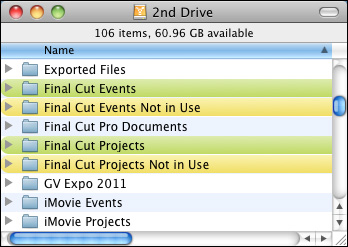
Events are stored in folders inside the Final Cut Events folder. You can have one of these folders on each hard drive attached to your system.
Projects are also stored in folders inside the Final Cut Projects folder. You can have one of these folders on each hard drive attached to your system.
Both these master folders are highlighted in green in the screen shot above.
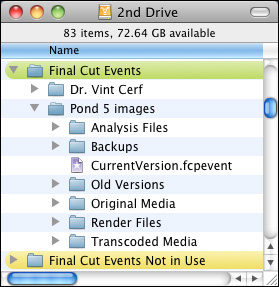
This screenshot shows two Events stored inside the Final Cut Events folder: Dr. Vint Cerf and Pond 5 images. Each Event is a folder. The Event folder, depending upon how you set your import preferences, will hold a copy of your source media, optimized media, proxy files, analysis results, and, if you are running FCP X 10.0.3 or later, backup files.
Aside from the amount of available storage on your hard disk, there is no limit to the number of Events you can store in the Final Cut Events folder, nor is there a limit on the number of clips stored in each Event.
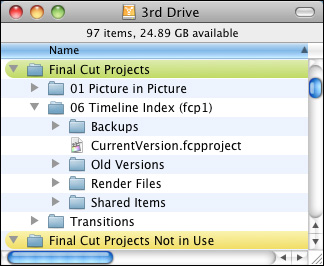
Here’s a similar example of a Project. In the Final Cut Projects folder are two projects: 01 Picture in Picture and 06 Timeline Index (fcp1). Both projects are stored in folders. (There is no significance to the numbers in the project name – I use them personally to stay organized.) Each Project folder contains the edit instructions for the project (stored in the CurrentVersion.fcpproject file), along with render files, and other project related files. And, as with Events, if you are running version 10.0.3 or later, backup files.
Aside from the amount of available storage on your hard disk, there is no limit to the number of Projects you can store in the Final Cut Projects folder.
NOTE: FCP X 10.0.3 automatically creates backups of your current Event and Project every 15 minutes. (However, if nothing changed over the last 15 minutes it doesn’t create a new backup file.) In the event that your Project becomes corrupted, FCP X automatically reverts to the backup file the next time you start up Final Cut. So, the worst that happens in the case of a corrupted Project or Event is that you lose 15 minutes of work.
Final Cut is designed to have all your Events and all your Projects online at the same time. However, that can make for a very cluttered Event Library and Project Library. Plus, I don’t necessarily want my clients seeing work that I’m doing for other clients.
The problem is that FCP X does not allow you to hide Events or Projects. However, there’s a very simple workaround.
On each disk that has an Event folder, I create another folder called Final Cut Events Not in Use. On each disk that has a Project folder, I also created a second folder called Final Cut Projects Not in Use. There is no magic in these folder names, they are just easy for me to remember and sort next to their related folder.
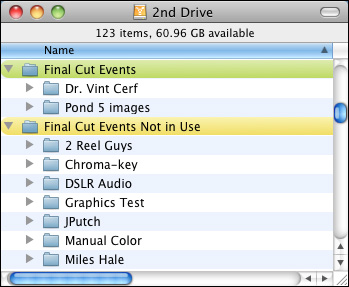
Here, for instance, you can see that I have two Events that are active and displayed inside Final Cut, because the are inside the Final Cut Events folder. I also have several Events that are inactive and not displayed in Final Cut, because they are not in the Final Cut Events folder.
To make an Event inactive, I first quit FCP X, then drag the Event folder from the Final Cut Events folder into the Final Cut Events Not in Use folder. When I restart FCP X, only the contents of the Final Cut Events folder are displayed. My inactive Events are not displayed.
To make an inactive Event active, I drag it from the Final Cut Events Not in Use folder into Final Cut Events folder and restart FCP X.
NOTE: FCP X only looks at the contents of the Events or Projects folders during startup, which is why I need to restart the application whenever I move folders around.
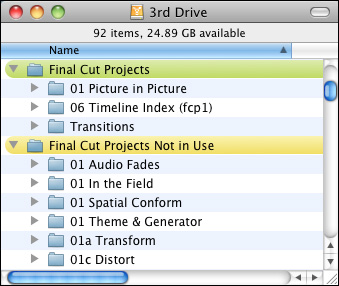
Here’s an example of organizing Projects. In this example, I have three active projects, with several inactive projects. When you are done with an Event or a Project or, at least, you don’t want it displayed in the Library, quit FCP X, drag the Projects folder into the Final Cut Projects Not in Use folder and restart FCP X.
Just as with Events, drag an inactive Project folder from Final Cut Projects Not in Use into Final Cut Projects, restart FCP X, and that Project is online and ready to edit.
NOTE: Always drag entire Event or Project folders, never drag the contents of a folder. Because everything in a folder is referenced in the database, moving individual elements breaks the database.
THE SECRET WEAPON
It could be argued that FCP X should provide this functionality in the program. But it doesn’t. On the other hand, dragging folders is not difficult. But it can become cumbersome.
There is a great utility, called Event Manager X, from Intelligent Assistance, that simplifies this entire process. I find this utility so useful that I can’t edit in FCP X without it. I highly recommend it.
Here’s a review that explains this utility in more detail.
SUMMARY
Here are the ten key points you need to remember:
62 Responses to FCP X: Manage Events and Projects
← Older Comments Newer Comments →-
 Hector says:
Hector says:
December 17, 2012 at 5:16 am
-
 Larry Jordan says:
Larry Jordan says:
December 17, 2012 at 8:54 am
-
 Noah Stout says:
Noah Stout says:
January 18, 2013 at 7:16 pm
-
 http://chelmsfordchurches.net/web/index.php?option=com_jevents&task=day.listevents&year=2010&month=06&day=24&Itemid=0 says:
http://chelmsfordchurches.net/web/index.php?option=com_jevents&task=day.listevents&year=2010&month=06&day=24&Itemid=0 says:
December 30, 2012 at 9:02 am
-
 Larry Jordan says:
Larry Jordan says:
December 30, 2012 at 11:18 am
-
 Mark Cowan says:
Mark Cowan says:
January 15, 2013 at 10:56 pm
-
 Larry Jordan says:
Larry Jordan says:
January 15, 2013 at 11:19 pm
-
 Http://Www.Visithalton.Com/Displayproduct.Asp?Product_Key=92771&Page_Key=43&Channel=Vhal says:
Http://Www.Visithalton.Com/Displayproduct.Asp?Product_Key=92771&Page_Key=43&Channel=Vhal says:
January 20, 2013 at 4:57 am
-
 brandon says:
brandon says:
January 20, 2013 at 5:34 pm
-
 Larry says:
Larry says:
January 20, 2013 at 5:39 pm
-
 Peter DC says:
Peter DC says:
January 20, 2013 at 10:42 pm
-
 Larry says:
Larry says:
January 20, 2013 at 11:38 pm
-
 Peter DC says:
Peter DC says:
January 20, 2013 at 10:47 pm
-
 Peter DC says:
Peter DC says:
January 20, 2013 at 10:48 pm
-
 Peter DC says:
Peter DC says:
January 20, 2013 at 10:55 pm
-
 Peter DC says:
Peter DC says:
January 21, 2013 at 12:17 am
← Older Comments Newer Comments →Situation:
Folder in desktop with P2 media
FCP preferences “copy files to final cut events” unchecked
Open import media
desktop->P2 media folder->select clip->import selected
Organizing: “copy files to final cut events” GRAYED OUT
Help.
Hector:
Hmmm… P2 media does not need optimizing, but you should be able to copy it. Turn ON “Copy Files to Final Cut Events” in preferences, or during import.
Make SURE you are selecting .mov files.
If all else fails, contact Panasonic. Also, be sure your camera is supported by checking here:
http://help.apple.com/finalcutpro/cameras/en/index.html?
Larry
Hi guys,
I’m working with Canon c300 footage and have the same issue. Apparently c300 footage doesn’t need to be optimized, so perhaps if it doesn’t need to be optimized you have no choice about Copy Files to FC Events. It is grayed out because it requires you to copy them. You cannot just edit from whatever folder your originals are in. If you don’t want duplicates, perhaps you have to copy them and delete your original folder?
Appreciating the time and energy you put into your blog and detailed information you provide.
It’s nice to come across a blog every once in a while that isn’t
the same out of date rehashed material. Wonderful read!
I’ve saved your site and I’m including your RSS feeds to my Google account.
Thanks for your kind words!
Larry
Larry,
The top level of my Final Cut Events folder has four “extra” folders in it, in addition to a folder for each event. They are: Camera Render Files, Effect Browser Thumbnails, Export Presets, and Render Files. If I move an event to a new external drive, do I need to move or copy these files too?
For instance the Final Cut Pro X Help files state under “Edit your project on a different computer”:
“Note: If you have customized any Final Cut Pro effects, transitions, titles, generators or themes, you must manually back up and move the Motion Templates folder located in ~/Movies/Motion Templates.”
Mark:
I would not worry about the four additional folders. Just move the Event / Project folder itself.
Larry
Good day! This is my first visit to your blog! We are a
group of volunteers and starting a new project in a community in the same niche.
Your blog provided us beneficial information to work on. You have
done a outstanding job!
Thanks so much for clearing this up! Makes much more sense now, and seems a lot more manageable than at first glance. I was really confused when my HDD was filling up and there were no options for library location in the preferences. Great work.
Brandon:
Also, take a look as this brand-new article: http://www.larryjordan.biz/fcpx-organize-events/
Larry
Larry, when are you next in UK? I would love to see you live. (That sounds like a gangster threat. I meant I would like to see you do a lecture in person). I find you amazingly inspirational and also rather soporific in the nice Bob Ross painter way 🙂
Sadly I have no sexual intent, I am straight. Yes, what terrible news for you and your delightful wife. There is nothing wrong with a nice mental massage from an expert (internal brain massage, that is – although that would be a mess of a brain and result in a dead person). I am not suggesting you mash up our brains with your hands, just talking to us would probably do.
As you know, here in UK, just like Japan, we have yet to invent the wheel or the hamburger-with-fries so a drive-through is a mystery apart from robberies which you have a lot of in your America. “Computer” … almost no one knows what that is, I am a University expert and my understanding is it has to do with a maze and a rat. How do we do a drive through in Final Cut 2? (is that rat editing?). Does it work on System7? Can I keep my user name? There was no user name in system 7 or 8 or 9 so ignore that. Will Clarisworks still work? How do I transfer system 9 data to FCPX? I have tried punching the computer while thinking hard as a last resort but nothing works.
I am not asking a question, just passing your time with some memories, and thanking you for being extra-ordinarily helpful. I really wish more Americans were like you, then instead of a single war-mongering bigotted asshole as a country, USA would be a nice kind BEHAVING country like … I dunno … Canada.
My second input to this forum, and I’m sure you’ll agree it is interesting and worthy of a prize like an old 8 core mac you don’t need.
All I can do for a current question… why does FCPX constantly forget where it put its render files? It finds them after about an hour. What’s it doing? It has to re render them – nothing at all has changed – they are old files it has already done, 6 months ago. Weird Seagate 1TB disk secretly renaming absolute destinations of files? Database rubbish that scares me. And should I just turn MDS (Spotlight) off? It ruins all manner of work (motion, fcp, fcpx, logic) by working in the background in the clever way of working directly in the bloody foreground and crippling anything that’s running. Spotlight never finds anything anyway. Command F in the finder to actually find something if your memory has gone wrong.
So when to the UK?
Peter
Peter:
I deleted your duplicate message. I’m back in the UK for BVE in February. And FCP X does not use Spotlights database.
As for while render files are being deleted, I have no idea.
Larry
yup media management is a pain but worth it with FPX only because it is useless otherwise. Nice improvement unless you had all that sorted your OWN way and now you have to do it APPLE way. That’s annoying YOU WILL COMPLY.
I find I still do most stuff in FCP7. Partly CPU speed and partly not wanting to comply.
Please don’t tell me fcpx’s database uses the spotlight (mds) database… I will explode with annoyance.
Thanks Larry . After jumping through various hoops and signing away my firstborn (she’s 11 and won’t be too pleased) I got an entry badge for BVE. Now to blag a video shooting permit. Hope to shake hands with you there.