 The smaller a camera becomes the more we want to hand-hold it, rather than put it on a tripod. The problem hand-holding causes is that in spite of our best efforts, the image starts to shake.
The smaller a camera becomes the more we want to hand-hold it, rather than put it on a tripod. The problem hand-holding causes is that in spite of our best efforts, the image starts to shake.
This causes two problems:
NOTE: Motion is the enemy of image compression. The more an image moves, the higher the data rate necessary to maintain image quality, which means the larger the compressed file.
Also, with all the DSLR cameras in use today shooting video, there’s a second problem: rolling shutter effects.
This article shows you how to solve both of these issue.
STABILIZE YOUR IMAGES
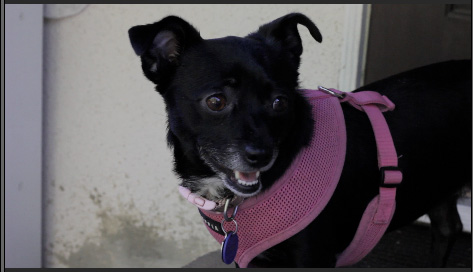
Meet Lola! (And thanks to Michael Shaw for permission to use his images in this article.)
The problem with this shot is not the star, but the shakiness of the camera. Fortunately, Final Cut Pro X provides a built-in way to stabilize the image.
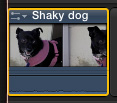
You can only stabilize shots that are in the Timeline. So, begin by editing your shot into the Timeline, then select the clip.
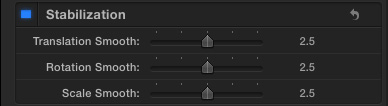
Open the Inspector (Command+4), scroll down and turn on Stabilization by clicking the checkbox. (Blue means it is on.)
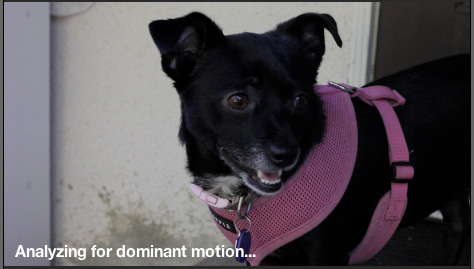
A message is displayed at the bottom of the image in the Viewer saying the Final Cut is analyzing the movement in the clip. What this means is that Final Cut is looking to separate movement that is caused by a shaky camera from movement caused by an actor, or, in this case, a dog, moving within the frame.
This analysis can be a lengthy process, depending upon the duration of the clip. Unlike FCP 7, which would analyze the entire clip stored on your hard disk, FCP X only analyzes the duration of the clip you’ve edited into the Timeline. And, yes, like other effects in Final Cut Pro X, this analysis happens in the background, so you can keep on working.
NOTE: If you have a long clip, and only need to stabilize a short part of it, cut the clip with the Razor Blade tool (B) before turning on stabilization.

When the analysis is complete, the message disappears and the image zooms in slightly. (Notice the width of the gray post on the left of the frame, compared to the initial shot above.)
UPDATE – June 4, 2012
Nicolas Nilsen reminded me that this background process stops when you move the mouse, or resume editing. By definition, a background process is “something that can be interrupted.” Analysis is very processor intensive, so it politely waits while you do other stuff, then resumes when there is a pause.
HOW THIS WORKS
What Final Cut does is sense when the image moves down, so it moves the image up by the same amount and at the same time. If it senses the image moves to the left, it moves the image a corresponding distance to the right. By applying an opposite movement of the same amount, it cancels out the shake.
But in order not to shoot off the edges of the image, Final Cut scales up slightly. The amount of zoom is dependent upon the severity of the shake. The more severe the shaking, or the more aggressively you want to compensate for it, the more the image needs to scale up.
For low resolution images – such as SD – this scaling can cause problems with pixilation. HD has more pixels to work with, so the image degradation is less. Still, for truly severe shaking, you may need to balance the amount of movement compensation with the quality of the image.
NOTE: You only need to analyze a clip once. Adjusting the settings does not require new analysis.
WHAT YOU CAN ADJUST
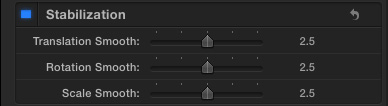
There are three sliders that allow you to adjust the amount of stabilization and where it is applied. All three settings default to 2.5. A setting of 0 turns that setting off. A setting of 5 applies the maximum amount of compensation. The higher these numbers, the more an image needs to scale up.
Translation Smooth: This compensates for movement horizontally and vertically. Of the three controls, this has the greatest impact on stabilizing an image.
Rotation Smooth: This compensates for rotating the camera around the image. On many shots you may be able to decrease this setting without causing problems.
Scale Smooth: This compensates for shaky zooms. If you are not zooming during the shot, set this to 0.
ROLLING SHUTTER
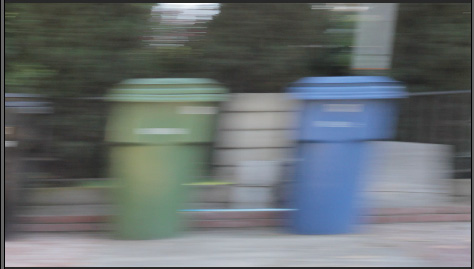
A new problem that appeared with the advent of DSLR cameras is “rolling shutter.” Notice in the screen shot above that both the trash cans and light post are leaning to the right?
DSLR cameras don’t take the entire image at one time. Instead, they record the image from the top of the image sensor to the bottom. If the camera isn’t moving too quickly, the slight time lag this causes creates no problem. But, if the camera is in the middle of a rapid pan – as it is here – vertical lines take on a decided lean.
Fortunately, this is easy to fix – and you can even adjust how vertical you want your lines to become.

As usual, select your clip, open the Inspector, and scroll down to Rolling Shutter.
Click the checkbox to turn it on (blue).
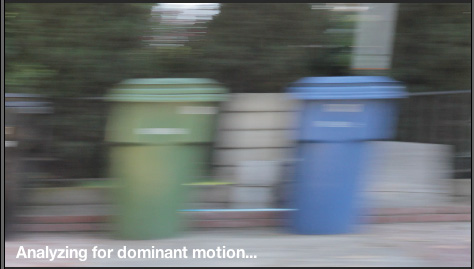
The analysis message appears again and Final Cut communes with itself to figure out what needs to be fixed.
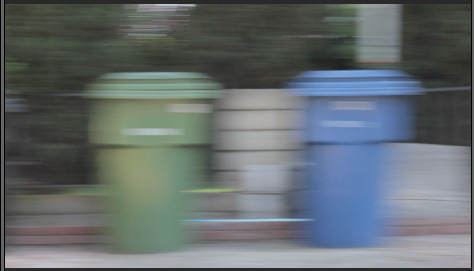
Again, when the analysis is complete, the image zooms in slightly and image lines are back vertical, where they should be. (The blur is caused by the speed of the zoom. This is both natural and expected.)
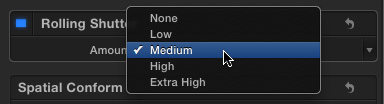
You can adjust the amount of the correction by selecting one of these menu options. None turns the effect off. The higher settings cause greater amounts of compensation.
Most of the time, Medium, which is the default, should be fine.
NOTE: I’ve created new video training which helps you learn how to use the effects in Final Cut Pro X. Click here to learn more.
65 Responses to FCP X: Image Stabilization
Newer Comments →-
 John Bertram says:
John Bertram says:
June 4, 2012 at 9:26 am
-
 Larry says:
Larry says:
June 4, 2012 at 9:33 am
-
 John Bertram says:
John Bertram says:
June 4, 2012 at 9:56 am
-
 Larry Jordan says:
Larry Jordan says:
June 4, 2012 at 11:18 am
-
 John Bertram says:
John Bertram says:
June 4, 2012 at 12:28 pm
-
 Larry Jordan says:
Larry Jordan says:
June 4, 2012 at 12:34 pm
-
 Zee says:
Zee says:
September 6, 2015 at 12:14 pm
-
 Larry says:
Larry says:
September 6, 2015 at 12:44 pm
-
 Richard Harvey says:
Richard Harvey says:
June 14, 2012 at 3:15 am
-
 michael b says:
michael b says:
January 7, 2013 at 5:47 am
-
 Homer says:
Homer says:
January 7, 2013 at 11:51 am
-
 Virginia Youngren says:
Virginia Youngren says:
December 22, 2012 at 6:29 am
-
 Larry Jordan says:
Larry Jordan says:
December 22, 2012 at 12:08 pm
-
 Marc Lamb says:
Marc Lamb says:
January 3, 2013 at 2:07 pm
-
 Larry Jordan says:
Larry Jordan says:
January 3, 2013 at 10:58 pm
-
 Sophia says:
Sophia says:
March 13, 2013 at 9:35 am
-
 Larry Jordan says:
Larry Jordan says:
March 13, 2013 at 10:36 am
-
 Sophia says:
Sophia says:
March 13, 2013 at 11:30 am
-
 Larry Jordan says:
Larry Jordan says:
March 13, 2013 at 11:31 am
-
 Sophia says:
Sophia says:
March 13, 2013 at 11:42 am
-
 Amy says:
Amy says:
April 5, 2013 at 1:27 am
-
 Richard Harvey says:
Richard Harvey says:
April 6, 2013 at 4:53 am
-
 Larry Jordan says:
Larry Jordan says:
April 6, 2013 at 7:00 am
-
 Chris says:
Chris says:
May 11, 2013 at 4:35 am
-
 Chris says:
Chris says:
May 11, 2013 at 4:59 am
-
 Larry Jordan says:
Larry Jordan says:
May 12, 2013 at 5:01 pm
-
 Chris says:
Chris says:
May 15, 2013 at 6:46 am
-
 Patrick says:
Patrick says:
May 23, 2013 at 11:58 am
-
 Erik says:
Erik says:
July 24, 2013 at 1:26 pm
-
 Sam Lowe says:
Sam Lowe says:
June 5, 2013 at 12:55 pm
-
 Will says:
Will says:
August 5, 2013 at 10:02 am
-
 sean says:
sean says:
June 3, 2013 at 2:48 am
-
 Larry Jordan says:
Larry Jordan says:
June 3, 2013 at 6:44 am
-
 SteveneE says:
SteveneE says:
July 31, 2013 at 12:01 pm
-
 Mateja says:
Mateja says:
August 1, 2013 at 9:19 am
Newer Comments →Curious if there’s an option to disable (or modulate) the automatic upscaling when applying stabilization? Specifically, if I’ve already masked a clip to crop away everything except one particular portion of an image (with the rest of the 1920×1080 frame now black), AND I then also want to apply some stabilization to that shot, I wouldn’t really need the upscaling — assuming the mask I’d already applied was sufficiently cropped-in. But is there any way to tell FCP-X to just stabilize, and leave the scaling to me?
John:
This option existed in FCP 7, but, as far as I know, does not exist in FCP X.
Larry
Yikes — sounds like yet another RFR* for FCP-X. *(Remedial Feature Request)
BTW, thanks for the Plain English summary of the three different Smoothing options — I was still bit “shaky” on that one. (sorry)
Lastly, I was told recently by the folks at CoreMelt that at least as of v 10.0.4, Apple has still yet to fix some sort of bug/limitation in the new FinalCut which prevents them and other 3rd party developers from implementing an FCP-X-compatible version of their plugin — in this case their Lock ‘n’ Load stabilizer, which seemed to be very highly-regarded for Final Cut Classic, and which I’d really LIKE to be able to use in -X.
Do you happen to know exactly what this technical “bug” is (so I can keep bugging Apple about fixing it), and in the meantime are there any other full-featured 3rd-party stabilizers which you or any readers might recommend? (OR any clever workarounds people have found to actually use Lock ‘n’ Load in FCP-X as it currently stands?)
Thanks
John:
I’ve heard from other developers that FCP X continues to evolve its API for plug-ins. As to what the specific issues are, that I don’t know.
As for stabilization plug-ins, I don’t have any suggestions.
Larry
Roger that — thanks. Will be interested to hear if any readers of these comments have any additional thoughts.
(Meantime, do I recall correctly Larry that you and Mike H were both generally very positive towards CoreMelt’s Lock ‘n’ Load stabilizer when you reviewed the FCP-7 version on the Buzz some time ago?)
Core Melt makes good plug-ins.
larry
It’s a few years later, and you’ve already probably figured this out, but in this case you should stabilize your image before cropping. I’m 98% sure this will salvage as much resolution as possible and you’ll have a better handle on what you’re cropping to.
Zee:
I agree with you. And this is a good tip.
Larry
I have experienced an interesting phenomenon with stabilisation: longer clips (> about 1.5 minutes) from a Sanyo Xacti MP4 1080i file, optimised in FCPX, are inverted when stabilised. Shorter clips are stabilised normally. I have reported this as a bug to Apple who asked for copies of the clips. They are now working on it. I have found one other reference to this occurring on the forums. Has anyone else had the problem?
Yes, I had the same image inversion problem!!! With footage from Canon Vixia HF-S21 and Canon XF100. Very painful, and unfixable by me at the time. Took to Apple one to one and they confirmed it was in software. Didn’t report it beyond that.
It definitely sounds like a bug. Did you try breaking up the clip into smaller pieces? Does it work fine then?
THANK YOU! I REALLY APPRECIATE ADVICE THAT I CAN USE AND UNDERSTAND. YOU ARE MY GUY!
Thank you, Virginia!
I am honored to be your guy.
Larry
Hi, Larry, great site, I’m glad to have found it. This is the first time FCP has stumped me. I have a lot of clips I want to stable, along with some other minor corrections from the video settings. Is there a way I can save a set of these settings to make a one-click per clip, rather than resetting each time?
Thot I’d ask. Thanks again for a great site! 🙂
Marc
Marc:
With the 10.0.6 update, you should be able to do this using Copy/Paste Attributes. Here’s a article that describes this:
http://www.larryjordan.biz/fcpx-copypaste-attributes-2/
Larry
Hey Larry, I much appreciated your help with using the stabilising tool in Final Cut Pro X 10 but now have got Final Cut Pro X 10.0.3 and the stabilisation tool has disappeared!!! Have you any idea where it is with this updated version of Final Cut? Many thanks! Sophia
Sophia:
It’s still there — in the Inspector. Be sure to select the clip you want to stabilize before going to the Inspector.
Larry
Hey Larry, Thanks for your quick reply! I’ve clicked on the clip (which is part of a multicam clip, does this make any difference) and gone to Inspector but there’s only (from the top down) : Effects, Colour, Transform, Crop, Distort, Spatial Conform, Compositing. Stabilisation used to be towards the bottom and seems to have gone! What am I doing wrong? Thanks Sophia
Sophia:
Yes, this makes a big difference. You will need to stabilize the clip before you add it to a multicam clip.
Larry
Oh! Thanks for that Larry – I’ll start again:( Just as well you solved it for me now rather than later! Sophia x
Thanks so much this really helped me understand it! 🙂
In the tutorial you mention that long clips can be cut with the blade tool so that just the shaky bit(s) can be stabilised. However these bits will be upscaled, so to avoid jump cuts, the untouched sections will need to be upscaled to match. If there are more than one such sections, of different severity, the manual upscaling may not match at both ends, unless it can be key-framed?
Richard:
You are absolutely right. I was assuming the content of the shots was different.
And, yes, you can keyframe scaling. It is located in the Transform section of the Inspector.
Larry
Hello Mr. Jordan,
Thank you so very much for these FCP X tutorials and how to resources. They are incredibly helpful. I am having an issue with Stabilization and Rolling Shutter functions as follows: They are missing in the Inspector in only one of my projects. Each of my other projects, I’ve randomly checked a few, have these functions present in the Inspector, but for reasons unknown to me, hence my addressing it here, they are missing in one of my projects.
I am woking with Pro Res Optimized media shot on Canon 5D in FCP X 10.0.8
I am placing clips into the timeline prior to selecting them for modification, and much to my dismay, the stabilization and rolling shutter correction features are simply missing from the Inspector.
Any thoughts?
Many thanks,
Chris
Additional note on issue: The clips in question are video clips that have been synchronized with audio from a dedicated audio recorder used to capture dialogue. Interestingly, when I add the non-synched video clips to the timeline, stabilization and rolling shutter are available. If so, how is one suppose to correct camera movement issues if one wants to synch clips with high quality audio.
Thanks again,
Chris
Chris:
This is very strange behavior. The only think I can think of is that you are selected the audio, rather than the video portion of the clip.
If selecting the video doesn’t fix it, then trash your FCP Preferences. This article explains how:
http://www.larryjordan.biz/improving-fcp-x-performance/
If trashing preferences doesn’t fix it, its time to call Apple.
Larry
Hello again Larry,
Thank you very much for the courtesy of your very reply. Trashed preferences, and issue is persisting. Very odd. Anyway, time to call Apple. Thanks again for your recommendations, and the link to your performance enhancing article, which has itself proven to be extremely useful in streamlining my workflow.
Best regards,
Chris
Was a solution found to the missing stabilization? Same problem here and I’ve tried a dozen fixes to no avail including trashing prefs, re installing fcpx.
Any clues would be appreciated.
Thanks,
Patrick
Chris, if you’ve created new compound clips from the synchronized video and audio, then FCPX won’t allow you to stabilize it while compounded. I had the same issue before. Double click on the clip to isolate it, then you should have the option to stabilize in the inspector panel.
Same issue here. I have 10.0.8, freshly upgraded. I can select Stabilization and Rolling Shutter controls as long as I don’t synchronize. Once synchronized — those controls are not available in the inspector. Help?
I ran into this bug as well, and to narrow it down the cause for people. It seems to only happen to a clip that is dragged into the main timeline. If I create a gap to be the main and then drag the clip above to where it not the main timeline it gets the function back.
I am now in 10.0.9, hope this is helpful.
Hi Larry,
Great tutorials! I was wondering whether it is possible to apply stabilisation to a range within a clip rather than to the whole clip. I want to avoid using the blade tool to create the clip I need stabilizing as it coincides with a re-timed area which I want to keep gradual. Grateful for any advice
thanks,
Sean
Sean:
No. Stabilization adjusts the entire clip. You will need to use the blade tool.
Larry
I have an issue with a short clip (<1sec) where, when I try stabilization, the effect turns itself off after trying to analyze the clip. I turn the effect on again, FCPX starts analyzing, and then the effect turns off. I'm wondering if this is a known condition, where the system automatically turns off an effect if it can not apply the effect, without providing any alerts, or if this is a bug. I have not yet tried extending the clip, applying the effect, then trimming the clip back to the desired length, but I wanted to add this issue and see if there was known issues out there. Thanks for the great blog!
– Steve (a former FCP7 editor trying to up to speed to speed with FCPX)
I have a strange, re-occuring stabilization issue with multiple versions of FCPX.
The stabilized clip shows a moving black frame, as if the cropping never takes place. It is kind of cool but definitely unwanted. I have seen motion do this as well.
The only way to ensure there is no moving border (black on sides of frames) is to switch the stabilization off on the clip altogether.
Some clips wind up with this effect, and others are not affected….
Any thoughts?