 Here is a collection of ten fun facts about Titles in Final Cut Pro X that you may not know. I discovered in writing this article that the subject was much more complex than I first thought. So I expanded this to include text, backgrounds, and animation, in addition to titles.
Here is a collection of ten fun facts about Titles in Final Cut Pro X that you may not know. I discovered in writing this article that the subject was much more complex than I first thought. So I expanded this to include text, backgrounds, and animation, in addition to titles.
There are four tabs at the top of the Inspector when a Title is selected in the Timeline: Title, Text, Video, and Info.

Most of the time, you’ll animate a title using the Title tab and style the text using Text.
TEXT IN HIGH-DEFINITION LOOKS BETTER THAN TEXT IN STANDARD-DEFINITION
The problem with standard definition is there are not a lot of pixels in each image. This means that you need to keep text sizes larger, fatter, and very clean. No serifs, no scripts, no thin letters.
Here’s an article I wrote a while ago that goes into this in detail. I wrote this for FCP 7, but it still applies to FCP X.
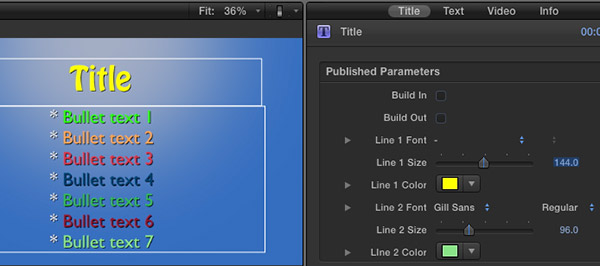
CREATE A TEXT GRAPHIC
Need to create a screen full of text? Many of the text formats only allow the title in the upper half, with text in the lower half of the title.
But, if you select Fade, you can position the Title anywhere on the screen – either by dragging or changing the vertical alignment button in the Text tab.
Then, add as much body text as you can fit on the screen by typing it in the text entry box in the Text tab, rather than on the screen. You can style the text using the settings farther down in the Text tab.
To turn off the Fade animation behavior be sure that Build In and Build Out are unchecked in the Title tab.
CREATE A BACKGROUND GRAPHIC
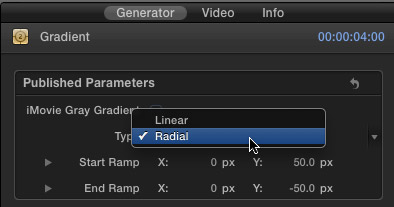
The blue background in the screen shot above uses the gradient generator with the Type set to Radial.
MORE BETTER BACKGROUNDS
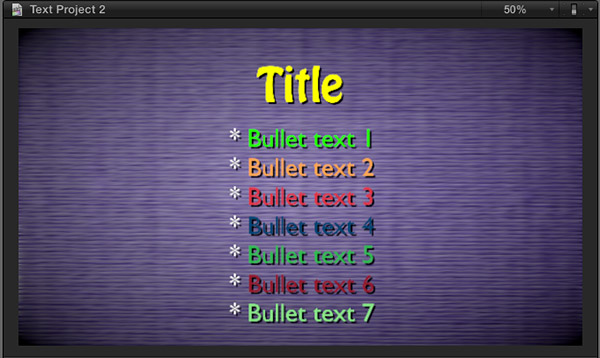
However, a much more flexible background choice for text is Fabric. Especially when you combine it with a few other filters.
This is Fabric > Sisal 1 with:
Notice how different text colors with the same drop shadow are easier, or harder, to read.
BETTER SPORTS STATS
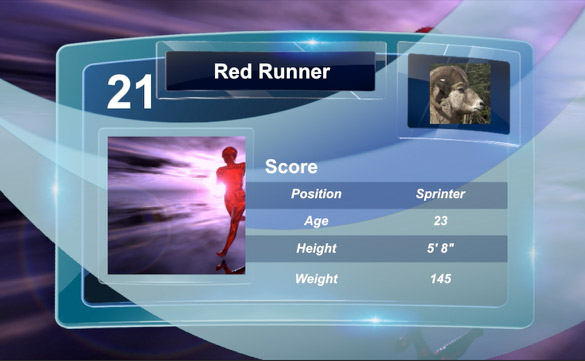
You may have discovered the Stats title. Here are some other ideas to try:
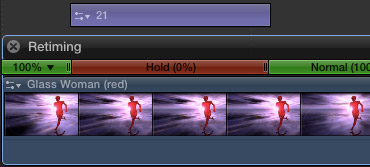
STARTING CLIPS IN THE MIDDLE
Drop zones always play video clips from the start of the clip. To have the clip start somewhere other than the beginning, create a compound clip and edit the video into it so that the clip starts when you want.
Then, add that compound clip to the drop zone.
NOTE: Be sure to render this effect before trying to play it.
PREVENTING UGLY TEXT
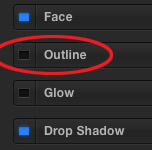
It was driving me nuts. I love good type design and every time I changed the font in FCP X it looked AWFUL! I was really depressed. Surely the text in all these titles wasn’t that bad?
It wasn’t.
If you are getting ugly text: thin, blocky, rough edges… select the text and turn OFF the Outline option in the Text tab. When the outline is gone, the text looks great!
Whew!
SOMETHING THAT DOESN’T MOVE – YET
Many of the titles in FCP X are animated. Which is nice, if you want your text to move. But, what if you want it to stand still?
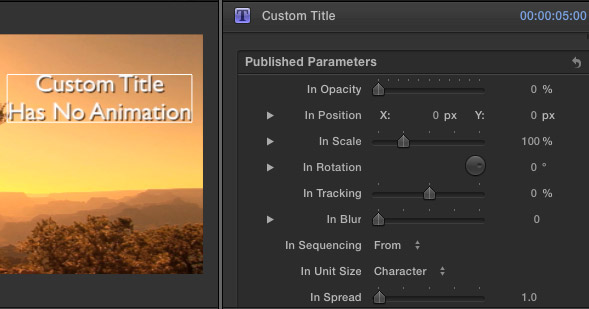
That’s where the Custom title comes in. By default, the Custom title is a full-screen title with no default animation.
However, there is a wide variety of animation controls associated with this title:
By now you should start to see a trend. By default, this title doesn’t move. However, it provides plenty of animation when you need to get things moving.
STOP SOMETHING FROM MOVING
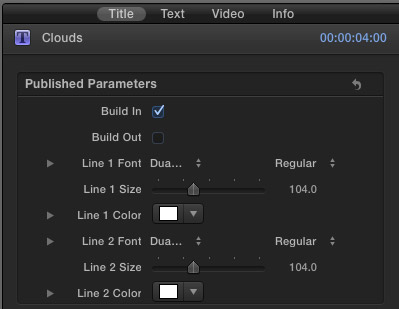
Is there a title you like, but you don’t like the movement? Easy to fix.
For example, in this screen shot, the title will animate on, but remain stationary at the end of the clip. This would be a typical use when you want to have a title end as you cut from one shot to another.
MAKE THE BASIC LOWER THIRD A BIT LESS BASIC
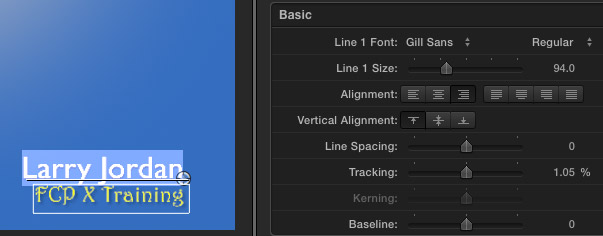
You may have noticed that the basic lower third just aligns to the left edge of the screen. You may also have noticed that it seems to want to stay there, because there is no alignment button to center the lower third, or align it right. Worse, even if you realign it, the text chops off on the left side.
Sigh… The Basic Lower Third title is not your friend.
What to do? Use a different lower-third: Middle.
By default, Middle aligns text center. If you need to align the text left or right:
It isn’t the ideal way to position text, but it works a whole lot better than the Basic Lower Third and the quality is perfectly fine.
WANT SOMETHING DIFFERENT? CREATE IT IN MOTION 5
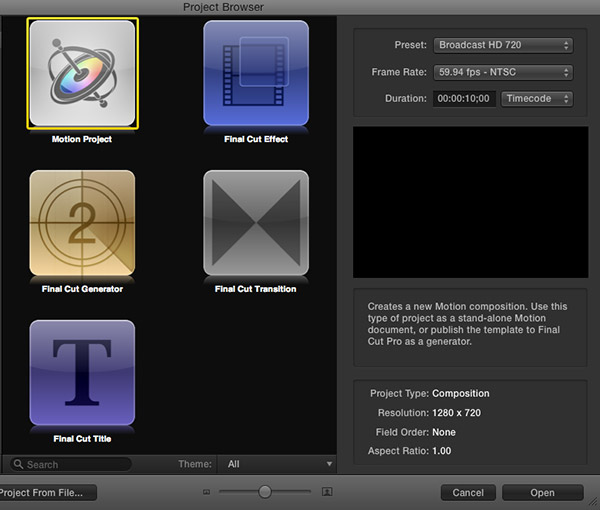
Want to create something completely different?
Fire up Motion 5 and create your own title effect. Be sure to select the FCP X Title option in the Welcome screen. As soon as you save the Motion project, it shows up in the Title Browser in FCP X.
Nothing like Motion to unleash your creativity.
Need some help getting started with Motion? Here’s a recent video tutorial that can help.
2,000 Video Training Titles
Edit smarter with Larry Jordan. Available in our store.
Access over 2,000 on-demand video editing courses. Become a member of our Video Training Library today!
Subscribe to Larry's FREE weekly newsletter and
save 10%
on your first purchase.
41 Responses to FCP X: Fun with Titles
← Older Comments Newer Comments →-
 Diallo Moore says:
Diallo Moore says:
July 15, 2015 at 6:36 pm
-
 Larry says:
Larry says:
July 15, 2015 at 8:49 pm
-
 Joseff says:
Joseff says:
October 12, 2015 at 10:27 am
-
 Larry says:
Larry says:
October 12, 2015 at 10:33 am
-
 Mary Zedeck says:
Mary Zedeck says:
November 10, 2015 at 8:15 am
-
 Larry says:
Larry says:
November 11, 2015 at 12:39 pm
-
 Claire Whittenbury says:
Claire Whittenbury says:
January 28, 2016 at 1:33 am
-
 Larry says:
Larry says:
January 28, 2016 at 11:27 am
-
 janice says:
janice says:
February 29, 2016 at 6:25 am
-
 Larry says:
Larry says:
February 29, 2016 at 10:18 am
-
 janice says:
janice says:
February 29, 2016 at 12:59 pm
-
 Pen says:
Pen says:
August 3, 2016 at 10:49 pm
-
 Larry says:
Larry says:
August 4, 2016 at 8:35 am
-
 Richard Berling says:
Richard Berling says:
November 26, 2016 at 10:47 am
-
 Larry says:
Larry says:
November 26, 2016 at 11:49 am
-
 Peter F says:
Peter F says:
January 10, 2017 at 10:13 am
-
 Larry says:
Larry says:
January 11, 2017 at 8:34 am
-
 Marc says:
Marc says:
January 13, 2017 at 9:22 am
-
 Larry says:
Larry says:
January 13, 2017 at 9:40 am
-
 Marc Supsic says:
Marc Supsic says:
January 13, 2017 at 9:51 am
-
 Sam says:
Sam says:
January 21, 2017 at 12:59 pm
-
 Larry says:
Larry says:
January 22, 2017 at 7:14 pm
-
 Patrick says:
Patrick says:
March 27, 2017 at 3:39 am
-
 Larry says:
Larry says:
March 27, 2017 at 6:47 am
← Older Comments Newer Comments →Hi,
Do all the letters in my titles/credits have to be the same color?
There has to be a way I can make the text different colors.
Thank you.
Every sentence, word or letter in an FCP X title can be a different color, font or style. Simply select the text you want to change, BEFORE making changes.
Larry
Hello Larry, is it possible to cross out text, like a strikethrough solution? Thank you.
Joseff:
I don’t think so. Strike-through and underline are not natively supported.
Larry
Hi Larry,
Is there a way to change the background color of the News lower third?
Thanks,
Mary
Mary:
Yes. Right-click on the title and select Open in Motion.
This opens a copy of the title into Motion, where you can adjust, then save, any parameter. The saved copy automatically shows up back in FCP X.
Larry
Hi Larry – I just discovered you! Is there a way to give a transparent background to a Final Cut title so that I have a semi transparent box behind the words? (When I right click to open in motion it says ‘file cannot be written’, so I’m clearly doing something wrong here..
Claire:
Easily. From the Generators Browser, select a shape clip and edit it to the Timeline. Then, adjust its size and color to what you need.
Finally, select the shape clip in the Timeline and go to the Inspector > Video tab. Scroll to the bottom and adjust the Opacity until the shape is as translucent as you need.
Larry
How do you slow down the star wars title effect in FCP X?
Thanks,
J
Janice:
Change the duration of the text clip itself.
Larry
Thanks
I’ve used the tribute tile animation and I need to use the upper one; but it has to be lower. Can it be adjusted for lower screen?
Pen:
Yes. Select the Tribute title in the Timeline, the go to Inspector > Title and turn off Build In and Build Out. This turns off the animation where it drops into the frame.
Then, using Inspector > Transform reposition the animation where you want it to be in the lower portion of the frame.
Then, using keyframes, as part of the Transform setting, create your own animation to bring the title in from the bottom or left sides.
Larry
My still photo is too small to position a title over it. Can I position a title over the surrounding background? When I attempt this the title is not visible. I know enough to place the still into a larger document in PS but that seems like overkill.
Thanks in advance. Great tutorials for the hobbyist.
Richard
Richard:
You can position a title over anything in the frame, whether there is a background there or not. If you can’t see the title, make sure the color of the text isn’t black.
Larry
Hi Larry,
Happy New Year!
I want to create a lyrics video: the audio/video would play and the lyrics would appear with a fade in/out or dissolve effect as the song plays. While on screen, perhaps the lyrics could drift slightly to give a sense of movement. Can I do something like that in FCPX or would I need another tool like Motion?
Thanks for all the great tips!
Pete
Pete:
Absolutely, FCP X can create this. Each screen of text would be a separate clip and you can animate them using one of the many text effects in the program.
Larry
Hi Larry,
Maybe you’ve already answered this elsewhere, but here goes… I’m using the “Continuous” Title effect and getting this ugly yellow glow around the letters on the build-in, then the glow just switches off after a few seconds. What’s up with that, and how do I get rid of it? Thanks!
Marc:
Its part of the animation – the turning on/off give that away.
Try making a copy of it, opening the copy in Motion and turning off the glow.
If that doesn’t work, you may need to create something similar on your own.
Larry
Ah, yes, I see if I turn off “Build In” it goes away, but then again, so does the effect.
I just opted to use “Fade” instead. There’s no glow with that one.
Thanks for the quick answer!
Hi Larry,
Is there any way to keyframe the color of text?
Thanks.
Sam:
Not that I can see. However, a workaround is to cut your clip in half, then dissolve between two different color settings on the same clip.
Larry
Hi Larry
I am using the lower third / Tribute Titles but do not want the slight blur that increases as the titles near the left side. I have searched to get rid of the blur – any ideas please?
Patrick:
You can’t remove the blur in FCP X, but you can in Motion. Right-click the effect in the Effects Browser, select “Open in Motion,” then delete the blur effect in the Layers panel.
Larry