[ This article is modified from the bonus material contained in my book: Final Cut Pro X: Making the Transition. Click here to learn more. ]
In addition to over 100 audio effects, Final Cut Pro X ships with some very interesting audio enhancements which can repair bad audio. In this tutorial, I want to illustrate how to work with these enhancement tools.
In spite of the name “enhancements,” these three settings are essentially doing audio repair; audio repair that Apple first introduced in Soundtrack Pro.
TWO KEY RULES FOR AUDIO
There are only two essential audio rules to keep in mind:
There are three locations where you can adjust your audio (aside from setting levels in the Timeline):
This article looks at adjusting audio in the Inspector.
IMPORT SETTINGS
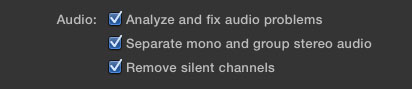
Unlike the settings for video import, my current recommendation is to check all three audio import settings.
THE INSPECTOR
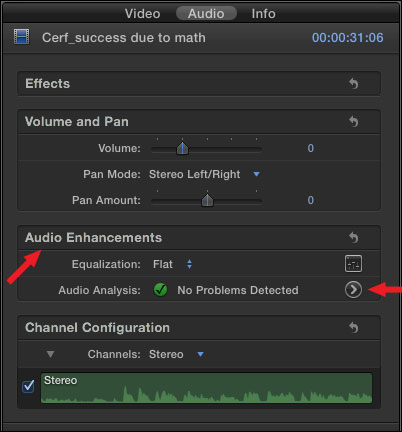
When you select a clip in the Event Browser, or the Timeline, it can be adjusted in the Audio tab of the Inspector. Here you can set volume, pan mode, and, if you set the Pan Mode to “Stereo Left/Right,” you can adjust the Pan Amount slider.
The Audio tab in the Inspector also lets you change:
Why Adjust EQ?
- Warm up a voice
- Improve the intelligibility of dialog
- Minimize a low-frequency rumble
- Remove a high-frequency screech
- Enhance the sound of a particular instrument
ENHANCING AUDIO

Hidden in plain sight is the button to go to the Audio Enhancements panel. Click the right-pointing arrow to the right of Audio Analysis to reveal the Audio Enhancements panel, or press Command+8.
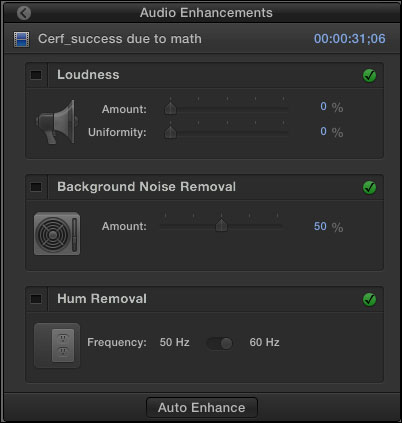
When you analyze a clip, either during import or afterward, FCP looks for problems in loudness, noise, and hum.
If you like the sound of your repaired clip, leave the settings in the Audio Enhancements panel alone. To disable a setting, uncheck the blue checkbox. To adjust a setting, move a slider. Pick the results that sound the best to you.

To return to the Inspector, click the Go Back button in the top left corner.
QUICK FIX OPTION
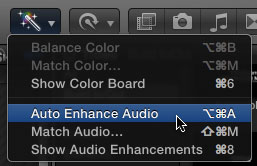
If you want to quickly repair an audio clip, or group of clips, select it in the Timeline and type Option+Command+A, or select Auto Enhance Audio from the Magic Wand pop-up menu in the Toolbar.
SUMMARY
We first saw these audio enhancements in Soundtrack Pro. Apple migrated them to Final Cut Pro X. Not all bad audio can be repaired, but, sometimes, these enhancements can work miracles.
The next time your audio needs help, give these a try.
2,000 Video Training Titles
Edit smarter with Larry Jordan. Available in our store.
Access over 2,000 on-demand video editing courses. Become a member of our Video Training Library today!
Subscribe to Larry's FREE weekly newsletter and
save 10%
on your first purchase.
19 Responses to FCP X: Enhancing Audio
Newer Comments →-
 Della Sainty says:
Della Sainty says:
July 25, 2012 at 1:30 am
-
 Francis Collings says:
Francis Collings says:
November 9, 2012 at 9:56 am
-
 Larry Jordan says:
Larry Jordan says:
November 9, 2012 at 1:15 pm
-
 Aaron Brown says:
Aaron Brown says:
November 22, 2012 at 4:03 am
-
 Aj says:
Aj says:
November 24, 2012 at 6:31 pm
-
 Larry Jordan says:
Larry Jordan says:
November 24, 2012 at 9:29 pm
-
 Raihan Muhaimin says:
Raihan Muhaimin says:
June 4, 2013 at 6:58 pm
-
 Larry Jordan says:
Larry Jordan says:
June 4, 2013 at 8:09 pm
-
 Kai says:
Kai says:
January 3, 2013 at 11:15 am
-
 Adam says:
Adam says:
January 18, 2013 at 2:10 pm
-
 DebG. says:
DebG. says:
May 15, 2013 at 9:25 pm
-
 Dave says:
Dave says:
January 19, 2013 at 6:52 am
-
 Larry Jordan says:
Larry Jordan says:
January 20, 2013 at 6:13 pm
-
 Jenna says:
Jenna says:
July 18, 2013 at 12:53 pm
-
 terence says:
terence says:
May 24, 2014 at 12:53 pm
-
 Larry Jordan says:
Larry Jordan says:
May 24, 2014 at 1:57 pm
-
 terence says:
terence says:
May 24, 2014 at 3:24 pm
Newer Comments →I am doing a documentary project about local music in asheville, NC and having been having a lot of audio problems. I record off a sony handycam but i also have a tascam audio recorder which i normally use as my sound as the sound off my camera is obviously not ideal. I recently had a problem with my audio recorder and two very importan files became useless. One of these being an audio recording of a band performance. the band is experimental electronic music and i was filming very close to the speakers so their is this vibration kind of peaking sound even when i get the levels to 0. I have to use the audio that my camera recorded because I don’t have any other choice. What if any final cut audio filters can I use to help solve this problem. Because the experimental nature of their music the auto enhance feature distorts it too much… help please?
-Thank you,
Della Sainty
Is there any way of returning the audio track to ‘stereo’ or ‘dual mono’ ?
I thinking when creating a compound clip, I take away the ability of the inspector to alter the audio.
On the inspector I get a message reading ‘audio channel configuration is unavailable for selected clips’.
How can I get past this ?
Regards
If you haven’t deleted any tracks, you can easily switch between stereo and dual mono by selected the clip in the Timeline, then changing the Channel Configuration settings in the Inspector.
Larry
Some of the new audio tools in FCP X are a huge improvement on FCP 7, but here’s one thing I’m missing.
There’s now no master buss control to raise or lower an entire project’s levels. Is it a case of having to create a compound clip and readjust it there? Exporting a project and reimporting? A faff either way!
Thanks
I have a problem when i use the DVD maker on FCP, after its finished burning i have this clicking sound with the audio.
My original file does not have this but after burning it on the DVD it appears to be heard and its constant.
any thoughts?
AJ:
Clicking generally indicates a mismatched audio codec or bad sample rate. The problem is that FCP X doesn’t allow you to change the compression settings.
Hmmm… You might try exporting your project — File > Share > Export Media — then burn it to disc using either Compressor or Roxio Toast. If you use Compressor, you have MUCH more control over the compression settings.
Larry
AJ, i’ve had the same clicking problem due to the song that was used. My solution was to convert the mp3 to wav format and the clicking sound disappeared.
AJ & Ralhan:
This is a very good point. FCP X does not like compressed audio. You will always get better results converting MP3, AAC, or AC3 audio into AIF or WAV before editing.
Larry
Hey, im trying to do this what you said. “If you want to quickly repair an audio clip, or group of clips, select it in the Timeline and type Option+Command+A, or select Auto Enhance Audio from the Magic Wand pop-up menu in the Toolbar. ” But It wont let me do multiple clips at one time… the enhance audio feature wont let it… only one clip at a time… Do i got to go through all clips and do it one at a time?
Something worth checking before making any adjustments is how many audio channels you have in your footage to begin with. I can’t speak for anyone else but i had to shot some interviews in an empty room once and when i got back to the shop all of the footage had both a HVAC hum as well as a terrible “empty room” echo sound. Before i tried to “fix” the problem i detached the audio and opened it in a timeline and even tho i was recording on a wireless mic only, the camera was smart enough to separate the voice of the talent from other noises all i had to do was select and delete the two other audio tracks and presto problem solved. Im not saying this will work for everyone .. but its saved my butt a few times.
Hi Adam,
I would be very interested to know EXACTLY how you do this?
You add only the audio into its own timeline/project and then…? It sounds like FCPX automagically created 3 audio tracks for you from the video’s sound? You only see these 3 audio tracks in the Inspector, but not in the timeline/project?
Thanks!
Deb
Burning a DVD is easy with FCPX however, when I play the DVD on a DVD player the volume is extremely low. How do I get the volume to adjust automatically when playing the DVD?
Dave:
Your Dolby Audio compression settings are probably wrong. Read this article:
http://www.larryjordan.biz/technique-changing-default-compression-settings-for-dvd/
Larry
Hi Larry,
I’m trying to edit out the lens motor noise audio that my DSLR made while shooting. Is there a way to do this in FCPX? Or will I have to use Adobe Audition to edit it out?
I would really like to be able to put my compression AFTER my volume and pan automation, but it seem I cannot drag it down in the inspector. Is there any way around this? Thanks.
Terence:
The ONLY way to do this is to create a compound clip of your sequence, then apply compression to the compound clip.
Personally, I’m not happy with how Apple is handling audio in FCP X.
Larry
Thanks so much for your rapid response, Larry. Yes – I can see how that would work.
In the interim I found another work-around. I added the “Gain” effect (under levels) ahead of my compression and did my level automation in that, instead of the usual pan and gain settings.
Keep up the great work. I have learnt so much from your website.