
Since one of the ways to link multicam clips is using the Creation date and time, it would be REALLY helpful to be able to change this setting if it is wrong. Actually, you can!
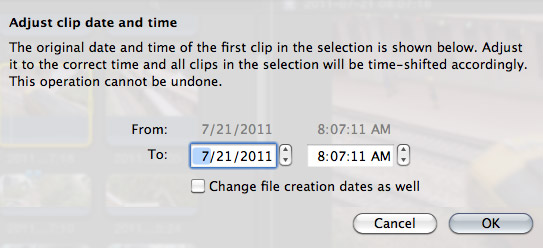
Select a clip in the Event Browser (this doesn’t work for clips already edited to the Timeline). Choose Modify > Adjust Content Created Date and Time.
This allows you to change the Creation Date, Time, or even reset the file creation date displayed in the Finder.
If you need clips to reflect a specific time, or are syncing using date/time, the ability to change the recorded times is really helpful. (By the way, if you are syncing multicam clips using markers or timecode, you don’t need to worry about this.)
2,000 Video Training Titles
Edit smarter with Larry Jordan. Available in our store.
Access over 2,000 on-demand video editing courses. Become a member of our Video Training Library today!
Subscribe to Larry's FREE weekly newsletter and
save 10%
on your first purchase.
28 Responses to FCP X: Change Clip Date or Time
← Older Comments-
 Francois says:
Francois says:
April 21, 2014 at 2:20 pm
-
 Francois says:
Francois says:
April 22, 2014 at 10:47 am
-
 Larry Jordan says:
Larry Jordan says:
April 22, 2014 at 10:51 am
-
 Francois says:
Francois says:
April 22, 2014 at 10:56 am
-
 Joe says:
Joe says:
May 26, 2014 at 6:56 am
-
 LarryJ says:
LarryJ says:
May 26, 2014 at 9:37 am
-
 Ethan K says:
Ethan K says:
April 13, 2015 at 4:00 pm
-
 Larry says:
Larry says:
April 13, 2015 at 10:32 pm
-
 Ethan K says:
Ethan K says:
April 14, 2015 at 11:04 am
-
 Ethan K says:
Ethan K says:
April 14, 2015 at 11:11 am
-
 Jarmo says:
Jarmo says:
July 26, 2015 at 1:09 pm
-
 Joann Lund says:
Joann Lund says:
July 20, 2020 at 9:29 am
-
 Larry says:
Larry says:
July 20, 2020 at 9:44 am
-
 Rajeev De Roy says:
Rajeev De Roy says:
December 26, 2022 at 2:47 am
-
 Larry says:
Larry says:
December 26, 2022 at 6:30 am
← Older CommentsHello everyone,
I have a problem with the “Creation dates” of my clips. As you can see from this screen grab,
http://www.deruydtsphotography.com/creationdateswrong.tiff
they have nothing to do with the Start or End times. The time is not even offset. The creation times go from 12:34 to 12:36 whereas Start times go from 14:38 to 16:20.
There is a time zone difference of 8h between where I am editing and where it was filmed but I don’t think this is the issue. I tried with different cameras, different days… fcpx keeps screwing up the “content created” field.
What information does fcpx use to generate this “creation date”?
Thanks,
Francois
Hello gain,
Yesterday, I changed all the dates of all my clips and audio with the technique described above. It seemed like most of the problem I had was du to time difference between footage and computer. BTW changing the time zone of the computer didn’t seem to help much. Or maybe it did but only for the footage that has a time zone (looks like my Zoom H6 sound recorder doesn’t have a time zone (you just set the time manually) but my Nikons do. Some footage though had weird dates that had nothing to do with the time code, like I described in my previous post. I am guessing this is the footage I downloaded from the card with a PC that isn’t mine (I use Mac). It may have replaced “creation dates” of the files with “download date” during the import (stupid).
Now, as I said, I fixed everything yesterday with the “Adjust clip date and time” option. This morning, I turn on my computer, all dates are screwed up again! Plus it seems like fcpx automatically created random and empty synchronized clips with all the clips of the event. I think I am going nuts.
Any thoughts? Thanks
Francois:
Hmmm… not good.
If you did it once and the clips forgot, there’s something bigger going on.
Time to contact Apple.
Larry
Thanks Larry, I’ll do my research and let you know.
Hi Larry,
Thanks so much for all the valuable information. I’m using FCP 10.0.6
I have some long interviews recorded off-camera where I’ve made hand written notes with time references for relevant quotes.
Oddly, the audio inspector says my clip start time is 1:55, which throws off my notes system completely. Why doesn’t it start at 0:00?
When I’m using the audio clip inspector, the ‘start’ and ‘end’ dates are not editable. I also can’t change them when I choose “Adjust Content Created Date and Time”.
Any help on this would be hugely appreciated. 🙂
Joe:
If these files are audio only, why not add them to a new Project. This creates a project timecode of 0:00. Then, your notes will match.
You can cut/copy/paste the clips you need from the first project to a second, selects project.
Larry
I’ve been testing out a Canon ESO C100 with a Ninja 2. Part of the test is recording H.264 to an SD card in the Canon and ProRes to an HD on the Ninja2. Both the Canon and the Ninja have the correct time and time zone set.
When importing to FCPX, the time created stamp on the HD files are correct, but the SD card imports as one hour ahead.
For example, if I record a clip at 438PM, both files show 438PM as the creation time when reviewed on the Canon and the Ninja. However, when importing to FCPX, the files on the SSD show 438PM and the files on the SD sow 538PM. Any ideas what FCPX might be doing here?
Ethan:
No solid idea. Any chance you could be seeing the difference between actual and daylight savings time?
Larry
Larry,
That was my thought. When viewing the AVCHD file in the finder however, it shows 438 not 538. Also, I don’t quite understand why prores files imported from an HD or SSD would be correct, but those taken from the AVCHD file on an SD have the time discrepancy.
I called Canon last night and they got the same issue using the same camera and FCPX!
Ethan
P.S. iPhoto imported them incorrectly as well. On a side note, Canon said that while they experienced the issue with FCPX, they had no issues with the time stamp upon import into Adobe Premiere.
I am having the same problem. My camera is Canon XA10. I copied the camera memory card content to a folder in my iMac hard disk, then imported these files a FCPX library. All the files time stamp are exactly one our later than the shot was taken.
I noted that if I process the files with EditReady (or with ClipWrap, both apps from Divergent Media), just rewrapping to MOV files, prior importing to FCPX then the time stamps are correct.
I am importing footage from a camcorder and the Create Date and time is correct but the modified date and time in my MAC shows the date imported. I would like to use the date/time title to show the original create date but it keeps showing the Modified date which is the date imported. These are old family videos that I was to archive and therefore want on them the original created date to show in my project. Isn’t there a way to to show the create date instead of having to modify each clip??? Please help have 31 tapes to archive.
Joann:
I just did a test on my system and the correct date is displayed.. Click the small “clip” icon to the left of the magnifying glass in the top right corner of the Browser.
In the popdown menu that appears, set Group By to Date Created. That should show what you need.
Larry
Hi,
Is there a way I can get the Date/Time title to display only the time (and not the date)?
Rajeev:
Easily.
Select the title clip in the timeline. Open the Inspector and set Crop to Trim.
Adjust the Bottom setting until the Date disappears. Or, adjust Top until the Time disappears.
Larry