
Since one of the ways to link multicam clips is using the Creation date and time, it would be REALLY helpful to be able to change this setting if it is wrong. Actually, you can!
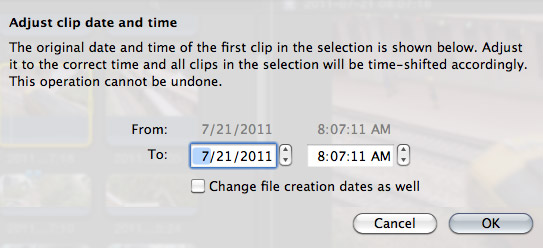
Select a clip in the Event Browser (this doesn’t work for clips already edited to the Timeline). Choose Modify > Adjust Content Created Date and Time.
This allows you to change the Creation Date, Time, or even reset the file creation date displayed in the Finder.
If you need clips to reflect a specific time, or are syncing using date/time, the ability to change the recorded times is really helpful. (By the way, if you are syncing multicam clips using markers or timecode, you don’t need to worry about this.)
26 Responses to FCP X: Change Clip Date or Time
Newer Comments →-
 rodineinunes says:
rodineinunes says:
December 15, 2012 at 9:33 am
-
 Larry Jordan says:
Larry Jordan says:
December 15, 2012 at 10:30 am
-
 rodineinunes says:
rodineinunes says:
December 16, 2012 at 8:52 am
-
 Larry Jordan says:
Larry Jordan says:
December 16, 2012 at 9:32 am
-
 rodineinunes says:
rodineinunes says:
December 17, 2012 at 5:55 am
-
 Phil Mildren says:
Phil Mildren says:
February 25, 2013 at 11:42 pm
-
 Phil Mildren says:
Phil Mildren says:
February 25, 2013 at 11:46 pm
-
 Ulf Seijmer says:
Ulf Seijmer says:
November 11, 2013 at 7:42 am
-
 Ken Fischer says:
Ken Fischer says:
November 23, 2013 at 4:53 pm
-
 Jesse Garrison says:
Jesse Garrison says:
January 11, 2014 at 12:21 pm
-
 Larry Jordan says:
Larry Jordan says:
January 11, 2014 at 12:50 pm
-
 Jesse Garrison says:
Jesse Garrison says:
January 11, 2014 at 12:52 pm
-
 Jesse Garrison says:
Jesse Garrison says:
January 11, 2014 at 1:22 pm
Newer Comments →I shoot weddings and record with two cameras and audio separately, when I select the images from the two cameras and the audio file to be synchronized, the FCPX creates a new file, but that file names and the name of the audio file, disabling view eVENT in the files that I’ve used in synchronization if you want I can send you the printscreen for you to see what the problem is, so that you can help me, thanks.
Rodine Inuenes:
Hmmm… I’ve tried and tried to make sense of this phrase: “the FCPX creates a new file, but that file names and the name of the audio file, disabling view eVENT in the files that I’ve used in synchronization if you want”
What are you trying to say here?
Larry
When you select one of two takes each camera along with separate audio and calls for synchronized, the FCPX generates a file in the browser, but the name of this file is being created with the name of the audio file.
Eg
Take 01:
Name: 2011-11-19 17:19:04 CAM 01
Take 02:
Name: 2011-11-19 17:20:50 CAM 02
separate audio:
Name: 2011 – 01 md
Selected the 3 FCPX synchronizes the 3 files and generates a new name:
2011 – 01 md
I need it to generate this file with the name of one of the takes and not with the name of the audio separately.
I hope it has helped you understand better. grateful
I’m confused. This article talks about changing the time and date of a single clip – so no name changes take place.
When creating a multicam clip, FCP X prompts you for a name when you create the clip.
When creating a compound clip, FCP X prompts you for a name when you create the clip.
When creating a synchronized clip, FCP X assigns it the name based upon the alphabetical order of the selected clips. You can change the name of the generated clip by clicking on the clip name in the Event Browser and typing whatever you want.
Larry
I’m sorry to put my question in the wrong place, please let me know where in place. As the name manually unfeasible, because every marriage is over 300 takes. Is there any way to fix this?
I stumbled across this “commentary convo” a bit by accident, but I couldn’t help but try and figure out what the issue rodineinunes was experiencing.
I’m not sure if rodineinunes actually posted on a separate blog post, if so I apologize for reintroducing it here. If not, Rodine… as Larry mentioned, when creating a Multicam you are always prompted with a window that pops up asking for settings. In that window includes the Name, a checkbox for audio synchronization, and a button for Custom Settings. These custom settings don’t have anything to do with the multicam file name.
There isn’t any part of naming the multicam that is automatic. So to your question, “[I]s the name manually unfeasible?,” no, if fact manually is the only way it is named.
So perhaps there needs to be greater clarification just to make sure it’s a multicam clip that is being made.
In your Event Browser you have 2 different views, filmstrip and list. If you are in List View, you will see all media associated with your Event. To the left of the file’s name you will see a symbol. For any video the symbol looks like a filmstrip, for any audio it looks like a speaker, and for any image it looks like a scenic photograph. In addition to these media files are items you create within or for your project (this is why FCP X asks which Default Event you would like when making a new Project), items like a Compound Clip, Multicam Clip, an Audition, or a Synchronized clip; as mentioned by Larry in his last post.
What is the symbol to the left of the new file that is being created?
Multicam clips look like 4 squares in one larger square. Compound clips look like a clip on a timeline with a second clip underneath it. Synchronized looks exactly the same as a compound clip except it adds ‘Synchronized’ to the front of the file. Audition looks like a cone or a spotlight pointing down.
Reminder on what Larry said.
Multicam – You choose the name manually
Compound – You choose the name manually
Synchronize – Automatically named based on alphabetical or of selected clips (which 2011 -01 MD would be)
Audtition – Automatically chooses the name of last clip of the group selected.
Final question. What version Final Cut Pro X are you using? Current version is 10.0.7.
And Larry, thank you for the blog post on changing the Date and Time of clips. I became so dependent on the Inspector tab and right click that I didn’t think of an option in the menu bar. I will start using that Help menu in FCP X more often.
Many thanks for posting this, saved me a lot of time as one new camera was set to the wrong date and Multicam clip does not work with a one day offset.
It looks to me like this feature (or part of it) broke in 10.0.9. Previously I have been able to use this to change the actual file creation date (as the check-box implies). In addition to using this feature for multi-cam things as noted above, I find it useful to mark generic utility clips and audio files I keep for multiple projects in their own area by marking them all as being older than anything I am working on (I chose 1990 for example). I have lots of media that was not taken in 1990 marked as “file created date = 1990” so I know it worked a year ago. When I did this now (on FCPX 10.0.9), it marks the files as 1990 in the Event Viewer, but when you look at the files in FINDER, it still says 2013, so FCPX still sorts them using that date and the even appears in the 2013 hierarchy, and not in the 1990 hierarchy.
Any ideas whether this is a bug now, or has something changed that I missed?
I find that you can only do this one clip at a time in 10.1
I’m trying to change about 40 clips’ creation date.
Is this a bug?
Jesse:
No, its not a bug because that feature was only designed to work with one clip at a time, not in batch mode.
I don’t know how, inside FCP X, to change a batch of clips. Perhaps there’s a 3rd-aprty utility that can do this, but I don’t know of one.
Larry
Thank you!
just found File Date Changer software. works well and now all my clips are changed. work around for now