Sometimes, you need to edit a clip into the Timeline based upon the Out, not the In — think sports highlights – where you care more about the moment when the runner crosses the goal than where the run started. This type of edit is called a “back-time edit;” because it edits from the “back” of a clip.
FCP X makes creating a back-time edit easy – but does it very differently than FCP 7. Here’s how:
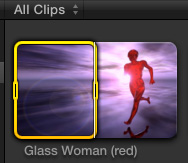
1. Set an Out in the clip in the Event Browser you want to edit to the Timeline. Leave the In at the start of the clip, as it is not used in this edit. In this screen shot, I set the Out just before her foots hits the ground.
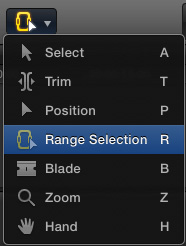
2. In the Timeline, select the Range tool (shortcut: R)
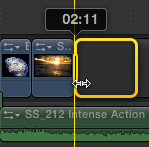
3. Draw a range that puts the Out where you want it and extends back to where you want the shot to start. You can overwrite clips or gaps, or have the range span multiple clips.
NOTE: If you don’t have video in the Timeline where you want to put the range, use Edit > Insert Generator > Gap to insert a gap into the Timeline and stretch the gap to run the length of your video. For this edit to work, you need either video or a gap within which to put the range.
SECOND NOTE: It is essential that the duration of the range in the Event Browser be equal to, or greater than, the duration of the range in the Timeline. Otherwise, FCP will display an error message and not do the edit.
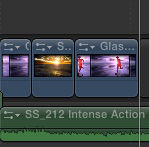
4. Type Shift+D. This overwrite edits the selected clip in the Event Browser into the Timeline, matching the Out to the Out. The duration of the clip range in the Timeline determines the length of the clip.
Because this is an overwrite edit, it always works using ranges, not entire clips. And because it uses a keyboard short-cut, it is very, very fast.
2,000 Video Training Titles
Edit smarter with Larry Jordan. Available in our store.
Access over 2,000 on-demand video editing courses. Become a member of our Video Training Library today!
Subscribe to Larry's FREE weekly newsletter and
save 10%
on your first purchase.
3 Responses to FCP X: Create a Backtime Edit
Hi Larry,
I am having a very hard time with backtime clips. Let me paint the picture, I am editing a news story, with the voicer in the primary storyline, all edited out the take 2’s.
I am now starting to edit in the b-roll, I would like to I and O on the primary storyline, the voicer track, then go into the B-Roll clips, find the end frame of the shot I need in B-Roll, then back time this into the track 2, just above the primary storyline, as an append edit.
In the tape days, this was 2nd nature, 3 point editing, 2 points on the recorder, 1 point on the source, press auto-edit, job done, yet when I try this in FCP X, it always appends from the start of the source edit, then I have to slide the footage on the 2nd track, to have it end on the right frame.
Am I doing something wrong, surely news editing should be a snooze for Apple to pull off, it is I then O [primary storyline], then I or O [source], then Q [append edit], repeat, then share… Simple 3 point editing….
Help!
Thanks
Justine
Justine:
The problem is that when you have audio only in the Primary Storyline, there’s nothing for the video to “attach” to.
There are two solutions, but the easiest is this:
* Select the voice over track
* Choose Edit > Lift from Storyline
This move the audio down and replaces the Primary Storyline with a black gap.
* Select the clip you want to backtime edit in the Browser.
* Turn skimming off
* Put the playhead where you want the OUT of the Browser clip to appear
* Press Shift+D
The B-roll clip is back-time edited into the Primary Storyline.
This was an intriguing question – so I’m writing a more detailed article about it for this week’s newsletter.
Larry
Not sure why my experience is different, but I’ve been able to do three-point back time edits of video clips into an audio-only primary storyline. Both Shift+D (back time overwrite), and even Shift+Q (back time connect-to-storyline) which seems closer to what Justine was looking for.