 There is a very cool, but hidden, feature in Final Cut Pro X that allows us to quickly view the source timecode of a clip in the Event Browser. It’s called “Skimmer Info.”
There is a very cool, but hidden, feature in Final Cut Pro X that allows us to quickly view the source timecode of a clip in the Event Browser. It’s called “Skimmer Info.”
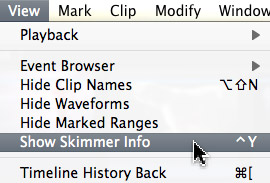
To turn this feature on, either choose View > Show Skimmer Info, or type Control+Y.
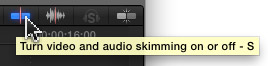
Next, if skimming is not turned on, please enable it by either clicking the Skimmer icon in the top right corner of the Timeline, or type “S“.
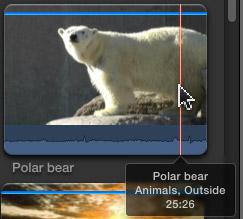
Now, when you skim a clip in the Event Browser, you’ll see the name of the clip, any keywords associated with the clip, and the source timecode of the current position of the skimmer.
This technique only works with the skimmer. (Read a bit farther to learn how to view source timecode using the playhead.) However, even with the skimmer, it is easy to quickly convert a paper edit into market Event Browser clips.
For example, slide the skimmer in a clip until you reach the timecode of the first In. Without taking your hands off the mouse, type “I“. FCP sets an In at the position of the playhead. Next, skim to the Out and type “O“. Using this technique, you can skim and mark clips far faster than real time.
USING THE PLAYHEAD
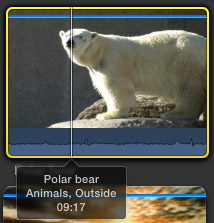
Even with skimming turned off, you can view the source clip timecode using the playhead – though this is a bit more cumbersome –

…by looking at the timecode display in the middle of the Toolbar. Both methods work, but the skimmer with skimmer info turned on is much, much faster.
UPDATE
Here’s another article that describes a variety of different ways to display source timecode in FCP X.
2,000 Video Training Titles
Edit smarter with Larry Jordan. Available in our store.
Access over 2,000 on-demand video editing courses. Become a member of our Video Training Library today!
Subscribe to Larry's FREE weekly newsletter and
save 10%
on your first purchase.
3 Responses to FCP X: Skimming for Timecode
Another great trick for displaying source timecode of clips already edited into a Project timeline, is to simply hit ‘b’ to enter blade mode. Now as you skim along a clip on the timeline the center display will give you the source TC of that specific clip, rather than the timeline timecode.
I wish there was a way to just toggle that display to show SOURCE timecode all the time. I mean really, who cares what the timeline timecode is anyways? …xcept when you are finishing, editing to a specific length or just curious how long your project is.
Reading source timecode in the timeline using the blade command it great! What a big help! Thanks.
Thanks for the tip! Your tips are always welcome. You asked about timecode relevance on the timeline. I place one on the lower right corner of the timeline video when I send it to the client to review (via YouTube). The client can then give me directions as to exactly where changes need to happen.