 As I was developing my video tutorials on Smartsound’s SonicFire plug-in (read the review here), I rediscovered something that I first learned with the initial release of Final Cut Pro X, then promptly put aside.
As I was developing my video tutorials on Smartsound’s SonicFire plug-in (read the review here), I rediscovered something that I first learned with the initial release of Final Cut Pro X, then promptly put aside.
But it’s relevant and you need to be aware of it.
SUMMARY
When importing files from the Finder, or other applications that don’t use the Media Import window, your Import Preference settings determine how that file will be handled.
THE DETAILS
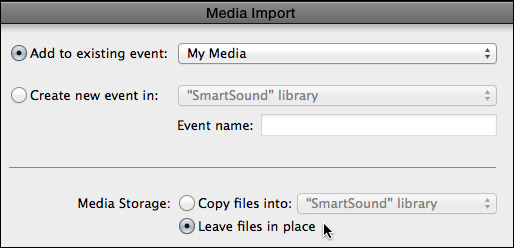
Normally, after selecting the files we want to import using the Media Import window, this screen appears. As I wrote about in my article on Collaboration in FCP X:
Normally, we copy files that we plan to use ourselves and leave files in place those files we expect to share either between editors or between projects.
So far, no problems.
However, when dragging files from the Finder into Final Cut, or when another application sends files in the background to Final Cut, as Smartsound does, the Media Import window does not appear.
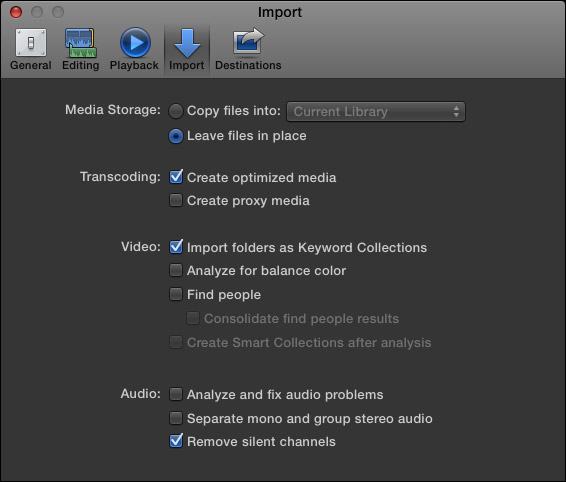
Instead, your Import Preference settings determine how the clip will be handled.
For example, in this screen, notice that the files will be left in place, with only symlinks connecting the clip to the library, optimized media will be created and proxy media won’t.
For many files, these settings will be fine. However, if you are in the habit of moving files to the desktop to make them conveniently accessible so you can drag them into FCP, then trash the file, if “Leave files in place” is active, those files don’t exist in the library, only a link to the desktop file exists.
Once you trash the desktop file, the source file is trashed and your media in your project goes off-line.
To prevent this, if you prefer to drag files into your project, be sure to set this preference to copy them into your library, or you’ll get a very unpleasant surprise when you reopen your project and discover all the media you thought was there is now gone.
EXTRA CREDIT

To enable developers to create temporary files without fear of filling the hard disk, Apple has created a special invisible folder called “Cleanup at Startup.” This is a great location for them to store files that you are moving between applications, but don’t need to retain.
The problem with this location is that if the developer uses this folder to store files you are importing into your Final Cut projects, the files will appear in your project until the next time you restart your computer. At which point, OS X cheerfully erases all these files as part of its assignment to “keep the place clean.”
It was when many of my files went off-line that I started wondering why, which became the genesis of this article.
2,000 Video Training Titles
Edit smarter with Larry Jordan. Available in our store.
Access over 2,000 on-demand video editing courses. Become a member of our Video Training Library today!
Subscribe to Larry's FREE weekly newsletter and
save 10%
on your first purchase.
9 Responses to FCP X: Import Caution
Hi Larry
Is there a means in FCPX to create “bundled” bins that reside on other drives? In other words places on other drives that are part of the project bundle into which FCPX copies files (I.e., not sym linked), and therefore enable both easy project library management, and efficient use of hardware.
The idea of a single monster optimised repository (bundle) holding all the files associated with a project in FCPX sounds attractive, but potentially expensive, or can FCPX treat a collection of small fast drives as a virtual JBOD and manage the project bundle (without user intervention) across the JBOD as necessary during production?
For instance while I have a selection of very large (but slow individual drives that are well suited to archiving project bundles/libraries, during editing I use a collection of small fast drives for media and cache files (fcp7).
John:
As you describe it, no.
FCP CAN work with multiple libraries on multiple hard disks, but not the SAME library on multiple hard disks.
Larry
Hi Larry,
On the subject of Smartsound. If you leave “Analyze and fix audio problems” selected, depending on the music cut, the sound could change.
Instruments could be muted or a phase problem might be heard. I don’t know if you covered this yet. I noticed the issue yesterday.
As always, I enjoy and appreiciate your information.
Frank
Hi Larry,
I’m having an issue with importing files from a Black Magic SSD 4K recorder.
The files are recorded in stereo but when I import to FCPX (10.2) the audio frequently will not import in stereo but mono.
All settings are in stereo and it even plays in stereo on the timeline but in the inspector window the files shows mono and one audio channel and exports that way.
Do you have any suggestions?
Thanks,
Bob
Bob:
If it pays stereo in the Timeline, it should export as Stereo. I’ve never seen FCP X export a stereo file as Mono.
Hmmm… you may be misunderstanding the settings in the Inspector, but that should not affect export.
I suggest you contact Blackmagic Support. They should be able to get this fixed for you.
Larry
How can I open a bundle file in the latest version of fcpx 10.3? I try to import it, but it shows nothing in the project or library…please help.
Aaron:
Quit FCP X.
Go to the Finder and Control-click on the Library file.
Select “Show Package Contents.”
You’ll see all the contents of your library inside the resulting folder.
Larry
Hi Larry,
I’m working with fcpx 10.2.1. I have been successful in relinking many of my media files. Sadly, I keep trying to import some files, and the missing file icon is still there. I have tried to delete and import the file again. Same problem persists. I know the file is compatible, because I have relinked other files from the same source. In the media import pop up window, the file type is labeled as XDCAM Format Plugin. I am seeing the video file, and it is playing back just fine. Please help me.
Thank you!
Ivy:
I’ve run into the same problem – especially with earlier versions of FCP X.
Offline files include logos and graphic elements, audio clips, clips inside multicam and compound clips – in other words, tucked into dark corners which are not instantly easy to check. However, it is also possible the Final Cut got confused.
My suggestion is to export the project and view the exported master file. If everything shows up, then Final Cut is confused. If something is missing, it will display a red background in the exported file.
Larry