 While we can create slo-motion in Final Cut Pro X using retiming (Modify > Retiming > Slow Motion), the problem with slomo created during post-production is that, often, the image quality suffers.
While we can create slo-motion in Final Cut Pro X using retiming (Modify > Retiming > Slow Motion), the problem with slomo created during post-production is that, often, the image quality suffers.
The reason for this is that the software needs to “invent” data to create the slow motion. For example, normally, if you shoot a clip at 30 fps and edit that into a 30 fps Timeline, video frame 1 plays at Timeline frame 1, video frame 2 plays at Timeline frame 2 and so on.
But, let’s say we want that clip to play at 50% speed. FCP plays video frame 1 at Timeline frame 1 AND frame 2. Video frame 2 plays at Timeline frame 3 and frame 4. In other words, the duration of each video frame is doubled, making it appear as though it was playing in slow motion.
Playing the same video frame multiple times works fine when you only want to slow a video clip a little bit. But, as you stretch a frame into a longer and longer duration, the video starts to look more and more like a series of still images, rather than slow motion. For example, a video clip playing at 10% speed stretches the duration of each video frame to 1/3 of a second (for a 30 fps Timeline)!
As speeds get really slow, FCP “invents” visual data by looking at all the pixels in source video frame 1 and comparing them to all the pixels in source video frame 2. Then, FCP creates as many in-between frames as necessary by moving the pixels incrementally from their starting position to their ending position. (Animators call this “tweening.”) This creates much smoother slow motion but generally damages the visual quality of the image because so much data is invented, not shot.
A much better way to create slow motion is to shoot the original activity with a camera recording at a high-frame rate. This provides the best possible image quality, though it does require your camera to shoot at frame rates faster than normal playback. This is why you read about cameras shooting 120 fps, or 500 fps. The Phantom camera is legendary for shooting thousands of frames per second for truly dazzling slow motion.
However, we don’t need to shoot at extremely high frame rates to slow something down. For example, shooting 60 fps video for playback in a 30 fps Timeline yields 50% slow motion with a higher image and movement quality than can be achieved using software alone. (Or, shoot 50 fps for playback at 25 fps to achieve 50% speed.)
NOTE: I’ve been told that NFL Films shoots all their game coverage at 32 fps, for playback at 24 fps. Even that small 25% speed slow-down yields amazing results.
THE PROBLEM
The problem is: how do you get Final Cut Pro X to play high-frame-rate video in slow motion? Because, by default, FCP plays all clips, regardless of frame rate, at the speed that makes motion look normal.
For example, if I shot 60 fps material, but played it in at 24 fps Timeline, FCP would adjust the speed of the source clip so that the video would play as though it was shot originally at 24 fps. It does this by smoothly dropping unneeded frames. Hmm. That’s nice, but not what I want.
Converting normal playback speed to slow motion is easy, but not intuitive.
AN EXAMPLE
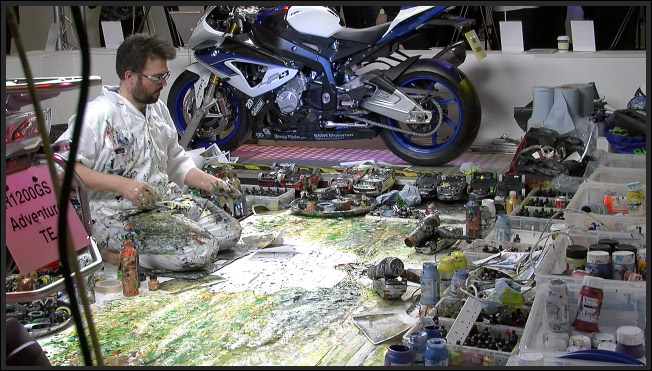
One of the more interesting booths at BVE 2014 in London this year was CVP (www.cvp.com). Here, they had an artist creating large-scale paintings and we got to watch the creative process. (Which, I might add is a WHOLE lot messier than video editing!)
Our team recorded some video of him working (thanks, Michael!) to use as part of our BVE coverage for our YouTube channel.
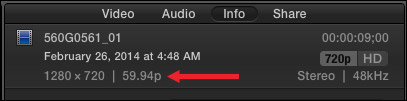
If we select the clip in the Browser and open the Inspector (Cmd+4) and click the Info tab, we see that this clip was shot 720p at 59.94 fps progressive. (I tend to use this setting for all my web materials.)
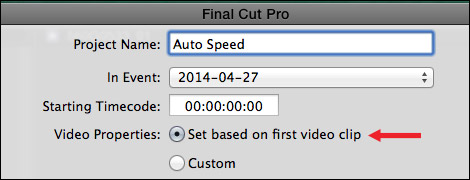
Normally, when I create a new project, I would let FCP select the project frame rate based upon the frame rate of the first source clip edited into the Timeline.
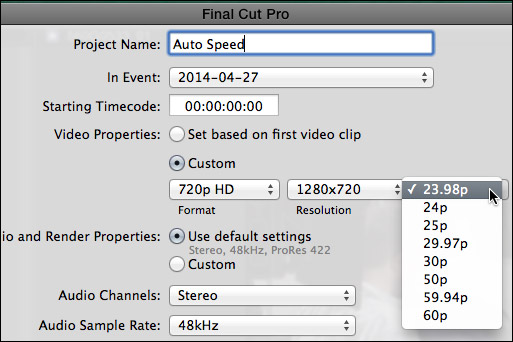
But, in this case, I want the source clips to play back in slow motion. To do this, create a custom project using a slower frame rate than the source video clip.
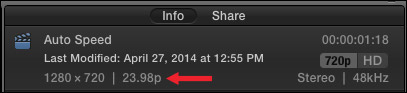
For example, here, the project shows a 23.98 fps frame rate.
When the clip is edited into the Timeline. notice that the Timeline retains the speed you set in the Project Properties panel, not the speed of the first clip edited into it.
NOTE: I have sometimes seen FCP reset the frame rate based upon the speed of the first clip edited into the Timeline. To prevent this, edit a generator into the Timeline first. This “freezes” the frame rate. Once you’ve edited at least one source video clip into the Timeline, you can remove the generator.
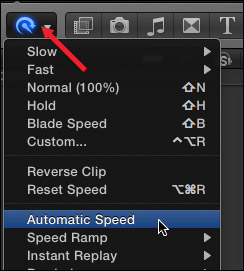
To convert the clip from playing at 100% speed to playing in slow motion, select the clip in the Timeline, then either choose Modify > Retiming > Automatic Speed, or, from the Retiming menu in the Toolbar (which looks like a Smurf wearing a headset) select Automatic Speed.

Instantly, the clip displays the Retiming Editor at the top of the clip and adjusts the speed of the clip so that every frame in the video plays back in the Timeline.
When you play the clip, you have instant slow motion with beautiful images. In this example, the clip is playing at 40% of normal speed.
Very cool and very easy to do.
EXTRA CREDIT
You can use this technique to create fast motion video by creating a project with a frame rate that’s faster than the source video clips. However, for most situations, time lapse photography in the camera will yield faster speeds and better results.
2,000 Video Training Titles
Edit smarter with Larry Jordan. Available in our store.
Access over 2,000 on-demand video editing courses. Become a member of our Video Training Library today!
Subscribe to Larry's FREE weekly newsletter and
save 10%
on your first purchase.
31 Responses to FCP X: High-Quality Slow-Motion
← Older Comments-
 Ryan says:
Ryan says:
April 25, 2018 at 5:06 pm
-
 Larry says:
Larry says:
April 25, 2018 at 6:25 pm
-
 Jorge says:
Jorge says:
July 15, 2018 at 9:58 pm
-
 Larry says:
Larry says:
July 16, 2018 at 8:41 am
-
 yoyo says:
yoyo says:
February 19, 2019 at 10:11 pm
-
 Larry says:
Larry says:
February 19, 2019 at 10:36 pm
-
 Tim says:
Tim says:
April 15, 2023 at 2:06 pm
-
 Larry says:
Larry says:
April 15, 2023 at 2:18 pm
-
 Tim says:
Tim says:
April 15, 2023 at 2:26 pm
← Older CommentsI have the Panasonic GH5 and when using the 4k 60fps in VFR everything is buttery smooth but when shooting in normal 4k 60fps and slowing down to 50% in FCPx on a 23.98 timeline the footage is not as smooth as the VFR and in fact seems to be quite laggy/jittery. Any idea whats causing this?
Ryan:
the problem is that the frame rate you shot at does not easily match the frame rate your are using in your project. Ideally, the camera frame rate should divide evenly into the project frame rate – or vice versa.
The difficulty is that when a high-frame rate video is placed into a lower frame rate project, all FCP X (or any NLE) can do is drop frames. When it drops every other frame, for example 60 fps source into a 30 fps timeline, playback is smooth. BUT, when you place 60 fps source into a 24 fps project, in order for the math to work, sometimes, FCP X (or any NLE) needs to drop every other frame, sometimes two frames at once. For example, to make 60 fps fit into 24 fps, FCP X drop every other frame except every five frames it drops two frames. This causes the stutter.
This is why it is important, when shooting, to know your deliverable frame rate and shoot either at that frame rate or an even multiple of it, in order to ensure smooth playback.
Larry
Hi, Im new user in FCPX a I have a question. I shooted all footages only in 1080p 60fps. Im making a project, which some shoots will be normal, some will be slow down to 50%. Could I have timeline in 60fps or 30fps (due to slow-mo)? Thank you very much
Jorge:
A timeline can have only one frame rate. So, if you want to use 60 fps in slow motion, you’d have the best results by setting your timeline to 30 fps.
Larry
May be a silly question
I have shot footages from a drone … with both 24fps and 30fps and wanted to match it with footage taken from a Gopro with 120Fps and 60 …
Can I set the Timeline to 24fps?
Yoyo:
Yes. When you create a new project, you can manually set the frame rate to any supported setting, including 24 fps.
Larry
I shot ocean waves at 4k/60. I would like the ‘dreamy’ effect of 24p and I would also like to slow it down. What are my options and what would be the best settings in fcpx ? I understand there won’t be a perfect conversion. What is most important to me is the dreamy look, not the numbers. Am I better off going 30p instead – with a clean 50% reduction in speed ? Thanks.
Tim:
This question is easy. If you want the ENTIRE project to be slow and dreamy, set the project frame rate to 24 fps. Add your 60 fps clips, then select them. Choose Modify > Retime > Automatic speed. Done.
If you want to insert these dreamy clips into other projects, you may want to export them slowed down. Do the same steps as listed above, then export the video with the slow speed permanently added. Then, import into your main project. The slowmo should remain.
Larry
Got it. Thanks very much! The clips go into other projects.