 I always want to export my projects before compressing or transferring them, because I want to be sure there are no problems with the export. So, I always use Share > Master File. However, because I do this so much, I also don’t want to waste any time, so I tend to use the keyboard shortcut for this process: Command+E.
I always want to export my projects before compressing or transferring them, because I want to be sure there are no problems with the export. So, I always use Share > Master File. However, because I do this so much, I also don’t want to waste any time, so I tend to use the keyboard shortcut for this process: Command+E.
However, last week, in my newsletter, I wrote that the Command+E export shortcut had disappeared! Gasp!
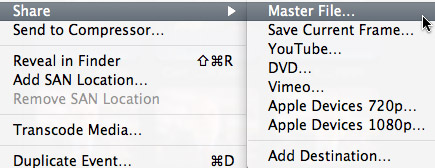
As you can see, here in this screen shot, there is no shortcut for Share > Master File. So, I went to create one using the Commands menu. Except….
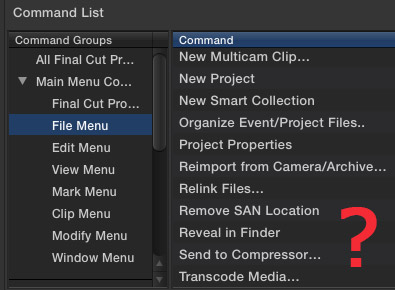
There is no way to create export keyboard shortcuts in the Command menu, because none of the Share menus are available.
This was a scandal!! No sooner had I published this astonishing fact, when several (OK, dozens) of readers wrote in to say that Apple moved this shortcut out of the Command menu and into Preferences. There was no scandal, just a new location.
In other words, I was not paying proper attention.
CREATING DESTINATIONS
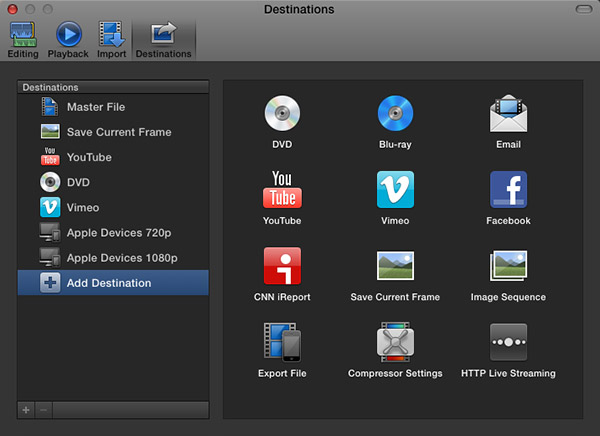
The Final Cut Pro > Preferences > Destinations pane now allows you to determine which export options appear in the Share menu, and to easily assign a keyboard shortcut to the default output option.

My recommendation, when exporting projects from Final Cut Pro X, is to always export a Master File. This is the highest quality and fastest export from FCP.
When you select Master File (or any other option from the list on the left), you are able to configure your default export settings on the right. My recommendation is to export using ProRes 422 (a good balance between high quality and smaller file size).
This screen shot above shows my default export settings.
NOTE: I am getting a LOT of reports of “bad frame” errors preventing exports when trying to burn DVDs or export to Vimeo. My recommendation is to export a Master File first, then compress/process/burn the file as a separate step, using different software.
SET THE DEFAULT KEYBOARD SHORTCUT
It is in this Preferences pane that you set the export keyboard shortcut. It can be to any of the options listed on the left, as these are the destinations that appear in the File > Share menu.
NOTE: The list on the right are potential destinations. To add a destination to the list on the left, simply drag the icon from the right to the left. You can change the stacking order by dragging up or down. You can configure the default export settings for any destination by selecting it on the left, and adjusting the settings on the right.
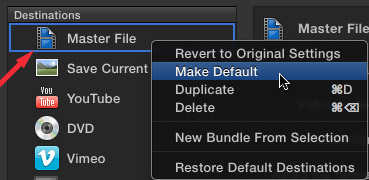
To create the Command+E keyboard shortcut, simply right-click the destination you want to use for the shortcut – in my case, that would be Master File – and select “Make Default.”
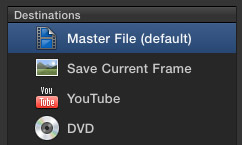
When the shortcut has been applied to a destination, Final Cut displays the words “(default)” after the destination.

To prove this for yourself, select File > Share > Master File and notice that the Command+E shortcut now appears where it belongs.
Thanks to everyone that wrote in pointing out this change. The next time my Command+E goes missing, I will know where to look!
2,000 Video Training Titles
Edit smarter with Larry Jordan. Available in our store.
Access over 2,000 on-demand video editing courses. Become a member of our Video Training Library today!
Subscribe to Larry's FREE weekly newsletter and
save 10%
on your first purchase.
141 Responses to FCP X: Export Master File
← Older Comments Newer Comments →-
 G says:
G says:
May 4, 2018 at 9:04 pm
-
 Larry says:
Larry says:
May 5, 2018 at 9:59 am
-
 rich b says:
rich b says:
May 19, 2018 at 3:30 pm
-
 Larry says:
Larry says:
May 19, 2018 at 4:35 pm
-
 Andrew Way says:
Andrew Way says:
September 20, 2018 at 12:50 am
-
 Larry says:
Larry says:
September 20, 2018 at 7:07 am
-
 Andrew way says:
Andrew way says:
October 26, 2018 at 1:04 pm
-
 Andrew Way says:
Andrew Way says:
October 27, 2018 at 10:27 am
-
 Larry Jordan says:
Larry Jordan says:
October 27, 2018 at 10:55 am
-
 Andrew Way says:
Andrew Way says:
October 27, 2018 at 10:28 am
-
 Lynn Beittel says:
Lynn Beittel says:
November 2, 2018 at 7:02 pm
-
 Larry says:
Larry says:
November 2, 2018 at 7:47 pm
-
 Lynn Beittel says:
Lynn Beittel says:
November 2, 2018 at 9:40 pm
-
 medwin says:
medwin says:
November 14, 2018 at 11:31 pm
-
 Larry says:
Larry says:
November 15, 2018 at 6:48 am
-
 David M. says:
David M. says:
January 12, 2019 at 10:49 pm
-
 Larry says:
Larry says:
January 12, 2019 at 11:00 pm
-
 Philippe Henry says:
Philippe Henry says:
March 22, 2019 at 2:57 pm
-
 Larry says:
Larry says:
March 22, 2019 at 3:51 pm
← Older Comments Newer Comments →Hi guys. How do create export archive? I tried compressing it using a compressor but it will always says export archive missing.
G:
I’m not clear what you are trying to do. This is not an error message I’ve seen before. Give me more details on what you are attempting and I will help if I can.
Larry
hi Larry
how do i find my file after sending it to master file to re edit in final cut x
Richard:
Storage locations are determined when you export the file. The easiest way to find it is to export it again, but this time look carefully in File > Export > Master File > Settings. The location is determined by the “When Done” menu. Since this setting won’t change between exports, it shows you where the last export went. Look there.
It is a better idea, though, to set this menu to “Do Nothing.” This will then display a File > Save dialog when you click Next, allowing you to specify both a name for the exported file and a location to store it.
Larry
Hi. I am a learning amateur not a professional, using FCP x. Suddenly after using ‘export’ to master file without problems, I am unable to ‘burn to dvd’ from the master file because the file is too big. But I cannot figure out which codec to use. The one that gives the right file size will not play on a domestic dvd player as the format is not recognised. Never had this issue before… any advice will be gratefully received! thank you in advance
Andrew:
Master files are not designed for DVD. As you noted, they are far too big. They are designed for creating derivative compressed files and archiving.
DVDs require files compressed using MPEG-2. This can be done selecting the Burn DVD option in either FCP X or Compressor, but not from a master file itself.
Lary
Many thanks Larry I will try that
Seem to have lost my touch. Used dvd as destination. Not from master file. Result whole project burned to dvd picture ok but sound failed with high pitched tone then silence. Cut in about 1/3 into the 17 mins running time. Feel a bit stuck now.
Andrew:
This may require Apple support – I have not heard of this problem.
However, you might try re-exporting your project as a master file, then burning the DVD using Compressor from that.
Larry
Also cannot find burn dvd option.
Hi Larry,
I would like to create some master files for archival purposes. A friend who works on a PC recommends the mp4 format. You recommend ProRes 422 quicktime movies? Will there be a huge quality difference? Original footage was shot with HDV camera. M2T footage converted to Apple ProRes 422.
Thanks.
Lynn:
This all depends upon why you are archiving the file. To me, a “master file” means high-quality such that if I need to reedit it, I can with no loss in quality. Your friend may be thinking that archiving the file is simply to keep a record of the work done.
MP4 files are highly compressed. These are suitable for files that you don’t expect to edit again, but need to keep a permanent record of.
ProRes 422 files, for example, will be about six times bigger, but retain much greater image quality, bit depth and color information than MP4.
So, the answer really depends upon why you are archiving the file and what you may do with it in the future.
Larry
Thanks Larry. I shoot news footage that I might need in the future so I’ll go with the ProRes files. I appreciate the quick reply.
hi
i cant export to master file in fcp x
the message is shown on master file is failed, exporting is not completed.
i will try to reset fcp but no use
how can solve this?
Medwin:
This could be a variety of problems. Time to call Apple Support.
Larry
Larry,
Is there any way to export out a different resolution with a master file? I am trying to set up a Frame.io 1080p master file for a 4K timeline. I can’t find the way to change the setting. Thank you in advance.
David:
This is a GREAT question! Because the answer seems to have changed over time. Today, using the current version of FCP X (10.4.4), no, you can’t change the resolution when exporting a master file – it matches your Project settings.
However, there are three workarounds:
1. Export a file that matches the the project, then create a different sized version using Compressor
2. Create a Compressor setting with the file specs you want (i.e. 1080p ProRes 422) and select that as your Share Destination
3. Select Share > Apple Devices and set your export resolution there – This won’t create a ProRes file, but does allow changing resolution.
Larry
Hi, I want to make a master with a FCPX project. This master will be burn onto a DVD for watching in TV. I wonder which format I have to use..mp4, .mov and which code..h264 or PRO RES 422. thanks alot for your info
Philippe:
You can do this one of two ways:
* Use FCP X itself to burn your movie onto a DVD. Choose File > Share > Make DVD. However, only one movie can be burned onto a DVD.
* Export a master file (File > Share > Master file) then use Compressor to convert it into DVD elements – video and audio files – for burning onto a DVD.
DVDs are always and only MPEG-2, standard-definition video. To put HD on a DVD requires using Blu-ray technology.
Larry