 I always want to export my projects before compressing or transferring them, because I want to be sure there are no problems with the export. So, I always use Share > Master File. However, because I do this so much, I also don’t want to waste any time, so I tend to use the keyboard shortcut for this process: Command+E.
I always want to export my projects before compressing or transferring them, because I want to be sure there are no problems with the export. So, I always use Share > Master File. However, because I do this so much, I also don’t want to waste any time, so I tend to use the keyboard shortcut for this process: Command+E.
However, last week, in my newsletter, I wrote that the Command+E export shortcut had disappeared! Gasp!
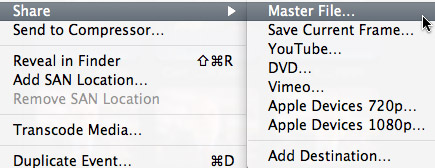
As you can see, here in this screen shot, there is no shortcut for Share > Master File. So, I went to create one using the Commands menu. Except….
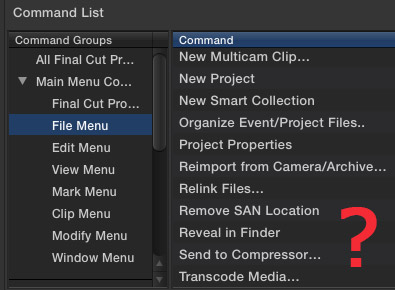
There is no way to create export keyboard shortcuts in the Command menu, because none of the Share menus are available.
This was a scandal!! No sooner had I published this astonishing fact, when several (OK, dozens) of readers wrote in to say that Apple moved this shortcut out of the Command menu and into Preferences. There was no scandal, just a new location.
In other words, I was not paying proper attention.
CREATING DESTINATIONS
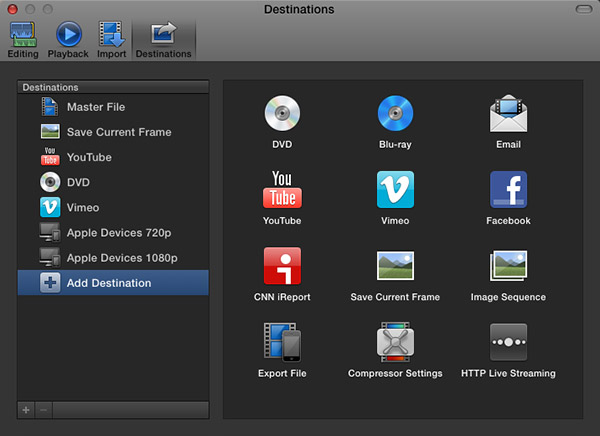
The Final Cut Pro > Preferences > Destinations pane now allows you to determine which export options appear in the Share menu, and to easily assign a keyboard shortcut to the default output option.

My recommendation, when exporting projects from Final Cut Pro X, is to always export a Master File. This is the highest quality and fastest export from FCP.
When you select Master File (or any other option from the list on the left), you are able to configure your default export settings on the right. My recommendation is to export using ProRes 422 (a good balance between high quality and smaller file size).
This screen shot above shows my default export settings.
NOTE: I am getting a LOT of reports of “bad frame” errors preventing exports when trying to burn DVDs or export to Vimeo. My recommendation is to export a Master File first, then compress/process/burn the file as a separate step, using different software.
SET THE DEFAULT KEYBOARD SHORTCUT
It is in this Preferences pane that you set the export keyboard shortcut. It can be to any of the options listed on the left, as these are the destinations that appear in the File > Share menu.
NOTE: The list on the right are potential destinations. To add a destination to the list on the left, simply drag the icon from the right to the left. You can change the stacking order by dragging up or down. You can configure the default export settings for any destination by selecting it on the left, and adjusting the settings on the right.
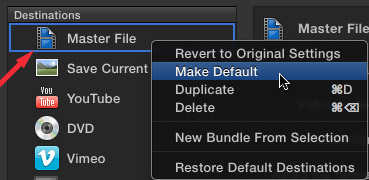
To create the Command+E keyboard shortcut, simply right-click the destination you want to use for the shortcut – in my case, that would be Master File – and select “Make Default.”
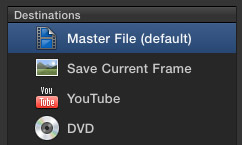
When the shortcut has been applied to a destination, Final Cut displays the words “(default)” after the destination.

To prove this for yourself, select File > Share > Master File and notice that the Command+E shortcut now appears where it belongs.
Thanks to everyone that wrote in pointing out this change. The next time my Command+E goes missing, I will know where to look!
141 Responses to FCP X: Export Master File
← Older Comments Newer Comments →-
 Brad says:
Brad says:
September 23, 2016 at 3:09 pm
-
 Brad says:
Brad says:
September 23, 2016 at 3:32 pm
-
 Igor Riccelli says:
Igor Riccelli says:
January 11, 2017 at 2:24 pm
-
 Larry says:
Larry says:
January 11, 2017 at 2:30 pm
-
 Tim says:
Tim says:
April 23, 2018 at 1:25 pm
-
 Taiji Miyagawa says:
Taiji Miyagawa says:
February 12, 2017 at 2:12 pm
-
 Larry says:
Larry says:
February 12, 2017 at 2:40 pm
-
 Brad Wurtz says:
Brad Wurtz says:
February 28, 2017 at 12:07 pm
-
 Larry says:
Larry says:
February 28, 2017 at 12:41 pm
-
 Mike P says:
Mike P says:
April 21, 2017 at 6:27 pm
-
 Larry says:
Larry says:
April 21, 2017 at 9:10 pm
-
 Mike P says:
Mike P says:
April 22, 2017 at 2:42 pm
-
 Jafet says:
Jafet says:
May 3, 2017 at 5:44 pm
-
 Larry says:
Larry says:
May 3, 2017 at 5:52 pm
-
 Jay says:
Jay says:
June 29, 2017 at 7:20 am
-
 Fabian says:
Fabian says:
July 10, 2017 at 2:04 am
-
 Larry says:
Larry says:
July 10, 2017 at 5:55 am
-
 GEORGE B says:
GEORGE B says:
May 4, 2018 at 7:48 pm
-
 Larry says:
Larry says:
May 4, 2018 at 8:08 pm
← Older Comments Newer Comments →Many thanks … that said, the TV will play the 4K version via Vimeo. Presumably downloading from Vimeo and sourcing from a USB stick are two different scenarios.
Problem solved. Saved down to 1920 x 1080 and the TV this time accepted it. As always, simple in the end.
Hi Larry.
First of all thanks for your constant effort to help us videomaker!
I have a question: should be better to export the Master file and then from that one compress all other formats (1080p, etc…) using Compressor for example or is it better to export Master file and at the same time, directly from Final Cut Pro X, the other compression files we need to deliver like 1080, 720 and so on? Or is it exactly the same?
The aim is obviously not to lose quality of the final product.
Thanks in advance for your advice!
Igor:
My workflow is to export a master file from FCP X, then create derivatives using Compressor. For me, this is faster and retains image quality.
Larry
Thanks! That was precisely the advice I was looking for
What I dislike about the usage of the term “Destination” is that it refers to a codec, resolution or file TYPE, not the actual physical destination target (the drive/partition) where the file is to be written. This is extremely irritating. Where does one alter where the location of file the file being rendered is written to?
Taiji:
The location of generated media, such as render files, is set in Library Properties. (File > Library Properties)
The location of exported files is determined after you click through the Settings screen, as long as you are exporting a master file, it will ask for a storage location. If you save it to your iTunes Library, or other specific location, it skips this dialog because iTunes files can only be stored in one place.
Larry
Is there an advantage of exporting a Master File first, and then bringing the Master File into Compressor to make your adjustments over just using ‘Send to Compressor’ and making your adjustments there?
My theory is, if I transcoded for Optimized Media in ProRes 422, that if i go to make an export, it’s using those rendered files, which would just be the same as making a master file. I feel like making a master file would only benefit as having an archived file of the highest resolution, not that it necessarily effects the quality of your final compressed file (an H.264 .mp4 file at 15Mbps)
Brad:
There is no difference in quality, the big advantage is having a master quality version for archiving or additional compression formats.
Larry
Hi Larry,
Thank you so much for your posts, they have been a huge help! I’m trying to export a master file from FCPX, and I’m finding that when I open the file the audio is there, but there is no video. I’m certain I filmed in prores 422 or proress HQ, but after exporting with both of those codecs I’ve had the same result. I’ve exported directly to vimeo and “other apple products” with no problems, just the master is tripping me up. Is there something I’m missing or should try?
Thanks
Mike
Mike:
It sounds like the computer you are playing the video on does not have the ProRes codecs installed on it. Contact Apple support for a link to download the missing codecs.
Larry
That did the trick! Thank you so much, you’re a life saver! Of course it was the most obvious thing, as things usually are.
Best,
Mike
Hello, is there a way to copy in the “add destination” carpet an xdccm hd422 1080i60 (50mb s) with 8 discreete audio channels codec for broadcasting? I hate to make several exports from Final to Quicktime to make it happened. Thank you.
Jafet:
Yes. You need to create a custom compression setting in Compressor to those specs, which can then be imported as a Destination into FCP X.
Larry
Hi guys… i am exporting a Master file from FCPX h.264 but when i burn it into dvd using Toast 15 Titanium (last version PRO) and play it in my dvd player audio is out of sync, the image looks fantastic. Can someone help figure out how to target the out of sync issue?
Hi Larry,
Thank you for amazing post, i have a very small question for you as i am very new to FCPX. i shoot my video at 4k and audio from external mic then i downscale my video to 1080p and sync with the audio. concluding with deleting the 4k file.
I would like to know if later i would like to edit my archived 1080p video and add transitions, intro and outro to my 1080p video will the re encoding reduce the quality of video?
My settings for export for Master file.
computer
better quality
audio aac
resolution 1080p.
Thank you.
Fabian:
The answer depends upon the video and audio codecs you use during the export of your Master file.
AAC is a highly compressed audio codecs, generally used for final distribution. You would be better off using Linear PCM.
For video, exporting ProRes 422 would be better than the MPEG-4 you appear to be using.
These higher quality codecs create much bigger files, but won’t suffer image degradation if you decide to go back later and reedit.
Larry
Why is a 30 minute video taking so much space in FCP X and yet the same 30 min in Premier Pro takes less? My exported video in FCP is 5GB and same content is less than 1GB in Premier Pro.
Help me pliz on how I can create small files/videos in FCP
George:
The difference is the codecs you are using for your project. FCP X is using a high-quality codec, while Premiere is using a lower-quality codec. There is a direct relationship between file size, image quality and editing performance.
Larry