 [Note: A tip of the hat to Steve Martin, who first pointed this out to me.]
[Note: A tip of the hat to Steve Martin, who first pointed this out to me.]
Final Cut Pro X changed how it manages render files compared to FCP 7. In FCP 7, render files either existed, or they didn’t. There wasn’t anything to manage until a project was over and you went into Render Manager to delete any unwanted render files to free up disk space.
Final Cut Pro X adds a few shades of gray to managing render files which you should know about.
Let me illustrate.
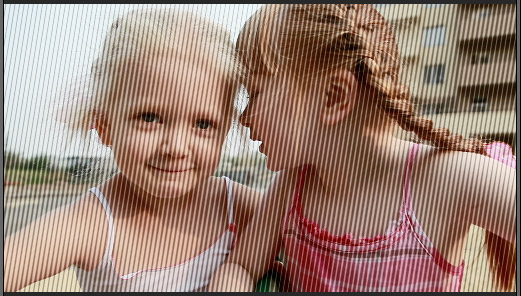
Here, I’ve applied a Line Screen effect to a clip; which means the clip needs to render.
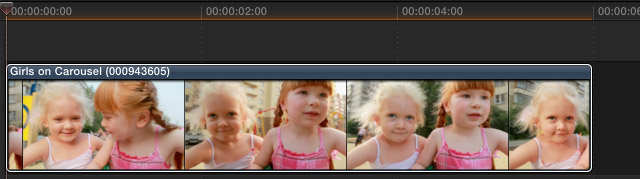
As you would expect, the orange render bar appears above the clip in the Timeline.
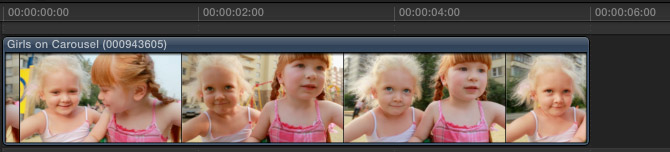
After a few seconds, the render bar is gone as FCP has rendered the effect. Now, here’s where it gets interesting. The duration of the clip is six seconds. (There’s no magic to this six-second duration, you just need to know what the duration is.)
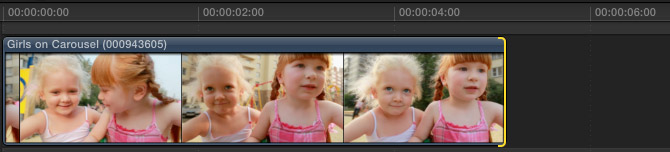
If I make the clip shorter, no problem. All the render files are retained.
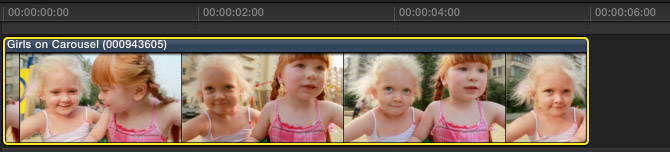
If I return the clip to its original six-second duration, it remains rendered. In other words, FCP X did not delete render files when I trimmed the clip! While you may feel this behavior makes sense, it is not how FCP 7 worked.
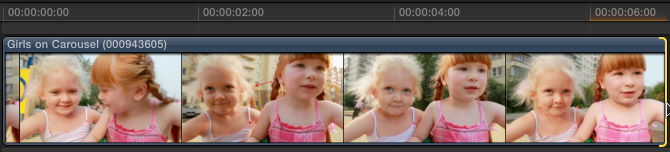
However, if I make the clip longer than the original six seconds, a render bar appears only for that part of the clip that has not yet been rendered.
In other words, FCP X is retaining render files, so that if you change the duration of a clip through trimming, you don’t need to re-render that which has already been rendered.
While this is a big time-saver, even if you haven’t noticed it before, this does mean that render files are stored on your hard disk that are not used in your project. And that is new behavior.
REMOVING RENDER FILES
To remove the render files that you are not using, switch out to the Project Library (Cmd+0) and select the project with the render files you want to delete.
With the project name selected, go to File > Delete Project Render Files. (You can only access this menu from the Project Library.)
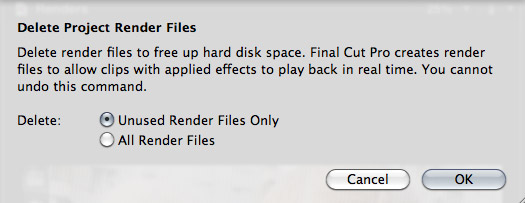
You have two choices:
If you simply want to recover disk space, select “Delete unused render files.”
If you are done with that project and want to regain the maximum disk space, select “Delete all render files.”
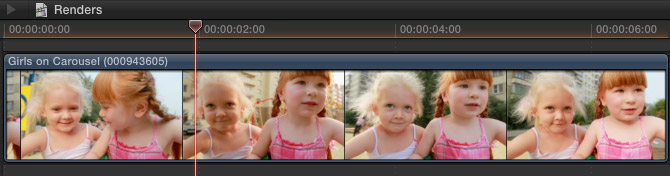
When you return to the project, all the render files are gone and you need to render again. The good news is that if you delete render files that you actually need, Final Cut will quickly render them again.
SUMMARY
While it would be nice for FCP X to allow us to see all render files associated with multiple projects at one time, as well as display how much hard disk space is involved, similar to the Render Manager in FCP 7; knowing that we need to manage render files throughout a project can keep us from wasting hard disk space on render files that you will never need again.
Visit our website to see Final Cut Pro Training & more!
2,000 Video Training Titles
Edit smarter with Larry Jordan. Available in our store.
Access over 2,000 on-demand video editing courses. Become a member of our Video Training Library today!
Subscribe to Larry's FREE weekly newsletter and
save 10%
on your first purchase.
35 Responses to FCP X: Delete Render Files
← Older Comments-
 Bas P says:
Bas P says:
March 19, 2014 at 5:30 am
-
 Larry Jordan says:
Larry Jordan says:
March 19, 2014 at 7:36 am
-
 David says:
David says:
April 29, 2014 at 3:10 pm
-
 Larry Jordan says:
Larry Jordan says:
April 29, 2014 at 7:19 pm
-
 David says:
David says:
April 29, 2014 at 9:46 pm
-
 AARON says:
AARON says:
July 17, 2014 at 3:10 pm
-
 Dale says:
Dale says:
August 5, 2014 at 6:43 pm
-
 LarryJ says:
LarryJ says:
August 5, 2014 at 11:02 pm
-
 Dave says:
Dave says:
August 29, 2014 at 10:37 am
-
 Dave says:
Dave says:
August 29, 2014 at 10:38 am
-
 Dave says:
Dave says:
August 29, 2014 at 10:44 am
-
 LarryJ says:
LarryJ says:
August 29, 2014 at 11:32 am
-
 Claudia says:
Claudia says:
June 8, 2015 at 5:33 am
-
 Bas says:
Bas says:
August 7, 2015 at 4:43 am
-
 Larry says:
Larry says:
August 7, 2015 at 3:42 pm
-
 Brian says:
Brian says:
October 9, 2015 at 4:36 pm
-
 Larry says:
Larry says:
October 9, 2015 at 4:39 pm
-
 Brian says:
Brian says:
October 9, 2015 at 5:09 pm
-
 Larry says:
Larry says:
October 9, 2015 at 5:14 pm
-
 Brian says:
Brian says:
October 9, 2015 at 5:25 pm
-
 Darcy Peters says:
Darcy Peters says:
March 18, 2019 at 10:51 am
← Older CommentsLarry,
Is there a short cut to delete render files? Or a way to mass-remove render flles? I need to do about 500 projects…Thanks!
Bas:
Provided you have FCP X 10.1, this is an excellent utility: http://www.arcticwhiteness.com/finalcutlibrarymanager/
Here’s my review: http://www.larryjordan.biz/product-review-final-cut-library-manager/
Larry
My project media (a bunch of stills and audio) is only 1 GB, but the render files total about 37 GB. Wow! So deleted unused, but it only reduced that folder slightly. Instead, I deleted all and then let it recreate all the render files. Now the folder is only 9 GB instead of 37 GB. It seems that this is a good maintenance trick to clear out junk that’s taking up space, but not sure why clearing unused doesn’t do this. Any thoughts, Larry? Do you agree that it’s good to periodically delete all render files from a project?
David:
First, still images take up a fraction of the space of moving images. So I’m not surprised at the differences in file size.
Second, I tend not to recommend trashing and rebuilding render files during a project simply because recalculating the render files takes a lot of time.
However, trashing render files doesn’t hurt anything, so there’s nothing inherently “wrong” about doing so.
Larry
True, I was just surprised that the render files were so huge. Anyway, it seems that deleting them all and recreating them reduced the size of the folder considerably. On my new iMac, it actually rendered really quickly as well. Good to know that trashing the files actually is not a bad thing in any way, since doing so seems a little scary with that warning that it cannot be undone.
THANK THATNK THANK S THANK YOU THANK YOU THANK YOU!!!!!!! THIS IS MAGIC!!!!!
Hi Larry.
I am getting the “Out of Disc Space” error message even when I have 60+ GBs of storage left. Is there a way to increase the amount of space I allow FCPX to use (like in FCP7? I have looked, but don’t see this setting. Or am I just a slave to their preset? Or is there something else going on that I can adjust?
Thanks!
Dale:
There’s something else going on.
For whatever reason, you are not storing media where you THINK you are storing media. This message appears when a hard disk is getting full. If it isn’t your external drive, it means that your boot drive is being used for media storage and is getting very, very full.
Double-check where you are storing your media.
Larry
I’m having a hard time accessing the function to:
“REMOVING RENDER FILES
To remove the render files that you are not using, switch out to the Project Library (Cmd+0) and select the project with the render files you want to delete.
With the project name selected, go to File > Delete Project Render Files. (You can only access this menu from the Project Library.)”
I’m using FCP 10.1.3 and then I select a press the key command for “Cmd+0” my computer beeps at me as if that’s not a key command. I also select my “project” from the upper right but when I access “File” there is no option for “Delete Project Render Files”, rather there is only an option for “Delete Generated Project Files” – IS that the same thing? I have 3 options when clicking that which are:
Delete Render Files
Delete Optimized Media
Delete Proxy Media
I don’t see any option to remove unused render files. Can you tell where I’m off on this?
Thanks,
Dave
Sorry I said “project on the upper right”, but I mean upper left next to the Libraries box.
I guess I should have done more searching. Seems the recent update they’ve changed some of the wording, but there is a way to do it basically using this tutorial. Thanks for the info here. This was the video I used to help ensure I was on the correct path: https://www.youtube.com/watch?v=yAVXvqrNmTk
Dave:
You are correct. I wrote this article using FCP X 10.0.x. Apple changed the menus with the 10.1 update.
New version:
* Select the Project in the Browser
* Choose File > Delete Project Render files
This same procedure works by selecting an Event in the Library List, then choosing File > Delete Event Render Files.
Larry
Hi.. I’m having a huge problem with render files. After work on my projects and let all the items render perfectly, I close FCPX and when I restart FCPX I have to re-render items that were previously rendered in the timeline before I closed FCPX. My libraries, projects, events, my original media, all is storage in my 2TB raid, all together. What can I do to avoid re-render my clips?? I just use two plugins in my projects: Neat Video and film convert. All render perfectly but, after closing FC and re-open it, I have to wait to render all over again.
HiLarry, I follow your instructions but see no difference whatsoever to the library file sizes. I have hundreds of videos, 10 TB of storage, all videos have been rendered. What am I missing?
Bas:
Make sure you select a Project in the Browser before deleting generated files. Also, I seem to remember that I needed to do this for each project individually.
Larry
I am currently rescuing the external drive that my scratch folder resides on. For the sake of space, can I just rescue the folders in the scratch folder (Final Cut Backups; Final Cut Optimized Media; Final Cut Original Media; Final Cut Proxy Media) and forget the cache packets? Am I correct in thinking that if I rebuild the Scratch folder with the backup and media folders, Final Cut will just rebuild the cache packets?
Brian:
You can make this even easier. You can simply rescue the Final Cut Original Media and all related databases – assuming there are media files there and not just aliases. Once the native files are available to Final Cut, it can recreate all needed optimized, proxy and/or render files.
If you can’t get the databases back, you’ll find copies of them in the Final Cut Backups folder inside your Home Directory.
Larry
So basically all I should need is the Original Media folder and the Backup folder?
Brian:
Correct – provided that there was media in the Original Media folder, or that the aliases inside the folder point to actual media.
Larry
Awesome…Thank you very much!
YES!! Larry saves the day again! I was having flashing green boxes show up on the bottom of my video. (Computer had frozen & had a hard boot a few days ago)
I deleted all the render files, and viola! It’s back to normal!