 Most of the time, when video editing software creates a slow-motion clip, all it’s doing is playing the same frame multiple times. For example, 50% slow motion means playing every frame in a clip twice.
Most of the time, when video editing software creates a slow-motion clip, all it’s doing is playing the same frame multiple times. For example, 50% slow motion means playing every frame in a clip twice.
While this slows down the action, it doesn’t yield particularly good resolution between frames.
A better way to create slow-motion is to “over-crank” your camera. This is an old film term which means to shoot at a faster frame rate than you expect to play back. For example, if you shoot the source image at 120 frames per second, then play it back at 30 frames per second in your project, the apparent playback speed is 25% of the original. And, assuming the camera was properly focused and exposed, the resulting slow-motion looks really lovely.
NOTE: This technique requires shooting the original video at a faster frame rate. You can’t go back after the video is shot and add frames that were not part of the original recording. Re:Vision Effects Twixtor has an excellent algorithm that attempts to guess what these frames were, but it isn’t the same as shooting them with the camera.
I call these types of clips: high-frame-rate clips.
ON YOUR PHONE
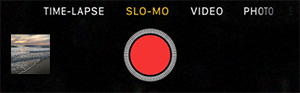
An iPhone has the ability create this high-quality slow-motion when you shoot video. Simply select the “Slo-Mo” option when using the camera.
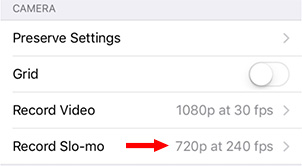
To change the slow-motion frame rate on your iPhone, go to Settings > Photos & Camera. Then, in the Camera section, tap the text to the right of Record Slo-mo.
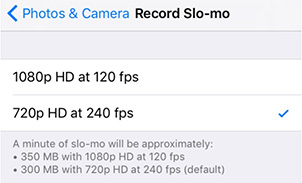
This allows you to switch frame rates. Because of the bandwidth required for larger frame sizes, we can either shoot more frames at a smaller size, or fewer frames at a bigger size. As with many things in life, there’s no free lunch.
NOTE: Slo-mo video takes a lot of space. Make sure you have enough room on your phone.
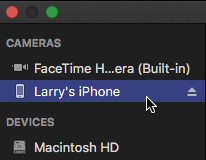
Once the video has been shot, you can easily transfer the video into Final Cut Pro X using the Media Import window.
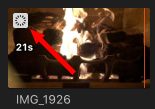
High-frame-rate slo-mo clips are indicated by the small gray “clock” icon in the top left corner of the clip’s thumbnail.
To import media from your iPhone into Final Cut:
OTHER CAMERAS
While iPhones are virtually everywhere, there are many other cameras that shoot high-frame rate video; the Vision Research Phantom comes first to mind with frame rates in the tens of thousands of frames per second.
Whether you use an iPhone or a more traditional video camera, the process is the same:
CREATING THE SLOW MOTION
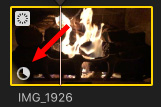
When you import a high-frame-rate clip into Final Cut, the software analyzes the clip to determine its frame rate and decide how best to play it back.
When you play a high-frame-rate clip in the timeline it plays at “normal” speed. In other words, the playback speed looks like you would see it in real life. This is because FCP X adjusts the clip speed during playback to compensate for the differences in frame rate.
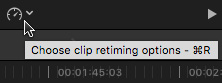
To convert a high-frame-rate into extreme slow motion you have three options. First, select the clip in the Timeline you want to adjust, then:
(I tend to use the Retime icon under the Viewer – it looks like a stopwatch.)
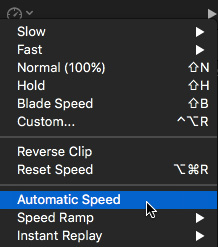
Choose Automatic Speed. This tells FCP X to play every frame in the clip, but at the frame rate of the project.
NOTE: Choosing “Slow” does not use all the extra frames you shot, instead, it uses frame doubling; which does not provide the same playback quality at all.
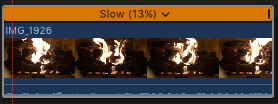
As you can see here, by looking in the orange Retiming bar, the speed of this clip instantly slowed to 13%, creating a very fluid, clean slow-motion playback.
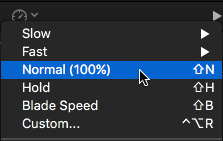
To reset the clip back to “Normal” speed, choose Normal.
SUMMARY
Software interpolation of video to create slow-motion effects is perfectly OK, but it doesn’t yield great results.
If you have the time – and foresight – to plan a slow-mo shot during production, the results will be far better than anything you do later in software.
2,000 Video Training Titles
Edit smarter with Larry Jordan. Available in our store.
Access over 2,000 on-demand video editing courses. Become a member of our Video Training Library today!
Subscribe to Larry's FREE weekly newsletter and
save 10%
on your first purchase.
10 Responses to FCP X: Create High-Quality Extreme Slow-Motion
Clean descriptions, thanks Larry.
How does the fluid motion effect or plug in work ? is it like the twixtor process?
I am of your vintage and i find it cool and kind of creepy when computers make up frames i did not shoot. Fascinating technology.
The wind of change seems to blow a little stronger every day.
Keep Smiling, Shane.
Shane:
This isn’t a plug-in, it is how the video was originally shot.
Twixtor creates new frames by interpolating the existing frames.
Larry
Hi. I’m shooting a downhill mountain bike race soon. Should I shoot everything in 120fps? Then i’ll be able to slow down what I want and convert the other stuff to 24fps?
Thanks!
Arnie:
Sure. But do a test first – you will be creating some VERY large files.
Larry
Hi
How do I actually Export video in slow motion,every time I export it is at normal speed again?
Aaron:
You need to create the slow motion with the clip in the Timeline. Then, once it plays properly in slow motion in the Timeline, when you export it, the exported file will also be in slow motion.
OR you can change the frame rate using Apple Compressor.
FCP X is easier.
Larry
Hi
I have used retime and automatic which brings my 100fps down to 25%, so thats the correct speed it was filmed at. Is that what you mean, then just export, Am i missing something?
Don’t worry I have worked it out.
Is there a way to display and preview the HFR files in the browser? Currently, the option is greyed out in the browser but shows up once the clip is dropped onto the timeline.
Andy:
What’s an HFR image? The Final Cut Pro X browser DOES display both SDR and HDR images.
Larry