 Recently, I got an email from a reader asking how to change Project Properties in Final Cut Pro X. It isn’t hard, but there are a couple of hidden steps.
Recently, I got an email from a reader asking how to change Project Properties in Final Cut Pro X. It isn’t hard, but there are a couple of hidden steps.
Most of the time, when you create a project, the settings are fine; especially when you let your Project auto-configure itself based upon the first clip you edit into it.
However, every so often, you edit the wrong type clip in first and the Project configures incorrectly, or you want to change the image size, or the render format. Here’s how.
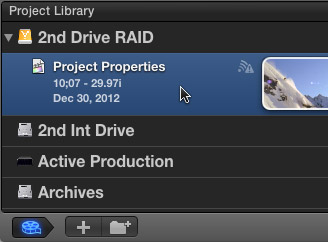
Select the Project you want to change in the Project Library.
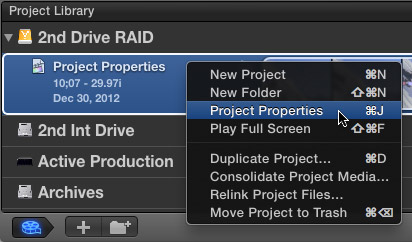
Then, either right-click the name of the project, type Command+J, or choose File > Project Properties.
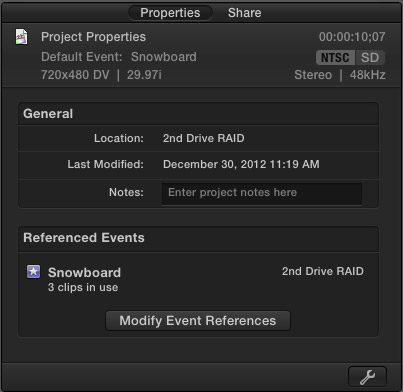
This opens the Properties tab in the Inspector.
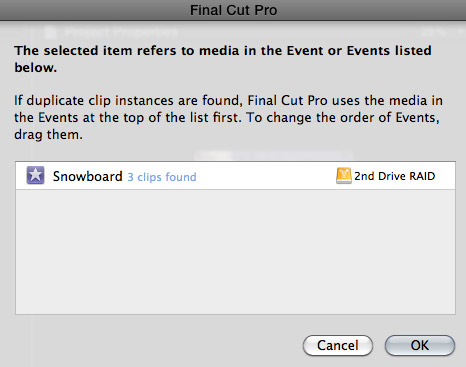
Clicking the Modify Event References button allows you view which Events are storing the media used in your Project. If you are using multiple Events, you can change their priority by dragging them up or down.
NOTE: Personally, I’ve never used this feature. However, it is nice to know it is here.
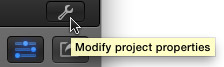
Click the Wrench icon in the lower right corner to open the Project Properties panel.
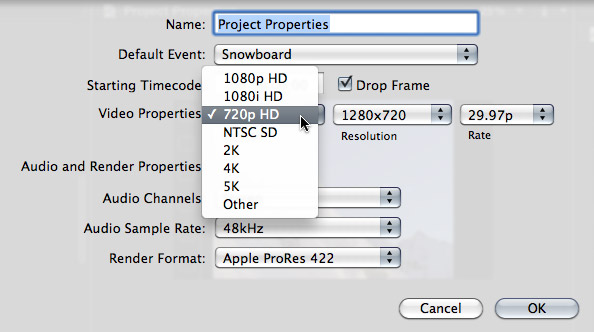
Here, you can change many of the settings of your project; including starting timecode and image size. However, once you have media edited into your Project, you are not able to change frame rate.
If you need to change the frame rate, the easiest thing to do is create a new Project, then copy the clips from the old Project and paste them into the new one.
NOTE: The best time to change project properties is when there are no clips edited into the sequence. When a sequence is empty, any property can be changed.
When you are happy with your revised settings, click OK.
Done.
51 Responses to FCP X: Change Project Settings
Newer Comments →-
 Claudia says:
Claudia says:
December 31, 2012 at 8:56 am
-
 Larry Jordan says:
Larry Jordan says:
December 31, 2012 at 10:20 am
-
 rich montgomery says:
rich montgomery says:
January 10, 2013 at 8:25 am
-
 rich montgomery says:
rich montgomery says:
January 10, 2013 at 8:27 am
-
 Larry Jordan says:
Larry Jordan says:
January 10, 2013 at 10:46 am
-
 rich montgomery says:
rich montgomery says:
January 10, 2013 at 11:25 am
-
 Laurent P. says:
Laurent P. says:
March 9, 2013 at 12:23 am
-
 Larry Jordan says:
Larry Jordan says:
March 9, 2013 at 10:37 pm
-
 Laurent P. says:
Laurent P. says:
March 10, 2013 at 12:13 am
-
 Laurent P. says:
Laurent P. says:
March 9, 2013 at 12:30 am
-
 Paul van Nierop says:
Paul van Nierop says:
July 20, 2013 at 12:53 pm
-
Tips For New FCPX Editors | Jonny Elwyn - Film Editor says:
March 19, 2013 at 9:29 am
-
 Milan says:
Milan says:
March 21, 2013 at 11:25 am
-
 Elias says:
Elias says:
April 19, 2013 at 5:19 am
-
 Larry Jordan says:
Larry Jordan says:
April 19, 2013 at 7:54 am
-
 Elias says:
Elias says:
April 19, 2013 at 10:08 am
-
 Larry Jordan says:
Larry Jordan says:
April 19, 2013 at 10:13 am
-
 Jared says:
Jared says:
September 12, 2013 at 7:25 am
Newer Comments →I can’t seem to create a custom frame size as I could in FCP7…I read another article on this, but this one seems to indicate that one could create a custom frame size. I tried making a blank in photoshop, and did get a blank on the timeline, but when I add clips, the clips do not maintain their ratio (desire is to make a sort of collage). When I make a compound clip, the compound defaulted to the last exported size which was for the web….I wanted it to maintain the custom size I had created at first.
another way to say this is that I’m trying to create a document like photoshop or inDesign, where I can drop in moving images. My projects often span several output monitors and I need to work on them in FCP as one large movie.
any advice would be appreciated.
Claudia:
See if this article helps: http://www.larryjordan.biz/fcpx-custom-project-sizes/
Larry
Hi Larry,
In FCP X, what would happen if you took media that was originally shot in 720p 24fps, and added it to a project that is 1080p 60fps. Does FCP X add the missing frame using some kind of frame blending. A I ask because I project (not a client one, my own) started with the first format, then I bought a new camera which shoots 1080p 60fps (which I love). Just wondering, at this time I am just adding the 1080 footage to the project already started which created the project properties from the original 720p footage.
thanks!
Hi Larry,
In FCP X, what would happen if you took media that was originally shot in 720p 24fps, and added it to a project that is 1080p 60fps. Does FCP X add the missing frames using some kind of frame blending? I ask because I project (not a client one, my own) started with the first format, then I bought a new camera which shoots 1080p 60fps (which I love). Just wondering, at this time I am just adding the 1080 footage to the project already started which created the project properties from the original 720p footage.
thanks!
Rich:
You are correct. FCP X will add frames so that the 24 fps material runs at 60 fps. Depending upon what you are shooting, you either won’t see the change, when there is limited movement, or it will drive you nuts, if there is a lot of movement.
Test this yourself and see what it looks like. There are more sophisticated ways to change speed, but they aren’t cheap.
Larry
Thanks so much Larry! I figured as much, I will duplicate the project and drop it into a new project with the 1080p 60fps settings and see. This is my own vanity project, so I wont be looking into the software solutions that would be expensive. Really appreciate the quick response, you are the best!
Hello Larry,
Just a question (or two) about project settings.
I have just finished a 5 days training with an fcpx instructor and I still don’t understand a couple of thing:
Let the project auto-configure based upon the first clip, I drag a 720p50 xdcam ex for example, the codec of my project will be xdcam ex? If it’s true or not where can I verify and/or the codec of the project ?
And finally if I edit only H264 for this example (no proxy or optimized), just cutting without filter or transition, when I share a master file, codec source seems to be the render format (prores422 here), so “same as source” create a prores file… I have to select H264 in the codec list, is fcp x required transcoding the project?
Thanks for help and sorry for my bad english!
Laurent:
For image size, frame rate and other options, select the Project in the Project Library and choose File > Project Properties.
Look in the top of the Info tab for the specs.
To determine codec, select the first clip you edited into your project and, again, go to the Info tab in the Inspector.
Larry
Thanks for answer Larry,
I understand that there is no way to change project’s codec (never edit a title first, for ex.)
and always tag the first clip with a keyword (cause the first clip edited, never stay the first for long)
Thanks again
… Missing word, sorry…
where can I verify and/or “change” the codec of the project ?
Hi Larry,
Read your article on changing project settings. Would you please share your thoughts on the following: I have started a project with footage from 3 different cameras (Canon XF100=my own, CANON EOS and Sony small hand camera, type unknown. I converted all footage to ProRes422HQ, using Pavtube iMedia converter. When importing the EOS material, I found out, that the clips had h.264 as codec, although I ticked the optimized media box. Anyhow, I’m stuck with 2 codecs in 1 project. I tried everything to replace the h.264 codec for the ProRes422HQ, for rendering is very, very slow. Nothing seems to work.
I’m really getting desperate, since I had already made a lot of color corrections and Neat Video cleaning when I discovered the issue. I’m now working my way out by sharing the whole project and reimporting the output, but that has some disadvantages too.
Do you know any more efficient way out? Would be glad to hear your thoughts and/or those of other followers.
Paul
[…] Jordan also has another excellent step by step guide on changing your project settings if you really need to… Most of the time, when you create a project, the settings are fine; […]
I’m editing together a 2 1/2 hour video of a school variety show destined for a DVD. Footage was mostly shot in 1080i but also in 720p. I converted all footage to ProRes 422 on import to FCP X. The 1080i footage looks good in FCP X but the 720p footage is soft, to the point of being unusable, unless I can better match it to the 1080i footage. (I believe the timeline is 1080i.) The 720p footage (from a .mov file) looks much sharper outside of FCP. Given my delivery format of DVD (don’t know how I’m going to do that from FCP X yet!), is there some way I can match the 720p and 1080i footage? Thanks very much.
Hi Larry!
Ive just bought the neat video home edition to use on a musikvideo ive done. However the home edition just works for 1280*720 so now I want to change the frame size on the video to 1280*720 from 1920*1080.
I tried to creat a new project and change the properties but when importing clips they are still in 1920*1080.
I also tried to import a clip in 1280*720 first. Any tips for me?
Best regards Elias
Elias:
I am completely confused here. There is no “Home Edition” of FCP X. The free trial supports all frame sizes, not just 1280×720.
Video will always import at the size it was shot. You change its size by changing Project Properties for that specific project. (File > Project Properties).
So, um, what are you really asking here?
Larry
Hi Larry!
Sorry if I dident make my question clear. I instald a plugin that only supports 1280*720.
And i want to change my clips in fcpx. Ive tried to change the propertys but the clips are still. 1920*1080.
Ah! You need to speak STRONGLY to the plug-in developer!
You can’t change the clips unless you rescale them using Compressor, which creates all new media. FCP X will scale them to the correct size, but not actually change the clips themselves.
Larry
First, I see in your article that we can’t change the frame rate after the clips have been edited.
My questions is why is it that the project properties have the frame rate as 30p when the native frame rate with the video is 29.97.
Does the sequence not conform to the first video dropped in the timeline like you could in FCP7?