 [IMPORTANT NOTE: With the release of the 10.1 update to Final Cut Pro X, I released all new training that covers both new and old features. I encourage you to buy this, or become a subscriber, because it will help you learn the new software quickly. Click here to learn more.]
[IMPORTANT NOTE: With the release of the 10.1 update to Final Cut Pro X, I released all new training that covers both new and old features. I encourage you to buy this, or become a subscriber, because it will help you learn the new software quickly. Click here to learn more.]
With the release of Final Cut Pro X 10.1, I’ve been flooded with questions on media management. This article takes a closer look at managing events and projects. This is the second of five articles. The others are:
NOTE: Here is a very important article on updating media, events, and projects from earlier versions of Final Cut Pro X. Please read this before you update.
Apple has also provided additional resources in two white papers:
And here is a video webinar that illustrates these, and more, media management techniques for Final Cut Pro X.
DEFINITIONS
A library is a container that holds media, events, and projects. Final Cut requires a minimum of one library to be open at all times. (Here’s an article that explains how to manage libraries.)
Events are folders that are contained inside libraries. A library must contain at least one event. There is no limit to the number of events that can be contained in one library. The easiest way to to think of an event is that it is a folder, or bin, that stores stuff.
Projects are the instructions on how to edit our clips; they are now analogous to sequences in Final Cut Pro 7.
Media can be moved or copied between projects, events, or libraries.
WORKING WITH PROJECTS
All projects MUST be stored in an event, inside a Library. (The old Project Library window is gone.) What I like to do is create a new Event, called “Projects,” in which I store all my projects. That way, I can easily isolate projects from media.
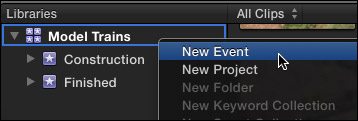
To create a new event, select the library in which the event is to be stored and do one of the following:
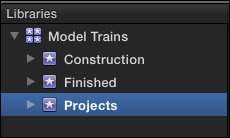
In this case, I created a new event, called Projects. (Remember, projects are stored in events, which are stored in libraries.)
NOTE: Projects can be stored in any event, in any library. My use of a Projects event is simply personal preference.
To create a new project, select the event in which you want the project stored and do one of the following:
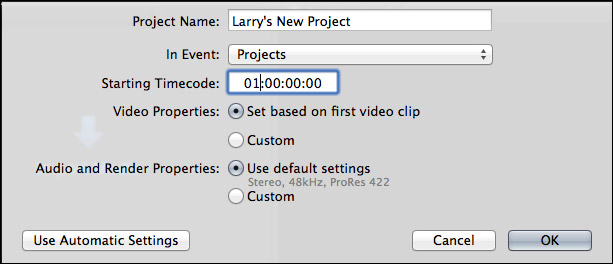
Project settings are just like earlier versions of Final Cut. I took all the default settings, but changed the starting timecode of the project to 01:00:00:00 — mostly from long-standing habit.
NOTE: Final Cut remembers project settings made in this window so that the same settings are the defaults the next time you create a new project.
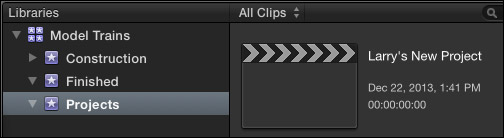
The new project appears in the Browser with its own icon, indicating the project name, creation date and current duration. This information, along with its icon, updates as you edit.
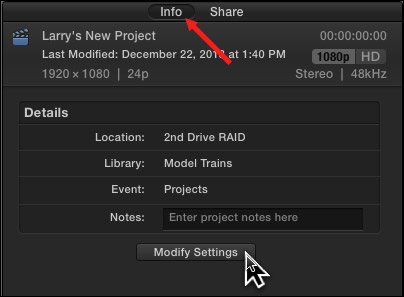
To modify Project Properties, select the project in the Libraries list, then choose Window > Project Properties, or type Command+J, then click the Modify Settings button in the Inspector.
Changing project properties is the same as earlier versions of Final Cut Pro X.
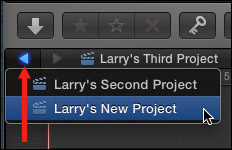
To move between projects, you could double-click the project you want in the Browser, provided it is showing, but a faster way is to click and hold the Timeline History button (what I call the “Go Back” button). This lists all opened projects and allows you to quickly switch from one project to the next.
NOTE: Clicking this button takes you back to the previously opened project. Click and hold this button to display all previously opened projects.
MOVING PROJECTS
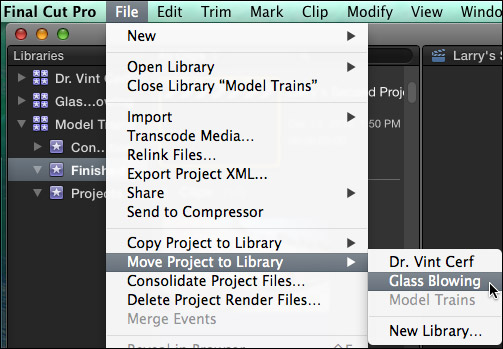
To move a project between libraries, select the project and choose File > Move Project, then select the library where you want the project to move.
To move a project into another event within the same library, simply drag it where you want it to go.
DUPLICATING PROJECTS
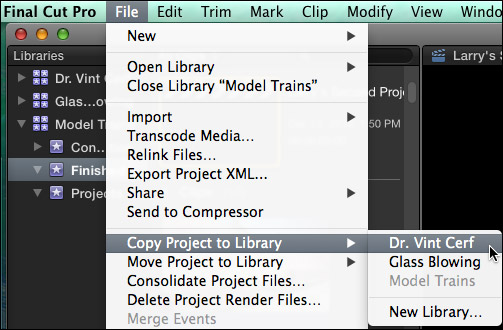
Copy a project between libraries by selecting the project and choosing File > Copy Project to Library.
NOTE: We use this same technique to copy or move events. Select the event, then choose the appropriate option from the File menu.
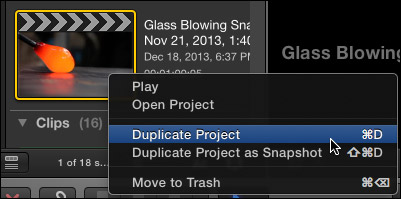
Duplicate a project by right-clicking the project in the Browser and selecting Duplicate Project. However, if you are using multicam or compound clips, duplicating is not a good idea, because the multicam or compound clips remain linked back to the original project. For example, changing the multicam clip in one project changes it everywhere.
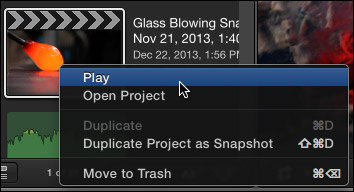
A much better idea is new with this version – Duplicate a Project Snapshot (type: Shift+Cmd+D). This duplicates the project, time stamps it, and creates independent multicam and compound clips. This essentially “freezes” your edit into a copy using a single keystroke.
NOTE: Snapshots are really useful, but they are not locked. If you open a snapshot and make a change, that change is recorded into the snapshot. There is no way to lock a snapshot.
There is no limit to the number of project duplicates, or snapshots, that you can create.
DELETE PROJECT RENDER FILES
Render files are now created in both the event and project. And, unlike earlier versions of Final Cut, render files are not necessarily deleted when clips are trimmed. (This avoids wasting time re-rendering clips that were already rendered.)
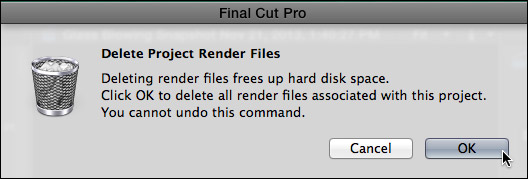
To delete project render files, select the project in the Browser with the render files you want to delete and choose File > Delete Project Render Files. Click the OK button to delete render files.
NOTE: In the event you delete the wrong render files, the worst that will happen is that FCP will re-render whatever it needs that was deleted by mistake.
DELETE A PROJECT
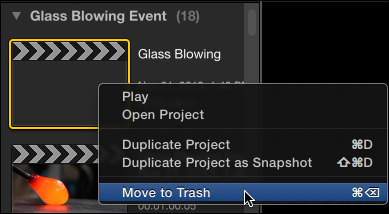
In the Browser, select the project you want to delete, then do one of the following:
NOTE: We can’t delete events and projects at the same time.
SECRET TIPS
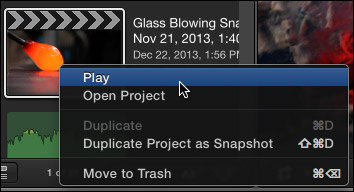
You can play a project that is not open, by right-clicking it in the Browser and selecting “Play.”
While you can’t close a project that is in the Timeline, you can create a new project with nothing in it. Then, double-click that project to open it into the Timeline, thus displaying an empty Timeline.
ADDITIONAL RESOURCES
Here are three articles I’ve written that can help you understand media better in Final Cut Pro X:
Apple has also provided additional resources in two white papers:
53 Responses to FCP X 10.1: Manage Projects
Newer Comments →-
 Pai says:
Pai says:
January 9, 2014 at 7:42 pm
-
 Larry Jordan says:
Larry Jordan says:
January 9, 2014 at 9:06 pm
-
 Tim says:
Tim says:
January 16, 2014 at 10:36 am
-
 Sebastian Printz says:
Sebastian Printz says:
January 18, 2014 at 3:58 pm
-
 Ralph G says:
Ralph G says:
January 27, 2014 at 4:14 pm
-
 Larry Jordan says:
Larry Jordan says:
January 27, 2014 at 7:41 pm
-
 Steve Smart says:
Steve Smart says:
February 6, 2014 at 2:35 pm
-
 Larry Jordan says:
Larry Jordan says:
February 6, 2014 at 3:10 pm
-
 Steve says:
Steve says:
February 7, 2014 at 12:43 pm
-
 sampark says:
sampark says:
February 10, 2014 at 1:37 pm
-
 Larry Jordan says:
Larry Jordan says:
February 10, 2014 at 2:25 pm
-
 Carsten Legaard says:
Carsten Legaard says:
February 16, 2014 at 4:34 am
-
 Larry Jordan says:
Larry Jordan says:
February 16, 2014 at 9:15 am
-
 Pam says:
Pam says:
December 4, 2015 at 8:40 am
-
 Matt says:
Matt says:
August 22, 2014 at 8:52 am
-
 sampark says:
sampark says:
February 16, 2014 at 7:34 am
-
 Tim Helms says:
Tim Helms says:
February 16, 2014 at 8:06 am
-
 Larry Jordan says:
Larry Jordan says:
February 16, 2014 at 9:22 am
-
 Larry Jordan says:
Larry Jordan says:
February 16, 2014 at 9:20 am
-
 sampark says:
sampark says:
February 16, 2014 at 9:45 am
-
 Larry Jordan says:
Larry Jordan says:
February 16, 2014 at 10:05 am
-
 Zes says:
Zes says:
April 16, 2014 at 9:40 am
-
 Larry Jordan says:
Larry Jordan says:
April 16, 2014 at 11:52 am
-
 Wesley says:
Wesley says:
May 23, 2014 at 9:36 pm
-
 Larry Jordan says:
Larry Jordan says:
May 24, 2014 at 10:04 am
Newer Comments →Hi Larry, you said render files are now created in both Events and Projects. I went and deleted “Project render files” and then deleted “Events render files”. However, it seems that EVENTS render files are still there when I go to to finder and open up the package content of the library. Is there no way to delete both?
Pai:
Without seeing the library, my guess is that you may have render files from more than one event stored in that library. Other than that, I don’t have any specific ideas.
Larry
Hi Larry,
Thanks so much for all of your GREAT information.
Before the update to 10.1, I used to store my Project on my computer’s main hard drive and all of my footage (events) on a thunderbolt external HD. I was under the impression that this was the most efficient and fast way to maximize the speed of my computer when editing. Now it seems that the Projects and Events are stored in the Library all together which I assume should be on the external drive. Is this correct? So I don’t need to try to store the Project on the internal drive and the Library and Events on the external?
Thanks so much for your insight on this!
Tim
Hi Larry!
Did you or anyone else have the same problems as me with retimed clips when upgrading to 10.1? I noticed that the audio was sounding different in several occasions. Also in some clips where the audio was turned down to zero it was back up again after the update to 10.1?? Maybe this is solved in the new version? Haven´t tried it since I downgraded to 10.0.9 instead….
Larry,
As always, your postings are clear an informative. But one thing I find lacking in all discussions of libraries (perhaps because they’re so new), is how to safely delete them. In my case, I upgraded to 10.1 which consolidated everything I had into one library. I’ve now moved and copied all events and projects to separate libraries. Now, that original library is empty, no projects or events. However, when I do “Get Info” on the library file in the Finder, I’m told it’s 1.5 TB. I’d like to delete the library, but I’m not certain whether are links or other invisible connections I should be aware of. I realize that “Get Info” can give false readings of file size when links and symlinks are involved. So how can I tell if the library is truly empty and safe to delete without losing any pertinent media?
Ralph:
Libraries are deleted in the Finder, like any other file or folder. To see what’s inside the library, watch this video:
http://www.larryjordan.biz/fcp-x-v10-1-create-new-libraries-events/
Larry
I’ve moved projects using the Finder, then done Update Projects and Events / Update All – I can see everything ok, but for some reason I can’t see a project library button at the bottom left of FCP X (10.1.1). Have I missed something that makes the project library browsable via that button – I’ve used it ok on another copy of the same where projects were originally authored (not imported).
Best
Steve.
Steve:
The Project Library does not exist in FCP X 10.1. Instead, all projects are stored in the Browser, with your media, in the top left window.
Larry
Thanks Larry! I must have been working with a slightly earlier version before. Pity – I liked the button!
Best Steve.
Hi Larry,
I created a new project yesterday in fcp 10.1. To be safe, I copied every file in the movies folder on my mac hoping to save all project information (I have no clue where final cut saves project information in this new version). I came back this morning with my stored data and no matter what I do, fcpx cannot open up my saved project. Please help!
SamPark:
I’m not sure what you did. When you create a new library, simply import the media from where ever it was into the library using the “Copy files to” check box during the import process.
Moving the files in the Finder won’t do anything.
Larry
I have been depressed since the update, not only because the library (in order to fix non existing problems) kinda messed up all my former projects, but mainly because it also makes all of my current projects disappear into a black hole.
If I do not manually save a master of my timeline edit, the edit is simply gone. None existing. It is not carried anywhere in the library which saves only events – not projects. I haven’t touched or altered any settings in FCPX and currently I cannot find any settings that could solve this annoying issue.
I can’t effort losing edits all the time, and I can’t pass all the wasted working hours on to my customers.
I am so tired of going with an editing suite I cannot trust. Think I better switch to something old fashioned as Premiere. Any better ideas?
Carsten:
The project is saved in a folder named after the project inside the library bundle. You can find it by right-clicking the library icon in the Finder and selecting “Show Package Contents.”
The project itself is a database, containing a list of all your edits. (The project folder also contains render files and other technical files that FCP uses that are specific to your project. The Event folder holds all your media.)
If the project keeps disappearing, there is something more seriously wrong with your system; for example, an inability to save files to a specific drive.
In which case I would immediately contact Apple support.
Larry
Thanks Larry for answering the question “Where are my files in the finder!!”
I’ve been a bit freaked out by not seeing where all of my original video went. I’m not sure why the felt like it was a better idea hide it with a icon, but really glad to know it’s still viewable outside of FCP.
Suddenly I cannot open any of my projects. I have no idea what to do. This is a mess.
I cannot agree more. I used to think Microsoft was the only company that made a software harder and harder to use with every version. However, looks like Apple is into this trend with the latest fcpx. Why did they have to change the original format? I too cannot see my projects being saved anywhere. The only file that looks like a project file is something with .fcpproject at the end, which fcpx itself says it cannot recognize!!? Imagine how funny that is! Carsten, I share your pain. I lost an entire edit that had infact been color graded, so I spent a couple of days in extreme rage. Added to that, I am working with a group of people who call themselves ‘video experts’ who cannot fix even basic problems for months! (Hence having to contact Larry)
I urge you to try ‘Premier Pro’. It is so much simpler. There is only one file to save (unlike all the nonsense ‘projects’ ‘events’ or whatever else million files you have to backup in fcpx using gigantic drives. Premier is also super intelligent in the way it automatically senses the location of your original media every time you plug in your external hard disk, as long as files are not moved from their original location. The .proj file is SO MUCH more conveient to use than any fcpx file and finally, I do not think there is a single department that it is deficient in (most likely surpasses actually) compared to fcpx. My suggestion is to go for it, before they make another change for no reason that no one can figure out how to use!
Hi Sampark, the only problem I have experienced with your suggestion is the fact that Premier Pro and After Effects would not run on my system which was the very latest iMac with the highest upgrades including 16 GB ram and a 500 GB SSD. It is the current iMac. I was also using a thunderbolt external with it so definitely powerful enough to run any program. I decided to do a trial of Adobe Cloud so I signed up, downloaded everything and to my utter amazement, it chugged on everything I did. I could not make one change or cut or effect without it chugging. I had this same experience with Adobe back in 2001 when I was using a maxed out Sony Viao desktop running Premier Pro and After Effects. It crashed so often I that I eventually gave up and went back to non-linear. Then in 2004 I got a Mac and Final Cut. I literally can count on one hand the number of times I have experienced a crash. The most amazing thing about my experience with a Mac and Final Cut and Motion is the fact that I can still edit with the very latest edition of the software seamlessly on my early 2008 MacBook Pro. Try to do that with Premier and After Effects on a 2008 PC and you would be waiting all day or my guess is that it wouldn’t work at all because of incompatibility. All in all, Final Cut Pro, even version 10.1, is a seamless and wonderful experience compared to watching the computer sputter trying to make sime edits. I now use the latest MacBook Pro Retina and FCP 10.1 and have absolutely no problems. Give it another chance and Apple will work out the kinks. They always listen then make changes according to what the pro users are buzzing about.
Tim:
You point out just how complex video editing software is and the importance of matching hardware to software.
My experience with Premiere on an iMac is more positive than yours, but you are right in noting that if the software and hardware don’t mesh properly, everything slows down.
Larry
Sampark:
I’m sorry you are having these problems. Keep in mind that both the FCP .fcpproject and Premiere .proj files are databases. Each of these is a listing of the edits you make in the Timeline. Both software point to where your media is stored on your hard disk using a series of sophisticated links to make sure they track the media files properly.
Projects are always saved in a folder, named after your project, which is stored inside the Library bundle. As are render files, media, and everything else FCP needs for your edit.
Premiere is an excellent program, I use it frequently. Final Cut is also an excellent program which I use frequently. If you are having problems saving or retaining files, my experience is that tends to be a problem with the OS or hardware, more than FCP. In these cases, I recommend contacting Apple directly.
Larry
Thanks Larry and Tim for your replies.
Tim:
I have been using premier pro recently on the latest version of imac with no issues.
Larry:
I cannot contact Apple directly as I am using university facilities at my university as a student, so I can only forward the issues to the tech team at the university. The summary of my troubles are the following:
Before the update from apple, all my data for a particular project was saved in the ‘movies’ folder under ‘Final Cut Events’ and ‘Final Cut Projects’ respectively. When I returned to a half worked project on a fresh day, I only had to load my project folder back into ‘Final Cut Projects’ folder within movies. Subsequently opening up FCPX and relinking the unidentified files with original media would show me an automatic recognition of the project I had been working on (including edits), from which I could continue working on the project till I export into the final version into the appropriate movie format.
In the current update version, I dont see any ‘Final Cut Projects’ folder under movies and when I create one myself and move all my saved project files into it, FCPX does not recognize my project
I have a feeling the software administrator at my facility has changed some configurations, but everytime I talk to them, they just keep telling me that they will handle the issue and I need to wait. Due to this dead end, I have switched to Adobe. If there is any easy workable way around this, please let me know.
Sampark:
Projects are now stored in the Library – read this article to learn more: http://www.larryjordan.biz/fcp-x-10-1-manage-libraries/
Because of this, media management is even easier. Because libraries can be stored anywhere, not just in a specific folder, copy the library to an external portable hard drive.
Connect that drive to the FCP Comptuer and open FCP. Using File > Open, you can open any library on any hard disk. Your media and projects contained in that library will open and you are ready to edit.
No need to rely on campus IT, because all the files you need are stored on your personal hard disk.
Larry
Hello –
After updating to 10.1 I just lost my projects, they are now in a folder called “Macintosh HD Old Final Cut Projects and Events” now I can’t load my “CurrentVersion.fcpproject”
What can I do?
Zes:
This is normal and part of how FCP X updates your projects to the latest version. To see what’s happened, what this video:
http://www.larryjordan.biz/fcpx-101-updating-events/
And this article: http://www.larryjordan.biz/fcpx-101-media-management/
Larry
I’m attempting to make my first hr long video. I have 96g of go pro footage. Every attempt to start this movie has failed due to writing so many files that my remaining 570g of my 750g hard drive gets full and must be erased over and over by deleting fcp library.
I have since deleted fcp and reinstalled. Also I have learned to select a clip portion from skimming bar up top left before dragging every raw unschooled clip into library. Also I have separated and named ev clip. Friday clips, Saturday clips and Sunday clips.
So to b safe I only imported Friday clips to start movie this last time.
Here’s my question:
Now that “Friday clips” are done, would it help clear up space if I deleted the clips from the event …now that what I want from them is in the project timeline? Or will that mess up the final export?
Wesley:
You absolutely do NOT want to delete clips from the event once you’ve edited them.
If you need to save space, don’t optimize your files, just create proxy files. But, frankly, you are better off investing in more storage.
Larry