Final Cut Pro X defaults to displaying audio as a single waveform. For stereo audio, this isn’t a problem. But for dual-channel mono clips, or single track mono clips, it is.
Here’s the solution.
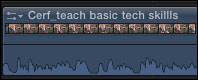
Normally, when a clip is edited to the Timeline, we see only one waveform, regardless of how many channels it has. In this example, my clip has two audio channels, but only one waveform is displayed.
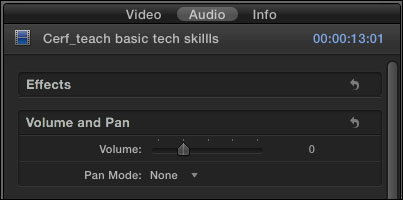
To see the channels, select the clip, go to the Inspector (press Command+4), and click the Audio tab at the top.
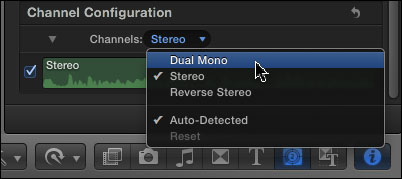
Scroll down to reveal the Channel Configuration option, and click Channels. The default setting in the popup menu is Stereo. Change this to Dual Mono.
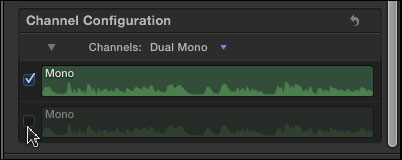
If you only want to hear one channel – just the guest, for example, and not the interviewer – uncheck the channel you don’t want to hear. In this example, I unchecked channel 2. Unchecking a channel completely mutes it in the Timeline, without removing it from the clip.
Adjust the audio level – the black horizontal line at the bottom of the clip – so it sounds the way you want.
However, if you need to adjust levels separately for each channel, or if you want to avoid hearing both channels at the same time, then you have a couple more steps.
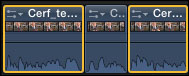
Set the audio level the way you want for the current audio channel. Then, using the razor blade (or typing Command+B), cut the clip where you want to switch between channels.
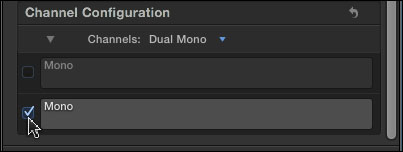
Select all the sections of the clip where you want to hear the opposite channel. Go to the Inspector and check the channel you want to hear and uncheck the one you don’t. (In this example, I am muting the first channel so I can hear the second.)
Now, as you play through the clip, each channel will play for a section. Since the levels for one channel were correct before you started cutting the clip, all you need to do is adjust the levels for the new sections, which won’t affect the levels of the other speaker.
Done.
52 Responses to FCP X: Dual-channel Mono Audio
Newer Comments →-
 Christian Castagna says:
Christian Castagna says:
October 24, 2011 at 2:17 pm
-
 Larry says:
Larry says:
October 24, 2011 at 8:30 pm
-
 Philipp Hampl says:
Philipp Hampl says:
October 24, 2011 at 11:54 pm
-
 Craig Seeman says:
Craig Seeman says:
October 26, 2011 at 8:00 am
-
 Lee Faulkner says:
Lee Faulkner says:
October 27, 2011 at 10:19 am
-
 Paul McCarthy says:
Paul McCarthy says:
October 14, 2012 at 9:04 am
-
 Filip Vandoorne says:
Filip Vandoorne says:
December 29, 2011 at 8:55 am
-
 Peeter Marvet says:
Peeter Marvet says:
January 5, 2012 at 9:58 am
-
 Jerry Bierman says:
Jerry Bierman says:
May 18, 2012 at 3:32 am
-
 Lee Faulkner says:
Lee Faulkner says:
May 18, 2012 at 5:56 am
-
 Larry Jordan says:
Larry Jordan says:
May 18, 2012 at 7:34 am
-
 Lee Faulkner says:
Lee Faulkner says:
May 18, 2012 at 7:45 am
-
 Craig Seeman says:
Craig Seeman says:
May 18, 2012 at 7:55 am
-
 Lee Faulkner says:
Lee Faulkner says:
May 18, 2012 at 8:16 am
-
 Coruway says:
Coruway says:
December 12, 2013 at 4:31 am
-
 Toby says:
Toby says:
August 14, 2012 at 9:30 am
-
 Christian Castagna says:
Christian Castagna says:
August 14, 2012 at 9:44 am
-
 ri stewart says:
ri stewart says:
August 17, 2012 at 1:37 pm
Newer Comments →Larry,
I have been a Producer/Director/Editor in Chicago for over 15 years, the last 10 using FCP exclusively to cut everything from the basic talking head message to multi-screen high energy show openers. My colleagues and I have been keeping a keen eye on the latest buzz about FCPX and waiting for the opportunity to spend some quality time with it. We finally had a chance last week and we weren’t all that excited for a number of reasons, primarily that it seemed to take more steps to do common things than we were used to.
Your explanation of working with mono audio (which we shoot all the time) is counter to everything I’ve appreciated about using a Mac and working with Mac software since I bought my first Mac in 1990. I always privately gloated about things like the installation instructions for software on a PC vs. software installation on a Mac. The simplest things were always simple, and the software didn’t get in the way of being productive.
So now what to do about this needlessly complicated piece of software called FCPX? I want to love Apple and everything they create. I don’t want to work in Premiere or Media Composer. I’m a Final Cut editor and proud of it! I’m OK with doing things differently if it’s ultimately easier and better. But honestly, taking all of the above steps EVERYTIME I work with audio will, over time, add hours to my projects and make yesterday’s deadline all that much shorter. I’m sure I need your training seminars to get my arms wrapped around FCPX, but I’ve never needed training seminars for any other Apple software. It’s always been easy to figure out.
Why, Larry? Why?
Christian:
I appreciate your frustration. SOME things in FCP X are much easier, others are not. Audio is a mixed bag – the filters are to die for, the editing is essentially equal, audio transitions a little worse – but MUCH more flexible, and audio mixing still needs work.
Trimming is better, editing is equally fast, color correction is much better (compared to FCP 7)….
The list goes on – in both directions.
For me, I pick the tool that works for my project. Some edits I do in FCP 7, some in FCP X, and some in Premiere. I’m still discovering FCP X – but the more I see it, in spite of the warts, the more I like it.
Larry
Hi Larry,
I totally agree with Christian: imagine you’d have 4 mono tracks?! No go with fcpx (and – the way you’ve described the workflow, it even would be far away from practicable.) Imagine a 4 hour feature, in parts all 4 audio tracks are used (xdcam hd 422). Add music, sfx. Mixing and: exporting an unmixed version.
Then: what?
The handling of dual channel mono is the single biggest flaw in FCPX which I otherwise do love. It’s the one thing that may drive me to another NLE. One must Break Apart the clip to have two discrete channels.
That Expand Audio/Video nor the Precision Editor allows for individual channel control nearly negates those key features if the bulk on one’s work is dual channel mono, as mine is. One is left with an NLE where too much of the editing is by razor blade.
As you can see by the other comments this is a glaring weakness and, apparently, doesn’t make the top issues in the many forums I visit. That such a basic feature is in such a primitive state unnerves me. I do hope Apple fixes is this in the next update because.
This aspect of FCPX is absolute proof that the workflow architect of FCPX had never cut more than a home movie!!!
I know FCP is meant to be trackless but why can’t there be a selection in the Source selector (ie Video + Audio, Audio, Video) to check A1 and /or A2 …. or as many tracks as there are to be edited in the time line. Then just stack the audio clips up.
Now we can adjust levels of these clips while actually hearing other audio occurring at the same time … ie mix. Now there’s a concept!
Craig is right. Basic audio functionality will destroy FCPX just like it crippled so many systems back in the early days of NLE. It’s a non negotiable, unavoidable fact of editing life. Video needs audio and it has to be actually *edited*. Not just be dragged along with the picture.
I’ve besieged Apple Feedback with this issue 5 minuted after getting V1. Hope everyone here does the same.
Fillip,
Thanks for the tip, that hit the spot! I imagine a four mic shoot would need to be mixed down on location like the old days of film – or not, I’ll mess around with adding tracks.
Thanks again,
P
you could also right-click and use the menu – open in timeline,
do you correction = disable , remove tracks you dont need, change pan, add extra tracks, external audio, do all
corrections you need,…
and then you clip is modified…
thanks Filip for the tip!
… and once you have opened the timeline you can hold down R for Range Selection tool, select the part you want to adjust and then just drag the volume adjustment line to adjust volume, with nice fades and all… (or you just delete parts you don’t need)
got that from http://www.premiumbeat.com/blog/fcp-x-audio-tutorial-part-3-using-final-cut/ (which also teaches how to add audio keyframes during playback)
I am an editor for Mission TV and have just started learning FCPX. I understand how to split the tracks, but what if both people are speaking at the same time? If I raises the guests audio, then the hosts audio is too loud….
Hi
Well, I find it’s best to select your interview source clip in the Event … then in the INFO/Audio pane make sure the Channel Configuration is set to DUAL MONO. You’ll see two mini audio waveforms appear in the info pane. You can check/uncheck these to activate or deactivate each track if you want.
At this point you could right click on the source clip and choose “Open In Time Line”. This gives a new editing timeline of the source clip … you can now roughly set the level of each channel for editing purposes. (you could also add audio effects, color correction etc here too!) Close the timeline.
Now edit the source clip into your Project Timeline. Once its all done select all the Interview clips, right click on one and choose “Break Apart Clip Items”. This will show each audio track below its video like you are used to, with levels set roughly. Now you can use the audio automation curves to do a better mix.
If you never set the source clip to “Dual Mono” and edited all the clips into the timeline as “Stereo” you’ll still only see one stereo track. Unfortunately changing it to “Mono” in the Source doesn’t affect what’s already in the project timeline. So you’ll have to select each clip of the interview one by one and reset it’s INFO/AUDIO Channel Configuration to Dual Mono. Then you can break them apart and mix.
Hope this helps
Lee
Jerry & Lee:
Dual channel mono is always the best approach for recording interviews. However, Lee’s step of opening the clip in the Timeline to adjust levels is not necessary and potentially dangerous.
We can simplify his approach.
Select any clip, or group of clips, in the Event Browser (Lee is correct that you can’t split clips once they are edited to the Timeline. Weird.)
Go to the Inspector and change the audio setup from Stereo to Dual Mono, as Lee describes.
Edit as normal into your Project.
For those clips that you need to adjust levels, select Clip > Break apart clips to separate the two channels and adjust levels as necessary. Be CAREFUL here, because you have disconnected sync between the audio and video. It very easy to move one or the other out of sync and there is no sync indicator to warn you.
Larry
Of course, after setting all clips to Dual Mono, you could just right- click on each clip in your project time line that needs balancing and choose “Open In Timeline”. Then you’ll see both audio tracks and can set levels … and things will stay locked in sync back in the project. BUT, you can’t hear any other audio elements in the Project while you balance.
This aspect of FCP X is in dire need of refinement. Sure, we can get a result with a lot of clicking, and opening and closing windows …. but for something as *fundamental* as setting Audio levels the functionality should be right there up front all the time.
Lee
The ability to handle dual or multi mono audio sources should be fundamental. For me, it’s FCPX’s biggest failing. We shouldn’t have to break apart/detach audio to handle this (and lose much of the advantage of the precision editor).
It should be as simple as using Expand to see the timeline audio become dual mono (or multi mono – thinking of how XDCAM and other cameras work with audio).
Related to this is that FCPX sometimes guesses wrong about whether the source is stereo or dual mono. I think one should be able to set that in preferences. Rarely I work with stereo sources. I’d rather assume everything is dual mono and combine those rare stereo sources than having to check to see whether FCPX guess correctly on input.
Couldn’t agree more.
Plus the way the magnetic timeline arranges audio clips makes it hard to keep audio tidy in the timeline. Say a dialog from a particular character all on one ‘lane’. Hell it’s hard to keep even something as basic as “Music” all together in a logical way.
Hopefully Apple’s teaser about doing something with Audio in the next update will move us forward.
Lee
Have you seen any improvements, Craig or found any efficient workarounds in recent releases for sound editing in FCP X? Still one of the biggest limitations these days of X. And am still looking for better methods. Seems that setting a custom sound filter with levels could do this, but haven’t found that to work so far.
Scenario – I have a presenter with a tie clip mic (Audio input 1). I also have a K6 Gun mic picking up any questions from the audience (audio input 2).
In FCP7 I would separate the mono audio channels & duplicate Audio 1 to make a stereo pair. I would do the same process for Audio 2 (The audience mic) and I could cross fade into it and bring the levels up as and when needed…
Can you suggest a similar solution in FCPX – I cannot find any audio cross fade transitions?
Thanks
Toby
Toby,
If you haven’t already, make sure that the clip is set to Dual Mono. Then follow Larry’s suggestion above:
“select Clip > Break apart clips to separate the two channels and adjust levels as necessary. Be CAREFUL here, because you have disconnected sync between the audio and video. It very easy to move one or the other out of sync and there is no sync indicator to warn you.”
You’ll need to cut (razor blade) the audio within Ch. 1 and Ch. 2 to select the portions you want to use, then put the audio clips next to each other, forming one continuous bed of audio. From there you can apply a simple dissolve transition to the audio clips, which will act as a cross fade. Command-T is the short cut. Set the duration of the cross fade as you would with any other transition (Control-D).
I found all the solutions kludgey. I am finding it easier to just do the editing in FCPX, and use X2Pro (an app) that sends my file to ProTools for clean up, compression, etc.
Then I bring it back into FCPX, and tada!