 Let me start by saying that I am not an expert in surround mixing – I’ve never done a professional surround mix. So the purpose of this article is to show you how surround mixing works in Audition so that you can continue learning and experimenting on your own.
Let me start by saying that I am not an expert in surround mixing – I’ve never done a professional surround mix. So the purpose of this article is to show you how surround mixing works in Audition so that you can continue learning and experimenting on your own.
The only difference between surround sound mixing and stereo mixing is that we are able to pan our tracks between six speakers, rather than two.
However, that sentence is analogous to saying: “The only difference between black-and-white video and color video is that we added color to the image.” The simple act of adding color – or multiple speakers – opens up a vast new world of creative possibilities and technical challenges.
GET THE GEAR
Before we jump into mixing, we need to get the gear. Audition and your Mac can import, edit, and mix surround sound without any additional gear. However, in order for you to HEAR the results, you need an audio interface.
A unit that I used for my seminars in the past on surround sound was the PreSonus FireBox – however, that unit is now discontinued.
A current choice is the mAudio ProFire 610 – up to 10 channels of audio output connected via FireWire. However, with Avid’s recent sale of its mAudio assets, I’m not sure about the long-term future for mAudio.
The key point is that you need six discrete audio output channels from your computer. You can not use your headphone jack, TOS-Link, nor the digital audio outputs from your Mac – these only support stereo signals. You must get a separate audio interface.
Next, you need to attach a separate speaker to each audio output. An inexpensive way to start is to use the Logitech Z-906 system. (No sense spending a ton of money when all you are doing is experimenting.) I also really like the Bose Acoustimass 10 system. This is the system I’m using now.
NOTE: If you have favorite audio gear you want to recommend, please add a comment below. The last time I built a surround system, I used PreSonus and Bose systems.
GET ORGANIZED
There is a standard way of addressing surround tracks – which is detailed in this article.
Once you have your monitor system connected, you need to tell Audition how it is all connected. In Audition, choose Audition > Preferences > Audio Channel Mapping (Mac OS) or Edit > Preferences > Audio Channel Mapping (Windows).
Map each 5.1 channel to the audio interface output:
CREATE A NEW SESSION
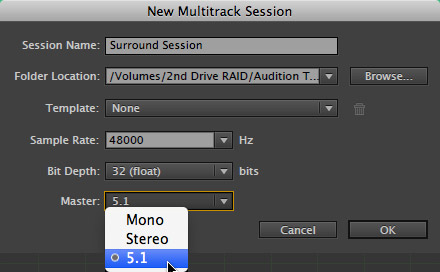
In the past, when we mixed, we created a stereo output. However, to create a 5.1 surround output, we need to first create a new session and specify that we want to create a 5.1 mix. You can’t change the output type after the Multitrack Session is created.
Create a New Session (type Command+N) and change the Master popup to 5.1.
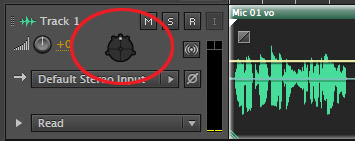
When the new session is displayed, notice that the stereo pan slider is replaced with a weird-looking blob. This is the surround pan control.
In a stereo mix, you don’t make the left or right speaker louder or softer, we make the amount of sound going to each speaker louder or softer. This process works the same in surround, except we have six speakers to work with, rather than two. When you create a surround mix, you are adjusting the amount of gain from each track that goes to each speaker. (That’s an important point. Surround mixing is based on tracks, not individual clips.)
Working with bass is easy. Low frequency sounds radiate everywhere and our ear can’t hear their direction. So the location of a subwoofer and deep bass audio is not particularly relevant. Pinpointing the location of a sound requires high-frequencies.
NOTE: The sub-woofer handles all frequencies below around 80 cycles. This encompasses the bottom two octaves in music. (As a matter of trivia and point of comparison, the frequency of the lowest note on a piano is 27.5 cycles. The highest note is 4186 cycles, according to Wikipedia.)
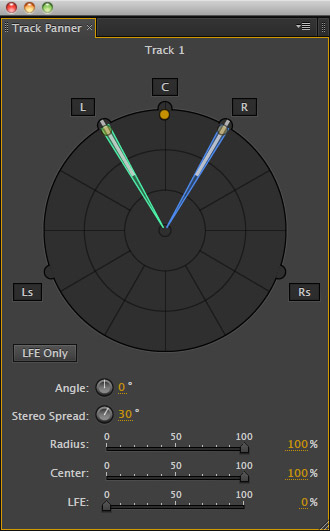
Double-click the surround panner icon in the track header to display the Track Panner panel. This screen shot shows the panner at its default settings.
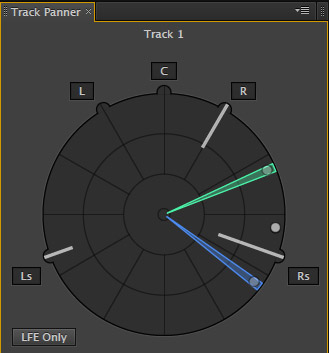
Click the gold dot under the letter “C” – or anywhere inside the track panner – and drag the green and blue wedges around the circle and listen as the audio smoothly pans from one speaker to another. When the gold dot is close to the edge, the sound is isolated to a specific region. This is called a “focused” sound.
If you only want the sound to come from specific speakers, click any of the L – C – R – Ls – Rs buttons to enable or disable that speaker for that track. (Remember, surround mixing is track-based.)
As you drag, white lines from each speaker change in length, illustrating the power of the signal for each speaker for that track. In the background, green and purple areas reflect the placement of the left and right stereo image; blue areas indicate where the image overlaps.
Drag the gold dot toward the center and listen as the sound expands to fill more of the room from all of the speakers. Dragging to, or from, the center of the panner adjusts the “focus” of the sound. Closer to the center defocuses the sound – think crickets on a summer night. Farther from the center focuses the sound – think a distant train whistle.
Under the surround plot are the following options:
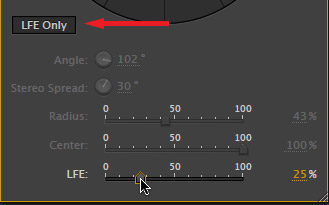
Click the LFE button and the bottom slider lights up, allowing you to determine how much, if any, of the sound of the track goes to the subwoofer. (LFE stands for “Low Frequency Effects.” We all just call it the subwoofer.)
NOTE: Since subwoofer generates serious power in very deep frequencies, you should generally set levels much lower than your front speaker.
SETTING LEVELS
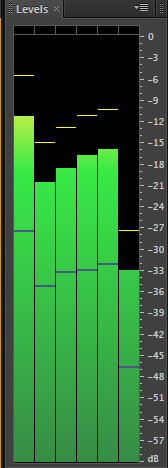
In surround mode, the six bars of the Audio Meters measure the absolute audio levels of, from left to right: Left Front, Right Front, Center, Subwoofer, Left Rear, and Right Rear channels. In this screen shot, the dominant sound is coming from the Left front and Left rear speakers.
Just as your levels can not exceed 0 dB for stereo mixes, they can’t exceed 0 dB for surround; except that now, you have six channels to watch.
EXTRA CREDIT
Just as you can create buses for stereo audio, you can also create buses for surround audio.
You can also use keyframes to set levels for surround mixes the same as a stereo track.
EXTRA READING
To learn more:
As always, I’m interested in your comments.
2,000 Video Training Titles
Edit smarter with Larry Jordan. Available in our store.
Access over 2,000 on-demand video editing courses. Become a member of our Video Training Library today!
Subscribe to Larry's FREE weekly newsletter and
save 10%
on your first purchase.
25 Responses to Adobe Audition: Surround Sound
At least with Dolby compression of the surround channels, all the channels are full spectrum. I believe it is the job of the decompressor/amplifier to determine which part of the spectrum is sent to the the subwoofer.
If that is correct, what should the LFE channel be used for?
Rick
That is not correct. The LFE is a discreet channel, which allows you to control what sounds from which tracks get routed to it. Yes, the amp has a cross-over bridge in the event there is no LFE, but this is bypassed when listening to 5.1 sound.
Larry
Larry, thanks for your comments and the good references. I did a lot of digging and came up with several clarifying points and a question. This is what I learned
1. LFE and Subwoofer are not the same.
2. All the main channels (5.0) are full spectrum channels. The LFE is limited to 120 Hz or less.
3. “Base Management” is the optional function that re-routes the low frequencies from the mains to the subwoofer if the main speakers are not full spectrum. Most consumer 5.1 system use “Base Management” because the main speakers are limited in their low frequency response.
4. The purpose of the LFE channel is to provide 10 db more head room for louder base effects, and not to contain any of the low frequency information for the main channels. In fact, when the Dolby Digital decoder down mixes 5.1 material, it discards the LFE channel completely. It is the job of the “Base Management” function to re-route low frequencies from the mains to the subwoofer, if “Base Management” is enabled.
5. The corollary is the effects put in the LFE, like that big car crash, must also be included in some fashion in the mains, so if the audio is down mixed, say to stereo, you will still have the effect even without the LFE channel being used.
6. The subwoofer is supposed to have +10 db gain relative to the main speakers or center speaker. This gain is introduced between the subwoofer pre-amp output and the sound level from the subwoofer speaker. Not in the amplifier or surround decoder. As I understand it, there is no gain change of the LFE channel through the Dolby Digital encode/decode process. If that is correct that mean that a -10 db correction would need to introduced directly or indirectly in the file sent to Compressor for encoding the surround sound.
Your reference, Outline of Surround Mixing (http://www2.grammy.com/PDFs/Recording_Academy/Producers_And_Engineers/5_1_Rec.pdf), recommends +4 db, Dolby recommends +10 based on theater subwoofers. Choose what you what, but this effect needs to be introduced before Dolby Digital encoding in Compressor.
What does all this mean to creating surround mixes:
1. Unless you need the extra dynamic range/head room of a theatrical subwoofer, don’t use the LFE channel.
2. If you use the LFE channel, make sure you include a milder version of the effects in the mains, so the effects will be included in
a stereo down mix. Also, read about filtering so you don’t get phasing effects between the same material in the mains and subwoofer.
3. A -10db (or -4db) reduction of the LFE signal should be included before surround encoding.
Question:
– Where should the -10db level reduction be introduced when producing a surround mix for video? Is it automatically introduced or do we include it as +10 db in the monitoring subwoofer amplifier calibration?
Please correct anything that is wrong. I am not a sound engineer, but I want to produce 5.1 surround video that when played on consumer systems, sound the way I intend.
Rick
Rick:
These are excellent comments – thanks for taking the time to research and write these.
Larry
Nice work, Larry, and great follow-up information Rick. Allow me to please add a couple of caveats to your info here. First, monitoring with Bose equipment is especially prone to being deceptive because of the high amount of engineering involved in their products. An impressive sound at a small size means that what you hear may not always be an accurate gauge of what you really have. So if you’re on a shoestring budget like me, have a less than ideal monitoring system, and are still in doubt, check your mix on one or more other systems too.
Second, Rick’s #3 point above is not always valid. The +10dB gain should actually be confirmed by acoustic measurement using band-limited noise and a calibration mic, and the Sub’s level should be set to be 10dB hotter than any other single channel (which should all be matched as well). So if you make your amazing 5.1 mix, using the LFE, with the system correctly calibrated, the LFE channel is ALREADY -10dB relative to the other 5. Send it straight to the Dolby AC-3 or DTS encoder without change, and all playback systems, whether home or theater, should add that 10dB back in. The only time you don’t want to do this is if you’re making audio for a non-home-theater system that lacks that calibration and 10dB extra gain – for example, a Quicktime or Windows Media Professional 5.1 file for computer playback. But I would venture that more times than not, if your monitoring system is set up correctly, you don’t ever need to mess with LFE gain again.
Rick & Music Conductor:
These are great comments – thanks for sharing.
larry
Ok so I have an iMac computer that (as far as I know) only has the standard1/8″ audio jack and S/PDIF output. RIght now there is an optical cable running from that to a Bose lifestyle receiver which is in turn connected to an acoustimass system. After reading your article and researching more I’m pretty sure this setup will not work for mixing surround audio. I will probably have to get an interface in order to correctly mix this. I was just wondering what kind of connections I should be looking for in that interface and how I would set it up with the system I have now, any help would be great!
Nathan-
I would look for a USB or Firewire box that produces 5.1 or 7.1 discrete auto channels out. There are a lot of them out there for PCs, some of them are probably Mac compatible. They seem to be all relatively cheap, like a lot under $100. You can spend a lot more if you want a full audio mixing device, but these will work fine for surround monitoring.
If you your Bose system does not have an discrete audio inputs for the 5 or 6 audio channels, your problem will be a lot more complicated. If you have one of the new iMacs with the Thunderbolt interface you might consider the Matrox MXO2 mini. It will deliver both the multichannel surround as well as video through HTMI so you can monitor both the video and surround audio while editing. The Matrox box supports 8 channels in and out over HTMI. Be careful if your Bose or other speaker system does not have an LFE input, in that case don’t create an LFE channel. I usually don’t need it anyway. AJA and Blackmagic similar devices might do the same.
Rick
Thanks Rick –
So this setup is for my cinema department at university and in the rush to get some of these films finished they ordered the m-audio profire 610 as Mr. Jordan recommended. The Bose system we have is a lifestyle home theatre system however, it does not have a discreet LFE it has the boselink connection to the home theatre receiver. The m-audio device has no connection for this and I was wondering if there is a workaround for it or if we will have to send the interface back and get a different one. Also if there is anyway I can do it through the receiver that might work too. Please let me know what you think, thank you.
Nathan-
First question is do you even need an LFE channel?
An Adobe 5.1 encoded media is 5 full spectrum channels, all the way down to 20hz. So you don’t need an LFE channel to get base, that is generated and encoded in each of the 5 regular channels (L, R, C, Rs, Ls). LFE channel is designed to be played 10db louder than the regular channels in order to handle special effects, like explosions and canon fire. I have generated an LFE channel only once and that was for a volcano eruption.
If you need to create material that includes an LFE channel for those high volume special effects:
Your m-audio 610 should be fine. It has 8 output channels and you only need 6 for 5.1 surround. You do need an amplifier and speaker system that supports an LFE channel. If the Bose system does not have an LFE input, then you will need to do something different. Three suggestions:
1) Get a separate amplifier and subwoofer for the LFE channel. Use the Bose system for the 5.0 channels and the 2nd subwoofer for the LFE channel. All inputs coming from 6 outputs of the M-Audio 610. Calibration is very important here in order to match the LFE levels properly to the regular channels. As was discussed previously, full scale on the LFE channel should result in 10db louder level than full scale in the regular channels. I think the link to the Adobe site that tells you how to use a Real Time Analyzer to calibrate the levels, is previously in this threat. I don’t have an RTA, so I used Soundtrack Pro with an external microphone.
2) The other option is to buy a new amplifier that has an LFE input and new speakers. That is a bit harder than it sounds. My Yamaha home theater system amplifier has a “subwoofer” input. What is that? The label implies it is not an LFE input. Subwoofers and LFE are not at all the same, mostly because of the 10 db difference.
3) The least expensive way is to make you movie without a real LFE calibrated subwoofer. While you are editing the sound reduce all the regular channels by 10db. Then before surround encoding for the final output restore the regular channels.
In any case your M-Audio 610 should be fine.
BTW You might want to check with Boise to see if they handle the LFE channel correctly when decoding. Some of the links I have read say that some receivers do not handle the LFE channel properly when the subwoofer is being used for “Base Management”. You might ask: “When your receiver calibrates the speakers, does it calibrate the subwoofer so that a decoded surround LFE channel will be 10db louder that the redirected base from the other channels?” I asked Yamaha and never got a straight answer, but in fact they do calibrate the subwoofer correctly.
Rick
Rick-
I didn’t even think of using another subwoofer, that is brilliant! Also I didn’t know just how different the LFE is from the other channels so thanks for explaining. I actually think for most of the things we make the LFE won’t be all that necessary which makes life easier. Thank you again for all the explanations , you have been a great help!
Hello Larry and thank you for the years of education! 🙂
Good information shared here! Thanks
In reference to something you mentioned in this “tip” (plus a professional review I read elsewhere) I bought the Logitech z906 to experiment with surround editing/monitoring on my Mac Pro and Logic Pro 9.
I have spent many hours trying to find an interface to use between the mac and the z906 and I find myself quite lost.
– I need 6 discrete channel outputs from a firewire or USB mixer, but the audio will be six uncompressed channels and how will this be interpreted by the z906’s inputs?
– Does it have 6 discrete audio inputs or not?
– Which input connection to use in order to be able to monitor the live surround mix from my DAW?
I would truly appreciate some help in this regard. The internet library is not sufficient on this one.
Alex
Alex:
You don’t need a mixer – that kills the entire concept of hearing all the channels.
You need a multi-channel audio interface. The one I used for surround was the PreSonus FireBox. Contact the folks at PreSonus and tell them you need a multichannel output box that connects via USB 3 or Thunderbolt to support surround sound monitoring. (Don’t use the word “mixing.”)
larry
Thanks Larry,
Yes, I meant “interface”. Apologies for that. 🙂
My doubt is if the six uncompressed discrete outputs from the interface will be recognized by the z906′s inputs, and which inputs on the z906 to use for monitoring the DAW surround mix in progress. This is what I can’t for the life of me, find online.
For the stereo version of the mix I use my current Apogee interface (2in/4 out). I got rid of my Apogee AD-16 a while back with no need for more than two channel inputs.
I’ll contact Logitech and verify what the z906 can or cannot do in this regard. If it can handle the six discrete channels from a multi channel interface I will contact PreSonus as you suggest. I have used their products before and still use their Central Station for extra headphone monitoring and metering. 🙂
Thank you kindly for taking your time to respond.
Alex
Final update on my surround work:
The surround mix and monitoring was properly completed only after treating my room and calibrating a total of 5 Adam A7 active monitors plus an M-Audio sub, all outputting through six discrete channels coming out of a UR28M USB interface set up to output surround 5.1 through it’s digital routing mixer. This was connected to a 12 core Mac Pro tower with Logic 9 as the DAW. The final export was done from Audition CS6 for final AC3 file processing through Apple’s Compressor app.
Only after the sound quality was clear (and it really wasn’t with the Logitech Z906 due to it’s muddy sub and small five monitors) was there space for precision and creativity.
The Logitech Z906 is a toy.
If anybody reading this wants to make a minimum investment for surround mixing, do not skimp on the audio monitors!
Do what you can to take that one step higher and get second hand speakers and sub if you must. And do not be discouraged by the need to treat a room. Depending of what you start with, in a room, some rooms may need a lot more treatment that others. I have built three mixing/recording studios during the past three years (one in California and two in Denmark) and I am very happy with the learning experience and positive results for each purpose. Yes, it costs money. But if you are going to mix, you better get used to it. Ultimately, you might choose this as your profession.
Then it will all balance out…
Happy mixes!
Hi larry
I’m interest to follow your suggestions. Just a question: Which connection I will use from mAudio ProFire 61 to logitech Z906?
Cristiano:
Good question and I don’t know the answer – I would contact Logitech.
Larry
Hi Larry
any news from Logitech?
Cristiano:
Nope – I was assuming you would be the one contacting them.
Larry
Cristiano,
I talked to Logitech about this back in December 1013, but only figured it out by researching further online and testing.
To answer my earlier questions above and in reply to Cristiano, for surround mixing the connections into the Logitech z906 must come from six analog discreet channels (5.1). The z906 can be a bit noisy, but it works for the job.
While the z906 has a Toslink input, this digital input is absolutely useless for mixing surround.
Your interface, whatever it is, must output up to six discreet uncompressed analog channels of audio that will go into the six inputs on the back of the Logitech z906 subwoofer.
Configuration of your interface will be key in sending the right mix from your DAW to the z906 before you set each satellite’s position and calibrate your sound. There is plenty to read about this if you look for it.
I went with a Steinberg UR28M USB interface. It allows for low budget 5.1 surround mixing when properly configured through it’s six balanced outputs. Pretty simple. The sound coming out of this combo is definitely low budget compared to the rest of my audio monitoring gear. The weak link is probably the z906, but it still allows for proper surround mixing, period.
At the end of the day, upgrading my surround monitoring system would only be reasonable should I also upgrade to a proper room.
Should I want better, an Apogee Quartet with Two extra Adam A7 monitors + a sub would do the trick.
The Logitech z906 works well for mixing surround though.
I have not tried other surround mixing systems than this one. Mine is only a personal 90 minute project.
All the best,
Alex
Hi Guys .
I got onboard sound card and a stereo speaker .
I have Mixed down my short film on audition cc 2015 .
it exported from premiere . now when I want to export it to Premiere from audition or entire Mixdown project , they grayed out and disabled , and when I change the channels from 5.1 to Master those option activate again . what I need to do to export my 5.1 Dolby on Audition .
thx a lot….. for response !
Taha:
I’m not sure of the answer – you may be better off contacting Adobe Support.
Larry
[…] https://larryjordan.com/articles/audition-surround-sound/ […]
Hi
I’m using the Logitech z906 as suggested in this article. But audition won’t find nothing but right and left speaker. I’ve made all the logical choices in the Realteck audio consol and testing the speakers ther I get sound from each and every one of them.
How do I help audition to find the speakers.
Jon:
I no longer have that Logitech system, so I can’t directly resolve this for you.
My suggestion is to contact Adobe Support.
Larry