
(This article grew out of a phone and email conversation with a client that needed to deliver MXF OP1a files to a broadcaster and couldn’t figure out how to do it.)
WHAT IS MXF OP1a?
Material Exchange Format (MXF) Operational Pattern 1a (OP1a) is “nicely self-contained and can work well in applications where each file represents a complete program or take . . . [but] may be less applicable to content authoring steps such as non-linear editing, where programs are created by slicing and dicing different sections of source material.” (DigitalPreservation.gov)
Basically, it is a delivery format for audio and video files used by many broadcasters (CBS comes instantly to mind) and supported by a variety of software and hardware vendors. It’s been around for a long while and the format, itself, hasn’t changed since 2008.
While MXF can be a difficult format to edit, it is often required for media files destined for play-out servers and broadcast.
COMPRESSOR SUPPORTS OP1a
All of Apple’s MXF export options deliver OP1a files. Using them is easy, but creating them is a bit hidden. This article shows you how.
WORKING WITH EXISTING PRESETS
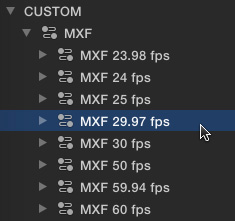
MXF is a new group of settings in the 4.2 version of Compressor; located in the Custom Settings section on the left.
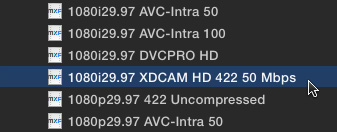
To use an existing MXF setting, twirl down the frame rate that you need to deliver for your final project.
NOTE: It is ALWAYS best to shoot and edit your project using the same frame rate you plan to deliver. Changing frame rates between editing and delivery is possible, but never the best choice.
If what you shot does not match the frame rate for your deliverable, always match editing project settings to the format you need to deliver.
While there are lots of options, a very common choice is 1080i XDCAM 422 50 Mbps; and select the setting that matches your frame rate.
NOTE: If a client requires MXF files, but doesn’t specify exactly the format they need, this is what I would recommend as a “best guess.”
Once the preset has been applied to a clip, the rest of the compression process is the same as always.
CREATING A NEW MXF SETTING
If a client hands you a sheet outlining the specific technical settings your MXF file needs to meet, it may be easier to simply create a new custom setting.
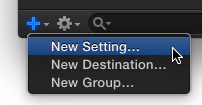
In the lower left corner of the Settings panel, click the Plus icon and choose New Setting.
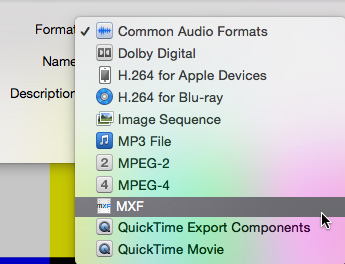
From the Format popup menu at the top, select MXF, then give the new setting a name and description. (For this example, I called it “My MXF Setting.”)
Select the new setting in the Custom settings on the left, then open the Inspector.
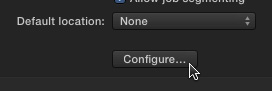
Click the Configure button underneath Default Location. This does not configure the location, it configures the MXF settings.
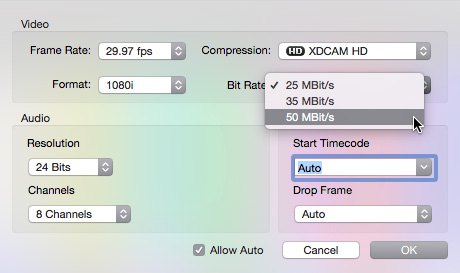
In the resulting dialog:
The remaining settings are, generally, fine. Don’t worry if you don’t have eight channels of audio. Unused audio channels are left blank.
Click OK and the setting file is configured. There are no other audio or video settings you need to make.
NOTE: While you can’t add them to the master setting, once an MXF setting is applied to a clip, you can add all the standard audio and video effects that can be applied in other compression settings.
That’s it. Done.
2,000 Video Training Titles
Edit smarter with Larry Jordan. Available in our store.
Access over 2,000 on-demand video editing courses. Become a member of our Video Training Library today!
Subscribe to Larry's FREE weekly newsletter and
save 10%
on your first purchase.
40 Responses to Apple Compressor: Create MXF OP1a Media
← Older Comments-
 Stefan says:
Stefan says:
November 29, 2016 at 6:16 am
-
 Larry says:
Larry says:
November 29, 2016 at 8:34 am
-
 Josh K says:
Josh K says:
March 3, 2017 at 10:54 am
-
 Larry says:
Larry says:
March 3, 2017 at 11:22 am
-
 Josh says:
Josh says:
March 6, 2017 at 6:09 am
-
 Larry says:
Larry says:
March 6, 2017 at 6:55 am
-
 Bernhard Brämswig says:
Bernhard Brämswig says:
June 19, 2017 at 5:17 am
-
 Larry says:
Larry says:
June 19, 2017 at 6:00 am
-
 Ernest Vella says:
Ernest Vella says:
July 19, 2017 at 1:32 am
-
 Larry says:
Larry says:
July 19, 2017 at 5:20 am
-
 Carlos D says:
Carlos D says:
September 18, 2017 at 11:10 am
-
 Larry says:
Larry says:
September 18, 2017 at 5:28 pm
-
 maxi says:
maxi says:
October 18, 2017 at 7:04 am
-
 Larry says:
Larry says:
October 18, 2017 at 7:14 am
-
 Gabriele says:
Gabriele says:
December 5, 2017 at 2:08 am
-
 Larry says:
Larry says:
December 5, 2017 at 7:13 am
-
 Antony says:
Antony says:
December 11, 2017 at 11:37 pm
-
 Larry says:
Larry says:
December 12, 2017 at 6:46 am
← Older CommentsHi Larry,
I have a 23,98 timeline in FCP X and need to deliver it (Broadcast) as:
File format
XDCAM HD 422 MXF OP1a (SMPTE 378M),
Video Codec
:
MPEG-2 422P@HL Long GOP
Bit rate:
50 Mb/s (CBR)
Resolution:
1920 x 1080
Interlacing
:
Upper Field First
Frame rate:
25
fps
(50i).
But when using compressor I get the interlaced artifacts ? Do you know what could be the issue ?
BR Stefan
Stefan:
The answer is in your specs. “Upper field first,” “50i” are the specs for an interlaced format. ALL 1080 broadcast formats are interlaced. Compressor is simply creating the format you need to deliver.
Larry
I’m not sure if I’m doing this right. Here are the specs I’ve been asked to create; can you help me, please?:
HD File specs:
Video
MXF OP-1a
MPEG XDCam HD422 ver 2
4:2:2 High Profile
50 Mbps
1920×1080
16:9 aspect ratio
HD File specs:
Video
MXF OP-1a
MPEG XDCam HD422 ver 2
4:2:2 High Profile
50 Mbps
1920×1080
16:9 aspect ratio
29.97 fps
YUV Color space 8 bit depth
Interlaced Top Field First
Audio Channel 1 & Channel 2
PCM
little Endian AES wrapping
768 Kbps
48KHz
16 bit
Text #1 (captioning)
EIA-608
29.97 fps
Muxed in Ancillary Data / CDP
Constant bitrate
Text #2 (captioning)
EIA-708
29.97 fps
Muxed in Ancillary Data / CDP
Constant bitrate
Josh:
These specs seem reasonable, even if they are stating the obvious in a few places. what do you need help with?
Larry
I’m afraid I don’t understand how to put all of these settings into action in Compressor. I’m failing miserably.
Josh:
Contact me directly and I’ll see if I can help. larry at larryjordan dot com.
Larry
I used a preprepared and a selfmade MXF setting to produce an xdcam file. Boths ways no soundwas included in the readymade video. Audio was set to 8 channels. The FCP X-project is playing all channels without problems.
Could you please help with any suggestions, what I might do wrong?
Bernhard:
First, try exporting the file as a master file directly from FCP X. Make sure all the audio channels are there in the QuickTime movie. If not, then either your Roles are set incorrectly or your export settings are wrong.
If the master file export is OK, then try compressing the file in Compressor. If the audio doesn’t show up, then your compression settings are incorrect.
The trick is to figure out where the problem is occurring, so you know where to go to fix it.
You may ultimately need to contact Apple Support, if you can’t isolate and fix the problem.
Larry
I’ve been exporting in XDCAM format for a while, exactly like you mentioned above. Today I tried again and the exported .mxf file is coming out without audio for some reason. Cannot understand what could be the problem here as I’m doing exactly the same procedure like previously- did you ever experience this? I even tried importing .MXF files and when exporting these again in exactly the same format they are without audio.
Ernest:
If nothing’s changed, you may have corrupted FCP X preference files.
Quit FCP X, then hold Option and Command while clicking the FCP X icon in the Dock. Click the blue “Delete Preferences” button – see if that helps.
Larry
Hi Larry,
We’re having an issue where Compressor doesn’t give us the options we need for 23.976 files. We can output them in the specs the broadcaster requires in 29.976 but Compressor automatically changes to AVC-Intra when we try to modify the frame rate? Is this a known issue or are we missing an easy workaround?
Thanks for all you do!
Carlos
Carlos:
I’ve had reports of this before and I don’t know a work-around. Contact Apple Support and see what they say. I’ll also try to find out more through my contacts.
Larry
Hello Larry,
I have to deliver a file to a broadcaster, in mxf format, xdcam hd 1080i, and 2 channels stereo.
In my source project, it is in stereo, 2 channels, but when I export to mxf, the file ends in mono. I have been trying with FCP, compressor, with Adobe encoder.. and it seems to be impossible.. what do you think?
And thanks for the article..
Maxi:
It isn’t impossible. I suggest contacting Apple Support.
Larry
hi Larry
there is a way to deliver an xxxx.mxf (file format)
directly from Final cut X? Compressor is giving me some issues…
thanks a lot
Gabriele:
Yes.
Select your project, then choose File > Share and, at the bottom of the menu, choose “Add Destination.”
In the dialog that appears, drag “Compressor Setting” from the right pane to the left. This allows you to create a destination matching one of your existing or custom Compressor settings.
Once that’s set, you can output to MXF directly from FCP X.
Larry
i want Some settings
guide me plz to how can set my settings in fcp7
i want settings
HD File specs:
Video
MXF OP-1a
MPEG XDCam HD422 ver 4.0
50 Mbps
1920×1080
16:9 aspect ratio
Antony:
I’m not sure whether FCP 7 supports MXF OP-1a. However, the easiest way to configure a sequence is to drop a clip with the specs you want to match into an empty timeline.
This will cause the timeline to configure itself based upon that clip and lock the settings so they can’t be changed. Then, once you’ve edited another clip or two into the sequence, you can remove that first clip.
Larry