
(This article grew out of a phone and email conversation with a client that needed to deliver MXF OP1a files to a broadcaster and couldn’t figure out how to do it.)
WHAT IS MXF OP1a?
Material Exchange Format (MXF) Operational Pattern 1a (OP1a) is “nicely self-contained and can work well in applications where each file represents a complete program or take . . . [but] may be less applicable to content authoring steps such as non-linear editing, where programs are created by slicing and dicing different sections of source material.” (DigitalPreservation.gov)
Basically, it is a delivery format for audio and video files used by many broadcasters (CBS comes instantly to mind) and supported by a variety of software and hardware vendors. It’s been around for a long while and the format, itself, hasn’t changed since 2008.
While MXF can be a difficult format to edit, it is often required for media files destined for play-out servers and broadcast.
COMPRESSOR SUPPORTS OP1a
All of Apple’s MXF export options deliver OP1a files. Using them is easy, but creating them is a bit hidden. This article shows you how.
WORKING WITH EXISTING PRESETS
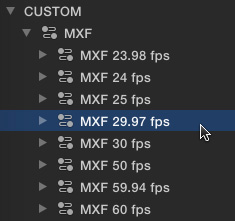
MXF is a new group of settings in the 4.2 version of Compressor; located in the Custom Settings section on the left.
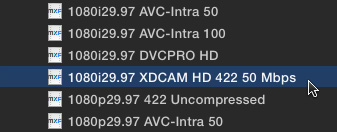
To use an existing MXF setting, twirl down the frame rate that you need to deliver for your final project.
NOTE: It is ALWAYS best to shoot and edit your project using the same frame rate you plan to deliver. Changing frame rates between editing and delivery is possible, but never the best choice.
If what you shot does not match the frame rate for your deliverable, always match editing project settings to the format you need to deliver.
While there are lots of options, a very common choice is 1080i XDCAM 422 50 Mbps; and select the setting that matches your frame rate.
NOTE: If a client requires MXF files, but doesn’t specify exactly the format they need, this is what I would recommend as a “best guess.”
Once the preset has been applied to a clip, the rest of the compression process is the same as always.
CREATING A NEW MXF SETTING
If a client hands you a sheet outlining the specific technical settings your MXF file needs to meet, it may be easier to simply create a new custom setting.
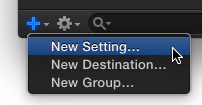
In the lower left corner of the Settings panel, click the Plus icon and choose New Setting.
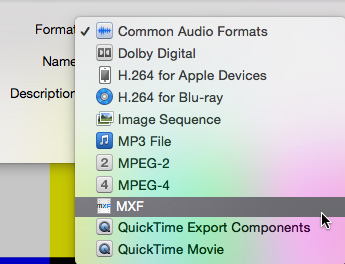
From the Format popup menu at the top, select MXF, then give the new setting a name and description. (For this example, I called it “My MXF Setting.”)
Select the new setting in the Custom settings on the left, then open the Inspector.
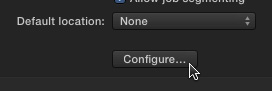
Click the Configure button underneath Default Location. This does not configure the location, it configures the MXF settings.
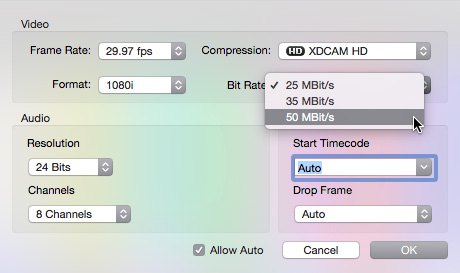
In the resulting dialog:
The remaining settings are, generally, fine. Don’t worry if you don’t have eight channels of audio. Unused audio channels are left blank.
Click OK and the setting file is configured. There are no other audio or video settings you need to make.
NOTE: While you can’t add them to the master setting, once an MXF setting is applied to a clip, you can add all the standard audio and video effects that can be applied in other compression settings.
That’s it. Done.
2,000 Video Training Titles
Edit smarter with Larry Jordan. Available in our store.
Access over 2,000 on-demand video editing courses. Become a member of our Video Training Library today!
Subscribe to Larry's FREE weekly newsletter and
save 10%
on your first purchase.
40 Responses to Apple Compressor: Create MXF OP1a Media
Newer Comments →-
 William Hohauser says:
William Hohauser says:
July 7, 2015 at 7:12 am
-
 Larry says:
Larry says:
July 7, 2015 at 7:50 am
-
 John says:
John says:
July 15, 2015 at 12:46 am
-
 Larry says:
Larry says:
July 15, 2015 at 8:05 am
-
 John says:
John says:
July 15, 2015 at 10:53 pm
-
 Stephanie says:
Stephanie says:
August 13, 2015 at 1:08 am
-
 Larry says:
Larry says:
August 13, 2015 at 8:32 pm
-
 Marina Franzolim says:
Marina Franzolim says:
September 23, 2015 at 1:44 pm
-
 Larry says:
Larry says:
September 23, 2015 at 1:57 pm
-
 Darrel says:
Darrel says:
September 29, 2015 at 10:31 am
-
 Larry says:
Larry says:
September 29, 2015 at 2:46 pm
-
 Jared says:
Jared says:
January 19, 2016 at 8:04 am
-
 Larry says:
Larry says:
January 19, 2016 at 10:31 am
-
 Guy Desmarais says:
Guy Desmarais says:
February 18, 2016 at 5:58 am
-
 Larry says:
Larry says:
February 18, 2016 at 12:01 pm
-
 Gabe says:
Gabe says:
July 7, 2016 at 3:29 pm
-
 Larry says:
Larry says:
July 7, 2016 at 3:40 pm
-
 Geoff says:
Geoff says:
July 26, 2016 at 4:41 pm
-
 Larry says:
Larry says:
July 26, 2016 at 4:57 pm
-
 Geoff says:
Geoff says:
July 28, 2016 at 5:45 pm
-
 Regis LEon says:
Regis LEon says:
October 17, 2016 at 12:01 am
-
 Larry says:
Larry says:
October 17, 2016 at 9:48 am
Newer Comments →With server-ready deliverables, it is always best to get the specs from the client and if they are not standard presets, have a talk with the engineer in charge about how to configure Compressor (or any other encoder properly). Doing this early prevents last minute panics which seem to be a habit in this industry. Every content distributor has a different set of specs, some easy, some not. ITunes for example wants ProRes and does their own compression. A local public station I deliver content to weekly takes h264 directly out of FCPX. A small cable network takes standard MPEG2 out of Compressor while a UHF station has a MPEG2 variant that I made a preset for.
William:
I could not agree more. It is critical to fully discuss deliverable specs while there is time to test and make sure you can meet them. All too often, this gets overlooked until the deadline looms at which point panic sets in.
Larry
Hi Larry
I need to deliver my Music Video to our Television with the following specs:
Format: MXF OP1a
Codec: DNxHD 8bit 120Mbps
Audio Format: PCM, 24 Bits, 8 Channel, 48000
EBY R128 compliant
Integrated Loudness at -23LUFS
True Peak at -3dBTP
4 pairs of stereo HD Audio at 24 Bit@48kHz
Tracks 1 and 2 stereo Mix
Tracks 3 and 4 stereo mix
Tracks 5 and 6 Dolby E5.1 stream on with embedded +2
Tracks 7 and 8 stereo Mix
I am still new with FCPX and this will be my first broadcast attempt and will appreciated it greatly if you or anybody else here can assist me and teach me how to get my Music Video delivered in the above mentioned format.
Kind regards
John:
You can’t get there using FCP X. DNxHD is an Avid codec, download the drivers from Avid.com. MXF is a delivery format, not an editing format.
You’ll need to edit your work in FCP X, do a final sound mix using ProTools or Audition to meet the audio specs, export a master file using FCP X, then use Compressor to create the final deliverable. Here’s an article that explains how to create the MXF file, however the audio specs are non-trivial. I strongly recommend getting an audio pro to do your mix. The rest you can do yourself.
https://larryjordan.com/articles/apple-compressor-create-mxf-op1a-media/
Larry
Thanks for the help Larry. Just to recap:
4 pairs of stereo HD Audio at 24 Bit@48kHz
Tracks 1 and 2 stereo Mix
Tracks 3 and 4 stereo mix
Tracks 5 and 6 Dolby E5.1 stream on with embedded +2
Tracks 7 and 8 stereo Mix
The above, do I make 4 copies of my stereo file, make dual monos of them except for the 3rd one, on which I change it to a Surround?
Do I then create sub roles and assign all the monos to Ch1, Ch2 etc?
And when Im done, share as multitrack Quicktime MAster file?
Sorry for the questions, I just need to get this right Larry.
Kind regards
Hi Larry,
Thanks for this article, it’s really helpful.
However, when I opened up Compressor 4.2, under “Custom Settings” there was nothing. Do I need to import MXF settings somehow?
Thanks,
Steph
Stephanie:
If MXF doesn’t exist in the Settings tab, click the Plus icon in the bottom left corner, and set the Format to MXF. At that point, you’ll have an MXF setting you can modify as described in this article.
Larry
Hey Larry.
Thanks for the tutorial, its very helpful.
But I have an project and I need to delivery in this format: HD File Format: MXF OP1A (XDCAM HD 422 / 50LongGOP) 1080/23.98P –
08/16CH, 24-bit @48KHz – Non Drop Frame TC
How can I make Xdcam HD422/50 with frame rate 23.98?
I just found this option in 29.97.
Thanks!
Marina:
Compressor 4.2.1 or later supports this format at all typical frame rates. Look in the MXF settings under Custom Settings.
Larry
Hey Larry,
Is it possible to output a MXF AS-03 formatted file from Compressor? I think this is the format that used by theater houses like AMC for playback, which is what I need to deliver. If this is not the case can you clarify what the required distribution MXF playback format is and how to create it with Compressor.
Darrel
Darrel:
AS03 is not a format I know, but I suspect that Compressor does not support it. I know that Adobe Media Encoder supports the DCP (Digital Cinema Package) format, which Compressor does not.
Larry
Hi Larry,
I just found this article and was wondering if you could help me out. Our studio is setting up a new agreement with a local station and they are needing the MXF OP1a format that uses XDCAM HD 18 NTSC 60i. The problem is that it looks as though Compressor can only go down to a bit rate of 25 MBit/s.
The program is 30 minutes in length and they need it around 2Gbs, but the lowest I can get is 7+ Gbs, but I was also using XDCAM HD 25 NTSC 60i.
The settings they gave me were for Premiere, so I’m trying to convert them to FCPX. Another thing is thet we also need to embed a .SCC file, but that should change the file size much.
Any help you can give me would be great. Our engineers here know formats and codecs, but not in relation to FCPX and Compressor. I’m beginning to think this isn’t possible with Compressor and I’ll need to get a license of Premiere.
Thanks!
Jared:
I agree with your observations, it seems the lowest Compressor can go is 25 mbps. And, again, you are correct in that the SCC file will be tiny.
As to whether Premiere can get your program down to 2 GB – which is REALLY tiny – I don’t have any opinions.
Larry
Hi Thank you Larry for all you’ve done for us.
I did followed your indications, but to have the SCC file it is easy but nothing appears on screen and subtitles are greyed. it is seem that is not following in mxf file but it works with other format.
I need help for that.
Thanks
Guy:
I’m not sure of the answer, because I don’t work with subtitles regularly. Perhaps another reader can help.
Larry
Hi Larry,
I am trying to make a MXF OP1a using the JPEG2000 codec.
Is this something Compressor can do? I’m not seeing the option.
Thanks,
Gabe
Gabe:
I don’t think so. I’ve never seen this setting.
Larry
Thanks for the great thread, Larry. I need to include CC in an MXF file for broadcast. Compressor has a “CC” button under the player window, but no indication how to import the CC file (or the preferred format/s). Any ideas? Following are the specs, in case you have any other comments…
[Requested file format: MXF or GXF wrapper (GXF preferred)
Mpeg 2, Video format: SD Long GOP 4:2:0 @ 8 – 15 Mbps
16:9 Aspect Ratio, 720 x 576, Interlaced, PAL 625 lines, 50 field/s, 25 frames/s
Closed Captions: Embedded – SMPTE436M data track and/or VBI – Line 21]
regards, Geoff
Geoff:
Great question, but I don’t know the answer. I haven’t used closed captions with Compressor. Perhaps another reader can help.
Larry
Thanks Larry. (It’s been a difficult learning curve… at least the question made sense ;-))
I did notice that once I loaded the video file into Compressor the option to import a CC file appears at the bottom of the right panel. I imported one, and then output my 600Mb .mov to the MXF format and it came out at 6Gb! Is this to be expected?
Cheers,
Geoff
Hello, Larry
My client ask me to delivery my program in XDCAM HD422 1080i50 .mxf or .mov.
I followed your tutorial and I can’t find in Compressor 1080i50, only 720i50 or 1080i25
I sure you know how to solve my problem
Thx a lot
Regis:
You can’t do this using the existing MXF presets in Compressor. But you can do it as a QuickTime movie; and your client will accept either MXF or MOV.
Create a new setting, QuickTime movie, then configure to meet your specs.
Larry