Passions run high when we talk about the software upon which we base our business. Last week, I wrote an article examining why Final Cut Pro 7 editors should consider Adobe Premiere Pro CC. (Read it here.) I was fascinated by all the comments.
This week, I want to take the same approach and look at Final Cut Pro X.
HISTORY

Final Cut Pro 7 was released July 23, 2009, along with the rest of the Final Cut Studio (3) suite. FCP 7 was last updated in late 2010 to version 7.0.3. Since that time, a lot of technology has changed. Final Cut Pro 7 has not.
Final Cut Pro 7 was never designed for today’s operating systems. While it still runs on OS X 10.9 (Mavericks), many of its plug-ins do not. And no one expects FCP 7 to run on all future OS updates. This means that current FCP 7 editors are forced to make a choice:
If you are in the middle of a big FCP 7 project using hardware and software that is working fine, then don’t switch. Finish the project. Worry about what to do only after the project is complete.
But, if you are ready to move on, this article can help you decide what to do.
CLEARING THE AIR

Before we compare FCP X to FCP 7, I need to clear the air on three points that keep reappearing in my email.
1. “If I wait a bit longer, will Apple bring back Final Cut Pro 7?” No. Final Cut Pro 7 has run its course. Development is stopped. It is not coming back. Put a fork in it, its done.
2. “Apple made me really angry when FCP X was launched.” True, the launch was not one of Apple’s best. In fact, the initial release of FCP X was widely criticized. But don’t let the launch blind you to what Final Cut Pro X has become:
3. “Apple took the easy way out by creating iMovie Pro.” If Apple wanted to take the easy way out, it would have added a couple of small features to FCP 7, incremented the version number and called it a day. There are dozens of Apple staffers working on Final Cut Pro X every day – an investment of millions of dollars a year. Nobody does that for a “throw-away” product.
If you enjoy being angry at Apple, fine. But, if you enjoy getting work done on-time and on-budget, then you have some very interesting options.
NOTE: I just discovered that there is a Final Cut Pro X Ecosystem page in the Mac App Store. Take a look.
LARRY’S POINT OF VIEW

Back in the 1980’s I wrote business-grade software. It wasn’t great, but it put one of my kids through college. I learned then that good software represents a way of thinking; a philosophy about how a task should be done.
Final Cut Pro 7 and Final Cut Pro X are good examples of this. FCP 7 is built on the philosophy of “how editing has always been done.” Starting with editing between two rolls of film, morphing into multiple tape decks and expanding into the digital world. This is a solid, traditional, totally understandable point of view.
Final Cut Pro X took a different approach. Apple started by asking: “What does editing look like in an all-digital world?” Then followed by asking: “What do editors who grew up in the world of computers and digital media expect?” Final Cut Pro X grew out of exploring the answers to those questions.
This resulted in major changes to media management, the interface, and the process of editing. Apple’s view is that modern, digital video editing software should take advantage of the huge amounts of metadata available from cameras and audio devices and the power of computers to help users tag, filter, and sort media in ways they never could before.
Media management has become more robust, more flexible and supports far more devices than FCP 7. Apple has continued to refine this as FCP X continues to evolve.
And thinking of the interface – another major change – it shifted from a light-gray background to a dark-gray background; similar to iMovie… and DaVinci Resolve, Autodesk Smoke and Photoshop. Dark gray makes colors easier to see.
PERFORMANCE
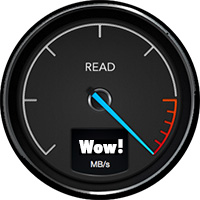
Every week, I build a one-hour show using Final Cut Pro 7. It’s a template I created five years ago for my podcast: Digital Production Buzz. It takes me ten minutes to update the sequence template; then an hour and a half to render and export the master file. To make it go faster, I make sure nothing else is running on the computer during the export. In fact, I have dedicated an older Mac Pro running OS X 10.6.8 just for this one weekly project.
NOTE: Final Cut Pro 7 only effectively used 1 processor and, with just a few exceptions didn’t support the GPU at all. Also, because it was only 32-bit enabled, FCP 7 would only access 4 GB of RAM, regardless of how much RAM was installed on your system.
Because FCP 7 was so slow, Final Cut Pro X is all about speed – blinding speed – and moving as much work to the background as possible so you can be doing creative work without waiting for something to finish.
Final Cut Pro X has a modern architecture built to take advantage of multiple CPUs, multiple cores, multiple GPUs and its support for 64-bit memory addressing means that FCP X can use all the RAM you can give it.
While FCP X is highly optimized for the new Mac Pro, including dual-GPU support throughout the graphics pipeline for real-time effects playback, rendering, video monitoring, and Optical Flow analysis, it also runs extremely well on all current MacBook Pros and iMacs.
One thing that continues to surprise me about the app is how fluid it is. I can be playing a sequence, while opening and closing other windows, zooming into and around the Timeline, all without dropping a frame on playback. It is enormously responsive; even on a two-year-old iMac.
To give you an idea of how cool this is, you can be importing clips, exporting a project, rendering effects and editing – all at the same time; even on an iMac.
THE TIMELINE

Feeding the need for speed is most evident in the Timeline. Probably the biggest feature is the “Magnetic Timeline.” This replaces the concept of tracks (like FCP 7) with layers (like Photoshop). It also means that clips edited to the Timeline are “attracted” to each other; preventing unwanted gaps or one clip accidentally overwriting another. While this takes a bit to get used to, it totally removes the worry about where the playhead is positioned when editing clips to the Timeline.
I find editing using the Magnetic Timeline is amazingly fast. And, when you need a clip to move to a specific spot, the Position tool overrides the “magnetic” part of the Timeline so you can precisely position a clip.
Apple redefined “state-of-the-art” when it released multicam editing in FCP 5. Final Cut Pro X takes multicam editing to an entirely higher level. FCP 7 doesn’t even come close.
A new feature, called the “Timeline Index,” provides a fast way to see, search, jump to, or filter all clips, markers, roles and tags in the active project. It offers faster and more flexible find and selection features than Find in FCP 7. I also use the Timeline Index to quickly review all chapter markers in a project for the correct spelling.
Nests in FCP 7 have become compound clips in FCP X. Roles, which are new, allow us to tag video and audio elements to control what gets displayed or exported. (Think of creating a single project containing both English and Spanish voice-overs and titles. We can change a Role setting and export two files from the same project the same time: one English and one Spanish.)
NOTE: While FCP 7 allows multiple sequences to be displayed in the Timeline at one time, FCP X only allows one sequence (called a “project”) open in the Timeline at a time. However, you can quickly jump from one sequence to another using the Browser.
WORKING WITH MEDIA

The database FCP X uses for tracking media allows more and better clip metadata, and better file organization.
Skimming allows us to review the audio or video contents of a clip, without first opening it in the Viewer. Skimming makes browsing clips far faster and easier than FCP 7.
Scratch disks have morphed. Now, we have Libraries. These are master “containers” which are similar to FCP 7’s project files. Libraries hold everything we work on during a project: media, work files and edits (called “sequences” in FCP 7, “projects” in FCP X). Libraries can either store media (“Managed Media”) or point to media stored in external folders (“External Media.”) The ability to consolidate media all in one place makes copying, moving, sharing, managing and archiving a lot easier. Media can be stored anywhere and that storage location can vary by project. (Storing media by project was a major hassle in FCP 7.)
And, like FCP 7, we can open multiple Libraries at the same time and work with media or projects stored in any open Library. Libraries can be opened or closed whenever we want.
Imported media can be organized by folder (Event), rating or keyword. (FCP 7 only supported organization by folder.) While keyword management is awkward when more than 30 keywords are used in a project, search speeds using rating or keywords are virtually instant.
Creating high-quality optimized (edit master) and proxy files can be done automatically on import. Rendering and transcoding run in the background and is optimized for ProRes 422 and ProRes 422 Proxy.
NOTE: An interesting behind-the-scenes feature is that media that is shared between FCP X, Compressor and/or Motion is ColorSync-managed during rendering.
Switching between original and proxy files in FCP 7 took 17 separate steps. (I know because the article I wrote explaining how to do it was my most popular article for almost 18 months.) Now, switching between camera native and proxy media is a radio button and the media switches instantly.
Final Cut Pro X provides native, real-time support for professional video codecs like ProRes 4444 XQ and Sony XAVC along with more common codecs such as H.264 and AVCHD. In fact, FCP X fully supports the entire ProRes family throughout import, editing, rendering, and export.
NOTE: For a full-list of FCP X supported cameras and codecs click here.
WORKING WITH AUDIO

Waveform display in the Timeline is bigger, more accurate and more adjustable. We can also display reference waveforms, which are a “ghosted” image of what the audio would look like if it were normalized.
Audio elements of synced clips are no longer separate clips. It is impossible to accidentally knock audio out of sync. Working with multichannel audio is just as flexible as FCP 7, without the risk of knocking clips out of sync. Double-system audio can be synced automatically based on matching waveforms.
Audio fade transitions have been replaced by adjustable fade “dots,” with the ability to change the shape of the fade.
And all the great Logic/Soundtrack Pro plug-ins migrated to the latest version of Final Cut, with the ability to adjust the plug-in directly in its own interface within FCP X.
NOTE: FCP X also provides a variety of audio repair tools, though, truthfully, if I have problem audio, I’m moving it to Adobe Audition for repair and mixing. On the other hand, for audio newbies, the audio repair features in FCP X are easy to use.
WORKING WITH EFFECTS

Like FCP 7, FCP X enjoys massive support from a wide variety of 3rd-party developers, including all the companies you used in FCP 7. Plus, there are new effects and utilities that exceed what we could do in Final Cut 7.
The chroma-keyer in FCP 7 was a dog. Beyond useless; and I’m trying to be kind. The chroma-keyer in FCP X is amazing. The default settings create stunning keys.
Final Cut Pro X uses Motion as its graphics engine. In fact, all effects in FCP X are actually Motion projects saved in such a fashion that Final Cut can access them. Like FCP 7, we can create animated titles in Motion which can be opened in FCP X, retaining all animation, but allowing customized text and text formatting. But the integration of Motion with FCP X is much more extensive than in FCP 7. You can customize any parameter in a Motion template, then export those controls directly into Final Cut to create modifiable effects from a Motion template inside Final Cut.
Aside from the confusing decision to redesign the color wheel as a rectangle, which I find totally unintuitive and awkward, the color correction in FCP X is better:
Apple has also improved the display of all the video scopes, though I miss the small line for measuring specific values and percentage indicators on the Vectorscope.
NOTE: For truly powerful color correction, DaVinci Resolve imports FCP X XML files easily with a single mouse-click, without having to prep files for color grading.
WHAT TRANSFERS WHEN YOU SWITCH

To move projects from Final Cut 7 to Final Cut Pro X requires a separate, and very inexpensive, utility – 7toX from Intelligent Assistance – and three steps:
When transferring files using XML, all media and edits transfer perfectly. Dissolves and audio levels generally transfer fine. However, effects, titles, and color correction will not transfer properly.
NOTE: Because XML is required to move projects from FCP 7 to FCP X, it is critical that you export to XML any FCP 7 projects that you might want to transfer in the future. Without an XML version, or a working copy of FCP 7, you won’t be able to move any old projects to FCP X. (Or Premiere Pro or Avid, for that matter. All these apps require XML to transfer FCP 7 projects.)
SUMMARY
Change is scary. Change which has the potential to affect our business is terrifying. But we live in an industry based on technology. Change is inevitable. The key is to accept that change is as part of life, plan for change, and keep learning so that when changes come, we are ready.
We won’t be able to stay with the past much longer. FCP X is fast. It is fluid. And it handles the technology so we can concentrate on editing.
As always, let me know what you think.
Larry
18 Responses to Why Should Final Cut Pro 7 Editors Consider Final Cut Pro X?
← Older Comments-
Flimp Media Video Experts Share Production Tips for Successful Videos (Part II) - Flimp Blog says:
September 11, 2017 at 9:25 am
-
 Ron Spicer says:
Ron Spicer says:
March 13, 2020 at 11:49 am
-
 Larry says:
Larry says:
March 13, 2020 at 11:58 am
-
 Ron Spicer says:
Ron Spicer says:
March 14, 2020 at 3:12 pm
← Older Comments[…] a production perspective, our go-to editing platform is still Final Cut Pro 7—and we are looking into Final Cut Pro X—and maybe taking the leap to Adobe’s Premiere, if […]
I capture old SVHS and VHS tapes, or transferred cine’ films of old into FCP 7 for people as well as those small tapes we were all using prior to the arrival of the SD cards all of which, of course is done using the time honoured method of Log and Capture, etc. It has to include a method of transfer using, in my case, the Sony DSR11.
Now, can that be achieved using FCPX?
Oh, and the sincerest of thanks Larry for all these years of mind-opening stuff you’ve continually provided!
Ron Spicer
Ron:
Thanks for the kind words. I enjoy sharing what I learn.
Yes, FCP X can capture from tape, but not with the same facility as FCP 7. Essentially, FCP X supports the old “Capture Now” functionality. You connect the deck – which, these days is a trick in itself – press play, then start the capture in FCP X.
The new software does not support Ins, Outs, or Batch Capture.
If this is a major part of your workflow, Premiere would be a better choice, as it supports the same functions as FCP 7.
Larry
I guess at the age of 92 and getting by with both systems I’ll stick with the good old FCP7 for those tapes etc., Larry. I use FCPX as well if the demand is there so, all in all, I’m on a comfortable ride with it all.
As I said before, keep up the good work – and many thanks.
Ron Spicer