 [ Please read my disclosure statement on product reviews. ]
[ Please read my disclosure statement on product reviews. ]
Apple announced the new Mac Pro at their World-wide Developer Conference last spring. From the moment the image flashed on the screen, I knew I wanted one. Then, last week, when Apple released both Final Cut Pro X 10.1 and the new Mac Pro, they asked if I wanted to test drive a Mac Pro for a month. I instantly said “YES!!”
The next day a new Mac Pro showed up on my doorstep… with its return shipping label already attached. Sigh.
In this article, I want to do three things:
NOTE: This is the first of two articles on the Mac Pro. In my next article, I’ll compare the performance of the Mac Pro with a late model iMac for video compression.
WHAT APPLE SENT

The configuration of this Mac Pro retails for about $8,400. It is two steps down from the absolute top of the line:
From my point of view, the configuration Apple shipped would be identical in performance to a fully-loaded system.
FIRST REACTIONS
 From the moment I pulled the system out of the box, I felt I was looking at an incredible Swiss watch – the fusion of art with technology. It is surprisingly heavy, with a solid feeling of substance.
From the moment I pulled the system out of the box, I felt I was looking at an incredible Swiss watch – the fusion of art with technology. It is surprisingly heavy, with a solid feeling of substance.
The cylinder, standing on the desk, has a luminosity, depth and color that feels like looking into limitless depths. Every time someone new comes into the office, I invite them to see it.
In every case, I unplug all the cables, remove the cover, and we marvel over the sheer artistry at how the circuit boards are designed. Even the color of the circuit boards – black – reinforces the theme that every detail has been thought through.
Just sitting there, unplugged, the Mac Pro is a work of art. All the other computer gear that surrounds it, pales by comparison.
To the entire hardware team at Apple that crafted this system, let me tell you that I am blown away by the sheer beauty of what you’ve created.
BACKGROUND ON THE SYSTEM
Apple’s vision of the pro desktop is centered on performance. They looked at the entire system: CPU, GPU, bandwidth, their goal was speed – real-time playback, without the need to render.
NOTE: Rendering is still necessary at some point before output. All those great effects and color grades you are creating in the timeline need, at some point, to be rendered (meaning “converted”) into video. This is true of all editing systems. The trick is to figure out a way to get this rendering done without slowing you down; either during editing or exporting.
There’s nothing unique about dual GPUs, existing MacPros could install multiple GPUs inside the chassis. What is unique is that the MacPro now guarantees dual GPUs in every Mac Pro system. This allows developers to count on both GPUs being there. One GPU dedicated to displays, the other GPU dedicated to supporting the CPU. These are workstation-class GPUs with drivers are appropriate to professional software, as opposed to games. For example, these GPUs are better at the floating point operations used in video editing.
The Mac Pro uses PCIe-based flash storage; which is often called an SSD drive. While it only uses 4 PCIe lanes, it is the fastest flash available today: 1.2 GB/second. Also, the PCIe bus uses Generation 3 PCIe, which provides twice the bandwidth of earlier versions. This is enough bandwidth to handle the fastest flash… and then some.
There’s been a lot of talk about expansion. Here, Apple was thinking outside the box, by providing six Thunderbolt 2 ports with up to six peripherals attached to each port. On the one hand, this is a highly flexible approach that makes changing system configurations fast and simple. On the other hand, this approach requires awkward converter boxes, and additional expense, to attach existing PCIe-slotted devices.
On the third hand, new technology obsoleting older technology is not unheard of in our industry.
NOTE: There is a separate Thunderbolt controller behind every two Thunderbolt ports – three controllers in total. More controllers means less contention on the port and faster throughput.
SETTING UP THE MAC PRO
 Connecting the system took mere seconds. But getting all the software downloaded and installed took a bit to time. There’s a new firmware update, plus I needed to download Final Cut, Motion, Compressor, and the iWork family of software. (Also, I installed SnapZ Pro, from Ambrosia Software, which I use for capturing all my screen shots.)
Connecting the system took mere seconds. But getting all the software downloaded and installed took a bit to time. There’s a new firmware update, plus I needed to download Final Cut, Motion, Compressor, and the iWork family of software. (Also, I installed SnapZ Pro, from Ambrosia Software, which I use for capturing all my screen shots.)
NOTE: Apple also provides a version of the Mac Pro where Final Cut and other software is pre-loaded.
I wasn’t in a hurry and I could work on other systems while all these installations occurred. I would guess the whole download and setup process took about three hours.
By the way, this system is QUIET!! 12 dB of total noise. 17 dB of total noise when under a load. My son, who’s ears are a WHOLE lot better than mine, could not hear the Mac Pro because the ambient noise in a very quiet office was louder than the computer. The cooling fan is efficient and quiet. And the amount of air coming out the cooling stack at the top is not enough to rustle loose sheets of paper — I checked.
On the same desk as the Mac Pro is a late 2012 27” iMac, which is the system I currently use for all my editing. All my media is stored on external Thunderbolt RAIDs, so moving media from one computer to the other was as easy as changing a cable connection.
NOTE: I’ve written about my iMac system configuration here and described editing on it, in this article.
MEASURING SPEED
Let me start by saying that the Mac Pro is a computer, it isn’t magic pixie dust. It is fast, but we are not talking miraculous super-powers that will save civilization as we know it. Sometimes expectations grow far past reality.
One of the KEY things you need to keep in mind is that video editing requires more than a computer. The computer is a component of an entire system. You could have the fastest computer in the world, but it if is connected to a USB 2 thumb drive you won’t be able to accomplish anything.
For me, the speed of the computer is secondary to the speed of the computer and storage working together. Storage bandwidth (the rate at which storage and the computer share data) is FAR more important than computer speed alone. To fully utilize the speed of the Mac Pro, you need to team it with storage that is equally fast. With that in mind, let me give you a perspective on just how fast the Mac Pro is.
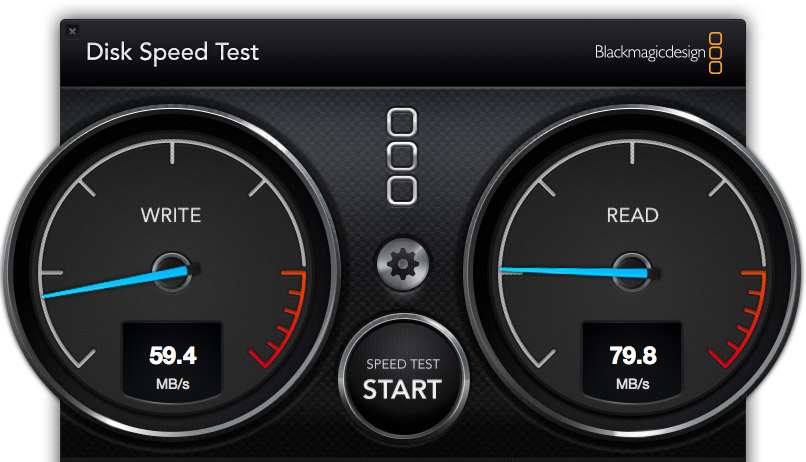
Here’s the speed of the Mac Pro talking with a single FireWire 800 drive. (By the way, this drive used to be my main editing drive, as recently as a year ago.)
The Write speed, on the left, shows how fast you can record data on a hard drive. To help with the comparison, ProRes 422, when used for HD media, requires a data transfer rate (also called “bandwidth,” or “speed”) of about 18 MB/second. Write speed is most important for import, rendering and sharing.
The Read speed, on the right, shows how fast you can play back data from storage. Read speed is most important for editing, and especially for multicam editing.
This drive is fast enough for simple editing and playback of single stream HD media, but not multicam. And definitely not anything using larger frame sizes than 1080p. (These speeds are also fully adequate for editing standard-definition media.)
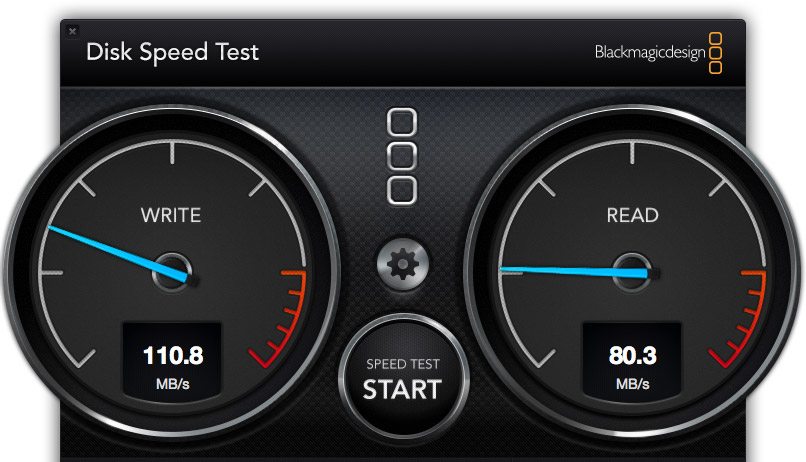
Here’s the speed of the Mac Pro talking with a Thunderbolt RAID connected to a server over a Gigabit Ethernet network. Better than a Firewire drive, but, essentially, only as fast a single hard drive internally attached to, say, an earlier Mac Pro. Not bad, but not good.
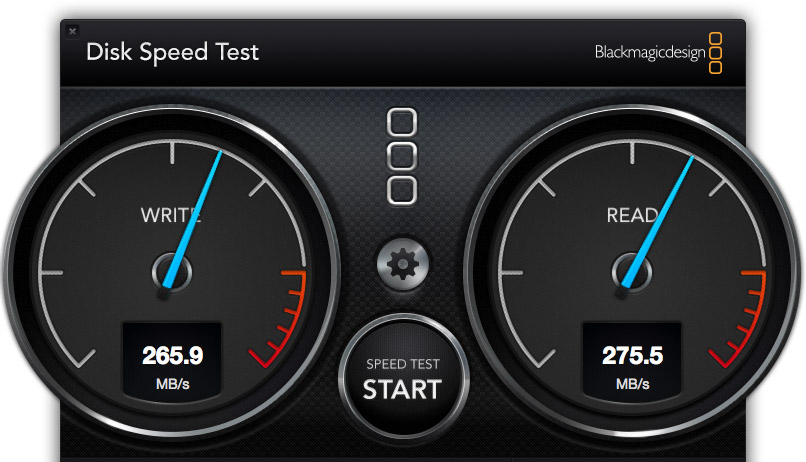
Here’s the speed of the Mac Pro talking with a 2-drive Thunderbolt RAID connected directly to the Mac Pro. Now we are starting to see some significant speed improvements in both write and read speeds. Direct attached storage is almost always better than attaching storage via a network.
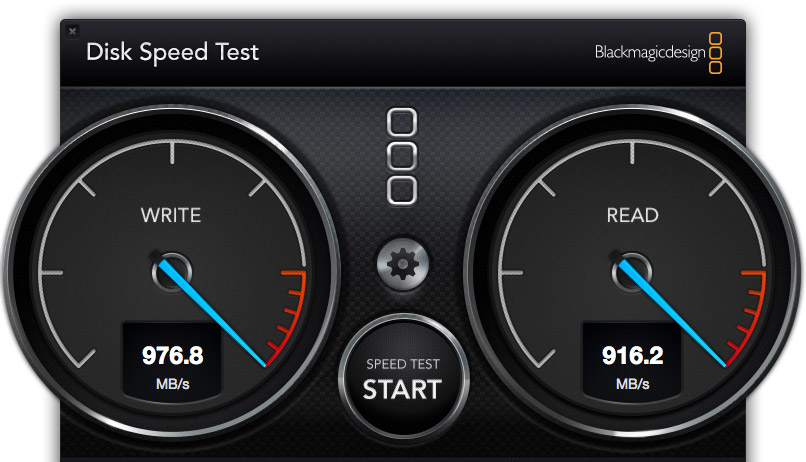
Here’s the speed of the Mac Pro talking directly with its internal flash drive. Holy smokes! I have never measured speeds this fast — BUT, even this speed does not fully load a single Thunderbolt 1 pipe. The new Thunderbolt 2 protocol, which the Mac Pro also supports, is more than twice as fast as the internal flash drive.
All things being equal, I still recommend storing all media on external devices, for reasons of performance, portability, and expandability.
WHEN USING THE INTERNAL FLASH STORAGE MAKES SENSE
Solid State Drives (SSD), also called flash drives, are extremely good at playing back the same files over and over. This makes them ideal as boot drives, where they are playing back OS and application files over and over. I first noticed this performance boost with the iMac and its internal Fusion drive.
However, SSD drives lose their performance edge when they need to play constantly changing data – for example, all the different clips in our project. In this case, RAIDs have the performance edge; especially if the internal SSD is not very big.
An exception to this rule is multicam editing. Since multicam clips use the same media, but switch angles, you’ll have much faster performance copying the multicam source files to an internal SSD drive; assuming you have sufficient room on the drive.
For example, Apple told me that a multicam clip of 16 streams of 4K video plays seamlessly from the internal SSD drive. (I don’t have any way to test this, so I can’t verify that it is true, however, given what I know about SSD and normal hard drives, their statement makes sense to me.)
EDITING WITH THE MAC PRO
All this leads up to the main question: “What’s the value in using the Mac Pro for video editing?” And the answer is: “You spend a whole lot less time waiting around.”
Here’s what you NEED for video editing:
NOTE: I was struck that the new Mac Pro took almost twice as long to startup as an iMac. I suspect this is due to the iMac only needing to check 16GB of RAM, while the Mac Pro was checking 32 GB.
In both these cases, the speed of your computer is far less important than the size and speed of your storage. And, in both these cases, you don’t NEED the new Mac Pro. But this misses the point. These computers satisfy the need to edit today’s video. The new Mac Pro satisfies the desire to be able to do far more and positions you for the future.
Editing with Final Cut Pro X 10.1 felt faster, smoother, “glossier.” (I have not yet installed Premiere Pro CC on this system, that’s on my list to do later this month.)
However, for all its speed, orange render bars did not disappear instantly, and there were several occasions where I got a dropped frame error when trying to play unrendered text titles composited into a four layer video project.
For editing pure video, the performance is stunning. But, as always, as we layer on effects, things can slow down. This simply proves that editing video is enormously challenging technically and, at some point, all computers reach their limits.

NOTE An excellent tool for monitoring your system is Utilities > Activity Monitor. I use this all the time to see how hard the CPUs are working, Memory (RAM) usage, disk data rates and network transfer speeds. I love this utility.
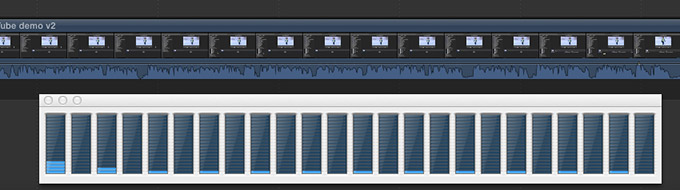
Here’s the CPU load playing back a four layer project in Final Cut Pro X 10.1. This involved two ProRes 4444 clips, plus a text composite and a Photoshop watermark. Each black column represents a single CPU core. The amount of blue, at the bottom, represent how hard that CPU is working. Let’s just say that in spite of the complexity of the project, if the CPUs were working any less, they’d be taking a nap.
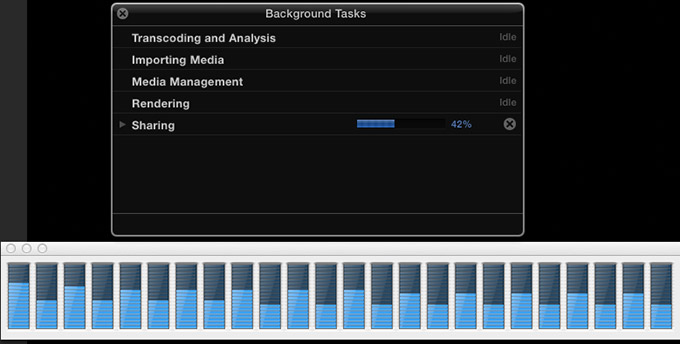
However, other operations, such as sharing, use as many processors as you have available. Here, I’m exporting a ProRes 4444 project as a ProRes 4444 file to locally attached Thunderbolt 1 storage.
Everything I can do on the iMac, I can do on the Mac Pro – only faster, smoother, more fluidly and with less waiting. That’s what the word “performance” means. If your current computer can keep up with you, then you won’t see much benefit in the new Mac Pro.
If, on the other hand, you are constantly waiting for your computer, then the new Mac Pro will make you more productive by decreasing the amount of time you have to wait.
It all boils down to the question: “How much is your time worth?” The Mac Pro is designed to save you time. Lots and lots of time.
UPDATE: A NOTE ON COMPRESSOR 4.1
Since first writing this article, I’ve learned that the Mac Pro does not support hardware acceleration of video compression and several key video codecs, such as H.264, are not multi-threaded. This provides limits on how fast the Mac Pro will compress video. Here are two articles that explain this in more detail:
CONFIGURING THE MAC PRO
If money is no object, get a fully-loaded Mac Pro. It is fast, sleek, screams “high-tech,” and will give you bragging rights for at least a year. You’ll be spending more than you need to, but the money isn’t that important to you in the first place.
For the rest of us, who need to balance configuring the system with the money we have to spend, here’s how I suggest you configure your system. In this configuration, my recommendation is to spend money on those parts of the system that can’t be easily upgraded. While the CPU, and, perhaps, the GPUs are socketed, updating them also requires new software from Apple which may, or may not, be in the works. However, both RAM and the SSD drive can be easily updated.
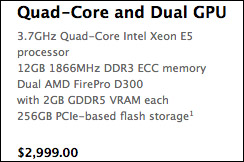
If you are on a budget and only editing HD, or SD, video, the base level system is fine. On the other hand, a well-equipped iMac would deliver about the same performance and cost the same or less. In this case, I’d vote for the iMac, because it includes monitor, mouse and keyboard, all of which are extra on the Mac Pro.
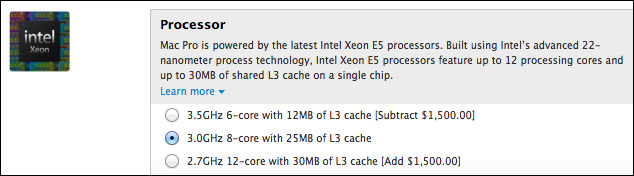
For most of us that need a Mac Pro, we should step up to the bigger system, and I’d start with the 8-core processor. The faster clock speed improves video compression, and Final Cut Pro will still feel very sprightly with 8 cores. Editing performance will be the same as 12-cores, while the performance hit for rendering and exporting will be minimal.
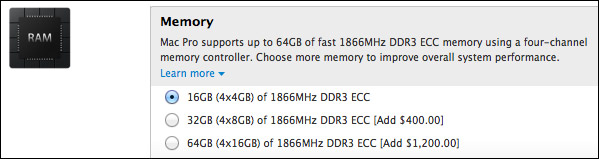
16 GB of RAM is fine to start. I am always surprised at how well FCP X manages memory. If you need more, adding it from the after market is cheaper than buying Apple RAM, and easy to add; even for the ham-fisted.
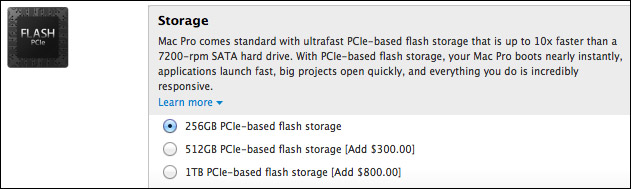
The Mavericks operating system only requires 21 GB of storage. ALL the apps on my current Mac Pro, take less than 45 GB; and this includes the entire FCP 7 suite, all the Adobe CS6 and CC suites, and all Final Cut Pro X, Motion 5, and Compressor 4.1. Plus more utilities, plug-ins, and miscellaneous application files than I can count.
In other words, we don’t need a lot of storage for the OS, our apps and a reasonably sized Home directory. Since the flash storage can be upgraded later, and flash drives are continuing to come down in price, if you are on a budget, get the 256 GB drive. If you can afford the extra $300, get the 512 GB, though I would lean against it. I don’t see any advantage to the 1 TB drive, because we are ALWAYS better off storing media on external devices.
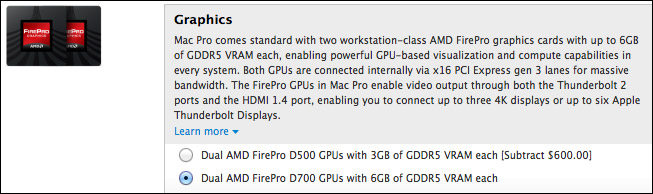
When it comes to GPUs, I recommend you buy the best. These are the real workhorses and the key advantage to the Mac Pro. Skimp everywhere else, but not here.
At the moment, I don’t need a monitor, mouse, or keyboard – all of which are easily available everywhere – because I own them already.
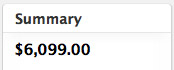
This brings the total price for this configuration to: $6,099. Another $400 gets you a bigger flash drive, mouse, and keyboard.
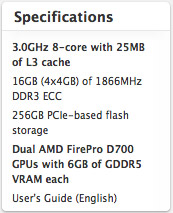
Here’s a copy of the final specs for my system. (Your needs may be different, but if you ask what I would recommend, this is it.)
SUMMARY
Do we WANT this new computer? Absolutely.
Do we NEED this new computer? That is a much more complex question because there is such a fine line between need and desire.
Not all software is updated to take full advantage of the dual-GPUs in the Mac Pro. As those updates become available, the Mac Pro will continue to increase in speed.
Finally, to fully take advantage of the speed of a Mac Pro, you also need to invest money in high-speed Thunderbolt storage to work with it. There is debate about whether media should be stored on the internal flash drive. For now, I am still recommending that media be stored on external RAIDs; though, if all you have is a single Thunderbolt drive, the internal flash drive will be far, far faster.
When my time with this unit is up, I will send it back to Apple, then, head over to the Mac Store and buy a new Mac Pro for myself. Do I really need it? Well, that’s debatable.
But do I want it? Oh, yeah!
As always, let me know what you think.
Larry
30 Responses to The New Mac Pro: Ridiculously Fast
← Older Comments-
 Art Bell says:
Art Bell says:
January 13, 2014 at 3:40 pm
-
 Matt says:
Matt says:
January 14, 2014 at 10:04 pm
-
 Larry says:
Larry says:
January 15, 2014 at 1:44 am
-
 Jeff Bradbury says:
Jeff Bradbury says:
January 17, 2014 at 10:43 am
-
 Larry says:
Larry says:
January 17, 2014 at 8:44 pm
-
 Jeff Bradbury says:
Jeff Bradbury says:
January 18, 2014 at 7:13 am
-
 Robin says:
Robin says:
October 27, 2015 at 12:29 pm
-
 Larry says:
Larry says:
October 27, 2015 at 12:37 pm
-
 Joeyt. says:
Joeyt. says:
April 23, 2016 at 5:55 pm
-
 Larry says:
Larry says:
April 23, 2016 at 8:07 pm
-
 Joeyt. says:
Joeyt. says:
April 25, 2016 at 3:53 pm
-
 Larry Jordan says:
Larry Jordan says:
April 25, 2016 at 4:30 pm
-
 Joey. says:
Joey. says:
May 15, 2016 at 10:39 pm
-
 Larry says:
Larry says:
May 15, 2016 at 11:05 pm
-
 Joeyt. says:
Joeyt. says:
May 29, 2016 at 5:37 pm
-
 Joeyt. says:
Joeyt. says:
May 29, 2016 at 5:39 pm
-
 Larry says:
Larry says:
May 29, 2016 at 5:45 pm
← Older CommentsWould be nice to see some real world Cinebench marks as well as The Adobe Suite and testing of open cl.
Thanks.
Hey Larry, just curious if FCP7 works the same on this model, or if there are some hurdles.
Thanks.
Matt:
It should work the same as other OS X 10.9.1 systems. However, I recommend that you NOT purchase a Mac Pro to run FCP 7. FCP 7 only uses one processor, doesn’t use the GPUs at all, and can only access 4 GB of RAM. In other words, a fast iMac would be as good as a Mac Pro and a lot less money.
Larry
Larry,
THANK YOU for your amazing analysis of the new Mac Pro. I have been dying to get my hands on one since the summer. I also enjoyed your post on iMac vs Mac Pro which is why I am writing today.
First: Let me share that I am a teacher who created an educational broadcasting network and have funded the whole thing out of my own pocket. Secondly, I will share that I recently became the father of triplets. This will set up my question.
As a broadcaster, I use Telestream WireCast to broadcast my live shows. I currently have a 2010 iMac i5 with 12 gigs of Ram. I bring my Google Hangout guests in, and then push the video out to various streaming sites. Recently, due to the fact that Google has converted GHO to HD, my iMac CPU usage has climbed dramatically. When running WireCast on a live show, my CPU Max out at 100%. This causes the video that I am recording to be choppy and it is unprofessional looking. Despite my iMac being a strong computer that I am happy with, and the fact that WireCast is only a 32bit application, it is not allowing me to grow my business and make professional video.
Here is my situation and question.
I do live video weekly and often. Additionally, I have a broadcasting booth that I bring to conferences and through a Black Magic Thunderbolt converter, I do my live shows using WireCast and a Macbook Pro 2011.This is also getting to be a slow process despite the fact that over the summer, I did a 7x reformat of my MacBook hard drive.
Larry, I need to upgrade my computers and I need to think of my family. I use Final Cut, Aperture, Motion and WireCast to run my broadcasting business. I am torn between: 1) MacBro 6 Core, 32 (o 64) gigs of ram and a big hard drive and 2) the big maxed out iMac that runs for about $3900.
I’m sure both are fine machines, and after reading both of your articles several times, I still don’t know what the best choice is.
In addition to the desktop, I am also looking to upgrade to a new Macbook Pro with Retna so I may continue to do my onsite broadcasting and video demos.
THANK YOU for any help or guidance. I have a nice chunk of change that I am “allowed” to spend and want to spend it wisely.
Speaking as a video guy and a broadcaster, thank you for the continued inspiration.
Jeff Bradbury
http://www.TeacherCast.net
http://www.TeacherCast.net/youtube
Jeff:
Given your setup, I’m surprised you are getting choppy playback. I “suspect” it may be your internet connection, not your computer. For our live webinars, upload speeds were the key gating factor in smooth playback.
First, I would contact Telestream to see what might be limiting WireCast. Second, see what processor your iMac has. If it is an i3, upgrading will help. If it is an i5 or i7, upgrading will be nice, but not fix the problem.
If all you are doing is feeding a live stream to the web, both the iMac and Mac Pro will be fine. Which means that the Mac Pro is nice, but not necessary.
Larry
Larry,
Thank you for the reply. I actually just upgraded my home internet to 105 download. I have actually been clocking it at 140mb download and 50 upload.
I posted a similar letter on the Telestream forums.
I am currently running a 2010 iMac 2.66 Core i5 with 16 GB DDR3 ram.
After checking several of your videos and others who are WireCast experts, I think I will go with the larger iMac. Although, the tech head in me really wants to go Mac Pro, it just doesn’t seem like I need the extra firepower. As far as my mobile needs, the Macbook Pro will probably come home with me too.
Thanks again for being a friend to us all.
Jeff
At this point in time have you loaded Premiere? If so I would love to learn of your findings as they relate to which processor I should go with.
Thanks, great information here.
RC
Robin:
I returned the Mac Pro to Apple once my review was done. Currently, I do all my editing using Premiere or FCP X on a variety of 27″ iMacs. For me, the processor is less important than the RAM and speed of the storage.
Larry
Hey Larry,
Great article. I was wondering if you could help me out. I’ve done a bunch of research but still am not 100% certain on what Mac computer I will purchase. Here is my current rig.
iMac (2011)
3.06 GHz Intel Dual Core
4 GB 1067 MHz DDR3
My current setup can just barely perform the minimum when it comes to my multimedia work. I’ve cut corners and did what I could with it for the last 7 years, but I really need to upgrade to a computer that can handle what I’m throwing at it.
I was mostly torn between a Mac Pro with 6 cores at 3.5 GHz or an Mac Pro with 4 cores at 3.7 GHz. I realize that more cores cuts down on rendering time, but more important to me is the fluidity of my real time work, such as sculpting 3D models or experimenting with particle effects in a video editing/animation software. That being said, I’d rather not wait over 48 hours for a simple 3 minute music video to render either (like my current Mac).
First off, is 0.2 GHz a massive difference? If it is, then I’d imagine a jump from my current 3.06 to either 3.5 or 3.7 would be a great leap? I hope so :S
I was comparing the new iMac Retina displays at max configuration to a Mac Pro, at mid-low configuration, and it seems the Mac Pro might even be a little more expensive for nearly the same specs. Problem is, I swore to never get another iMac again, for the simple fact that the screen is built into the tower. My current iMac has literally melted and discolored over the years due to extreme overheating when I work.
I work in audio recording/producing (I use various digital audio work stations and have went up to as much as 50 simultaneous audio tracks along with highly demanding audio sampling software) as well as video editing (Final Cut/Motion), 3D modelling (Mudbox & ZBrush, animation (ToonBoom) and image editing (PhotoShop).
I don’t know if it’s even possible, considering my current computer can barely run one program, but, do you think a Mac Pro could maybe run 2 programs simultaneously? It would be incredibly useful in some circumstances.
I love digital artwork of any kind and really need a workhorse that is going to keep up with me.
Hopefully you can shed a bit light on this for me!
Thanks Larry.
Joey T.
All good questions. There is no perfect answer because different software uses different aspects of your hardware. Audio, for instance, is all CPU based. While animation and rendering for most modern programs is GPU based.
That being said, I would make the following recommendations, based on your questions:
1. ALWAYS buy the most RAM you can afford. This will provide more speed boost than the clock speed of your CPU.
2. After RAM, buy the fastest GPU you can afford. These first two options affect performance FAR!!! more than CPU speed.
3. There is no real difference between 3.5 or 3.7 GHz.
4. There IS a difference between 4 and 6 cores. Go with 6.
Then, be SURE you are running fast external storage to make the most of your system.
Larry
Thanks Larry!
When you say a fast external. Would a thunderbolt connected hard drive be what you’re referring too?
I’ve noticed some drives have RPM (eg. 7200) and some say SSD (which I’m assuming is similar to the built in PCIe-flash storage. Please correct me if I’m wrong.
I guess, ideally I’d buy a flash storage WITH thunderbolt connectivity right? If I could only afford either a USB flash vs. a thunderbolt 7200 RPM. Would the correct decision be the Thunderbolt 7200? I would assume that USB 3.0 is not fast enough to utilize the PCIe effectively.
Maybe you can give me an example of a fast external storage unit, if it’s not too much trouble?
Thanks again Larry. I really appreciate you taking the time.
JoeyT:
All your assumptions are correct:
* SSDs are MUCH faster than spinning hard disks, but don’t hold as much
* Thunderbolt is faster than USB 3.0, though for a single drive, USB 3.1 is fast enough
* External drive manufacturers include: OWC, G-Technology, Promise Tech,
Highpoint, Accusys, CalDigit
* For speed, I would recommend against Drobo.
Larry
Hello again Larry,
I really appreciate you taking the time out of your busy schedule to reply.
I’ve been doing a whole lot more research in regards to my next Mac purchase. I am still not 100% sure what way I’m going to go. By the way, thanks so much for suggesting OWC. I had never heard of them, and checked their website, and it was a real breath of fresh air. I will most certainly be purchasing my 3rd party RAM and other replacements and upgrades from them. They have a quality website, and seem to have quality products and service as well.
After a few more weeks of research, a new question has been brought to my attention.
I’ve noticed that OWC sells refurbished Macs. Normally I would stay away from refurbished like the plague, but something tells me they really pay attention to detail and provide great products wether they are new or used.
I’m now contemplating the pros and cons between a 2010-2012 refurbished Mac Pro, a 2013+ Mac Pro (refurbished) or a brand new Mac Pro form the Apple website.
So the 2010 Mac is completely loaded up with 3rd party parts that OWC installed themselves.
3.46 12-Core Intel Xeon Processor
System Configuration:
Memory:
32GB (4 x 8GB) PC10600 1333MHz DDR3 (upgradable to 128GB)
Storage:
3.0TB Toshiba 7200RPM HDD
480GB OWC Mercury Accelsior_E2 PCIe SSD
Optical Drive:
18x SuperDrive (DVD±R DL/DVD±RW/CD-RW)
Networking:
802.11n/b/g Airport Extreme wireless
Built-in Gigabit Ethernet 10/100/1000BT
Bluetooth 2.1 + Enhanced Data Rate (EDR) wireless technology
Video:
SAPPHIRE HD 7950 Mac Edition graphics processor
Two Mini DisplayPort ports
One HDMI port
One dual-link DVI port
Pre-Loaded/Licensed Software:
Pre-loaded with Apple OS 10.10.x ‘Yosemite’
(Supported by Apple for up to Mac OS X 10.11 ‘El Capitan’)
Along with two 4-Lane PCIe 2.0 Expansion Slots & 3 empty drive slots as well.
It does not have Thunderbolt connectivity though.
The Mac Pro however, has;
Mac Pro
3.5GHz 6-core with 12MB of L3 cache
12GB (3x4GB) of 1866MHz DDR3 ECC (I will eventually upraise through OWC)
256GB PCIe-based flash storage
Dual AMD FirePro D700 GPUs with 6GB of GDDR5 VRAM each
So, the Mac Pro 2013 has a much more powerful GPU from what I gather & 6 Thunderbolt 2 outlets.
So basically, the 2010 is a 12 core power house with a lot of room for expansion, but doesn’t have Thunderbolt and also has a weaker GPU, in between the FirePro D300 & D500.
The 2013 has the better GPU, also has 6xThunderbolt 2, but doesn’t have much room for upgrades/expansion, and only has 6 cores.
Both seem like great options. Specially compared to my current rig, but I would love some insight, considering this is a massive purchase and investment in my future multimedia career.
Thanks again for your time Larry!
Joey:
The difficulty is that you are obsessing about, essentially, the least important part of your system. The world’s fastest computer can be totally derailed by matching it with the wrong storage. Or you could be over-buying if all you are editing is HD. Plus, the software you are using, the format and codec of video and your ultimate deliverable format all impact your choice.
You need to consider the entire system, not just the computer portion of the system.
If you are doing straight cut HD material with limited grading and effects, any system will be fine.
If you are doing lots of effects, a faster GPU will be better. More RAM is always better with a minimum of 16 GB. A smaller internal flash drive, with a larger external spinning media drive.
Either of these systems will edit most video perfectly fine. Instead of worrying solely about your computer, look at the entire system:
* Storage – capacity and bandwidth
* GPU – more and more software is leveraging the GPU more than the CPU
* RAM – 16 GB minimum
* Software – what specific requirements does it have.
* Video format
* What tasks you expect to accomplish with the system.
Either of these computers could be fine – but don’t focus on the computer to the exclusion of everything else. Also, and I do NOT have any inside knowledge, I would hold off any major CPU purchases until we see what Apple announces at WWDC in June. Their roadmap will be clearer after that.
Larry
Hello again Larry!
Your advice has been incredibly valuable.
I’ve decided to try and stick with my current rig and squeeze every last bit of potential out of it as I can. I’ve went and ordered the maximum amount of ram available for my iMac late 2009 through OWC (the max is 16 GB, which should be a lot better then my current 4 GB). I’m also looking into a fast storage device, either a 1 TB SSD or a 7200 RPM of 3TB or more. I was wondering if there’s something I can do about the GPU? My current GPU is NVIDIA GeForce 9400 256 MB. I’m noticing that 256 MB is basically the lowest cache (i think is the terminology?) that one could have. I looked into external GPUs but I’m a little bit confused. The Bizon external GPU seems to need a Thunderbolt 2 port, and all I have is USB 2.0 and FireWire 800. I don’t know if there’s some kind of work around, some way to get a little more GPU power.
Thanks again Larry!
P.s. – Maybe I should look into an older Mac Pro to drop a good GPU in for my video/graphics/3D Modelling work, and keep my current rig specifically for my Audio production?
Joey:
Correct. You can’t upgrade the GPU in an iMac, and you DEFINITELY don’t want to do so if your fastest connection is FireWire.
If you can’t afford a new system, getting an older MacPro and putting in a faster GPU will be a good idea.
Also, 16GB of RAM will be MUCH faster than 4 GB.
Still, its an older system and there’s only a limited amount you can do to speed it up.
Larry