 Now that OS X Mavericks (10.9) is about to be replaced with Yosemite (10.10), I’m finally getting around to discovering some of the new features in Mavericks; in this case, Finder Tags.
Now that OS X Mavericks (10.9) is about to be replaced with Yosemite (10.10), I’m finally getting around to discovering some of the new features in Mavericks; in this case, Finder Tags.
Finder tags are the next step beyond changing the color of a file or folder: They allow a greater amount of customization and can be used, when importing media into Final Cut Pro, to create keywords automatically.
In this article, I’ll show you how to create and modify tags, use tags to find media, and then create keywords using tags within Final Cut Pro X.

For this article, I’m working with some excellent underwater images created by Jim Walker for Lobsters Gone Wild Productions. (By the way, the name of this sea turtle is “Yertle.” I asked.)
CREATING FINDER TAGS
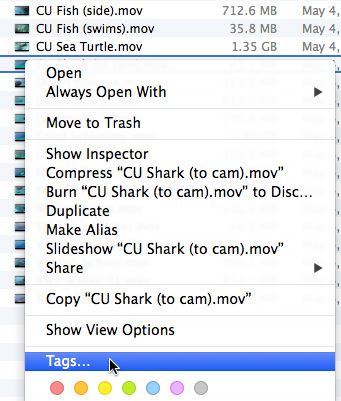
There are a number of different ways to create Finder tags. Here, I right-clicked the name of the file I want to tag in the Finder and clicked Tags.
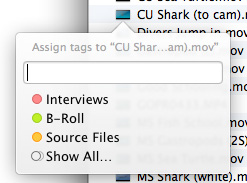
This displays the Tag dialog, where I can either assign an existing tag (Interviews, B-roll, Source files, etc.) or create a new tag. The Finder ships with seven color tags. You can use these or create your own. The tags shown here were all created by me.
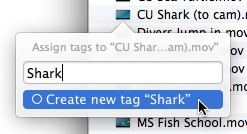
Next, I create a new tag called “Shark”. While there is no limit to the number of tags that can be created, there is a limit to the number of colors that can be assigned to a tag. Specifically, eight.
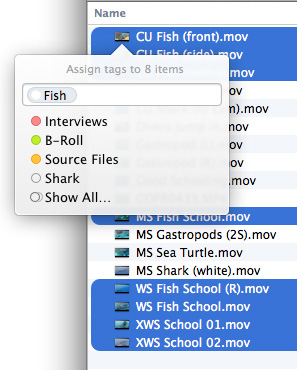
Once a tag has been created, you can assign it to as many other clips as you want. Here, for example, I’m tagging eight other clips with the “Fish” tag. You can apply multiple tags to a single file. You can also assign tags to folders.
Tags allow you to organize clips using the Finder before importing them into Final Cut, then have all your organizational efforts carried into Final Cut as keywords.
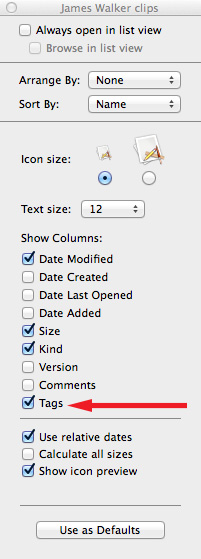
NOTE: If tags are not displayed in the file window, in the Finder go to View > View Options and check the Tags checkbox.
MODIFYING TAGS
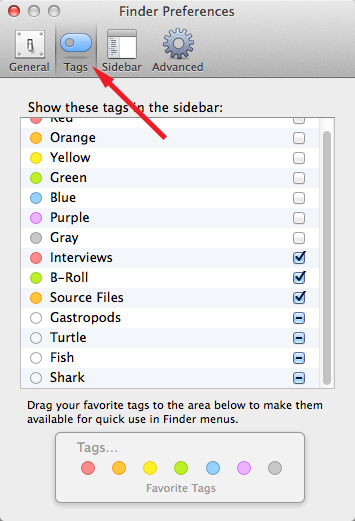
To see all the tags you’ve created, go to the Finder and open Finder > Preferences. As you can see, I’ve created tags for Gastropods, Turtles, Fish, and Shark.
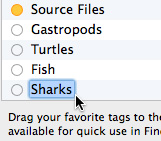
To rename a tag, double-click it and type the new text. I just renamed “Shark” to “Sharks.”
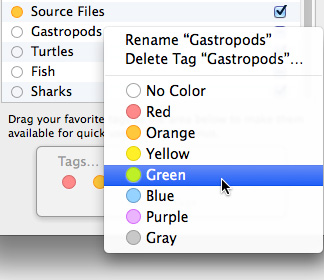
To delete a tag, or assign it a color, right-click the tag name.
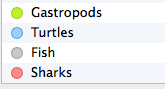
Here, I’ve assigned colors to my four new tags.
FIND FILES USING TAGS
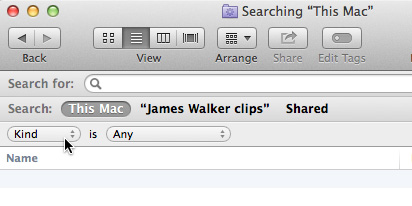
Tags are a very fast way to find files. For example, open a Find window in the Finder (Cmd + F).
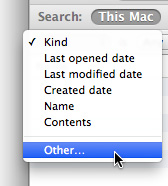
Click the Kind menu in the top left corner.
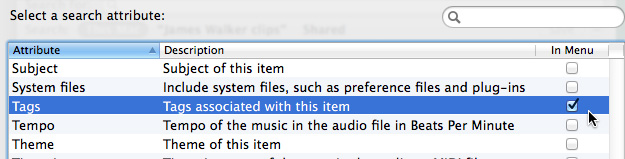
NOTE: If Tags are not listed, choose Other and check the In Menu option for Tags from the popup list.
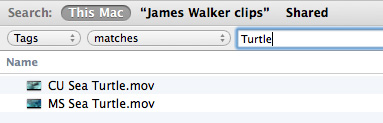
In the Tag search box, type in the tag you want to find (“Turtle”) and all Turtle-tagged files are instantly displayed.
TAGS AND FINAL CUT PRO X
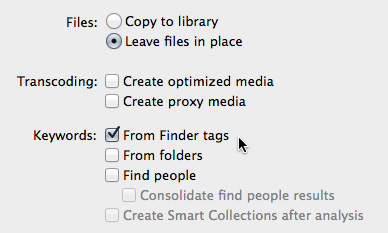
New with the 10.1.2 update to Final Cut Pro X is an option to automatically create keywords based on Finder tags when importing media into Final Cut. Just check this checkbox in the Media Import window (or preferences) before importing tagged clips.
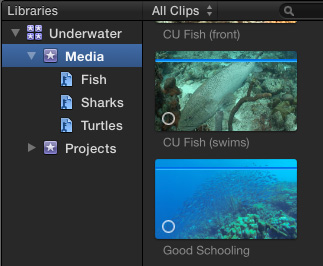
When the files are imported, keywords are automatically created for all tagged clips.
Cool.
EXTRA CREDIT
Here are three articles that can help you learn more about tags:
Apple: support.apple.com/kb/HT5839?viewlocale=en_US&locale=en_US
MacWorld: www.macworld.com/article/2059213/how-to-make-the-most-of-maverickss-finder-tags.html
CNet: www.cnet.com/how-to/how-to-use-finder-tags-in-os-x-mavericks/
7 Responses to Use Finder Tags in Final Cut Pro X
Hey Larry,
I just love your articles and blogs. Thanks so much!
I’d love to export my tag list as a text file, or somehow to otherwise print it. Doable?
Greg:
Not to the best of my knowledge. However, other readers may know how to do this.
Larry
Hi Larry et at,
I’m searching for a way to do the opposite – push FCPX keywords to the files, so they remain in an IPTC field, or as finder tags. Is this possible?
Cheers,
Mat
Mat:
Look at an application from Intelligent Assistance called “FindrCat”
Larry
If I create Finder Tags after a File already has been imported to FCPX, they wont be recognized in FCPX. Even if I choose “leave in place” in the Library-Settings in FCPX. What can I do?
Tazmania:
Tags are not dynamic. FCP X only reads them during import. Once the files are imported, spend your time adding keywords.
Larry