A set of selection tools that I use frequently, but haven’t written about, are the Track Selection tools in Final Cut Pro 7.
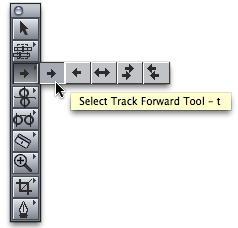
There are five of them:
(The letters in parentheses indicate the keyboard shortcut for that tool.)
HOW THESE WORK
Let me illustrate how these work using a multi-track sequence in Final Cut Pro 7. (By the way, these tools work the same in all versions of Final Cut Pro from at least FCP 4 through FCP 7. As FCP X doesn’t have tracks, these tools do not appear in that version.)
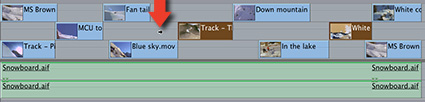
Click the first (left-most) track selection tool – keyboard shortcut is T. Then, click in a track. All clips to the right of where you click are selected. These tools always select entire clips, not portions of clips.
In the example above, I clicked in the middle of track 2. The two clips to the right of where I clicked are highlighted (selected). The audio is not selected because it is not linked to the video. If the audio and video were linked, the linked audio clips would be selected as well.
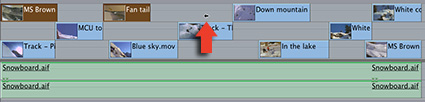
Click the second track selection tool – keyboard shortcut TT.
In the example above, I clicked in the middle of Track 3 and all clips to the left of where I clicked are selected. If there was linked audio, the linked audio clips would also be selected.
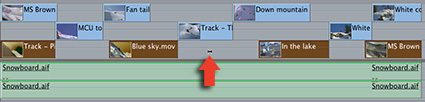
Click the third track selection tool – keyboard shortcut TTT.
In the example above, I clicked in the middle of Track 1 and all clips in that track are selected. Notice that only clips on one track were selected. If there was linked audio, the linked audio clips would also be selected.
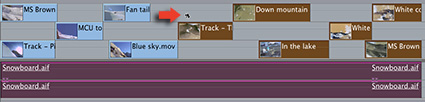
Click the fourth track selection tool – keyboard shortcut TTTT.
In the example above, I clicked in the middle of Track 3 and all clips on all tracks to the right of where I clicked are selected. The audio clip is selected because the track selection tools always select entire clips. Since a portion of the audio extended into the area to the right of where I clicked, the entire audio clip was selected. This would also be true of any video clips that extended into the selection area.
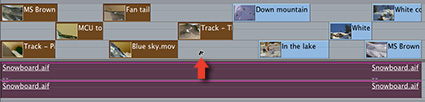
Click the fifth track selection tool – keyboard shortcut TTTTT.
In the example above, I clicked in the middle of Track 1 and all clips to the left of where I clicked are selected; including the audio clip, which extended into the selection region.
COOL SHORTCUTS
There are several, very useful keyboard shortcuts with these tools, all revolving around the Shift key.
When you press the Shift key, it toggles a Tool between selecting clips on a single track or on multiple tracks.
For example, select the “select right” single track selection tool (T). Press the Shift key. Now, when you click, all clips on all tracks to the right of where you click are selected.
As another example, select the “all tracks right” track selection tool (TTTT). Press the Shift key. Now, when you click, only the clips on one track to the right of where you click are selected.
This toggle works for all track selection tools, except the “all clips on one track” tool.
SUMMARY
I find using this tool is a very fast way to select clips – especially when I want to do something with all the clips on a single track. On recent edits, I am using this technique a lot and wanted to share it with you.
2,000 Video Training Titles
Edit smarter with Larry Jordan. Available in our store.
Access over 2,000 on-demand video editing courses. Become a member of our Video Training Library today!
Subscribe to Larry's FREE weekly newsletter and
save 10%
on your first purchase.
3 Responses to FCP 7: Track Selection Tools
That sounds very helpful – I’ll give it a go!!!!!!!!!!!!!!!!
Is there an equivalent in FCPX? I do not know how to move every thing to the right of my play head except by inserting a gap which is really a pain in the ass!
Aaron:
In FCP X you would use the Position tool (P) to select what you want to move, then move it.
FCP inserts a gap automatically as you drag the clips. You can also move them by entering timecode values, similar to FCP 7.
Larry