 Hidden deep within the dark recesses of Final Cut Pro X are secret options that can make your editing life easier. Normally, one needs to attain Grand Poobah status in order to be initiated into these secret rites, but, ah, I’m a little unclear on how to spell “Poobah,” so I’ll just whisper these quietly in your ear….
Hidden deep within the dark recesses of Final Cut Pro X are secret options that can make your editing life easier. Normally, one needs to attain Grand Poobah status in order to be initiated into these secret rites, but, ah, I’m a little unclear on how to spell “Poobah,” so I’ll just whisper these quietly in your ear….
A SHIFT IN PERSPECTIVE
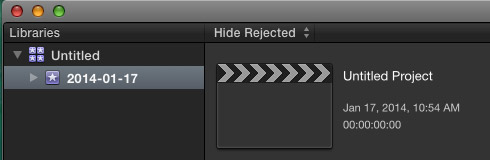
Press and hold the Shift key, while clicking the FCP X icon in the dock, and Final Cut will launch without opening any existing libraries; instead it opens an untitled empty library containing a single event. Since FCP normally remembers everything you were working on when you last quit the application, this is a fast way to close everything and start fresh.
NOTE: This can be a very helpful trouble-shooting technique if you have a library that just refuses to open.
AN OPTIONAL SELECTION
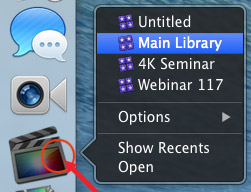
If you want Final Cut to open with a specific library selected, press and hold the Option key while pressing the mouse on the Final Cut icon in the dock.
Up pops a list of all the libraries that Final Cut Pro X knows about.
Select the library you want and let go of both the mouse and the Option key.
Final Cut opens and adds the library you selected to the list of libraries that were open when you last quit the program.
GETTING MORE CONTROL
However, the more traditional among us might point out that pressing the Option key is the same as Control-clicking the Final Cut icon. (I’m gonna just pretend I didn’t hear that.)
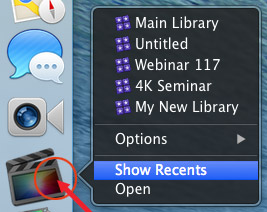
On the other hand, when you do Control-click the FCP X icon, and select Show Recents…

Large icons representing recently opened libraries are displayed at the bottom of the screen. Clicking one of these will open that library, along with any other libraries that were open when you last quit FCP.
AN OPTION FOR OPTIONS
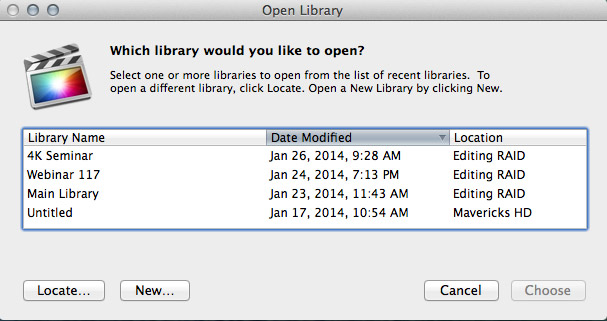
This next tip is really cool, he said, looking furtively over his shoulder….
Press and hold the Option key when clicking the Final Cut icon in the dock. Let go of the mouse, but don’t let go of the Option key.
Final Cut will start to open, then, display a secret dialog that allows you to:
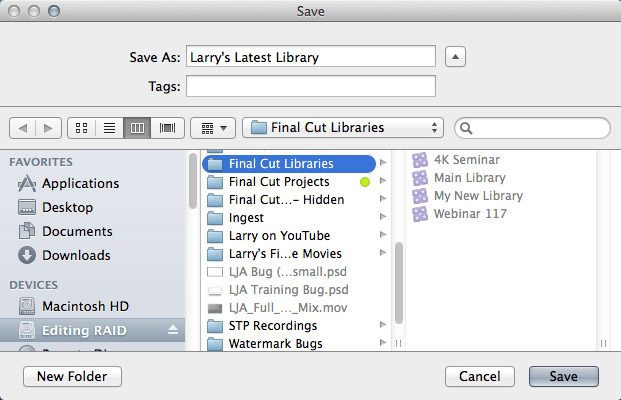
NOTE: As always, when creating new libraries, Final Cut remembers the last folder location you used when creating a library. So, if you always store libraries in the same folder – which I tend to do – that folder will be selected when you go to save the file.
AND…
You wanna know what pressing the Command key does during launch???
Sigh… absolutely nothing.
2,000 Video Training Titles
Edit smarter with Larry Jordan. Available in our store.
Access over 2,000 on-demand video editing courses. Become a member of our Video Training Library today!
Subscribe to Larry's FREE weekly newsletter and
save 10%
on your first purchase.
6 Responses to The Secret Launch Options of Final Cut Pro X
With 10.1.1: holding shift key while clicking FCPx from Dock seems to bring up my last project. Maybe something new since 10.1 ?
Shift key does nothing for me in 10.1.1.
Cool, really helpful. Thank you!
Hi Larry — I don’t think using Shift is so much a secret as just non-existent. Maybe in a previous version of FCP X, but not in 10.1.
No longer works. You have to hold down the Option key and then either choose which recent library to open, or click Cancel to not open any library.
Martin:
Thanks for the update! As you can tell, this article was written a while ago.
Larry