 [Updated May 21, 2018, with more details about specifying hard drives.]
[Updated May 21, 2018, with more details about specifying hard drives.]
If you are a one-person shop, the best storage system to use for audio or video editing is a RAID that’s directly connected to your computer; this is called “Direct-Attached Storage.” The benefits of direct-attached storage are, generally, that it’s the fastest, cheapest and easiest to use.
If you are an editor in a large shop, their IT department has already configured both hardware and software to save and access both media and projects on the corporate server. The benefit to the corporate server is that all you need to do is edit, it’s someone else’s job to keep the system running.
However, if you are part of a small- to medium-sized workgroup who needs to share media between multiple editors, there has never been a better time to migrate to a server. The purpose of this article is to showcase some best practices for integrating shared storage with Premiere Pro.
NOTE: Here’s an article that covers how to integrate a server with Apple Final Cut Pro X.
SERVER BACKGROUND
There are two types of servers: SAN and NAS. “Storage area networks (SANs) and network attached storage (NAS) both provide networked storage solutions. A NAS is a single storage device that operates on data files, while a SAN is a local network of multiple devices.” (LiveWire.com) SAN devices tend to be found in the enterprise, while NAS devices tend to be found in smaller workgroups. Also, in general, NAS devices are much less expensive than SAN systems and easier to set up.
NOTE: Servers today can include spinning hard disks, SSDs or a combination of both. For what we do, spinning hard disks (called “spinning media”) offer the best performance with the best capacity at a reasonable price. Network speeds are so slow, compared to the speed of an SSD, that we aren’t able to take advantage of the speed SSDs provide. They are best used in direct-attached storage.
When you start integrating a server into your editing workflow, you need to be concerned about four things:
Storage capacity is the number we are most familiar. It measures how much data the server can hold in terabytes (TB).
Bandwidth is the speed that data transfers between the computer and server. This is measured in megabytes per second.
Latency is the amount of delay between the time you press the spacebar inside your NLE and when the clip starts playing. Less latency is better, and, in general, we want it to be less than a quarter-second. (While I can’t measure the precise latency on my server, I have not found it objectionable during editing.)
The fourth point is one we’ll discuss more during this article.
NOTE: One other point, when you invest in a server, be sure to also get hard drives that are rated for NAS or server use. These tend to be 5400 rpm units, which is fine for a server. Slower speed drives still deliver great performance and they last longer than 7,200 or 10,000 rpm drives.
CONNECTIVITY AND BANDWIDTH
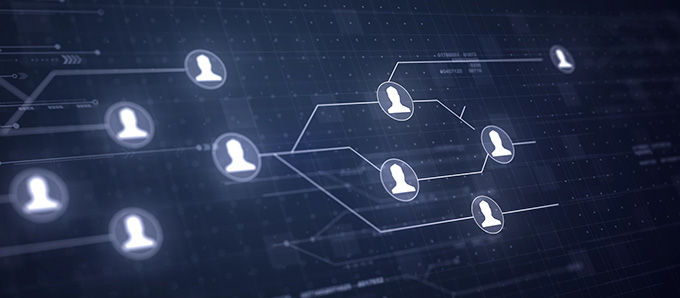
Designed by natanaelginting / Freepik
How you connect to the server has a significant impact on the bandwidth. Here are some examples:
To attain these speeds, three key pieces of hardware must all support the same bandwidth:
As with all things, the faster the speed, the greater the cost. Most buildings are wired with Cat 5e cables, which makes 1 Gigabit Ethernet the default network speed for many of us.
DRIVES ARE IMPORTANT [Update]
 Designed by www.slon.pics / Freepik
Designed by www.slon.pics / Freepik
It wasn’t until I published this report that I realized I left out a critical step in any server: hard drives. Most of the servers in the market ship without drives, which means we need to add them ourselves. And determining which drives to buy, I discovered, can be very confusing.
Here are some suggestions:
NOTE: Several readers took issue with my recommending 5400 RPM drives, feeling that these were too slow for media work. Instead, they recommend 7200 RPM drives, especially as the number of users on the server increases. The difference in price is minor. If I were to do this again, I’d probably get 7200 RPM drives.
These are the criteria I used to determine which drives to buy:
I ended up buying five Western Digital 8 TB RED NAS drives, which spin at 5400 RPM. The Western Digital 8 TB RED Pro NAS versions spin at 7200 RPM. In either case, I formatted these into a RAID 5 to provide 32 TB of online storage. They’ve been running continuously for seven months, so far, with no problems. And, I haven’t noticed any issues with latency.
NOTE: Servers should always be formatted as RAID 5 or 6, not RAID 0 or 1. Here’s an article that explains RAID levels.
A SPECIAL CONNECTION

Designed by Victor217 / Freepik
Bandwidth is fixed. For example, if I have a single Ethernet cable between the server and a 1 Gigabit switch, that means that the maximum data transfer rate is about 120 MB/second. If I have two users accessing the server at the same time, each user gets 60 MB/second (120 / 2 = 60). If three users access the server at the same time, each user gets 40 MB/second (120 / 3 = 40).
Suddenly, that single Ethernet cable become a serious bottleneck. To avoid this, many servers provide multiple Ethernet connections on the back of the server. Each connection on the back of the server acts as a separate “port,” each with its own IP address and providing the full bandwidth for that port. This allows different computers to access different ports on the server, thus avoiding the bottleneck of trying to squeeze all those data requests through a single Ethernet cable. Spreading the load decreases performance bottlenecks.
NOTE: While I could connect the server to the switch using a 10-Gigabit connection, that would require getting a new switch and additional ports on the server. When budgets are tight, that may not be a good option. Separate ports are cheaper and achieve similar results.
For example, here at the office, I’m using a NAS server from Synology. The back of the Synology has four Ethernet ports. I connect each of these to the switch then, using the switch control software, I assign a different port – with its own IP address to each connection. Now, when editor 1 needs to access the server, they use a different IP address than editor 2.
The internal bandwidth of the server is FAR faster than a single Ethernet connection, so this provides maximum performance to each member of the editorial team.
NOTE: Even though computers connect thru different ports, they all have access to the same data. This server provides file-level sharing, which is what you want for video editing, not separate volumes for each editor.
We can take this one step further using “port aggregation,” also called “port bonding” and “port doubling.” Rather than limit myself to the speed of a single Ethernet connection, I can “tie” or “bond” two of the ports together to improve the file transfer speed between the server and the switch. This means, under a heavy load, I’m using two connections to completely fill the Ethernet “pipe” between the server, the switch and my computer.
NOTE: The specific switch configuration settings vary by manufacturer and switch. Consult the user manual for guidance.
Even with this setup, I still can’t exceed the speed of 1 Gigabit Ethernet, but I can make sure it goes as fast as possible. Port aggregation combined with a server that provides multiple Ethernet ports is a very effective way to make sure your editors have the bandwidth they need.
NOTE: WiFi speeds are improving, but for video editing, I don’t recommend using a WiFi connection. Speeds fluctuate based upon the load through the wireless receiver and interference can also slow things down. If you need to edit, it is much faster and more reliable to connect a wire between the server and your computer.
HOW MUCH BANDWIDTH?
Different codecs require different amounts of bandwidth. For example:
NOTE: Here’s a table that goes into bandwidth requirements for a variety of codecs.
The best way to determine how much bandwidth you need is to measure it. And Activity Monitor (Utilities > Activity Monitor) is a great tool for doing exactly that.

Open Activity Monitor, then open Premiere and play a typical project. Click the Disk tab at the top of Activity Monitor and watch the graph at the bottom. Data received (in blue) shows the amount of data playing from the server to the computer. Data sent (in red) shows the amount of data being sent from the computer to the server.
In this screen shot, I’m measuring the bandwidth while playing a four image split screen in camera native format without first rendering the scene. While the bandwidth fluctuates, at its most intense, Premiere only needs 28 MB/second of data in this example. However, I’ve done other projects that need close to 80 MB/second. Every project is different and some video codecs require hundreds of megabytes per second!
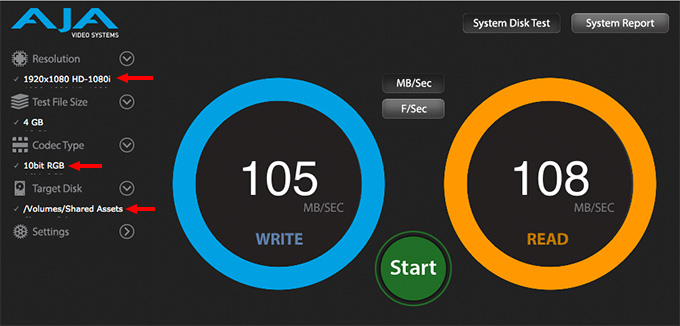
These stats are from my current network, as measured using AJA System Test Lite. Given my setup of multiple server ports and port bonding, I can fully “saturate,” or fill, a 1 Gigabit Ethernet connection. While the theoretical maximum bandwidth is 125 MB/second, we can only expect about 108 – 110 MB/second in real life, due to overhead in the Ethernet protocol.
As you can see from the screen shot above, my network, switch and server support both reads and writes close to that practical maximum of 110 MB/second.
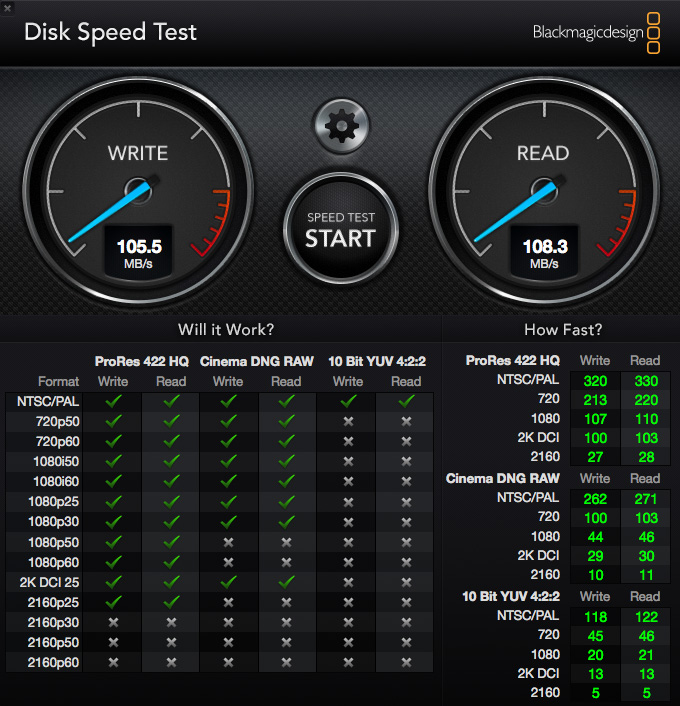
So, what video formats will this bandwidth support? A lot, actually, as you can see from this table from Blackmagic Disk Speed test. A properly configured 1-Gigabit Ethernet network can support virtually all camera native formats, frame sizes and frame rates – including all ProRes variations – up to 2K frame sizes.
NOTE: The “How Fast?” column describes the maximum frame rate supported for different frame sizes and codecs at this network bandwidth.
For frame sizes larger than HD, you will need to configure your computers and network to support 10-Gigabit Ethernet. While there are excellent 10-gig converters that connect to the Thunderbolt port on both current and older MacBook Pros and iMacs, you’ll also need to change your network cabling, switch and connections on the back of the server to support this faster protocol.
Still, though more expensive, 10-bit Ethernet provides 10 times the bandwidth of 1-Gigabit Ethernet. This allows you to support more editors from that single server or work with more complex video formats.
SHARED PROJECTS IN PREMIERE PRO CC
My workgroups tend to be small – two to three editors with a fourth computer system reserved solely for video compression.
There are two ways multiple editors can collaborate on the same project: team projects and shared projects. The big difference, editorially, between them is that with a team project, two or more editors can open the same project at the same time and both editors can make changes. With a shared project, two or more editors can open the same project at the same time, but only one editor can make changes, all other editors view the project as “read only.”
Shared projects can be created by anyone running a current version of Premiere Pro CC, while team projects require that your Creative Cloud subscription account be part of a team. Sharing occurs when another editor opens the same project at the same time. There is nothing you need to do to “share” a project, other than create it.
NOTE: Since the network requirements for both are essentially the same, here’s a video training I did that explains how Team Projects work.
When it comes to shared projects, any Premiere project can be shared between other editors on the same local network. Any project that you want to share requires that all media and projects be stored on a server, not on storage attached to local systems.
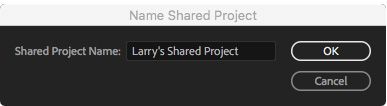
While you can use File > New > Shared Project to create a shared project, my recommendation is to create a normal Premiere project because there is no ability to specify where a Shared Project will be stored.
Shared projects are stored, as far as I can tell, in the last folder that you used to create a private project. Most often, this was a local folder. If you create a Shared Project, be sure to resave it immediately into a location that is accessible to other members of the workgroup. Specifically, you MUST save shared projects to the server.
NOTE: It is easier to create and share a standard Premiere Project than go thru the hassle of creating, then re-saving a Shared Project to move it into shared storage.
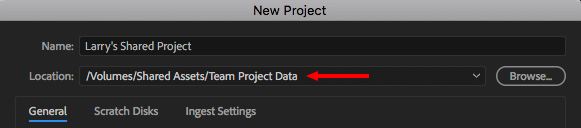
Instead, you are always better off creating stand-alone projects which can be shared anytime after they are created. Notice, this is the standard New Project dialog, except that I’m storing the project in a folder on a server, not a local hard disk.
Because shared projects assume all editors who need to view the project have access to the location where both the project and media are stored. In other words, this is designed for a workgroup of editors where all projects and media are stored on a server which everyone in the workgroup can access.
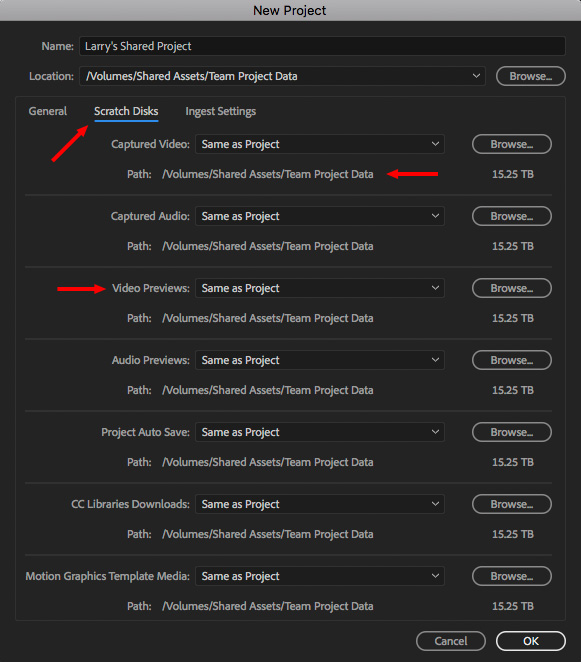
This means going to the Scratch Disks tab and making sure that key files – such as Video and Audio Previews – are stored on the server as well. While it isn’t necessary they be stored in the same folder as the project, doing so means that you can find them easily.
Also, it is a good idea to store Project Auto Saves on a different drive than the project itself simply as a protection against accidental lose or drive failure.
Once the project is created, you edit with it the same as any other Premiere project.
COLLABORATION PREFERENCES
Another BIG note is that you need to set Collaboration preferences before sharing your first project. Otherwise, chaos ensues.
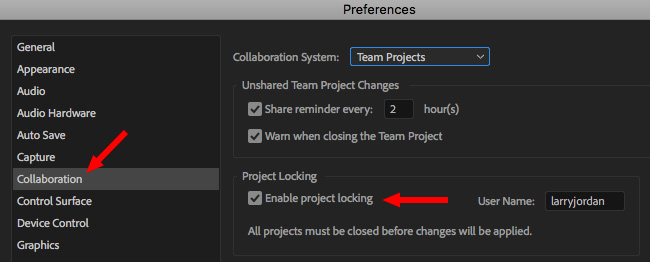
There’s a new Preference pane in this version: Collaboration. While most of these options specifically refer to Team Projects, the bottom checkbox applies specifically to Shared Projects. It is unchecked by default – which is a serious mistake.
If this is NOT checked, everyone will have the ability to open any project at the same time, make whatever changes they want, then save the project. This will result in the most recent save by any editor replacing all changes from previous editors, without version control and without the ability to resolve conflicts. Oh, and it does this without warning.
This is very, very bad.
NOTE: Project locking only applies when two, or more, editors open the same project at the same time. When a single editor opens a project – regardless of whether they created it or not – they can safely make whatever changes they want.
To prevent chaos, it is important that the Project Locking preference be enabled for ALL systems that expect to create or share projects. Otherwise there is the very real risk of one editor erasing the edits of another editor.
Once Project Locking is enabled, the ability to safely review projects is very nicely implemented and a big speed boost to smaller workgroups. The first editor opening a project controls file locking.
Shared Projects should always be created with Project Locking turned on. Always. If you need more flexibility, create a Team Project.
REVIEW A SHARED PROJECT
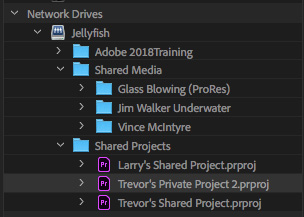
Reviewing any project is easy. Open the Media Browser, and double-click the project you want to review.
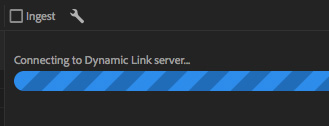
The Dynamic Link database starts, then opens the project into the Media Browser.
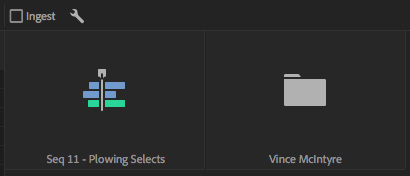
You can now review both sequences and media.
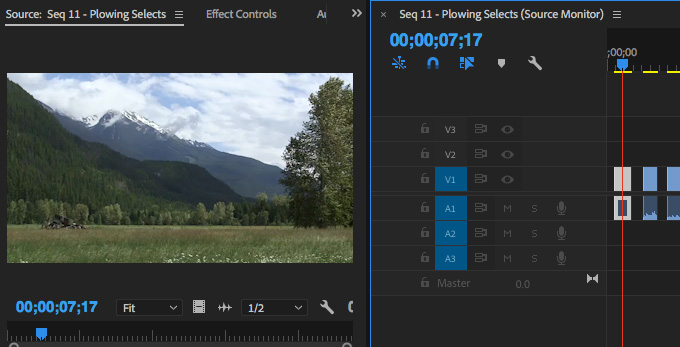
Double-click a sequence to display it in the Source monitor. This also shows the sequence in the Timeline. Here you can review what’s there, as well as copy and paste clips, but not display them in the Program monitor or make changes to the Sequence in the timeline.
We’ve been able to do this for the last version or two. We aren’t really “opening” the project, we are simply reviewing it.
PROJECT LOCKING

When Project Locking is NOT turned on, or when you actually open a project when no other editor is using it, the padlock icon in the lower left corner of the Project panel lights up and turns green.
This means that you have the ability to make changes and save them. If you are the only one working on the file, this is not a problem. If you are part of a group, it can be a big problem.
BIG, BIG WARNING!! If project locking is not turned on and two editors open the same project, then EVERYONE has the ability to make changes and save them using the same file name – thus erasing all changes that were made by anyone earlier.
Again, this is generally considered bad.
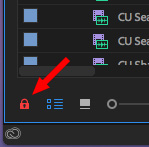
When Project Locking IS turned on – remember, this needs to be done in Preferences for ALL systems, not just yours – when you open a project that someone else has open, the padlock icon turns red.
This means that you can open a project, play a project, copy media and sequences out of the project, even export the project, but NOT make any changes. If you try to make a change, whatever you attempted to do is ignored.
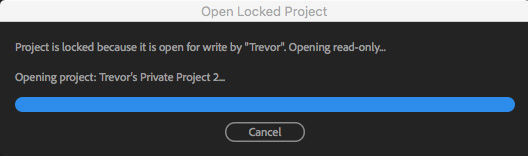
When you open a project that another editor has open, this message appears. However, it goes by REALLY fast. A better indicator that the project is open by someone else is the red padlock.
NOTE: If no other editor has the file open, you are able to open the file without restrictions and make changes. This system does not prevent changes, it simply prevents two editors from changing the same file at the same time.
In my tests, even when the first editor closes the file, it remains locked on the second editor’s system; the padlock is not dynamic. The way to unlock it is to click the red padlock. However, this requires that the two editors talk to each other to clarify the hand-off.
ANOTHER COOL THING

The latest version of Premiere allows multiple projects to be open at once. Here you can see at the top of the Project Panel that I have four projects open at once, with the first project locked, which allows me to review it, but not make changes.
SUMMARY
The first time you setup a server is VERY intimidating. I know, it took me a long while to figure this out. But the benefits of sharing media between multiple editors make the work worthwhile. However, once a server is setup and mounts to the desktop, using it is as easy as using any “normal hard disk.” Even better, once you understand how this system works, creating a new library takes just a few seconds.
As with all things in tech, experiment with this new workflow to see how it works before jumping into a deadline-driven paying project. And let me know what you discover or if I left anything out. There’s still a lot here for all of us to learn.
LARRY’S SERVER SYSTEM
Server: Synology 1517+ (32 TB)
Drives: Western Digital 8 TB RED (a set of 5)
Switch: Cisco SG200-18 18-port Gigabit Smart Switch
Cabling: Cat-5e
2,000 Video Training Titles
Edit smarter with Larry Jordan. Available in our store.
Access over 2,000 on-demand video editing courses. Become a member of our Video Training Library today!
Subscribe to Larry's FREE weekly newsletter and
save 10%
on your first purchase.
27 Responses to Server-based Video Editing with Adobe Premiere Pro CC [u]
Hi Larry, thanks for the article. I’m a long time fan who has benefited greatly and often from your articles.
But in this case, your generalizations at the beginning about SAN vs. NAS run counter to my experience. Pixar, Weta, ILM, Lightstorm, Disney, Marvel Studios, and more (even video editors for Cirque du Soleil!) all use NAS clusters. None of them rely predominately on disks spinning at 5400rpm; those are simply too slow. In fact, some high-volume video editors use SSDs, and others are using disks spinning at 7200rpm and even 10,000rpm.
Possibly shops of that size fall outside the audience you’re targeting with this article. But if you’d like more first-hand information about digital editing workflows at large-scale enterprises, feel free to contact me — I can put you in touch with our Media & Entertainment engineers at Dell EMC.
Scott:
Thanks for writing, I’m always happy to learn something new.
In talking with storage vendors, including Dell EMC (but not yourself), the strong impression I was given was that SANs were considered more for the enterprise, while NAS more for the workgroup. Since NAS, in general, tends to be both easier to use and less expensive, I’m delighted to hear that they can be used in larger storage environment.
You and Rony Sebok, at 1Beyond, both took me to task for recommending 5400 RPM vs. 7200 RPM. I don’t have overly strong opinions. Clearly, as the number of users increase, integrating faster drives and, ideally, Flash, to provide better cacheing, less latency and support for smaller files makes sense.
Keep in mind that i was writing not for the larger enterprise, which has it’s own network criteria, but for the small to mid-sized workgroup, which can’t afford all the bells and whistles that are part of multi-hundred-thousand dollar systems.
As with much of tech, getting expert advice on configuring a network is always a good idea before spending money.
Larry
Hi Larry, we have a synology 1817+ working very quick over 10gbe on Macs and finding that media loading in large projects is excrutiatingly slow. Large projects can take over half an hour to load in media. How are you finding it?
We also have issues with cache rebuilds happening from time to time. Would you be so kind as to share your PPro preferences?
Richard:
Hmm…. This will probably need more engineering-focused help than I can provide. 10-Gig Ethernet should be fast enough to load just about anything – however, the speed of the pipe is limited by the number of drives in the unit, how full they are and how many users are accessing the server at the same time. Still 30 minutes to load a project is about 28 minutes too long in my book.
I would contact Adobe support, or a good network engineer, to figure out where these bottlenecks are occurring.
Larry
Did you ever find a solution? I had a 64 Gig MEM, 120×4 in raid 10 for 240GB SSD, 2x Nvidia Gforce 3GB which were bonded together (forget the exact term), running on completely new hardware with win 10 and the processor was a 6 core i7 top end, literally a $5000 build.
I could not get anything done in premiere pro. Just adding one effect into a video edit with the quality stepped down, caching on, etc, and it still took forever with each click for any response.
I would follow all sorts of suggestions from online forums and I could never properly learn video editing because the hardware could not process anything in enough time before I was thinking about other things in life and day dreaming as I waited for each individual click to process.
It made me sick. Other people seemed to just go to Walmart and buy the cheapest PC and it ran like a gem.
I then tried using my iMac with top end video 32 gig ram, etc. — same deal. Changing settings all over the place to try and make it work but it was too slow and I eventually quit.
I keep re entering my attempts to reach an entry level understanding but have yet to find it. Now I see an opportunity not for video editing but rather for learning to develop working turn key systems and sell them to people, providing entry level support to get them started with a reliable set of hardware and program specific settings.
That looks like a great service since so many people have issues like I had. I run across two types of people. One that says they cannot understand because it is so easy for them and I am the problem. The other which says they tried and went down a similar path where no amount of money could produce the speed needed and rendering was a core issue with Adobe that has not been addressed and is reliant on technology that is not available unless you build a supercomputer.
Erik:
I am sorry you were/are having so many problems. From my perspective, I use only Macs and I have never had significant problems with Premiere. (Issues, yes. But nothing that prevented me from getting work done.) However, never having used Windows for video editing, I don’t have any thoughts on the challenges of using PCs.
That, however, does not mean your problems are any less frustrating.
I agree, many people need support as they configure a system and being learning how to edit video. Video editing is VERY challenging to any computer system and the whole thing needs to work smoothly together or you end up with the kinds of problems you were experiencing.
Adobe continues to improve their rendering speed and reliability. Many effects require no rendering at all until time for final export. They are also shifting rendering from the CPU to the GPU, which will improve speeds further.
Larry
Incredible article!
I’m looking into Synoloty DS1517+ or DS918+
The problem is I’d need the possibility to work with 3 editors at the same time, and the DS918+ has only two ethernet outputs.
Is it possible to use any other port (USB?) to have a third computer connected?
Besides that, I’ve checked the comparison table among this two products and they seemed equal in terms of video editing performance, correct me if I’m wrong.
Thank you very much,
Pablo
Pablo:
Thanks for writing. I own the Synology DS1517+. it works fine for sharing media between computers, I have not yet figured out how to configure it to story Final Cut Pro X Libraries and edit them directly from the server. I CAN store Libraries on the server, then copy them locally for editing.
I recommend the 1517+ because it has four Ethernet ports, which allows you to set up four separate Ethernet connections. In my case, I used port aggregation to combine two ports into a single port to smooth throughput.
Keep in mind that the number of ports on your server does NOT!! determine the number of users. An Ethernet port transfers data around 110 MB/sec. If you are working with ProRes 422, it requires 18 MB/second, which means a single Ethernet port can manage up to five streams of ProRes data at once. (The actual amount varies by codec, frame rate and frame size.) Also, keep in mind that, during editing, there is a lot of stop and start, which changes the total bandwidth needed by editor.
If you can afford it, I recommend a 10 gbps connection between the Synology and your switch (which also requires a 10 gbps switch). This significantly decreases the data bottleneck between the server and the switch. Then, connect each editor using 1 gbps Ethernet.
Because network topology changes based on the number of editors, the material they are edited, codec, frame rate, frame size, and bit depth – you would be wise to chat with a network expert to make sure your network is properly configured before spending the money.
Larry
Larry, thank you for your answer. It’s a honor to be getting your insights on this subject.
Sorry for my ignorance, but how would I configure a 10 gbps connection? Is it a piece of hardware?
What is a port aggregation? Can I buy it aside?
You tell me the number of ports doesn’t determine the number of users.. So could I work with 3 editors using only 2 ports (by using a splitter or something like that?) or this would make it slower?
Then, you tell me you don’t edit directly from the server, but instead copying footage to a local drive. I understand nevertheless than working straight from the server would be possible, right? Since we have the issue of having to mirror drives, by importing to two diffrent wokstations, and since we need to edit right after ingesting the server would be a solution for agility and organization.
What is a switch? I was hoping to connect the drive straight to the computers.
And last but not least, there seems to be no network expert I can talk to, since it’s such a specific video production workflow issue. I even contacted Synology and Qnap and they cannot provide me with any proper feedback on this matter.
Thank you very much!
Pablo:
These questions are far too extensive to be answered via a forum. You need to do some homework. First, you NEVER!! connect computers directly to a server. You connect them to a switch which connects to the server. So, Google:
* Data switch, from companies like NetGear (low-end) or Cisco (high-end)
* Port aggregation (the process of improving server output by combining Ethernet ports (this will cause your brain to hurt, by the way)
* 10 gbps port from Synology (it is hardware, like an Ethernet connection)
That will help you better understand the hardware you need: computers > switch > Ethernet port > server
Don’t contact Synology or QNap, they are much more interested in enterprises. Give the folks at KeyCode Media in Burbank a call. They can help you or help you find someone who can.
Larry
Hello Larry, I ended up going for the Synology 1517+, which I’m currently setting up right now.
My doubt is if to go for the RAID 5 or the recommended Synology Hybrid RAID (SHR). It’s just than I thought about having an external drive to back up certain important parts of the NAS which I more care about.
I will have some data (like movies and old projects footage) which I wouldn’t want to have precious space being used to back up that.
Thank you very much,
best regards
Pablo
Also, I’m having post purchase doubts. I’ve just seen the review of the QNAP TS-453 and seems pretty impresive, as well as more portable and less noisy. Many outputs, usb c, thunderbolt…
thank you
Pablo:
Lots of questions. Let me help.
* Synology and QNAP are both large, well-respected, successful companies. Both make RAIDs and software, both use hard disks made by other companies. Both are good choices.
* As it was explained to me, Synology is more like a Mac, it works great and has lots of applications which are easy to use and accessible support. QNAP is more like Windows, good, solid, lots of apps, but more tweakable. If you like to tweak, get QNAP. If you want to install the RAID and concentrate on things other than storage, get Synology. I decided on Synology and am happy with my choice.
* Synology SHR is similar to – but NOT the same as – the storage management system of a Drobo. It is designed for RAIDs where your drives are different sizes, or you plan to add drives at different times.
* If you purchased all your drives at the same time, you have no empty slots in your RAID and all your drives are the same capacity, then you won’t benefit from SHR. RAID 5 or RAID 6 (one or two drive redundancy) is a better option. (I use RAID 5 along with backup storage.)
Larry
Thank you Larry!
I’m running some issues with my Synology 1517+
(1) I wished I could use the NAS through wifi, and then just plug the ethernet cable to enjoy the higher speed rates when working with video and photo editing. The problem is that now people at Synology help support tells me I need to change the IP whether I connect tethered or via Wifi. This is a big downstep for me as I thought of working both ways constantly.
(2) Also, I’m not sure if I need to get the Synology E10G18 10Gbe (that goes in the NAS, right?). (3) And also, do I need another port for the computer in order to access that high speeds? (I’m working on a Macbook Pro).
(4) Are you able to work via ethernet for video editing without the need of the E10G18 10Gbe?
(5)The QNAP TS-453BT3 seems so appealing now, since I imagine there’s no IP involved in the thunderbolt 3 sphere, so I could be using both wifi and thunderbolt indistinctly pretty straightforward.
Thank you so very much,
best regards
Pablo
Pablo:
You should be able to use both WiFi and Ethernet to access your server on your MacBook Pro. I do this every day. Set System Preferences > Network so that the Ethernet connection is on top of the list. Then, put Wifi just below it. If an Ethernet cable is attached to your computer, your system will use that high-speed connection. If not, it will use Wifi.
If you are using WiFi, you are not accessing the maximum speed of even 1 Gb Ethernet. Getting a 10 Gig connection will do nothing to enhance your WiFi work. Depending upon the Wifi protocol, your connection speed will be between 25 – 80 MB/second. 1 Gb Ethernet is roughly 120 MB/second. 10 Gb Ethernet is roughly 1,200 MB/second. There are lots of variations.
Getting a 10 G port on the Server will only benefit you IF you also have a 10 G data switch, and Cat 6 or 6e cabling, and a 10 Gb port on your computer. Your MacBook Pro does not natively support 10 Gb Ethernet, you would need an adapter from Thunderbolt to 10 G. In other words, this is a bigger deal than you might think.
Yes, you can edit using 1 GB Ethernet, but you are limited to transfer speeds of about 100 MB/sec. This rules out most multicam editing and most 4K editing. A locally attached RAID is a MUCH better option for HDR, 4K and multicam work.
The QNAP and the Synology operate essentially the same way.
Larry
Thank you so much Larry,
It’s funny how the first time I read the article felt like and how it feels now. I went from totally outsider to almost an expert now, haha. thank you so much.
Just a question, how do you set up the switch? the 4 ethernet ports of the NAS go to the switch, and then from there you take out the connection to the computers?
Did you need to set up any IP or subnet? Or with DHCP automatically worked fine?
Also, could you tell me what cameras do you use? we can kind of know what transfer speed we will need for a certain codec, but what would happen if we mix codecs, frame rates and frame sizes on the timeline, how could we estimate the data transfer needed for this? (like we use footage from Sony FS5, GoPro, Iphone, Canon 5D..)
Could you edit Sony FS5 4k footage out of 1gbe?
thank you so much!
best regards,
Pablo
Pablo:
Configuring a switch is far too complex a subject for a simple reply. It all depends upon the switch and its capabilities.
However, in general:
1. For smaller networks, you don’t need to set a subnet. Every device has its own IP address which is assigned by the router. This is generally the box you use to connect to the Internet, though, in bigger networks, it is built into the switch.
2. Again, for smaller networks, you don’t need to worry about DHCP.
3. For bandwidth, assume that all video streams use the largest codec. That makes the math easier, otherwise you’ll go nuts.
4. No, you can’t edit any 4K video over 1 Gb Ethernet, it is too slow. 10 Gb Ethernet should support it.
Larry
Great article. I’m interested what a (server?) set-up and workflow might look like working with remote editors / collaborators (from ingest and sharing at DP’s location, logging and editing at 2 separate remote locations). Do you have any thoughts for a cost-effective workflow workaround to provide remote loggers, editors access to the raw media on servers and drives without breaking the bank account? Adobe Collaborate seems to be a great way to do the editing, but cloud space is limited to 100GB / user. CATDV (great cataloging product) can get expensive for the little guy. I am curious about how personal cloud (eg. WD MyCloud or similar) might fit in – if at all? Backblaze mentioned in your article might also be an interesting integration. Fast internet connection a must, naturally.
John:
Building a home-brew remote collaboration environment is significantly difficult. Bandwidth, security, scalability and multi-user support are all non-trivial. Local collaboration is MUCH easier.
Take a look at offerings from Frame.io, Bebop Technology and Wipster to see how you can leverage their Cloud-based tools for your company.
Larry
Hi Larry,
Thanks so much for your articles – always helpful. Slightly off tech topic here by I’m working with a Synology raid server and premiere pro. Every time I use media browser to import footage sitting on the server Premier Pro or Encoder makes a copy and stores it on my Mac HDD. I don’t want copies made, I just want to link to the clips on my server. Any suggestions for what I’m doing wrong.
Once again thanks for your generosity over the years. As an FCP 7 filmmaker who is transferring to PR I’ve been a fan for a long time.
Haydn:
The default behavior for Premiere is to only copy links, not media. This sounds like you’ve checked the Ingest checkbox in Media Browser. When you do, it will make a copy of all imported media into your project folder.
Larry
Hi Larry, very helpful article! Quick question, so do you have multiple editors working directly from the NAS without issue?
Mike:
I can and have, but it depends upon the material they are editing and the size of the server.
For example, 1 Gb Ethernet only supplies data at about 100 MB/second. Assuming you are not using port aggregation, this means that the total data all your editors are accessing on the server can’t exceed that bandwidth, which isn’t a lot.
Better, though, is if you can connect both computers and servers using 10 Gb Ethernet. This allows data rates up to 1.2 GB / second, which is enough to support several editors doing HD work or a 1-2 editors doing HDR finishing. Again, depending upon codecs, frame size and frame rate.
So, the phrase “without issue” really depends upon a number of factors. But, in general, it is easily possible.
Larry
Larry,
I am in the process of setting up my new Synology NAS which will be used primarily for video editing and storage/backup of raw video. I’m curious to know which file format you went with on your NAS volume, Btrfs or ext4. I’m leaning towards ext4 based on a read/write speed advantage for ext4.
John
John:
If you are connecting via Gigabit Ethernet, either one is fine. The maximum speed you’ll get over your network is about 110 MB/second. Regardless of which file system you use, your RAID is about 4X faster than your network connection.
My main system is ext4, my backup is Btrfs. I’ve discovered that Btrfs is MUCH more efficient at storing files.
Larry
Larry,
Hi and thank you for this great article. Just wondered how your server is holding up since it’s initial birth date? We have 3 video editors in our small shop. I am looking at purchasing the Synology RackStation RS3617xs+ for their use. The editors are using Adobe Premiere cloud based software. Any thoughts you could share?
On a side note, I, personally, am an AVID user for many years now and am familiar with the workflow using AVID’s ISIS servers. I never truly understood how all the stuff worked together until I read your article :-). Extremely well written in my humble opinion.
Thank you,
Tim
Tim:
Thanks for your kind words. The Synology system SHOULD work, but I’d confirm with Adobe before spending the money.
A KEY POINT, however, Synology is not “Cloud-based.” It is office and local network based. This means that you’d want to use either Adobe Teams or, perhaps better, Adobe Productions. Both would use your Synology quite well.
Here’s a link on training that I did for Productions:
https://larryjordan.com/store/277-productions-collaboration-in-adobe-premiere-pro/
And here’s a link on Teams:
https://larryjordan.com/store/team-projects-in-adobe-premiere-pro-cc-2018/
Larry