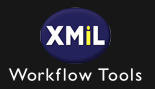
[ Read my disclosure statement on product reviews here. ]
XMiL Workflow Tools is a long-standing developer of very useful tools for video editors. I’ve worked with many of their products for years. Recently, Rainer Standke, CEO of XmiL Workflow Tools, sent me a demo version of his latest software: Keywords.
Keywords quickly lists all the keywords in a selected Final Cut Pro X project, event or multiple events. It works by either manually exporting an XML file, or using a free helper script to export an XML file. It then reviews the XML file and generates a list of all the keywords associated with each clip, along with a count of how often they are used.
Finally, you can export this keyword list to a tab-delimited text file or a Microsoft Excel XML file.
INSTALLATION
First, I went to the Mac App Store and installed the Keywords application.
Next, I went to www.xmil.biz and downloaded a copy of the Keywords Helper Script.
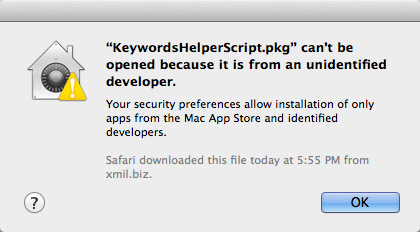
The Helper Script needs to be installed manually, though. After downloading the software, double-clicking the software displays this message.
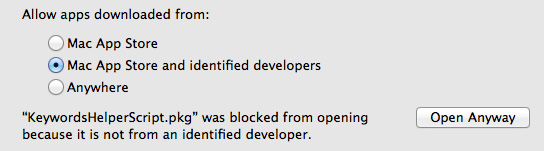
Theoretically, I should be able to install the app by clicking Open Anyway. However, in this case, nothing seemed to happen. In which case, read the next paragraph.
To allow the installation, go to System Preferences > Security & Privacy and change the setting to Anywhere. I strongly recommend setting Security preferences to Mac App Store and identified developers — and only over-ride this setting on a case-by-case basis when you know you downloaded the software from a known good source, like XMiL.
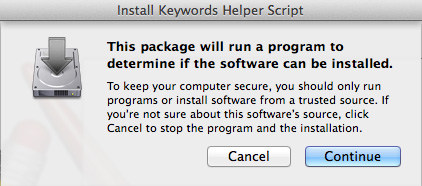
Installation of the Helper script is straight-forward and is similar to most other software that you’ve installed.
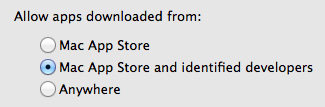
When installation is complete, BE SURE to reset your security preferences back to Mac App Store and identified developers. This is really important. Don’t leave it set to Anywhere.
RUNNING KEYWORDS
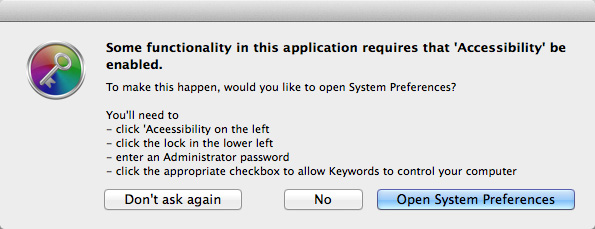
The first time you run Keywords, you’ll see this message. Because Apple wants to make sure that no malicious software takes control of your computer, it “sandboxes” one application from the other. This is generally a really good idea.
However, in order for the Keyword Helper Script to work, we need to allow both the Helper Script and Keywords to share information. Hence this message.
I don’t have a problem with changing the Accessibility settings on the computer. But the problem with this dialog is that none of its instructions seem to apply to OS X 10.9. Nor does it explain which checkboxes to check to enable Keywords to work. (In fact, there are a number of typos in this dialog, which leads me to think this wasn’t proof-read too carefully.)
UPDATE – Dec. 1, 2014
I spoke with Rainer about this issue and he is updating the application to include better directions on how to set system preferences. The corrected dialog will look like this.
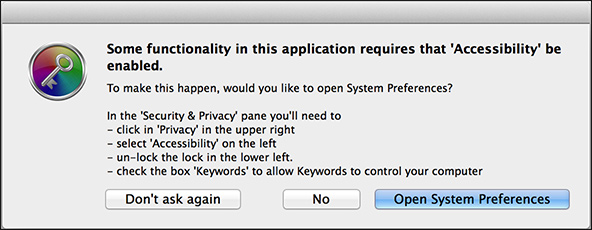
You do NOT need to download Keyword Helper Script in order to use Keywords. You can manually export an XML file and have Keywords process it. If security is more important to you than ease of use, don’t install the Helper Script which means these Security settings do not need to be changed.
If, on the other hand, speed and ease of use are more important, installing Keyword Helper Script may make this process really easy; provided your system supports Keyword Helper.
For this review, I was able to get Keyword Helper Script installed, but could never get it to run.
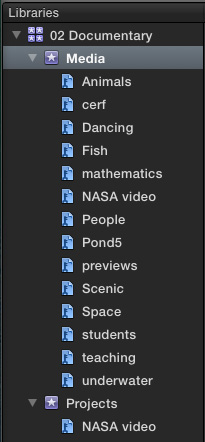
In Final Cut Pro X, I have a number of clips in an Event using a wide variety of keywords.
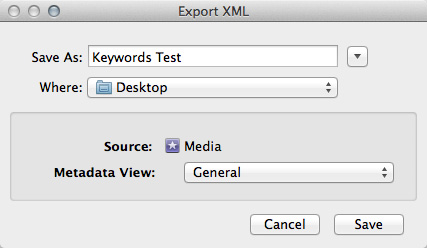
To extract these into a summary collection, in FCP X select the Events or Projects you want to summarize, then choose File > Export XML.
Give the XML file a name and location, then click Save.
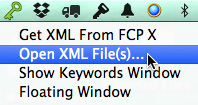
Start Keywords, then, from the Key menu in the top Menu bar, select Open XML File(s). Navigate to the XML file you just saved and click Open. (You can also do this from the Keywords menu, but the Key icon is much easier to find.)
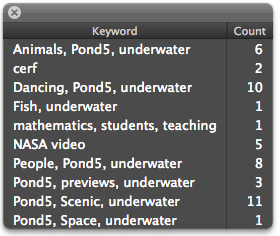
The Keywords Floating Window appears, listing all keywords in your selected project (or event) and displaying the number of times to which they are applied to a clip in that specific combination.

With the Floating Window open, you now have access to the Keywords menus.
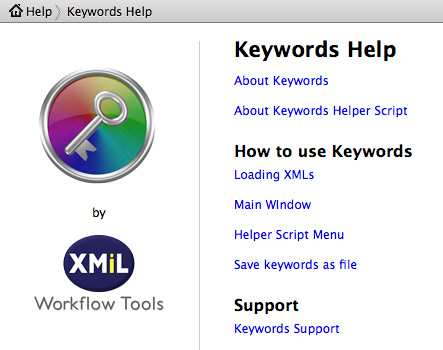
When the Keywords menu is visible, you also have access to the Help system. Two of them, in fact. One has a search box and the other doesn’t.
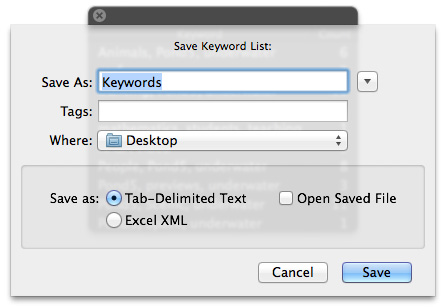
You can also save Keywords as a tab-delimited text file (which can be opened by just about anything), or an Excel XML file. By checking the Open Saved File option, Keywords will automatically open the file you just saved.
COMMENTS
This utility has a lot of potential, but I think it is showing some very rough edges; which is typical for a version 1.0 product.
UPDATE – DEc. 1, 2014
After writing this review, I spoke with Rainer about my concerns. He shared the following points:
Larry replies: Thanks for the comments and the update. When trying to run the script, I received no error messages. My wording on the script was unclear. It appeared in the Keywords menu but not in the Apple Scripts menu. And, for whatever reason, when I selected an Event in FCP X, choosing the Script option did not work.
I am always encouraged when a developer listens to feedback and improves their product. This first release may be rocky, but this is an application you need to keep your eyes on for the future. I have every expectation it will improve.
2,000 Video Training Titles
Edit smarter with Larry Jordan. Available in our store.
Access over 2,000 on-demand video editing courses. Become a member of our Video Training Library today!
Subscribe to Larry's FREE weekly newsletter and
save 10%
on your first purchase.
2 Responses to Product Review: XMiL Keywords
Thank you for this review,Larry. An interesting utility, but, now that you have this list of keywords, what do you do with it? How is it useful?
Chuck:
The benefit is the ability to search multiple libraries at the same time for clips that contain specific keywords – this is not currently possible with FCP X.
Larry