 (Click here to read my product disclosure statement.)
(Click here to read my product disclosure statement.)
For sheer speed, nothing beats an SSD system. So, for this review, I asked the folks at OWC to loan me a ThunderBay 4 mini, containing 4 SSD drives, along with an OWC Drive Dock so that I could compare the speed of a 4-drive RAID with a single SSD drive.
NOTE: Here’s my review of the OWC Drive Dock.
They graciously loaned me two units for a couple of weeks so that I could write this. All the drives tested in this review have since been returned to OWC.
DISCLAIMER: OWC has been a past sponsor of my podcast: Digital Production Buzz.
One other note, I learned a lot about SSD drives during the course of these tests. So much so that I collected it all into a separate article, which you can read here. SSDs are more than faster versions of a standard hard disk, as you’ll discover in this article.
EXECUTIVE SUMMARY

(Image courtesy of OWC, Inc.)
ThunderBay 4 mini, from OWC, offers four 2.5″ drive bays, ideal for harnessing the performance of solid state drives (SSDs). Designed for workflows in content creation, the ThunderBay 4 mini contains two Thunderbolt 2 ports and supports daisy chains of up to five additional Thunderbolt devices and/or displays.
Extremely quiet, very fast, smaller than almost any other 4-bay RAID I’ve seen and weighing next to nothing, the ThunderBay 4 mini is a solid system for media creators who need serious speed at a reasonable price in a rugged container.
Two concerns to be aware of: when you buy it with SSD drives, it ships formatted as a RAID 5 rather than RAID 4. The RAID 5 configuration slows read performance about 25%. Second, older computers with Thunderbolt 1 ports will not be able to take full advantage of the speed of this system. (Both of these issued are discussed later in this review.)
Product: ThunderBay 4 mini
Manufacturer: OWC
Website: www.owcdigital.com/products/thunderbay-4-mini
Storage capacity: 500 GB to 4 TB (SSD) 2 TB – 8 TB (HDD)
Price as tested: $1,297.99 US (2 TB SSD version)
GET STARTED

(Image courtesy of OWC, Inc.)
The unit ships in a single box. If you order from OWC, the drives come pre-installed and formatted as a RAID 5.
NOTE: Adding your own drives (provided they are either SSD or 2.5″ HDDs) is reasonably easy. Remove the key-locked cover, slide out the drive carrier and attach new drives using the provided screws and a Phillips screwdriver.
In the box is a short 18″ Thunderbolt cable and a power cable. The RAID supports world-wide electrical standards, so traveling with the unit is no problem, though you will need plug adapters depending upon country.
Plug it into wall power, attach the Thunderbolt cable and turn your computer on. Connecting is easy and takes less than two minutes.
SOFTRAID

(Image courtesy of OWC, Inc.)
The ThunderBay 4 mini uses a software RAID controller developed by SoftRaid, which is a division of OWC. In the past, hardware RAID controllers offered the fastest performance. However, in my testing and daily work, I’ve not seen a significant slowdown when using SoftRAID. Plus, I enjoy the drive monitoring, RAID format control and system utilities provided by SoftRAID.
NOTE: In these tests, I’m running SoftRAID for ThunderBay v. 5.6.1 with matching driver.
SoftRAID support is handled by Mark James and I just can’t say enough good things about him. He is knowledgeable, approachable, and, seemingly, never sleeps. I have also spoken many times with Tim Standing, CTO for SoftRAID. He, too, is good folks. I am pleased to use their products.
NOTE: Learn more about SoftRAID here: www.softraid.com
TESTING SETUP
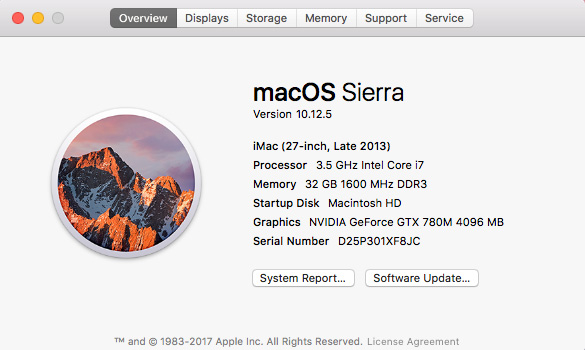
These tests were run on a 2013 27″ iMac. This will cause us a problem later in these tests.
Both the ThunderBay 4 mini and the OWC Dock were brand new, using the latest high-speed Mercury Extreme SSD drives from OWC. For comparison, I also tested a ThunderBay 4 RAID containing four traditional hard drives (HDD). All three were formatted and controlled using SoftRAID 5.6.1.
The ThunderBay 4 mini was the first device in my Thunderbolt chain, the Dock was second and the HDD RAID was third.
I used two standard software packages for testing hard drive performance:
Both are free and available from the Mac App Store. Each uses a different methodology for testing drive speed, so results will vary.
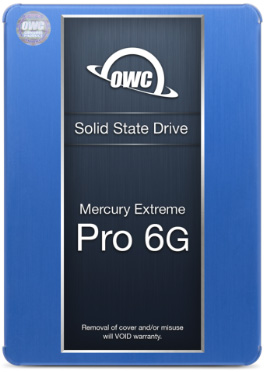
(Image courtesy of OWC, Inc.)
The unit ships with Mercury Extreme Pro 6G SSDs from OWC. These are the fastest SSDs OWC makes and are designed to meet the demands of professional media editing.
RAID REFORMATTING

(Click image to see larger size.)
Converting the unit to RAID 0 requires that all disks be initialized, then a new volume created in the RAID format you desire. Initialization takes about a minute for all four SSDs, while creating a new volume takes just a few seconds more. While this isn’t difficult, you may want to contact OWC Support for instructions on how to do this.
NOTE: Initializing means that all data stored on all disks is erased. Don’t initialize your system if it contains data you need to keep.
“Optimization offers the optimized stripe unit size for RAID 0 and RAID 1+0 volumes when creating the volume.
“Optimization for RAID 1/4/5 affects how the volumes rebuild. This can be changed at any time. Video optimization means the RAID rebuilds are paused when the user is working with the machine (so as not to affect editing), while workstation is constantly rebuilding, even when you are working, but at a slightly reduced rate. Optimizing as a server means no matter what, rebuilds are happening as fast as the disks can go.” (Mark James, SoftRAID)
For these tests, I used the default optimization setting for each format.
THUNDERBOLT VERSION MAKES A DIFFERENCE
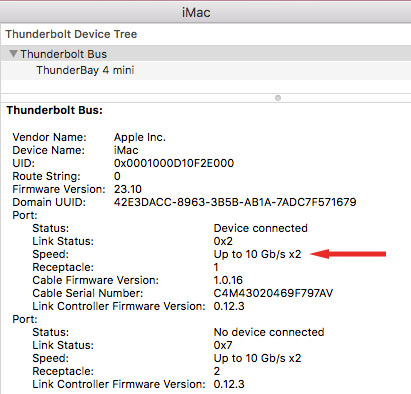
During these tests, I discovered that the age of the computer makes a difference. I have a 2013 iMac, which uses Thunderbolt 1. (See the red arrow above.)
NOTE: You can see the speed of your Thunderbolt bus by choosing: About This Mac > System Report > Thunderbolt. Thunderbolt 1 is “up to 10 Gb/s,” Thunderbolt 2 is “up to 20 Gb/s,” while Thunderbolt 3 is “up to 40 Gb/s.”
For a four-drive HDD RAID, this won’t make a difference. Four spinning hard drives won’t fill a Thunderbolt 1 pipe. But, depending upon how you format the RAID, four SSD drives can feed more data than Thunderbolt 1 can handle. When that happens, the speed of your storage maxes out – all your data is safe, it just isn’t transferring as fast as it could on a different system.
In general, Thunderbolt 1 maxes out around 850 MB/sec, Thunderbolt 2 maxes out around 1,250 MB sec and Thunderbolt 3 maxes out around 2,750 MB/sec. (The remaining bandwidth is reserved for feeding data to any attached monitors.) Because I’m running Thunderbolt 1, I’m not able to test the maximum data transfer rates. However, I’ll add comments below explaining what I would expect to see on a Thunderbolt 2 system.
NOTE: While the ThunderBay 4 mini is a Thunderbolt 2 device, it can also be used on both Thunderbolt 1 and 3 systems.
PERFORMANCE
There’s only one reason to invest in an SSD – performance. Spinning hard disks (HDD) hold more and cost less. SSDs are flat-out faster. While the unit ships as a RAID 5, when it comes to SSD drives, RAID 4 is preferred because it is much faster. For these tests, I look at RAID 0, 1, 4, and 5.
NOTE: Here’s an article that explains the different RAID levels, I recently updated it to cover SSD RAIDs.
In these tests, you’ll notice that write speeds are slower than read speeds. This isn’t really a big deal because, for virtually all editing systems, these write speeds far exceed the media demands of your NLE. In other words, this system won’t keep you waiting when you are editing, exporting, optimizing media or creating proxies.
Let’s check out the numbers.
RAID 0
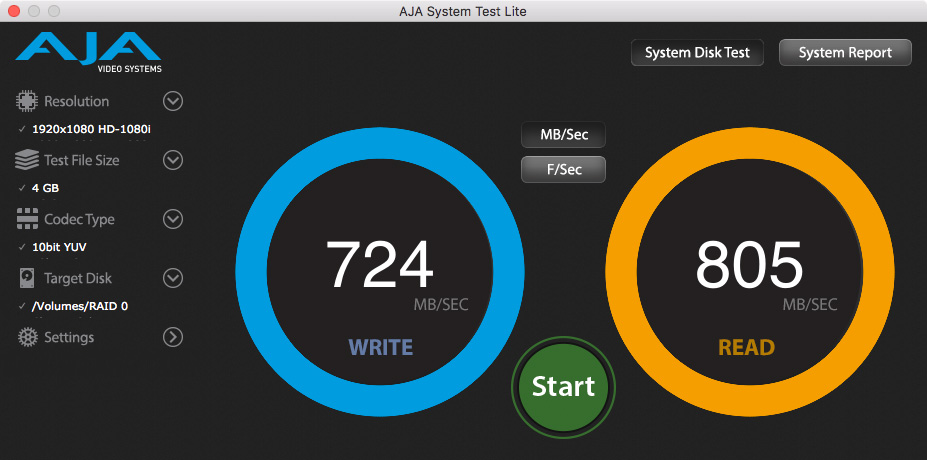
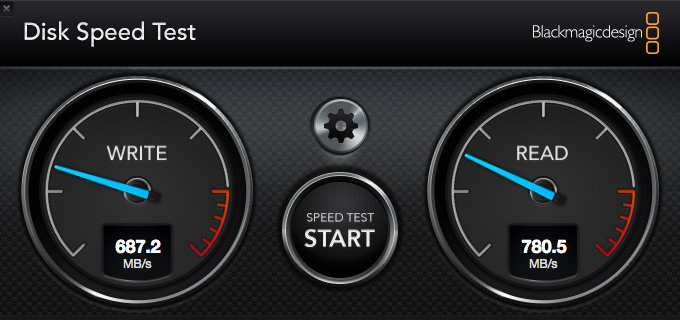
(The top screen shot is from AJA Speed Test; for all the AJA images click to see a larger image. The bottom image is from Blackmagic Disk Speed Test.)
RAID 0 is extremely fast, but if any drive dies, you lose all your data. Given the speed of an SSD system, I don’t recommend RAID 0. Instead, I suggest RAID 4.
Don’t take the numbers in a vacuum! See the section below on Real-World Tests to see how different NLE tasks use different amounts of bandwidth.
NOTE: With RAID 0, read speeds are limited by the speed of Thunderbolt 1. On a Thunderbolt 2 system, I would expect read speeds around 1,200 MB/sec. Write speeds would be about the same on both Thunderbolt 1 and 2 systems.
RAID 1
A RAID 1 mirrors the data so the both drives are identical. Most RAID 1 systems just contain two disks, as there is no performance or capacity benefit to using more than two drives in the RAID.
For this test, I selected the first two drives in the system to create the RAID.
NOTE: If these speeds are sufficient for your editing, you’d be better off buying an SSD Dock and save money. See more on this below.
RAID 5
Traditionally, RAID 5 provides the best balance between performance, capacity and data redundancy. And the speeds are more than reasonable, though not great. The big benefit to RAID 5 is that if one drive dies, all our data is safe.
This is the default setting for the drive when it ships from OWC. But, we can do better.
RAID 4
What I learned during this test was that for SSD RAIDs, configuring it as RAID 4 yields a 25% improvement in read speeds, with no appreciable difference in write speeds. And read speeds are far more important in media editing than write speeds.
NOTE: Using a Thunderbolt 2 computer, I would expect Read speeds to hover around 1,100 MB/sec. Write speeds would remain the same.
I was truly impressed. For the rest of my tests. I configured the unit to RAID 4 and recommend that configuration.
COMPARED TO A SINGLE DRIVE OWC DOCK
One of the ideas I had, when I talked to the folks at OWC about borrowing this system for a review, was comparing the speed of the ThunderBay 4 mini with an OWC Dock using a single SSD drive.
Here we have a big divergence in speed as measured by these two test programs. The difference is caused by “incompressible media,” which is discussed in the interview below.
My sense is that the AJA results are closer to accurate than BMD. However, for many editors that just need speed, a single SSD in a Dock is a more affordable option than buying a full-blown RAID.
COMPARED TO A 4-DRIVE HDD RAID
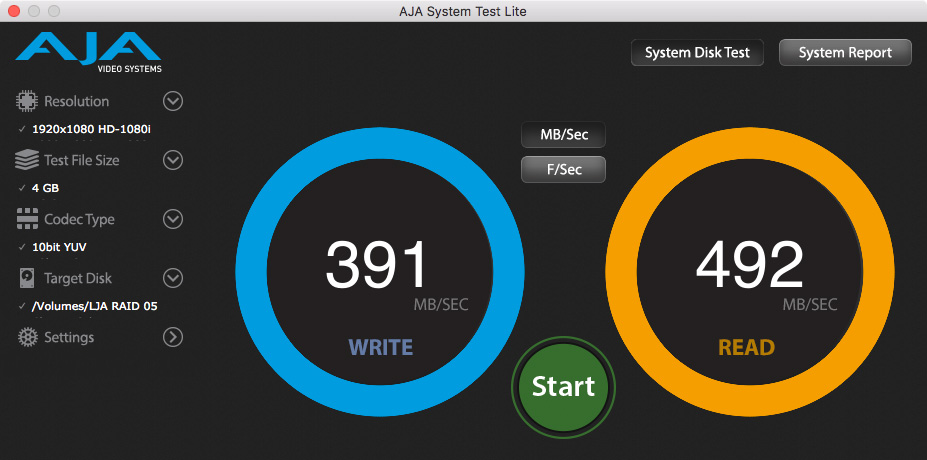
(Click to see a larger image.)
When we compare the speed of the the ThunderBay 4 mini to its big brother, the ThunderBay 4, we see that the speed of a single SSD is faster than the speed of a 4-drive RAID containing four spinning hard drives.
In fact, an SSD RAID will be far faster than any collection of spinning hard disks, up to the limits of your Thunderbolt channel.
REAL-WORLD TESTS
Now that we have a sense of what speeds this unit is capable of, I ran several real-world tests using Final Cut Pro X (v. 10.3.4) and Adobe Premiere Pro CC (Spring, 2017 release).

Duplicating a 21 GB ProRes 4444 file stored on the SSD took 42 seconds and copied data, on average, at 536 MB/sec.

Exporting a 20-minute ProRes 4444 file from Apple Final Cut Pro X averaged about 200 MB/sec.

Exporting a 20-minute ProRes 422 file from Adobe Premiere Pro CC averaged about 4 MB/sec. (As I wrote earlier, the write speed of the SSD is not the gating factor on export speed from any NLE.)
NOTE: ProRes 422 is not the same format as ProRes 4444 and the projects weren’t the same. This example is best used as an illustration showing how fast your SSD needs to write data to support Premiere. (Answer: Not really very fast.)
A 16-camera 20-minute ProRes 4444 multicam edit in Premiere at 1/2 resolution using camera native media required about 360 MB/sec during editing. The same multicam using proxies required 60 MB/second. Premiere displayed dropped frame warnings when using the camera native media, but I’m not sure those were accurate.
NOTE: Changing screen resolution to “Full,” or “1/4” did not change the storage bandwidth requirements.
A 16-camera 20-minute ProRes 4444 multicam edit in Final Cut Pro X at “Better Performance” required about 400 MB/sec. The same multicam using proxies required 18 MB/sec.
NOTE: Final Cut created proxies about 2.5 times faster than Premiere. In my example, it took Premiere 2.5 hours to create 16 proxies. It took Final Cut 42 minutes.
TECHNICAL INTERVIEW
To learn more about SSDs and RAID systems, I spoke via email with John Licko, Senior Technical Service Representative for OWC to learn more.
Larry: When should we buy an SSD instead of an HDD?
John: In today’s market, SSDs are designed for speed and stability when running the OS and applications. HDDs are used as as a data storage drive for media. Because of the significant speed differences between SSDs and hard drives, you’ll get work processed much faster on an SSD, which is why it makes it ideal for media work.
Larry: I’ve read that SSD performance degrades over time and that SSDs generally don’t last as long as traditional spinning media. What kind of life should we expect from a Mercury Extreme SSD?
John: An SSD and a mechanical hard drive typically have the same lifespan now. Neither one has a specific life-time that it will last, however. SSDs used to slow down as they got older, but today that is no longer the case. Keep in mind, though, that it is not if any drive will fail, but when.
A general guideline we go by is that, while we sometimes see drives fail in the first couple of weeks, if it makes it past that initial time, you should be good for years to come. Essentially, if there’s not something wrong with the physical components of the drive, which should cause problems pretty quickly, your drive is good for the long-term.
Larry: What are the main differences between the Mercury Electra series and the Mercury Extreme of SSD drives? Is it simply speed?
John: It’s the way the drives are configured to handle incompressible data – RAW photo files, compressed audio tracks, or almost any video file. Extreme Pro SSDs are designed to handle these already-compressed media files, which means they can transfer data at a faster speed.
Larry: You offer a variety of SSDs on your website. How do we pick between them; is speed the only difference?
John: Speed is not the only difference, it’s also what the drives are manufactured to do. We have our Neptune SSD, our Mercury Electra, and our Mercury Extreme Pro. The Neptune SSD is a consumer level drive, it’s not designed for intense workflow, but more for day-to-day use for someone who uses their computer for personal use.
The Electra SSDs are a more prosumer drive and can be used for more intense work, but nothing that requires the highest performance or heavy continual use.
Our Extreme Pro drive is designed specifically for professional users – this is the one specifically to handle incompressible media files, as mentioned above.
Larry: Do SSDs exhibit a failure rate similar to HDDs – that is, they either fail at the very beginning or at the very end (a bathtub graph)?
John: You can tell when mechanical drives are going to fail: they start to have a noise, start to slow down, etc. SSDs will be working perfectly fine, the next day it fails. The timeline is generally the same, it’s just how it fails that is different.
Larry: Is it better to use SSDs when they will be used more for reading, writing or both? I’m concerned about how cells in an SSD die the longer the system is used.
John: With an SSD, read/write speeds are not going to potentially hurt the SSD over time. SSDs actually have IOPS Read/Write hours that allow a long lifespan. Most SSDs on the market now have around a 10-year lifespan, but each one differs depending on the manufacturer.
Larry: Can we store SSDs on a shelf for longer-term archiving?
John: SSDs need electricity to keep their data stable, so storing SSDs on a shelf for a long period of time can cause the data to becoming corrupt. This differs from mechanical HDDs where the data is magnetically written on the platters instead of digitally.
Larry: With the OWC Drive Dock, why are write speeds (~180 MB/sec) so much slower than read speeds (~480 MB/sec using Thunderbolt) when tested with the BMD Disk Speed Test? Speeds are equal when using AJA System Test. is testing software THAT different?
John: Blackmagic tests for incompressible data only. If there is none being tested, you’re going to get slower speeds. AJA tests data as a whole, so you’re going to get a better overall reading.
Larry: In fact, write speeds for an SSD in the Dock are very similar to HDD write speeds, according to BMD. Why?
John: This is essentially the same as the above answer. It reads incompressible data, so you’re not going to get accurate write speeds.
Larry: When using SSDs, do we still need to create a RAID 5?
John: If you’re looking specifically for Speed, a RAID 5 won’t do as much for you as a RAID 0 would. However, if you’re looking for data security and are willing to lose a little speed, RAID 5 gives you exactly that.
Larry: Is there any reason besides performance that we should consider when deciding whether to purchase an SSD RAID?
John: We’ll separate this question into two separate ones: SSD vs HDD unit and RAID vs Independent arrays.
SSD vs. HDD: SSD units are really only beneficial if you’re looking for speed. Their costs are going down, but they’re still significantly more expensive than hard drives. If you’re looking for large amounts of storage space and speed isn’t an issue, you’re going to want to go with a mechanical drive array; i.e. an HDD.
RAID vs. Independent: A RAID in general is beneficial if you would like to have either a continual confirmation that your data is extra secure or if you’re looking for more speed than what one drive can give you (depending on the RAID mode you’re in). However, if you’re the type of person that likes to have their backups in alternate locations (for example, one on your computer, one in your office at work, and one in a safety deposit box) then you don’t really need a RAID to keep a second copy of your data.
Larry: Thanks, John, for your answers.
SUMMARY
For the first time since we left FireWire, we now have storage which is faster than the protocols we use to connect our storage to the computer. If you have an older computer, running Thunderbolt 1, you won’t get the full benefit of the speed this unit provides.
NOTE: This article explains more about Thunderbolt and SSDs in general.
As a note to OWC, it would be helpful to many editors to have this unit formatted as a RAID 4 when containing SSD drives. The improvement in READ speeds makes this change worthwhile.
The challenge we still have with SSDs is that they cost more and hold less than standard hard disks. Also, for most single-camera editing tasks, a standard RAID will provide more than adequate performance, with greater capacity at a lower price.
However, for multicam editing nothing beats an SSD RAID. Its blinding performance at an affordable price, combined with the extremely low noise and ruggedness of SSDs make the OWC ThunderBay 4 mini a top choice for editors who value maximum performance and/or portability.
2,000 Video Training Titles
Edit smarter with Larry Jordan. Available in our store.
Access over 2,000 on-demand video editing courses. Become a member of our Video Training Library today!
Subscribe to Larry's FREE weekly newsletter and
save 10%
on your first purchase.
5 Responses to Product Review: OWC ThunderBay 4 mini (SSD RAID)
Larry,
I just bought a Canon C300 Mk 2 which will use data rates from about 200 to 450 mb/sec, and your article really addresses the issues of data transfer speed.
For over 10 years now you have always helped me stay up to date with the technology of the video world.
Thanks.
Ronald:
Happy to help. And remember, to convert Mbps to MBps, divide Mbps by 8.
Larry
[…] Read Larry Jordan’s full article: Product Review: OWC ThunderBay 4 mini (SSD RAID) […]
“While the unit ships as a RAID 5, when it comes to SSD drives, RAID 4 is preferred because it is much faster.”
This is simply wrong.
On streaming data, where the software can buffer to avoid a parity write for each data write, the SSD performance on Raid 4 and RAID~ 5 is identical. The read performance will also be identical.
On random writes, there will be one parity write for every data write so however many disks you have, you are limited by the write speed of one drive. Again, the read performances will be identical.
And unless your disk is beautifully defragmented, even streaming file still produces some random writes.
That’s the theory. And it’s exactly consistent with the actual rest results that I get.
Raid 5 is generally faster, and never slower, than raid 4. And the more disks you’ve for in the array, the more limiting raid 4 becomes.
Perhaps rather than testing, you simply misread the speeds from SoftRAIDs glossy where they gave just RAID 5 on 4 HD, RAID 4 on 4 SSD and RAID 0 on 4 SSD ?
Alex:
This is less a performance issue and more about operations and longevity.
RAID 5 writes both original data and parity data (the information a RAID uses to rebuild a drive when it dies) to each disk in the array. This means each disk gets written twice for every save operation. For spinning media this isn’t a big deal.
But, SSDs have a limited, though large, number of read/write operations before they reach the end of their life. What RAID 5 does is essentially double the number of writes with each save.
RAID 4 solves this problem by reserving one SSD in the RAID array solely for parity data. This means, in the case of a four-drive RAID, the original data is spread across three drives, which each get written once, while the parity data goes to drive 4 which also gets written once. Effectively, this cuts the writes to each drive in half, allowing each SSD to last longer.
With spinning media, there’s no advantage to RAID 4. And you are correct, the more drives in a RAID array, the faster it goes and the more it can store.
Larry