 mFlare, from MotionVFX, is a fascinating new plug-in from MotionVFX that creates lens flares. In fact, it is probably the most comprehensive lens flare generator I’ve ever seen.
mFlare, from MotionVFX, is a fascinating new plug-in from MotionVFX that creates lens flares. In fact, it is probably the most comprehensive lens flare generator I’ve ever seen.
WHAT THIS IS
The plug-in contains more than 250 preset effects, more than 170 textures, supports both 2D and 3D lighting effects, real-time preview and automatic flare animation.
mFlare is Mac-only and supports:
With a retail price of $119, you can install a single license on 2 Macs. Volume licensing is available, as is a free trial version.
GET STARTED
At its simplest, mFlare allows you to add lens flares to your projects. Let me show you how this works.

Here’s a clip of an old barn standing in a wheat field. We need to make this look hotter, and a lens flare will help.
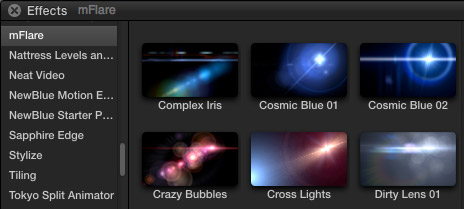
Open the Effect Browser (type Command+5) and select the mFlare category. Here you will find more than 200 lens flare presets.
Select the preset you want to use and drag it on top of the clip in the Timeline.
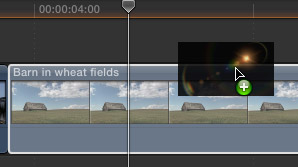
In this case, I’m dragging Golden. Poof! Instant lens flare.
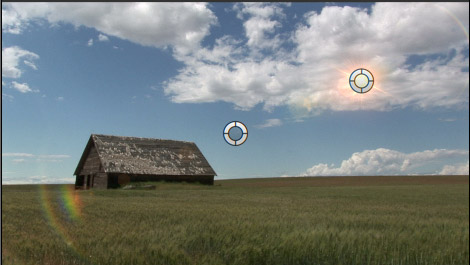
Except…. its in the wrong place. This would look better in the upper left corner, not the upper right.
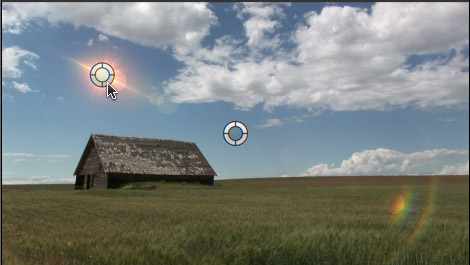
Drag the position dot over the hot spot to move the position of the flare.

Drag the distance and angle dot to change the size and shape of the flare.
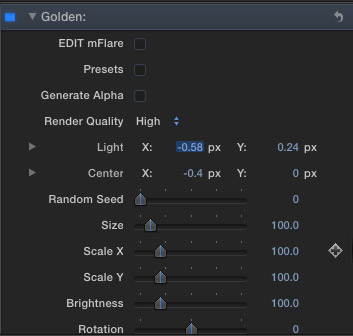
Open the Inspector (Command+4) and tweak settings to alter the look of the flare.
NOTE: There are more settings available for this effect than are shown in this screen shot.
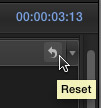
Click the curved Reset button to reset the flare to its original parameters.
In many cases, a simple preset and adjusting its location is all you need to create stunning lighting effects for your projects.
DISCOVER THE REAL POWER
However, mFlare has far more power available.
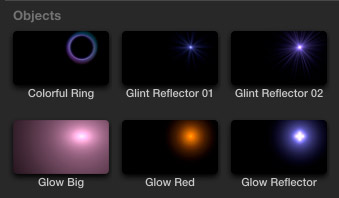
Scroll down farther into the Presets and discover individual Object elements.
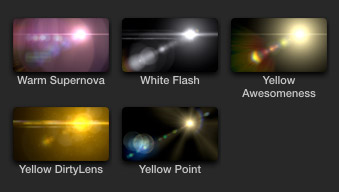
And, interspersed through all the presets, are lens flares with textures. Textures are a new feature that MotionVFX recently added to this effect that provide a richer feeling to the lighting effect.
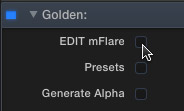
Or, to REALLY tweak the settings, click the Edit mFlare checkbox at the top.
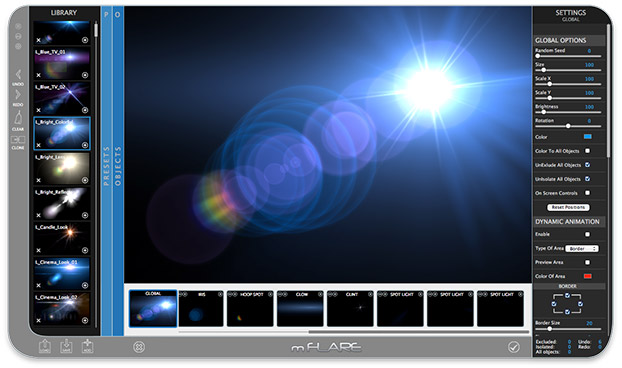
This opens the mFlare editor. Here, you can customize all the elements of your preset, or even create a new preset specific to your project.
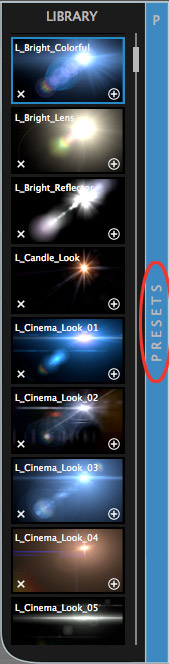
Select between Presets on the left.
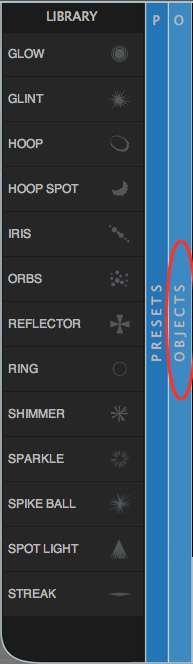
Or individual Objects.

Then, at the bottom, you can individually adjust each of the different elements that are combined into one effect.
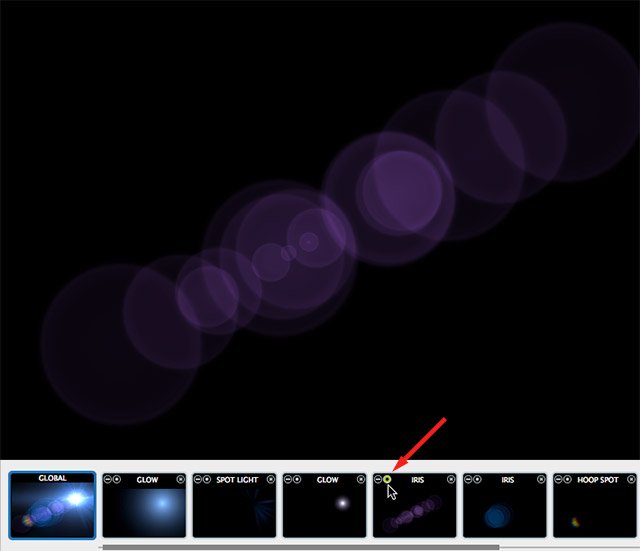
Click the solo button, in the top left corner to see and modify just one element.
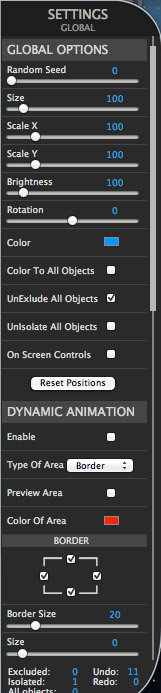
There are dozens of settings you can adjust on the right hand side. All display in real-time, so you can tweak your effect so that it looks exactly the way you want.

When you are done making changes, click the checkmark in the lower right corner and your changes are instantly reflected back into the effect you are using in Final Cut Pro X.
ANIMATION
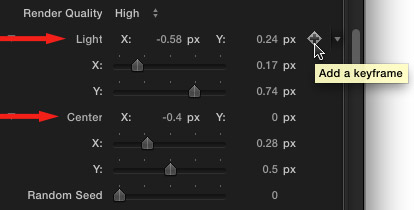
While mFlare does support automatic animation, FCP X does not. So, to animate the position of your lens flare, twirl down the Light and Center parameters and set keyframes as necessary to change the position of the flare over time.
SUMMARY
MotionVFX is an expert in creating Motion templates and effects, having released more than 800 templates for Motion. While you can get started quickly and easily using just the existing presets, this application is very deep, very flexible, and very easy to adjust. You can create an unlimited number of flare effects for virtually every project that needs them.
mFlare sets a new standard for lens flare effects, with its high quality, unlimited variety, and infinite possibilities for change.
To learn more, visit the MotionVFX website, they have a wide variety of detailed tutorials explaining how this software works, as well as a free trial version.
Visit our website to see Final Cut Pro Training & more!
2,000 Video Training Titles
Edit smarter with Larry Jordan. Available in our store.
Access over 2,000 on-demand video editing courses. Become a member of our Video Training Library today!
Subscribe to Larry's FREE weekly newsletter and
save 10%
on your first purchase.
5 Responses to Product Review: MotionVFX mFlare
How does »mFlare« compare to Video Copilot’s »Optical Flares«? On MotionVFX’s website there is an indication that mFlare might as well be released for AE as they show beta access for it.
Might be worth mentioning that with FCPX and the newest version of mFlare, automated animation is not only possible, but quite easy through motion tracking functions being linked to individual effect controls. Quite neat.
The point of AE compatibility is interesting one for me. IMHO, mFlare is the best plugin of its type and only available within Motion FCP etc, while AE has a huge amount of very powerful plugins which are compatible only with AE. This means that to combine multiple effects across the two programs, I have to fully render video clips and import them to the next program, which not only removes a lot of flexibility, but also introduces generational issues with the original footage. Are the two architectures of AE/Premeiere and Motion/FCP so different that this will always be an issue??
I 1st used mFlare in 2011. I have not used Video copilots flares because I use FCPX and at the time it did not support it and Apple’s MOTION. I really like the program and it is easy to use.
Here is a Demo I did with it back in 2011 on FCPX 10.0.0
http://www.youtube.com/watch?v=HzAJiOeKGi0
mFlare No preview and won’t show up on the clip in fcpx. I have found no help on this anywhere. can anyone point me in the right direction.
Colt:
You can contact MotionVFX at: support (at) motionvfx.com.
Larry