[UPDATED Nov. 28, 2020, with tips I’ve learned after using this monitor for a year and half. They are posted at the end. Also, read my product review disclosure statement.]
 It was a sad parting. When I upgraded my computer from a 2013 iMac to a 2017 27″ iMac, I also made the change from Thunderbolt 2 to Thunderbolt 3.
It was a sad parting. When I upgraded my computer from a 2013 iMac to a 2017 27″ iMac, I also made the change from Thunderbolt 2 to Thunderbolt 3.
For all my external storage, a TB 3 to TB 2 adapter solved the problem. But, not for my trusty Apple Cinema Display. While it still worked perfectly after all these many years, it did not work with my Thunderbolt 3 iMac.
NOTE: After this article was published, Sjoerd told me:
Larry, if you did use for instance this adapter https://www.amazon.com/Amiroko-DisplayPort-Adapter-Thunderbolt-Compatible/dp/B07G9VP8FH, you could still use your Cinema LED Display.
So, I needed to get a new monitor. After extensive online research it came down to the Apple / LG UltraFine 4K Display, sold by Apple, and the LG 27″ UHD 4K Display sold by a variety of outlets.
I picked the LG 27″ UHD 4K Display. Here’s why and what I learned.
NOTE: In the interest of disclosure, this monitor was not a loaner. I bought it.
EXECUTIVE SUMMARY

(Monitor images courtesy LG.)
LG makes lovely display panels. Colors are clean, resolution is crisp, the image holds up extremely well, even when compared to the 27″ iMac it is sitting next to. In fact, I ran the Apple Display calibration software when I first connected the display. It was right on, no adjustments were needed.
NOTE: I compared this monitor to seven others that Best Buy had on display. There was no comparison, the LG had richer colors, deeper blacks and crisper detail.
The stand is both curved and wide, running about 2/3 the width of the entire display. While stable, the stand makes it awkward for the monitor to share space with other devices on a desk. However, when powered on, the stand essentially recedes into invisibility, so that all you are looking at is a lovely image.
The only disadvantages to this monitor is that it connects via HDMI, which requires a converter cable for all iMacs, and all adjustments are made using a multi-purpose toggle switch at the bottom center of the bezel.
Manufacturer: LG
Website: www.lg.com/us/monitors/lg-27UL600-W-4k-uhd-led-monitor
Model: 27″ 4K UHD IPS LED Monitor (27UL600-W)
Price: $429.99 (US)
SETUP
 Assembly required attaching the stand and connecting the HDMI and power cables. The entire process took 15 minutes; I timed it. You’ll need a Philips screwdriver to attach the stand. However, even though the printed instructions are cryptic, you won’t have any problems assembling this.
Assembly required attaching the stand and connecting the HDMI and power cables. The entire process took 15 minutes; I timed it. You’ll need a Philips screwdriver to attach the stand. However, even though the printed instructions are cryptic, you won’t have any problems assembling this.
The unit ships with two cables. One for DisplayPort and the other a traditional HDMI cable. iMacs require a converter from Thunderbolt 3/USB C to HDMI. Best Buy had three different versions priced from $45 to $69. I bought one from Belkin for $50.
There are two HDMI ports on the back of the monitor. On power up, the monitor automatically figures out which one is connected. No driver or other software installation is needed.
PHYSICAL APPEARANCE

Well, truthfully, the world’s most beautiful bezel and stand is pretty useless if the monitor doesn’t make good images. Fortunately, the monitor makes lovely pictures. The case is plastic, but doesn’t feel “cheap.” The front of the display is edge-to-edge glass, with 1/4″ black edges. The stand is silver and feels like a heavy-duty plastic.
It looks perfectly fine to me. I plan to use this as a display, not a piece of furniture.
OPERATION
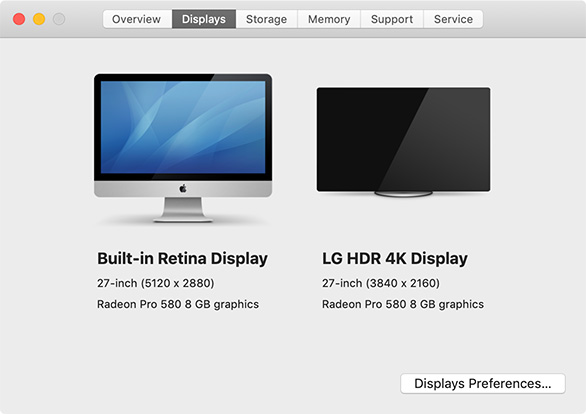
When you first turn your Mac on, the monitor does not turn on. The power switch is located on the underside of the case, immediately under the LG logo.
This switch allows you to:
The default settings at power on are pretty near perfect, I just turned the brightness down a bit because my editing suite is pretty dim.
Your sense of color may be different than mine, which is fine. There are several controls you can adjust to make this look the way you want.
NOTE: One of my favorites is “Return to Initial Settings” which allows you to recover in the event you’ve so totally confused this monitor that nothing looks right.
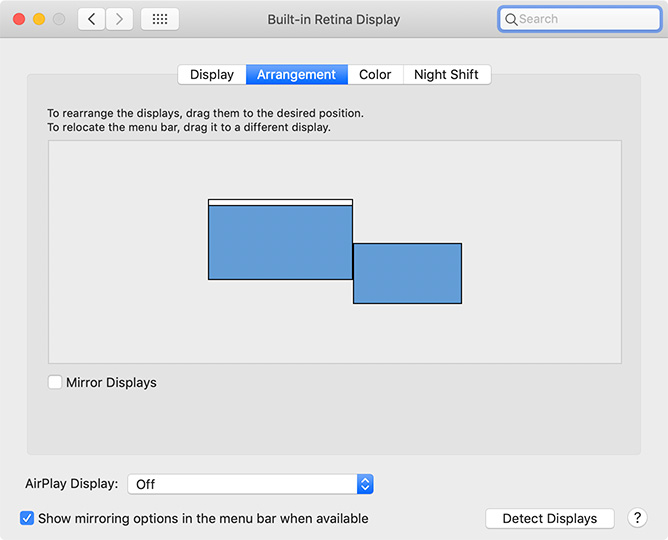
System Preferences > Display > Arrangement makes it easy to indicate the physical position of the monitor. Scrolling the mouse from one monitor to the other is flawless.
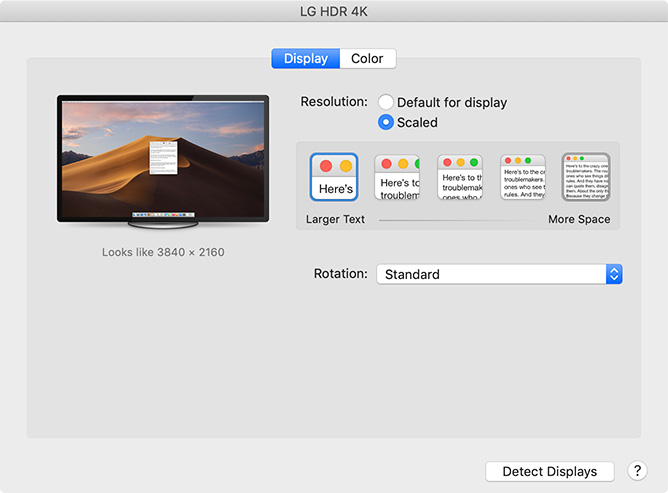
The total image area is 3840 x 2160 pixels, which equals a UHD display. However, it defaults to Retina Display behavior which means that it changes the screen resolution to 144 ppt, then pixel doubles a 1920 x 1080 image. This makes text much easier to read, without, as far as I can tell, damaging image quality.
In fact, I was surprised to see better image resolution on this monitor than on my iMac.
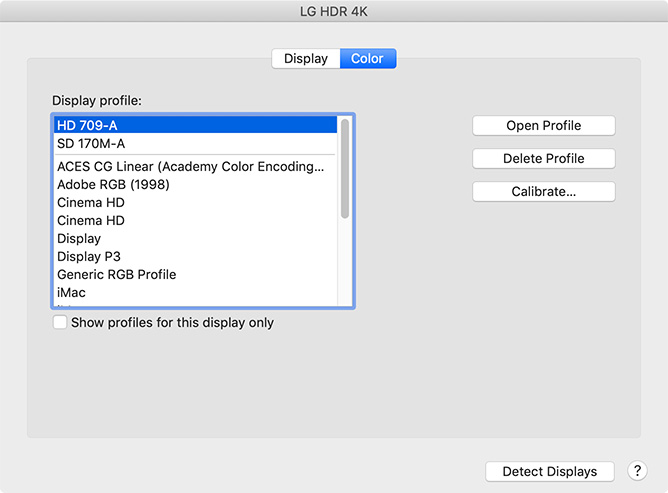
In addition to changing settings using the on-screen monitor controls – which can’t be screen captured, or I would show them to you – you can also adjust and calibrate the monitor using System Preferences > Display > Color.
This calibration works the same as every other Mac-compatible monitor, which is what I would expect, except that you adjust the monitor using the toggle switch on the monitor itself, not software controls.
TECH SPECS
LG describes the monitor as: IPS with sRGB 99%. This means that “this monitor, with 99% coverage of the sRGB spectrum, is a great solution for photographers, graphic designers or anyone looking for highly accurate color.” (LG website)
Here are some other key specs:
If you mount the monitor vertically, say for display advertising, the image can be rotated using a software control. However, while the stand can be tilted vertically, it can’t be rotated
The monitor does support VESA mounting. It does not have an internal speaker, though it does have a headset jack.
The LG webpage lists more details if you want to go into the specs in-depth.
WHY THIS MONITOR?
I spent a couple of hours debating between getting this monitor and the Apple version. The Apple version connects via Thunderbolt 3, provides more ports on the back, and is fully controlled through software, rather than the combination of the Display preference panel and the control switch on the monitor.
But the Apple monitor has the same resolution, very similar display specs and costs $250 dollars more. Neither this LG nor the Apple monitor are “HDR reference” monitors like the upcoming Apple Pro display.
What I needed was a monitor that provides high-quality still and video images in an affordable package. If the Apple monitor was $499, it would be a much harder choice. But, for the money, I am both impressed and pleased with the LG monitor.
UPDATE – NOV. 28, 2020
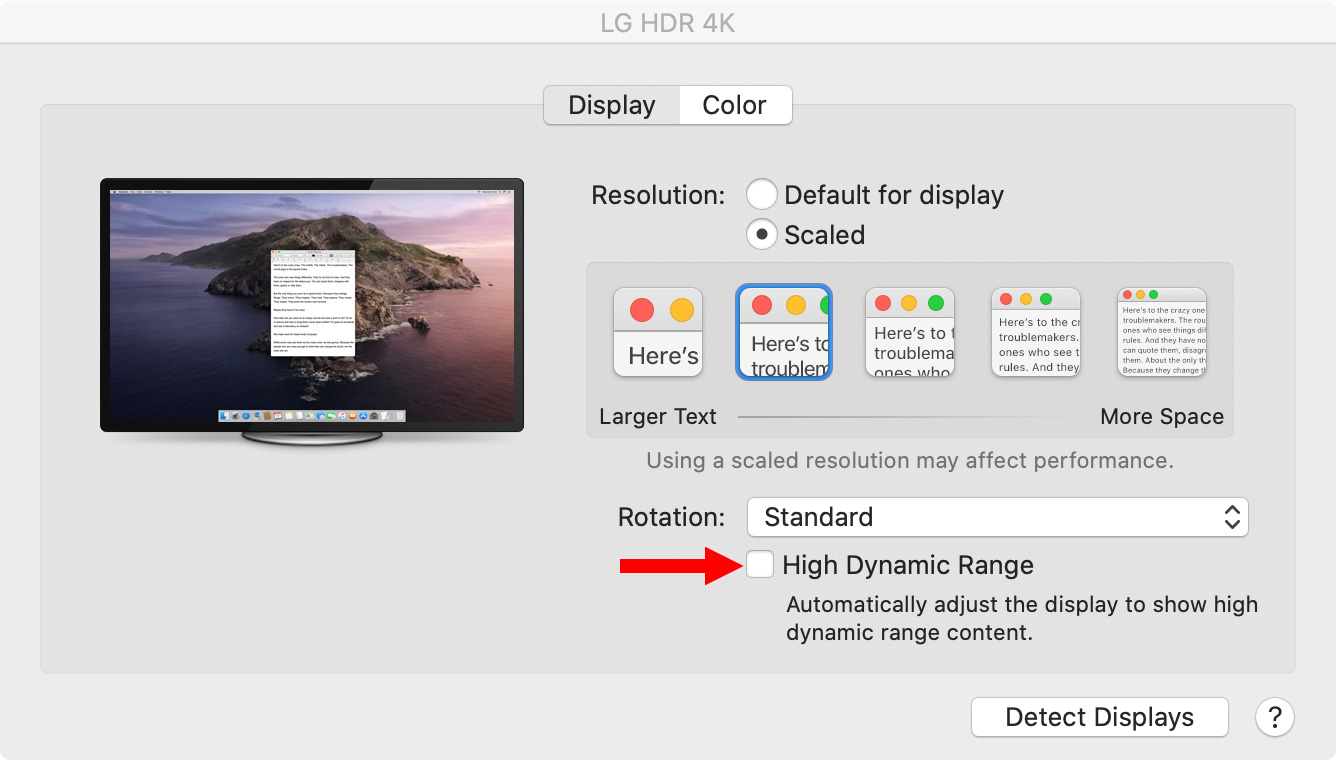 I’ve been using this monitor for a year-and-a-half and I’m still very happy with it. It’s been problem-free the entire time. But I’ve discovered two quirks you should know about:
I’ve been using this monitor for a year-and-a-half and I’m still very happy with it. It’s been problem-free the entire time. But I’ve discovered two quirks you should know about:
If I only used this monitor to view images, I’d probably run it at its full 4K resolution. But menus look too tiny and are very hard to read at that size. Scaling it somewhat smaller helps a lot.
SUMMARY

I like this monitor. I don’t play games, so the refresh rate is fine. The colors are lovely. The resolution is crisp and shows me I need to improve my ability to focus an image.
Another thing I really like about this monitor is that it runs cool. It doesn’t get hot and it doesn’t radiate heat. In summer, in LA, I appreciate that.
I wish the stand were a bit smaller, but I love the fact that it curves back, which allows me room to move the mouse, rather than take up the entire desk with the stand.
Using this as a second monitor for both Premiere and Final Cut works perfectly and both HD and 4K images look great. If you are looking for a reasonably-priced monitor, that provides great looking images, the LG 27″ UHD 4K monitor (27UL600-W) is an excellent choice. If I were given the option to buy it again, I would.
2,000 Video Training Titles
Edit smarter with Larry Jordan. Available in our store.
Access over 2,000 on-demand video editing courses. Become a member of our Video Training Library today!
Subscribe to Larry's FREE weekly newsletter and
save 10%
on your first purchase.
20 Responses to Product Review: LG 27″ UHD 4K Display (27UL600-W)
Newer Comments →-
 Andy Seal says:
Andy Seal says:
July 15, 2019 at 5:18 am
-
 Larry says:
Larry says:
July 15, 2019 at 6:29 am
-
 Sjoerd de Vries says:
Sjoerd de Vries says:
July 15, 2019 at 6:31 am
-
 Loren S. Miller says:
Loren S. Miller says:
July 15, 2019 at 7:02 am
-
 Larry says:
Larry says:
July 15, 2019 at 8:24 am
-
 Terry Williams says:
Terry Williams says:
July 19, 2019 at 4:44 am
-
 Larry says:
Larry says:
July 19, 2019 at 8:55 am
-
 Victor says:
Victor says:
December 1, 2019 at 7:42 pm
-
 Cesco says:
Cesco says:
May 20, 2020 at 6:25 pm
-
 Arthur says:
Arthur says:
May 9, 2020 at 8:34 am
-
 Larry says:
Larry says:
May 9, 2020 at 8:59 am
-
 Arthur says:
Arthur says:
May 9, 2020 at 9:12 am
-
 Arthur says:
Arthur says:
May 9, 2020 at 9:21 am
-
 siriusone says:
siriusone says:
August 31, 2020 at 3:02 pm
-
 Will says:
Will says:
August 31, 2020 at 10:40 pm
-
 Larry says:
Larry says:
September 1, 2020 at 7:55 am
-
 Gary Hulsey says:
Gary Hulsey says:
November 20, 2020 at 9:18 am
-
 Larry says:
Larry says:
November 20, 2020 at 9:21 am
Newer Comments →hmm. Did someone or something replace the word ‘HDMI’ with ‘HTML’?
Andy:
Wow, good catch. This was wrong in six places! I don’t think I mistyped it that many times, but, in any case, I’ve now corrected them. The monitor connects via HDMI.
Larry
https://www.amazon.com/Amiroko-DisplayPort-Adapter-Thunderbolt-Compatible/dp/B07G9VP8FH
For use with led cinema display, if you had a old 23” the is also a adapter
https://www.amazon.co.uk/Thunderbolt-Adapter-Convert-Converter-Chromebook-USB-C-DVI/dp/B06XBSQ2P2
Yes, that had me checking this model’s forebear, the 27UK650, which I have floating over my desk– actually floating over two work monitors. On this beast I use HDMI.
Larry, thank you for the calibration note. I would like to know how you reconcile SMPTE color bars for Rec. 709 space. I use the 709 setting you depict, but I also use the Premiere Pro Lumetrii scopes to assure I am in proper luminance range. So far, so good. It’s a great client monitor.
Meanwhile, a couple suggestions on your setup:
1) Get an Ergotron single-screen extending VESA arm (around $180) or another reliable brand, and mount it to a wall stud, float this baby off your desk, either even with the iMac screen, or as in my case, above two HD NLE screens. (Driving three screens on a Thunderbolt 2 Mac Pro 2013 is a whole ‘nother article). Here, your new screen looks precarious.
2_ Get to IKEA for a nice large corner table, black surface–very affordable at about $80.00 to spread out the clutter.
Then you have nirvana.
Best, as always,
Loren
Loren:
Thanks for the tips – I’ll look into them.
Larry
Searching on the internet, I came cross your posting. I have the 27UL600-W. Connected to a PC with the Nvidia 1660 video card.
I calibrate my monitor’s with X-Rite’s IDisplay. What I’ve come across is my White Point literally drifts. I can calibrate for white point of D65, Gamma 2.2, etc. then while in Capture One or On1 Photo Raw, it looks like the brightness changes.
So I go back and calibrate again and none on my monitor have changes, but the white point might be at 6405K. So I sit there with the IDisplay connected and at the white point calibration screen and I can see the white point increase up to a point and then drop.
I did the same with my 27UK600 (my second monitor), it has the same characteristics. Drifting white point.
I’ve swapped power brinks, cables, ports, etc.. Can’t resolve issue.
Terry:
This is very interesting to read. And I’m sorry for your problems.
I don’t have or use a monitor calibrator because I don’t need that accurate a monitor. I don’t have a suggestion on how to fix this, but, perhaps another reader will.
Larry
I purchased this monitor strictly for my ps4 pro. Looks beautiful in the menu but every game that ive played, color quality drops to dull colors and when i close the game the screen turns black and colors come back to life, Makes no sense. Any ideas?
Also, i change all my settings to my ps4 pro for it to be compatible with the monitor
In case you haven’t resolved this, make sure that HDR is turned off on the PS4, as this is the most likely culprit.
Best regards,
Cesco
Does anyone know if this will work with a late 2013 MacBook Pro?
Arthur:
Good question. I just tried it with mine and it worked, but not all resolutions.
Using my 2013 MacBook Pro, the default resolution on the LG monitor is 1920 x 1080. It also supports a “low resolution” 3840 x 2160, which I interpret to mean pixel doubling a 1920 x 1080 image.
The limitation is not the monitor, but the graphics card in the MacBook Pro, which, on my system is an NVIDIA GeForce GT 750M.
Larry
Thanks for getting back! I’ll look into it. I have the fully maxed out 15 inch so I believe it has a different graphics card. I don’t want to spend the money on this monitor if I don’t see the better resolution. I already have a 1080 monitor. Thanks again!
Thank you! Let me check what type of card I have. I do have the full spec 15 inch model.
HI Larry…
Any recommendations for a 4K 24 inch monitor?.. assume with HDR support?
Alan
Check out the Dell P2415Q
Will:
Thanks for the tip.
Larry
I have a dell laptop with Nvidia GTX 650 and Intel UHD 630 graphics cards. I want a second monitor but it seems that most monitors have Freesync. Will these Freesync monitors work well with my graphics cards?
Gary:
Great question, but I don’t know the answer. I don’t work with Windows systems.
Larry