
[ Read my disclosure statement on product reviews. ]
Final Cut Library Manager is a program that I first learned about it last year. Since then, Timothy Armes, Vincent Zorzi and the team at ArcticWhiteness have continued to grow the program.
In this article, I wanted to update my comments on this program so I downloaded the latest free trial and checked the ArcticWhiteness website for notes on the latest version.
EXECUTIVE SUMMARY
Final Cut Library Manager is an essential Final Cut utility that allows you to do things with Final Cut Pro X library and media files files that are either impossible or enormously time-consuming to do any other way.
Product: Final Cut Library Manager v. 2.70
Developer: ArcticWhiteness
Website: www.arcticwhiteness.com
MSRP: 19 Euros / $21.11 US
WHAT IT DOES
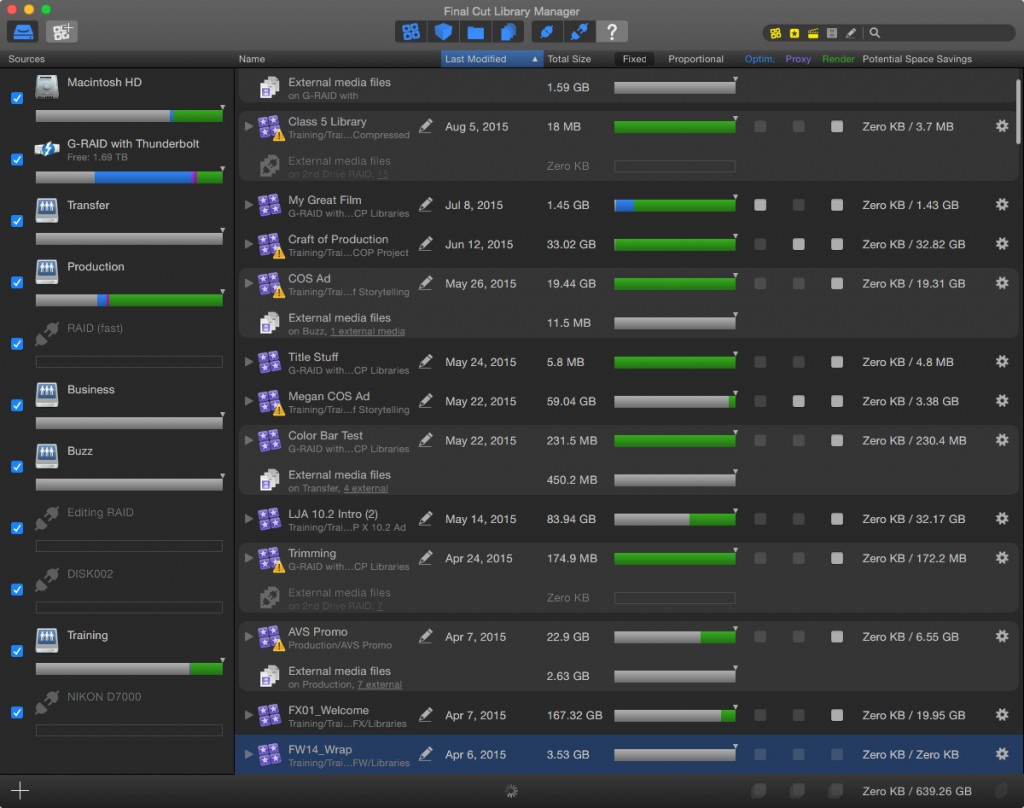
(Click to display a larger image.)
Final Cut Library Manager instantly displays all of the Final Cut Pro X libraries and associated media that it finds on your Spotlight-indexed drives. You can also add other sources: including disks, Xsan volumes or folders, including those not indexed by Spotlight. It allows you to look into a Library without having to open Final Cut Pro. Events and projects are displayed, along with lots of useful information. (ArcticWhiteness website)
It allows you to:
Here’s a list of all the current features.
TAKE A CLOSER LOOK
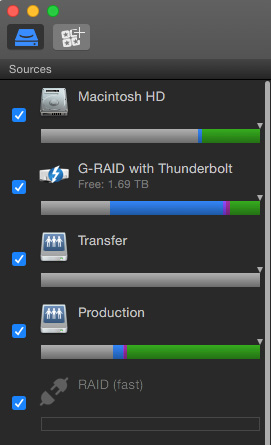
On the left of the interface is a list of all current and past connected devices. From the top down, this displays two direct-attached devices, two server volumes (Transfer and Production) and one off-line RAID (RAID (fast)).
The color bars indicate the amount of storage devoted to media files:
At a glance, you can see how much media you have where. Uncheck a blue checkbox to hide files stored on that hard disk from displaying within the Manager.
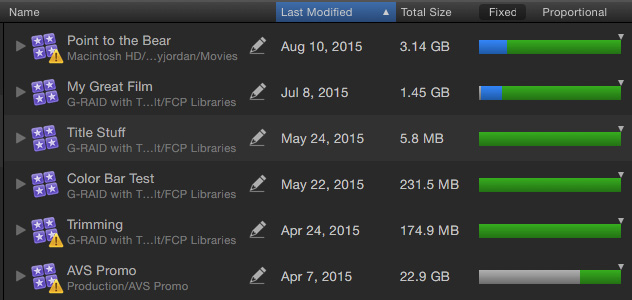
In the center panel, is a list of all the Libraries tracked by the system, along with the date the Library was last modified, how much storage space it uses, and what type of media is in the Library (the color bars on the right).
In the screen shot above, Libraries are sorted by “Last Modified” date.
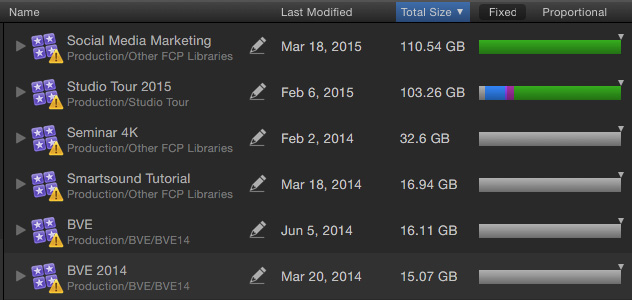
A really useful feature, for me, is the ability to click the “Total Size” column header and sort my Libraries based on file size so I can see – and get rid of – libraries that are taking more space than any other.
Click any column header to sort that column in ascending order. Click again to change the sort to descending order.
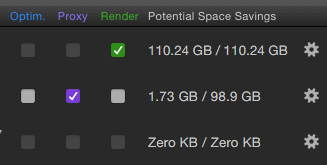
On the right are a series of check boxes that allow you to remove Optimized, Proxy, or Render files for one or more libraries, along with a display indicating how much storage space you’d save by deleting these files.
In this example, if I deleted the just the render file associated with the top Library, I’d save 110 GB of storage space.
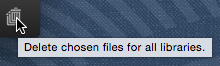
Click the Trash icon at the bottom to delete all files that you’ve check-marked for deletion.
NOTE: If, by mistake, you delete files that are needed by the project, Final Cut Pro X will recreate them the next time you open that library and project. And Final Cut Library Manager won’t delete optimized files if no camera native files can be found to re-create them.
SEARCH AND ANALYSIS
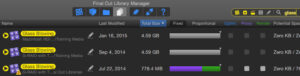
(Click image to display larger image.)
Another very useful function is the ability to search for text in the names of Libraries, events, projects, media or notes. Here, for example, I’m searching Libraries, Events and Projects (the three yellow icons to the left of the Search box) for the word “glass.” The search, which was virtually instantaneous, returned three hits.
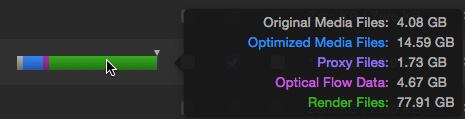
Want to know how much space your media is using? Hover your mouse over the color bar and it breaks the storage down for you.
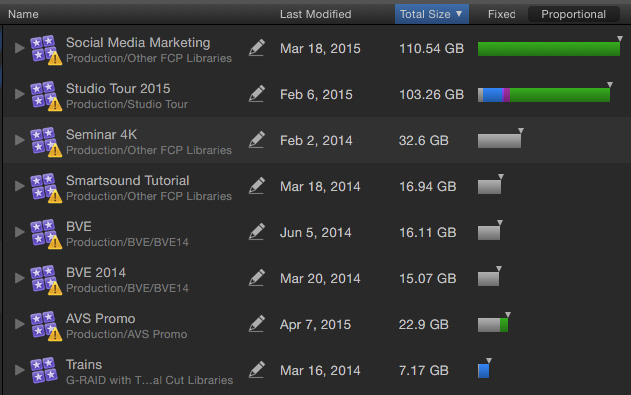
Another very cool trick is to sort your Libraries by Total Size, then click Proportional. By default, Final Cut Library Manager displays all bars at the same width. With Proportional, it shows storage in proportion to other Libraries. For instance, deleting render files for Studio Tour 2015 would save far more disk space than deleting the microscopic amount of storage required by the AVS Promo.
I find this very helpful in making informed decisions about what to delete that will save the most storage with the least amount of hassle or risk.
INTEGRATION WITH FINAL CUT PRO X
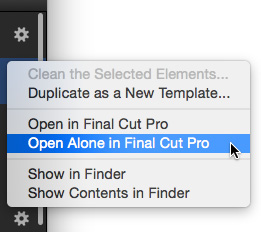
To open any Library displayed in Final Cut Library Manager, simple double-click the name. Even better, though, click the gear icon on the far right which allows you to create Library templates, open a Library alone into FCP X, display the Library in the Finder (which is a REALLY helpful feature) or open the Library bundle to display the contents of the Library.
NOTE: This last option is quite helpful. BUT!! Don’t move files into or out of a library using the Finder. You will break the library database and potentially break the library to such an extent that projects will no longer be opened. Always use FCP X to move files into or out of a Library.
SUMMARY
Final Cut Library Manager is a high-performance, low-cost utility that should be acquired by Apple and bundled with Final Cut Pro X. Barring that, you should acquire it yourself. It saves time, saves storage space and is just plain fun to use.
2,000 Video Training Titles
Edit smarter with Larry Jordan. Available in our store.
Access over 2,000 on-demand video editing courses. Become a member of our Video Training Library today!
Subscribe to Larry's FREE weekly newsletter and
save 10%
on your first purchase.
4 Responses to Product Review: Final Cut Library Manager
Larry,
Thanks for the review. Just a warning though. When you use FC Library manager to create a duplicate, it stores the new FC library in the Application support folder in the user Library. I tried to make a duplicate today and suddenly found that my boot disk (250 SSD in a MacPro) reported as full. It took some searching to find a 61Gb FC library in the Application Support folder.
Hi Bruce,
The intention is that you prepare your project with your folder structure, keywords etc. and then store that as a template. Such a library would be very small. If you do need to include video content the obviously your template could be huge, but that’s really not the idea behind the feature.
If you do wish to include video content then you should probably use externally referenced video.
Tim
Purchased the license a month ago and still… no license despite emails. Not impressed.
Mark:
According to the Arctic Whiteness website:
“Emails are sent immediately, but in some rare cases it can take a few hours to arrive. After validation by our reseller, Paddle, you’ll received two emails: the invoice and the email with the activation code. Please check your spam folder!”
Check your email for a message from Paddle.
Larry