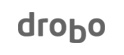 [ Read my disclosure statement on product reviews here.]
[ Read my disclosure statement on product reviews here.]
[ Updated June 4, 2018, with two notes from Drobo in the Speed section. ]

We all know that we need to backup our data. But, we also know that most people don’t.
You don’t by a Drobo for performance, you buy it for security. And expansion. And ease of use.
I’ve purchased, or reviewed, storage from close to two dozen companies and Drobo is unique in how they describe, promote, package and deliver their products.
Every storage vendor sells storage, sometimes technically-challenging-to-set-up storage. When you open the box from Drobo, you’ve found more than storage – you’ve found a friend.

(Drobo says “Hello!” better than anyone, except possibly a Mac.)
Drobo is designed to make backups non-threatening and easy. No one in storage does better packaging than Drobo. The only company that comes close is Apple. And, like Apple, the whole point of their packaging is to make you feel good about technology.
Which, when you think about it, is pretty amazing.

(The Drobo comes carefully wrapped in its own protective cover, which turns into a fabric carry-bag with handles. Cool.)
But, if we don’t consider sheer performance, what can we use Drobo storage for? Surprisingly, quite a lot. Recently, the Drobo team contacted me about reviewing their latest direct-attached storage for Mac: the 5D3. I’ve reviewed lots of Drobo units over the years, so I was immediately interested.
They very kindly loaned me a new 5D3 for this review. Then, it took me a week to get drives for the unit, because the 5D3 ships without drives. Now that I have all the pieces in place, let me tell you about this new storage system.
EXECUTIVE SUMMARY
 Drobo designs storage systems which are easy to setup, highly flexible and highly expandable with reasonable performance. The 5D3 is the definition of “hardware appliance.”
Drobo designs storage systems which are easy to setup, highly flexible and highly expandable with reasonable performance. The 5D3 is the definition of “hardware appliance.”
You can get systems which are faster, but you can’t find a system which is easier to setup or use.
The 5D3 connects to a Mac with a cable that is Thunderbolt 3 (Mac-side) on one end and USB-C (Drobo-side) at the other. Power, from an external power supply, provides 12V DC current.
Another excellent design thought is that while the Drobo uses a USB-C port to connect to the computer, it has two additional Thunderbolt 3 ports on the back to allow daisy-chaining additional devices or monitors; Drobo specifically mentions supporting additional 4K monitors.
You don’t buy a Drobo solely for performance – though its performance isn’t bad; instead, you buy it for ease of setup, ease of operation, flexibility in accommodating drives of difference capacities, expandability in allowing you to add drives at any time without sacrificing data or performance, and its reliability for sitting quietly in a corner, keeping all your files backed up and safe.
Product: Drobo 5D3
Manufacturer: Drobo
Website: http://www.drobo.com/storage-products/5d3/
Price as tested: $699 (US) for an empty enclosure without drives
Warranty: 2 years (excludes hard drives)
A COMPARISION TO RAIDS
Drobo is different from just about all other storages systems (which is a fancy word for “RAID”) in the market. Why? Because a “normal” RAID:
Drobo supports both these options – in what Drobo calls “BeyondRAID” – easily. As well, all drives are hot-swappable; which other RAID system support as well.
SETUP AND DROBO DASHBOARD
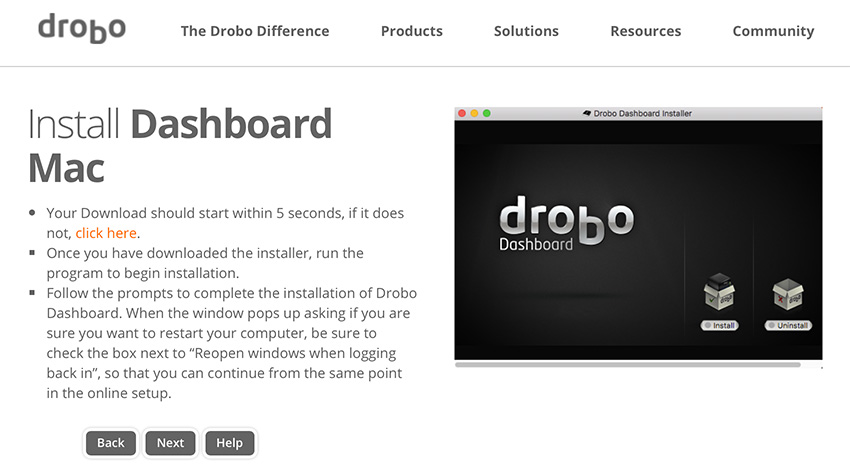
(Click image to see larger view.)
The first thing you need to do when setting up a Drobo is visit the “Get Started” pages on the Drobo website. They are well-written, copiously illustrated and make setting up a system straight-forward.
After installing the drives, which just slip in no sleds required, you need to install Drobo Dashboard.
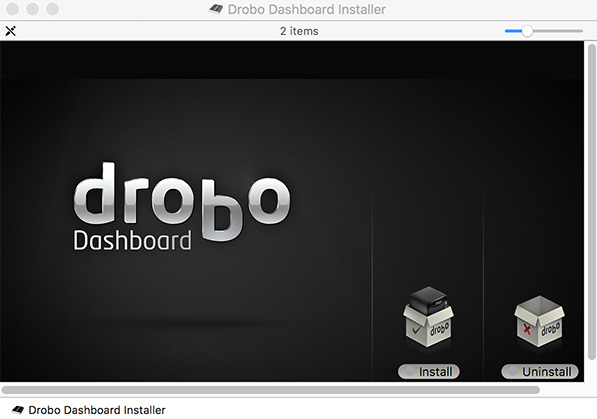
Drobo Dashboard is the software that configures and manages all Drobo systems. Once installed, it can be accessed from either the Applications folder or the menu bar.
Installation requires 28 MB of storage space on your boot drive. Because it is installing a system extension, you’ll also need to allow it using System Preferences > Security. The whole process was straight-forward and took less than five minutes.
After installation, you’ll need to restart your computer.
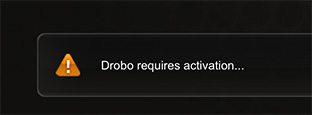
NOTE: The setup instructions require us to register our system, but the registration page does not appear in Drobo Dashboard. While there is a warning that the Drobo requires activation, there is no indication of how to activate it.
Ah. It just requires waiting. About two minutes after Drobo Dashboard starts, the Activation screen appears. It will be necessary to wait for it.
Once Drobo Dashboard is installed (which also includes an automatic update, if necessary, for the device firmware)) the system begins initializing the drives. The duration of this process will vary depending upon the number and size of the drives. I decided this was the perfect time to go get another cup of tea.
NOTE: Drobo was done before my tea. It took about four minutes to initialize.
After initialization is complete, the drives need to be formatted. On the Mac, Drobo only supports HFS+ (which is what I would expect). During the formatting process, Drobo asks if you want to use it for Time Machine. If this unit is used as a backup system, enabling Time Machine is a good idea, but it is not required if you are using the Drobo for something else.
NOTE: During formatting, Drobo will ask you to size your volume, with a default setting of 64 TB. Sizing should ALWAYS be larger than the sum of the capacity of the drives you plan to use. Ultimately, this Drobo will have five 8 TB drives in it, so I just left the size at 64 TB. There is no harm in picking a size larger than the total capacity of your drives.
The reformatting process, with two drives, took about a minute

(Inside a Drobo. The front cover attaches magnetically, which makes installing drives trivial.)
If I wasn’t writing this article, from taking the unit out of the box to fully operational took about 20 minutes. And, with the help of Drobo’s “Get Started” website, was very easy.
With past Drobos, I always added all the drives at once. This time, I added them one at a time because I wanted to see the differences in performance, as well as how long it took for Drobo to integrate the new hardware
When a new drive was inserted, it took the system about 20 seconds to recognize it was there. After that, there was no reconfiguration or reformatting. It just worked. For those of us who have waited more than a day for a RAID to rebuild, this configuration speed was close to instant.
SPEED TESTS
Because the Drobo is so easy to expand by adding hard drives, I decided to test the speed of the system based on the number of drives installed.
NOTE: For this test, I’m using brand-new WD Red 8 TB NAS drives at 5400 RPM.
2 DRIVES
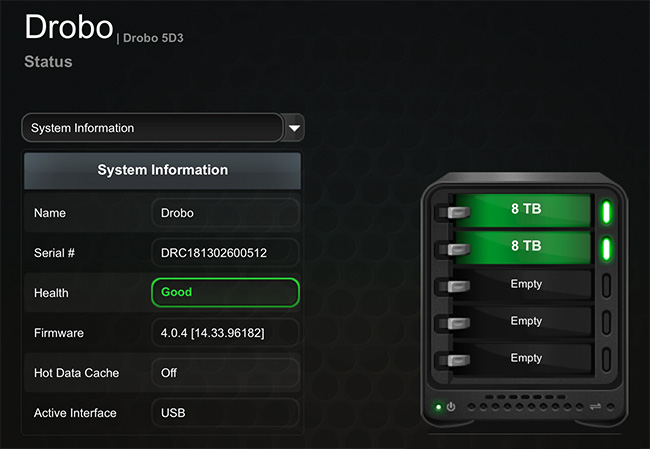
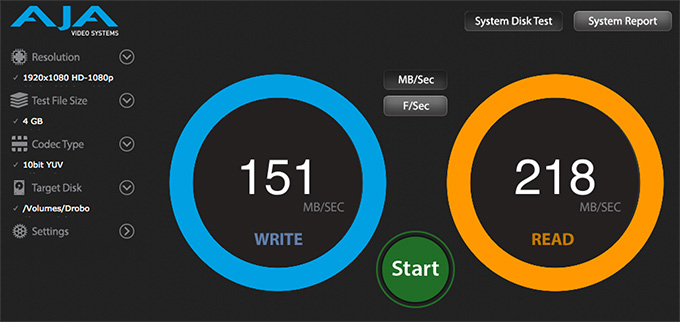
When there are only two drives, Drobo configures itself as a RAID 1, which means that if one drive dies, all your data is safe.
For a two-drive RAID 1 system, these speeds are what I expect and adequate for most SD editing.
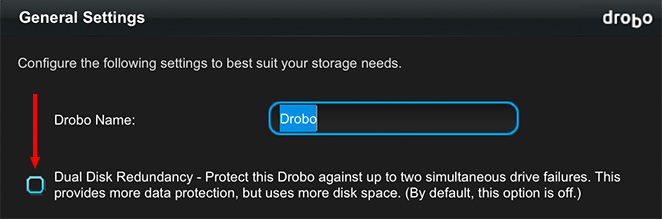
With three or more drives, the 5D3 configures itself as a RAID 5, with the option to switch to RAID 6 (checking this checkbox enables RAID 6 configuration).
NOTE: Here’s an article that explains the different RAID levels.
3 DRIVES
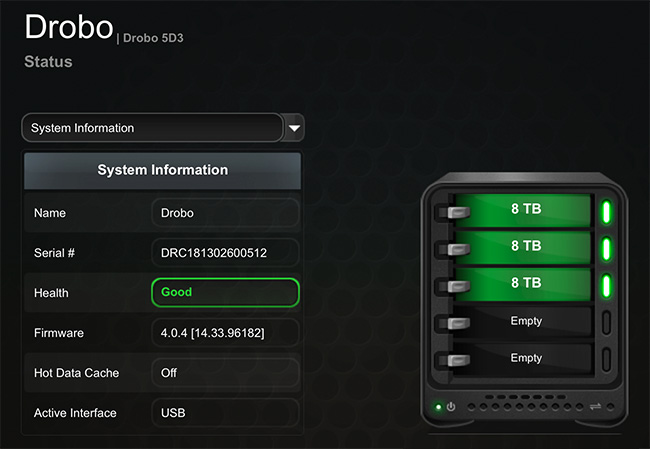
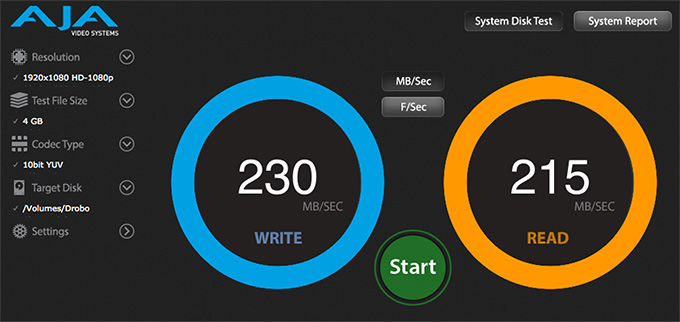
After adding a third drive – which was ready for use in about a minute – I reran the tests.
Data transfer speed improved, but, compared to systems that are optimized for speed, these speeds are on the slow side.
NOTE: The 5D3 has an option to add an mSATA card as a high-speed cache. I did not test with this card installed.
4 DRIVES
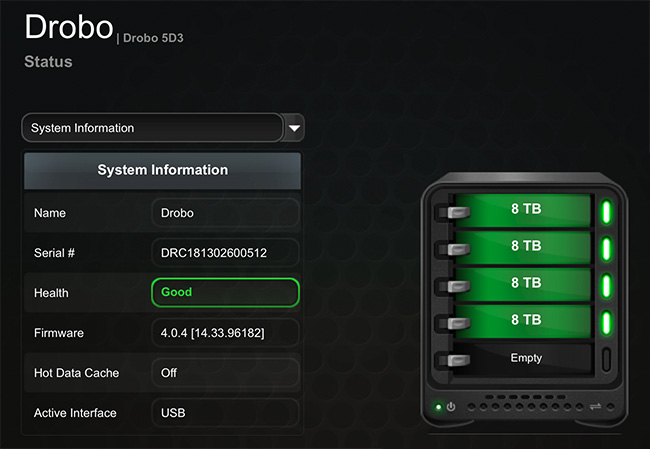
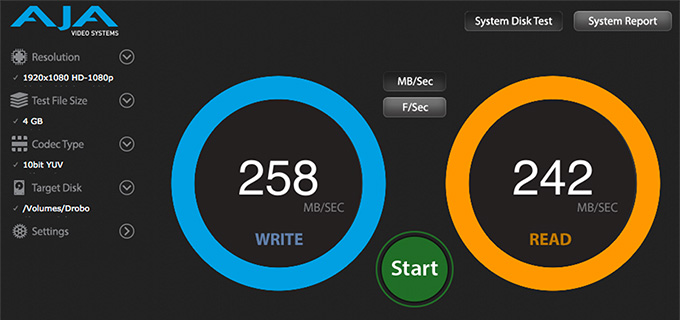
After adding a fourth drive – which was ready for use in 35 seconds, because I timed it – I reran the tests.
Again, speeds improved slightly, but we are starting to reach a top-end limit.
5 DRIVES
After adding the fifth, and final, drive – because the 5D3 only holds five drives, I reran the tests.
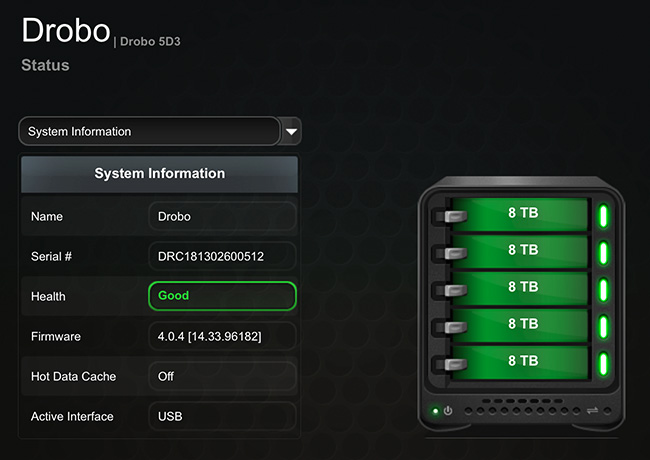
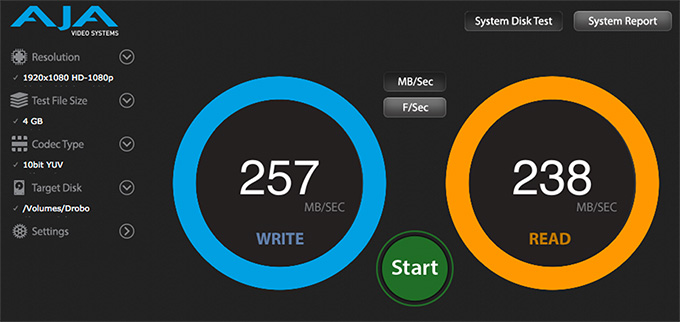
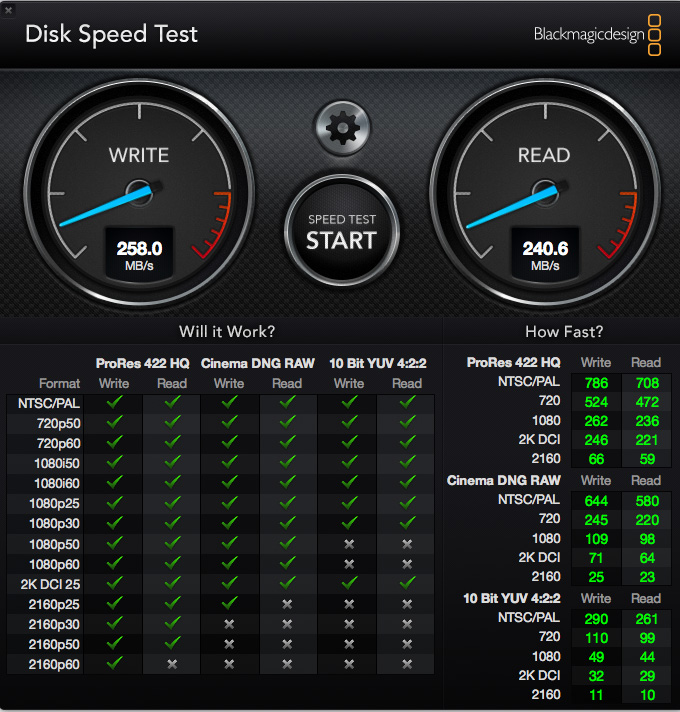
Essentially, once you have three drives, the speed of the system doesn’t change significantly.
Notice that even though the bandwidth is “only” 250 MB/second, this is more than fast enough to edit every version of ProRes up to 2K, and almost all versions of HD media, including HDR.
NOTE: However, I would not recommend the Drobo 5D3 for extensive multicam or Raw editing.
REFORMATTING
Now that all the drives were installed, I reformatted the Drobo to see if that would affect performance. Reformatting took less than a minute and there was no speed benefit to reformatting the system after adding a drive. Which is reassuring, because reformatting a drive with data on it is always a laborious process.
UPDATE – June 4, 2018
After this review was published, Drobo sent me the following two notes regarding system performance.
Thanks again for the review. We took a look at it and wanted to clarify some things:
Larry adds: Thanks for the additional clarification. I didn’t have 7,200 RPM drives to use in testing. However, I think the 500 MB/second Read speed is at the high-end of performance expectations. Keep in mind that as any spinning media drive fills with data, its performance will slow down. This is not a Drobo issue, but the way all spinning media works.
OTHER NOTES
I have two comments about the Setup Guide:
As soon as I started Drobo Dashboard, it was like saying hello to an old friend. The default settings are all excellent, but for those of us who like to tweak, Dashboard makes it easy.
 The system is quiet. The noisiest components are the hard drives. The included 3-foot (1 meter) cable does not allow moving the unit very far from your computer. However, unless you are in a noise-critical environment, the sound of this system won’t bother you. In an office, you’ll never notice its running, except for the lights on the front panel.
The system is quiet. The noisiest components are the hard drives. The included 3-foot (1 meter) cable does not allow moving the unit very far from your computer. However, unless you are in a noise-critical environment, the sound of this system won’t bother you. In an office, you’ll never notice its running, except for the lights on the front panel.
The power cord is easy to disconnect from the back of the unit. While it won’t slip out on its own, it is too easy to disconnect. It would be nice if Drobo provided an optional way to prevent the power from being pulled.
However, reading further on Drobo’s website it says that “every Drobo includes battery backup technology to protect data in memory or cache. When power spontaneously goes away, Drobo moves any in-flight data to onboard flash in your Drobo, so it will be protected and moved to your disk drives once power is restored. This ensures your important information is safe and sound. Even better, your battery recharges itself and is designed to last for the life of your Drobo.” (Drobo website)
The 5D3 includes a built-in Accelerator Bay “an mSATA card holder (mSATA card not included). Our patented, Accelerator Cache technology keeps a copy of your most frequently accessed data to deliver blazing-fast speeds. The accelerator cache will dramatically speed up loading large photo libraries and other I/O intensive operations, smooth out your workflow and optimize your productivity.” (Drobo’s website). I did not test the speed of this unit with an mSATA card because I don’t own any mSATA cards.
SUMMARY
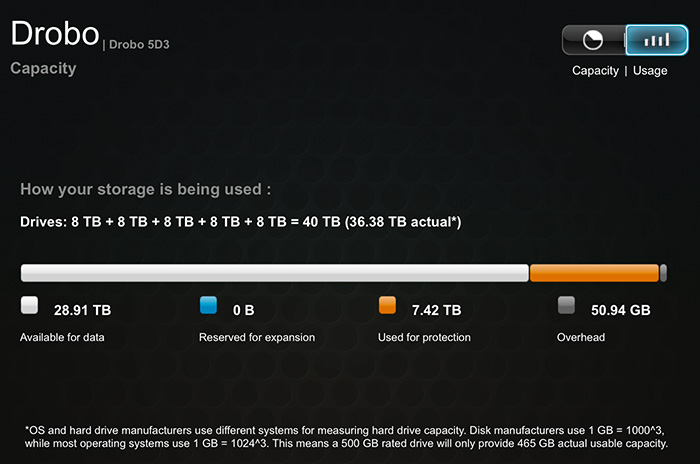
If you are looking for pure speed, Drobo is the wrong choice. But that isn’t how Drobo designs its systems. They are designed for people that need more storage for backup, or want expandable storage, and don’t want to hire a tech to set it up. And, at these speeds, backups won’t take long for even large files.
You can start using Drobo with two drives. If one drive dies, your data is safe.
You can add one or more drives, even drives with different capacities – as your budget permits – and Drobo instantly adds it to your your total capacity. And, if a drive dies, your data is safe.
You can change a smaller capacity drive for a larger one and Drobo uses the extra capacity. Still better, your data is safe.
Drobo is designed to keep your data safe, to provide an easy way to make and keep backups, and to act as your friendly storage appliance.
Drobo offers something more important that speed: it provides peace of mind, knowing that you have a place to keep your backups that is easy to access, easy to use and easy to upgrade. And fast enough to easily handle even very large files.
Would I use the 5D3 for editing 4K HDR media? No. Would I use it as the backup system to my editing system? Without a doubt, yes.
11 Responses to Product Review: Drobo 5D3 Direct-Attached Storage [u]
Great review, Larry, as always. Seems like a perfect solution for Time Machine back ups where the computer being backed up has more than one internal drive, having enough space with a Three or Four bay system to easily back up all the drive data.
Lou
Lou Hemsey Music and Film
A good and fair review, however I wished that you would have explained yourself more about “I would not recommend the Drobo 5D3 for extensive multicam or Raw editing.”. Especially if the bandwidth is sufficient. It seems to me that a multi cam edit would be safe until finish.
David
David:
Thanks for asking. The Drobo 5D3 does not have sufficient bandwidth for 4K, HDR, or multicam editing; unless you are only editing a couple of cameras. All three of these generally require more bandwidth than the Drobo delivers. For example, a six-camera ProRes 422 1080p/30 multicam edit would essentially saturate the 5D3.
Yes, you can work with proxies and highly compressed files which would run on the Drobo. However, if these formats are what you plan to principally edit, the Drobo would not be a recommended choice.
Larry
What if all the bays were filled with SATA SSDs in carrier sleds? Each drive will probably top out at 535 MB/sec in read/write throughput solo. In that RAID configuration that could mean serious performance gains.
And, if using all SSDs, would the mSATA cache help?
Glenn:
That’s a question you’ll need to ask Drobo. Drobo historically has emphasized flexibility over performance.
Larry
Hi Larry,
While single system use for normal file I/O is no heavy task for any of the Drobo units, and they work well under that kind of normal use, here’s one important tip that comes from our support team’s experience with customer calls – if you are using 7200RPM drives, be aware that the heat build up in the unit when using a full load of 5 drives can actually cause it to go offline in high-demand scenarios. These scenarios would include any task that pushes the device duty cycle close to the 90% mark such as multi-user access or performing a backup of the data stored on the unit to an LTO drive with a high-speed tool such as BRU PE.
Our users have reported that opening the front door and aiming a desk fan into the unit will increase the airflow to the point of keeping the unit online in such scenarios.
From what we have been told, at least two of our users have reported this to Drobo Support.
Tim:
Thanks for the feedback. The more I learn about storage, the more I discover there is to learn.
Larry
Regarding creating multiple volumes:
Just a note to anyone reading this article, Drobo removed the ability to add multiple volumes in all of their 5-bay units. You are forced to use one giant 64TB volume. Apparently there is a feature to have one additional backup volume (I haven’t looked into this), but otherwise it only allows the one.
I’ve been using Drobo from their earliest days, and you were always able to create multiple volumes and size them. I was very disappointed when I purchased the 5D3 and learned about this. I was looking for the non-existent add volume buttons that used to be there.
I spoke with Drobo on the phone about this, and they apparently removed this ability in the Dashboard’s firmware a while back. I just didn’t know because you would have to reset your Drobo for the change to take place. So now you can only add multiple volumes in their Business products (the 8 bays), which are nearly twice the price.
For some people having one giant volume is what they want. But for me having multiple volumes was the first level of file organization. I’ve had to make major changes to how I store my files because of this. I find it completely absurd that Drobo removed such a fundamental ability from their products. If it weren’t for the fact I own multiple Drobos, this one thing would have probably stopped me from purchasing. This is what I told Drobo support on the phone.
I’m writing this here because there is very little documentation online about this. If you want to be able to create multiple volumes, you need an 8-bay Drobo.
I hope this helps someone else so they aren’t surprised by this like I was.
~ Michael
Do you answer questions? Spent hours searching; found no Drobo help. My 5D3 was set up for me in 2018 to store photos.( I am not a computer person). It is an external HD for my iMAC. I was told it had 64Tb capacity; my backblaze back up says about 8.8Tb at the moment. 5D has suddenly stopped working. Switched on: green power light blinks, fan whirrs noisily. Yellow lights vertical array in front on, blink off, then stay on. Blue array across bottom blink on once then nothing. No communication with the iMAC. Similar reports by others on web thread. NO answers, complaints drobo never respond..
It is sold as a solution to secure back up but it is just out of warranty and no help seems available. Have you a diagnosis and suggested action? many thanks
Bruce:
My internal contacts at Drobo have left the company, so I don’t have a direct connection for support. If they don’t respond to contact via their website, contact them via Facebook or Twitter. Those channels are much more public and less likely to be ignored.
This sounds like a hardware problem related to the RAID enclosure, rather than a failing hard disk. Why? Because ALL the disk lights are yellow, not just one. I suspect your data is safe on your hard disks, but the Drobo may need to be replaced. This is just a GUESS, it has been several years since I last used a Drobo.
Please keep trying to reach them – or contact a dealer that sells them. My guess is that a repair will cost you money, but you should be able to get your data back.
DO NOT run any hard disk repair programs – that is likely to make things worse.
Larry
The application idea is great asnd works, the hardware implementation is awful.
The drives are under constant pressure to pop out or have minimal contact with the back plane. Thus any movement of the box could cause loss of drive to Drobo connectivity due to back spring pushing the drives OUT rather then other vendors that push the drive IN securely, and LOCKED IN. As S. Kelby pointed out, YOUR data is held captive by Drobo, remeber to add the cost of a replacement just to get the data back when it fails. Caveatr emptor! Never again.