[ Please read my Disclosure Statement on product reviews. ]
EXECUTIVE SUMMARY
This is a fast, capable Thunderbolt drive that is unnecessarily difficult to set up. As long as you allow time for setup – or have someone else set it up for you – the storage and performance will be worth the effort.
BACKGROUND
One of my BIG frustrations with Thunderbolt as a protocol is that there are so few really high-speed RAIDs – specifically RAID 5’s – available today; almost two years after the protocol was launched! As video editors, we have a huge “need for speed.” And, while two-drive RAID 0’s are nice, they are not sufficient for a lot of video editing.
NOTE: This device supports RAID levels 0, 1, 3, 5, 6, 10, 11, 50, 60 and a few others I haven’t heard of. Here’s an article that explains RAID levels.
The current workaround is to use a MacPro tower, put in an ESATA, or mini-SAS connector and connect a big, honking enterprise RAID. Which is great if you have a MacPro, but, the last time I checked, there were far more laptops and iMacs doing editing than MacPros and all these systems only support Thunderbolt.
NOTE: Yes, I know that ATTO, Sonnet, and others have external interface cards that convert Thunderbolt into a different protocol. But both you and I know this isn’t a solution, its a stop-gap.
Recently, Ricardo Reyes, VP of Sales and Technical Marketing, for Areca Technologies contacted me to see if I was interested in reviewing their ARC-8050 Thunderbolt RAID. I immediately said “YES!!”
Areca Technologies is not a company I’ve heard of before. Based in Taiwan and founded in 1999 by engineers they have a wide range of storage products. Shortly before and after Ricardo contacted me, several readers also mentioned this device. So, a couple weeks ago, a unit showed up on my doorstep. Today, I finally had time to put it through its paces.
UNBOXING

The unit ships with no drives, weighs less than 20 pounds, and is roughly 6-inches by 12-inches by 11-inches. In other words, a nice size to fit comfortably on your desk.
The packaging is pretty on the outside and solid on the inside. And, it has a nice looking box.
Shipping with the RAID enclosure is a 3-meter Thunderbolt cable, power cable, and Ethernet cable. The enclosure itself is metal, nicely painted and looks like it was put together to be looked at, not hidden away in a rack.
NOTE: I am VERY impressed that they shipped a long Thunderbolt cable. This means you can place the unit on the floor, next to your computer, or on your desk without worrying about whether the cable is long enough.
While Areca doesn’t have the overtly friendly packaging of a Drobo, it leaves a nice first impression.
INSTALLING DRIVES
I laughed as I opened the box, because I realized it didn’t contain any hard drives. (I don’t know why I didn’t expect that, but I didn’t.) So, I went rummaging around my office and found six Seagate 2 TB Barracuda drives that were taking up space, so I used them for my review.
BIG NOTE: The Areca holds up to eight drives. However, I only had six available for my review. The more drives any RAID contains, the faster it goes. So, while I’ll do a few speed tests, it isn’t fair to Areca to compare speeds when the unit is not fully populated with drives. Still, even using only six drives, the Areca more than holds its own.
SECOND NOTE: The total storage of this device depends upon the drives you use. For example, while eight 2 TB drives would provide about 14 TB in storage, eight 4 TB drives would provide about 28 TB in total storage.
THIRD NOTE: Faster RPM drives will provide better performance, but the faster a drive spins the less it holds. I tend to use 7200 RPM drives as a good balance between maximizing performance and storage capacity.

To install a drive, unlatch the drive sled.

Put the sled somewhere stable and slide a drive into the sled, with the drive connectors pointing out the back.

Areca ships the unit with 36 drive mounting screws; four for each drive. Use them. Don’t try to be clever and say “I am too cool to screw in my drives.” Drives vibrate. The LAST thing you want is a drive vibrating so much it disconnects. (Consider this a chance to practice hand-eye coordination and firmly screw the drive to the drive sled. Your computer and data will thank you.)
Then, slide the sled back into the unit and click it to lock.
There’s nothing unusual about this procedure – but I should mention that everything about the 8050 has a smooth feel with no sharp edges. Areca was paying attention to the details of its hardware.
PLUGGING CABLES
The three cables connect easily and with no confusion.
Once both the power cable and Thunderbolt cables are connected, the system powers up. Lights flash. Fans race. And after about 30 seconds for a self-test, everything settles back down.
I was very impressed with how quiet the unit is. Most of the noise was generated by the drives. The Areca has big fans that turn almost silently. However, the drives themselves are noisy enough that I would probably place the RAID a bit away from where I was working. But not too far, the blinking lights are cute and useful.
CONFIGURING THE DRIVE
However, all the kind feelings toward Areca disappeared when we got into configuring the drive. I do not know what it is about engineering-driven companies, but they all seem to feel that if you need to read a manual you are clearly unqualified to operate their equipment.
Worse, someone forgot to remind management that Macs don’t ship with CDs anymore. Which got me into a real Catch-22: Configuring the drive requires connecting the Ethernet port of my iMac to the RAID, which means that I lost the Internet. However, I needed to go onto the Internet to get the drives.
NOTE: There are, apparently, three different ways to configure the unit: using Terminal, using the front panel LCD, and via a web browser using a direct Ethernet connection to the unit. There may be a fourth way by connecting via Thunderbolt, but after reading and re-reading the manual, I have no idea how to access it.
Sigh… time to start plugging and unplugging cables.
NOTE: The Ethernet connection to the RAID is only needed for configuration. After the RAID is setup, this cable is no longer needed and you can reconnect your computer to the Internet.
Downloading the drivers was surprisingly tricky. After you find the 8050 on Areca’s support page, you can’t simply click a link. You need to RIGHT-click the link to download an HTML page, then RIGHT-click the links in that HTML page to download the installers.
Installation requires Java, which will be installed automatically if it does not already exist on your system.
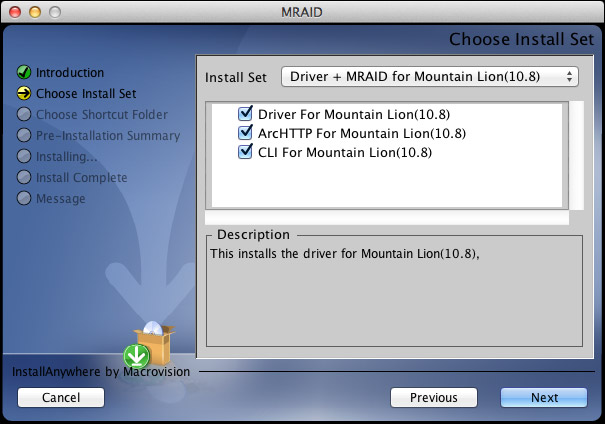
Once you get the drivers downloaded and unzipped, this is the first screen of the installer. I left everything at its default setting, because there’s nothing here that tells me what anything does.
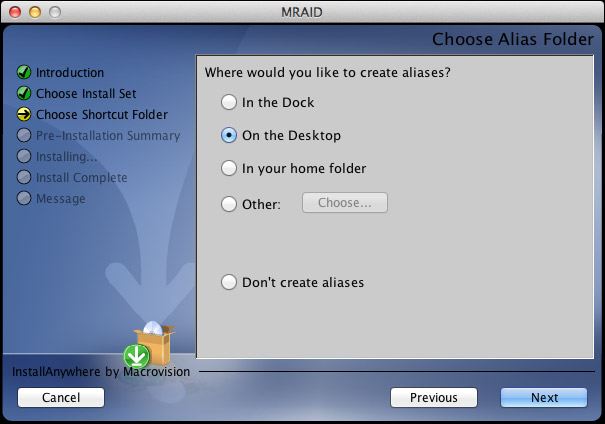
Here’s the next screen. For this review I installed to the Desktop, in real-life, as we don’t need this software except for configuration, I would probably just leave it in the Applications folder and not clutter up the Desktop or the Dock.
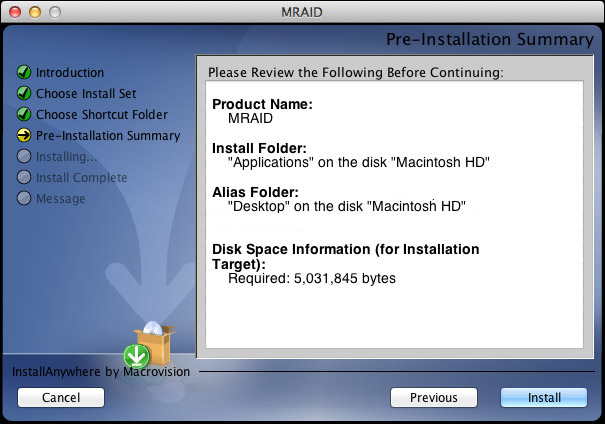
The installation summary screen.
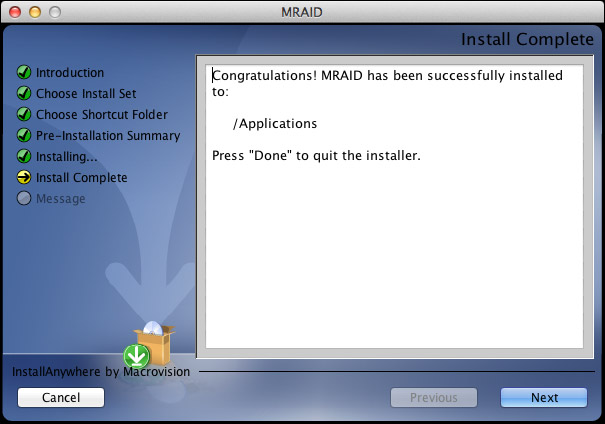
The “Congratulations” page. See if you can spot the problem here. (Right, there is no Done button. Brace yourself, it’s about to get worse.) The total installation took about a minute.
The QuickStart Guide, which is written for both Windows and Mac systems goes on for EIGHT PAGES defining RAIDs. However, the Mac installation instructions are exactly seven lines with no pictures. And the installation instructions are, to be polite, incomplete.
Note to Areca: People need CLEAR installation instructions. If they want to learn about RAIDs there are lots of places to do this. Your instructions need to be written by someone who speaks English, understands that new users don’t know anything, and provides copious pictures and pointing arrows.
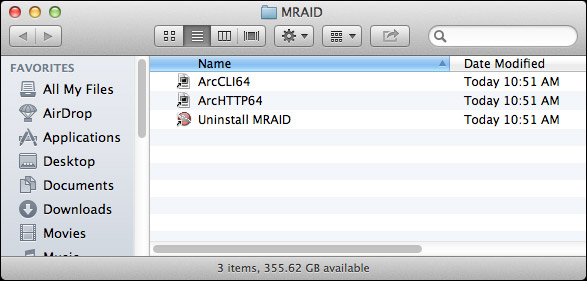
Let me illustrate the problem. The QuickStart said that the file MRAID would be installed. It wasn’t a file, it was a folder. And here’s what’s inside the folder. Do you have any idea what to click? I didn’t. Does anything suggest itself to you or sound like English? Um, nope.
If you are an IT jockey, comfortable with Terminal and happy working at the Command line, you’d select the CLI (Command Line Interface) and go to town. But I’m not an IT pro, most media people are not.
WHAT THE HECK ARE WE SUPPOSED TO DO HERE?
Sigh… Here’s how this works.
Open a Web Browser and type the URL for the RAID: 192.168.001.100. (I got the URL from the QuickStart Guide.)
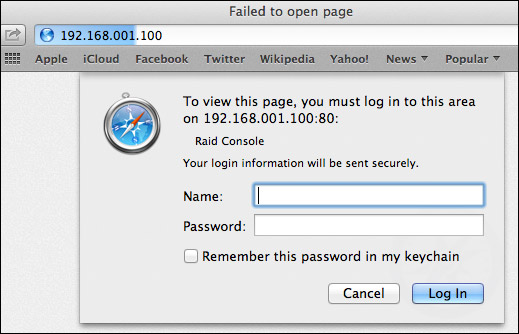
A password screen appears. ANOTHER road-block. The QuickStart Guide doesn’t tell us the User Name or Password. THAT is in the User Guide. Which is on the CD. Which I can’t play, Or it’s on the Internet. Which I can’t access, because I’m using the Ethernet port to configure the RAID.
Off to another computer. Sheesh.
Here’s what you need to know:
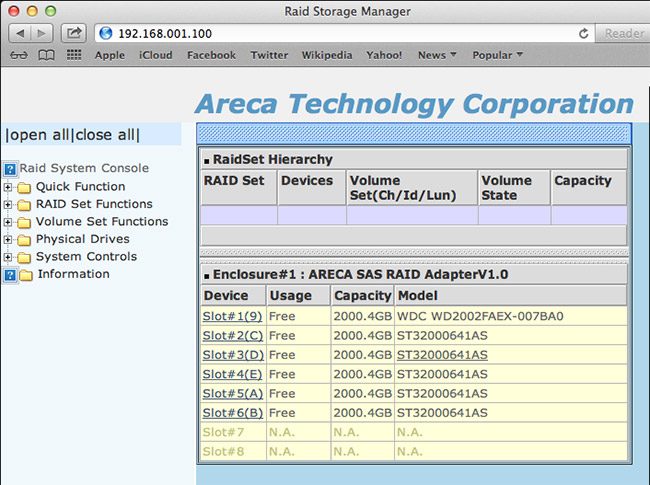
Here’s the configuration screen. By this time, I just wanted to get this working so I selected “Quick Function.”
NOTE: The bottom two slots are empty because I only had six drives to work with. Not installing the full complement of drives will reduce performance.
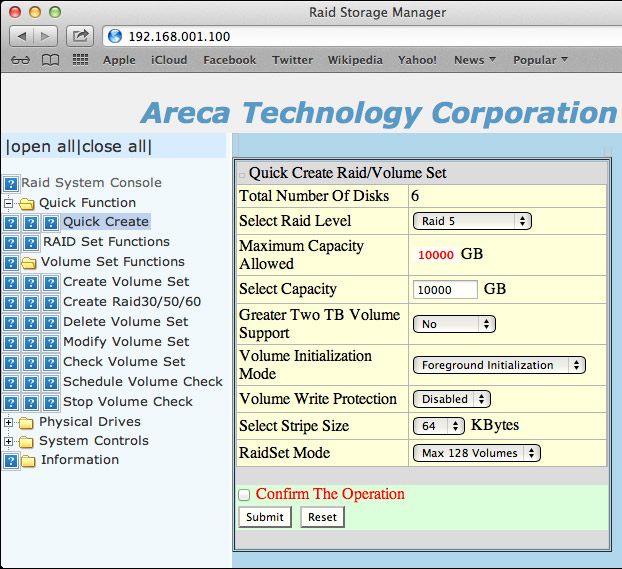
Here’s how I configured the unit. After clicking Submit, initialization starts. This is not the same as formatting a drive and, actually, takes much longer. Depending upon the size and number of your drives, initialization can take a long time – plan a couple of hours. So don’t expect to buy this RAID and start to use it immediately. Won’t happen.
NOTE: I didn’t time it exactly, but it took a bit more than an hour to initialize my six 2 TB drives. More drives, or bigger drives, will take longer. In the “olde days,” I can remember formatting an XRAID with a fraction of the storage of the 8050 and the initialization took about 24 hours. So, things have improved.
FORMAT THE DRIVE
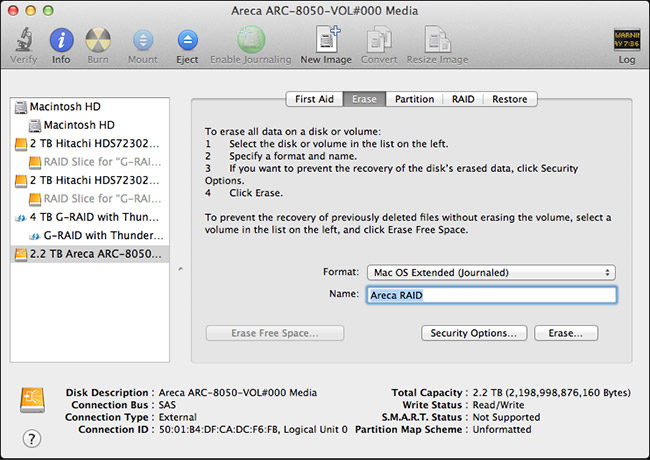
Now we need to format the drive, using Disk Utility.
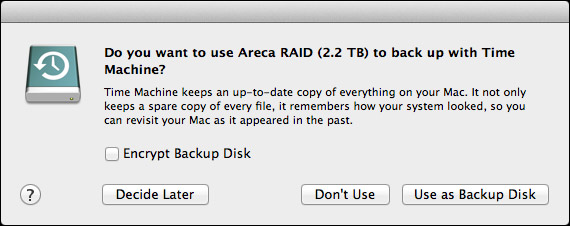
For me, between reading the manual, accessing the website, getting lost, and so on; the whole setup, configuration, and initialization process took about three hours. The good news is that you only need to go through this once. Once the drive is set, you never need to do this again. Whew!
Now that the drive is running, it acts just like any other drive you’ve ever worked with – only bigger and faster. Much bigger and MUCH faster!
BUILT-IN LCD
It is nice that this has a 2-line LCD on the front for configuration – but, frankly, life is too short to even begin to set up the drive using the minuscule LCD screen. It would be far better for the LCD to display diagnostics, or data rates, or other useful operational data. It may do so, but in reading the QuickStart Guide and skimming the User Manual, there’s no way I can see to do this.
I do like the clarity and size of the LCD, but someone needs to think more about the information it displays.
DRIVE NOTES
Before we get into performance, I want to share some additional thoughts with you.
OPERATIONS AND PERFORMANCE
The reason you buy a Thunderbolt drive is speed, speed and more speed. And this unit delivers.
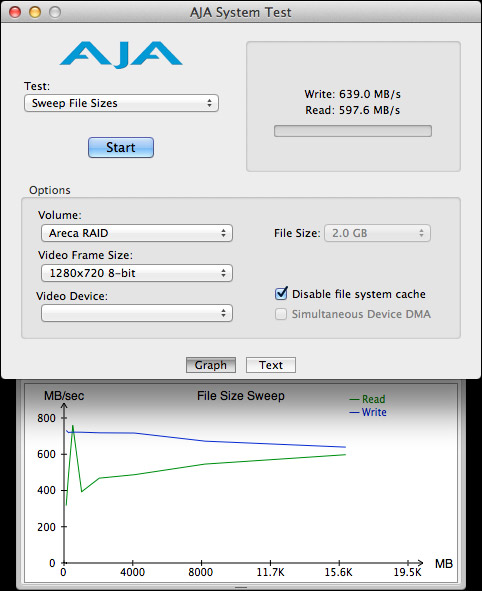
Even with only six drives installed, the write speeds pushed 700 MB/second, which well exceeds USB 3 speeds. With a full complement of eight disks inside, I would expect this to come close to 900 MB/second. At this speed, it almost, but not quite, fills a Thunderbolt channel.
Read speeds are slower, but plenty fast enough even for 2K video or aggressive multicam editing.
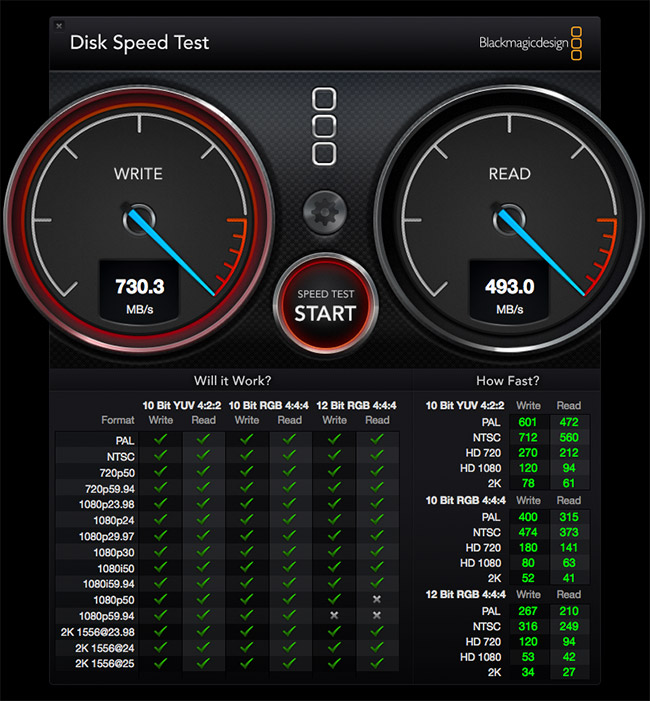
As you can see from the Blackmagic Design Speed Test, the green checks indicate that even with only six drives, this unit is fast enough to support virtually all video formats and workflows. With a full complement of drives, it would easily handle anything you can throw at it.
NOTE: For multicam work, I recommend using proxy files for the basic edit, then convert to optimized media for fine tuning. At these speeds, the Areca would handle 64 cameras at proxy resolution (which is the maximum number of multicam streams that FCP X supports) and 25 cameras at ProRes 422 quality. For the purposes of calculation, assume a proxy video stream is 6 MB/second, while a ProRes 422 stream is 18 MB/second.
I was testing this system on my new iMac, which I use for editing. Normally, I use a 2-drive G-Technology RAID as my data disk. So, I decided to copy files from the G-Tech to the Areca.
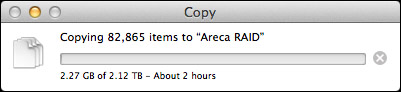
As you can see, I’m copying more than 80,000 files requiring 2.12 TB of storage.
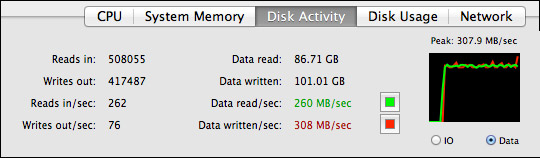
And, while the G-Tech was working as hard as it could, delivering data around 260 MB/second, the Areca was barely breaking a sweat, easily handling the data files without maxing out its drives, or the Thunderbolt channel.
DUPLICATING FILES
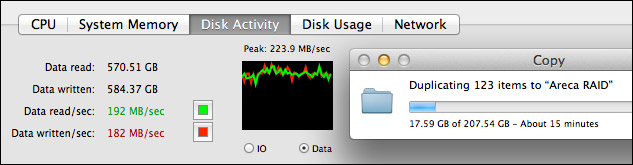
However, something interesting I noticed was that when I duplicated files that were stored on the Areca, the speed of duplication was less than 200 MB/second. I’m not sure why this was so slow. This is not a bad number, simply lower than I would expect.
COMMENTS FOR ARECA
If you expect to sell through dealers who configure the system, your current operation is fine, because once the drive is setup, it works exactly as we would expect. However, if you plan to sell drives to end-users who will configure it themselves, here are the changes I recommend:
CONCLUSION
Once you get past the installation, the Areca 8050 is everything you want in a Thunderbolt drive: fast, quiet, fast, easy-to-use, and fast! It has speed to spare.
But the installation is not for the faint of heart. If working with hardware makes you nervous, buy this through a dealer and make sure they configure it for you before delivery. If you are setting this up yourself, allow extra time to puzzle out what the instructions REALLY mean. Then, re-read this article to pick up the pieces that Areca forgot to include.
I’ve been waiting a long time for a RAID 5 Thunderbolt drive. Once you get it setup, you’ll discover that with the Areca 8050, it’s here.
MSRP: $1,499 (without drives)
Website: www.areca.com.tw
2,000 Video Training Titles
Edit smarter with Larry Jordan. Available in our store.
Access over 2,000 on-demand video editing courses. Become a member of our Video Training Library today!
Subscribe to Larry's FREE weekly newsletter and
save 10%
on your first purchase.
69 Responses to Product Review: Areca 8050 Thunderbolt RAID
← Older Comments Newer Comments →-
 Matthew says:
Matthew says:
November 17, 2013 at 10:03 am
-
 Larry Jordan says:
Larry Jordan says:
November 17, 2013 at 10:46 am
-
 Jason Hawkins says:
Jason Hawkins says:
November 25, 2013 at 3:58 am
-
 Derek Devine says:
Derek Devine says:
March 2, 2014 at 7:31 am
-
 Larry Jordan says:
Larry Jordan says:
March 3, 2014 at 3:25 pm
-
My search for a Thunderbolt drive expansion chassis : Pascal’s Diary says:
December 15, 2013 at 12:45 pm
-
 Jon Roemer says:
Jon Roemer says:
December 17, 2013 at 8:10 am
-
 Larry Jordan says:
Larry Jordan says:
December 17, 2013 at 9:31 am
-
 Jon Roemer says:
Jon Roemer says:
December 17, 2013 at 7:04 pm
-
Anonymous says:
January 1, 2014 at 10:49 am
-
 David says:
David says:
January 15, 2014 at 7:50 pm
-
 Ryan says:
Ryan says:
February 8, 2014 at 12:02 pm
-
Promise Pegasus R6: a cautionary tale - The GetDPI Photography Forums says:
March 24, 2014 at 10:32 am
-
 Ben says:
Ben says:
April 7, 2014 at 1:29 pm
-
 Larry Jordan says:
Larry Jordan says:
April 8, 2014 at 8:44 am
-
 Paul Christensen says:
Paul Christensen says:
May 17, 2014 at 8:11 am
-
 Larry Jordan says:
Larry Jordan says:
May 17, 2014 at 8:50 am
-
 Paul Christensen says:
Paul Christensen says:
May 27, 2014 at 8:35 pm
-
 Kevin Wang says:
Kevin Wang says:
May 19, 2015 at 9:45 pm
-
 Larry says:
Larry says:
May 19, 2015 at 9:51 pm
← Older Comments Newer Comments →I’m looking into getting this Raid array and had a question. If I buy this and add two internal hard drives to it and format it for RAID 1. Then I want to add additional drives later on. Will I lose the data on the first two drives when I eventually do this? Thanks in advanced.
Matthew;
This is not the unit to get for a RAID 1 – which has a limit of two hard drives. There are better RAID 1 alternatives that cost less.
This is designed for the speed, storage and redundancy of RAID 5 – starting with a minimum of three drives. And, Areca tells me, yes, you can add more drives later and it will reconfigure itself automatically.
Larry
Hi Larry
Great in depth review, thanks. Im in the RAID industry and agree with the information about lack of quality information for English language users, We tend to completely rewrite all of our manuals for this very reason.
As I scrolled down through the comments I was hoping someone would bring up the >than 2TB issue, which begs another question. What do all of those other drop down menus do? Like Select Strip Size and Raid Set mode? I assume those are important or they wouldn’t be there. Also, I discovered that you can select Background Initialization and get to work right away on the Raid, I think (I have no REAL understanding of this function, but it seems to be working that way for me)
I chose the 4 bay USB 3/ Thunderbolt version because I still wish to work with my investment in 12 core Mac Pros. We also plan to move the drive between edit bays and possibly take work home. While figuring this out, I discovered that the MRAID installer does in fact install a driver and not just the management apps. I think you need to make sure you install that driver on every computer you intend to attach your Raid to. Makes sense. I would have bought 8 bay raids had they had the USB3 option. I understand that USB3 might not be capable of taking advantage of the speed of an 8 bay raid, but we really need that bridge between older still very fast/viable 12 core mac pros and the next generation.
Derek:
I can’t help with many of the menu choices, but the Background Initialization I can explain.
In order for a RAID 5 to be able to protect your data, it needs to know the PRECISE settings of every bit on every sector of every disk. This is what initialization is doing, among other things.
By building the RAID in the background, you are able to start work immediately, but you don’t get the performance (speed) or data protection (data redundancy) until initialization is complete. When running in the background, this initializing just takes longer.
Larry
[…] the bays for a RAID config and others as independent disks. Final Cut guru Larry Jordan has written a great review of the ARC-8050. Areca also makes a similar device with just 4 bays for around […]
Larry,
I’m in the process of setting up this raid. A couple of notes/corrections to your article above. You do not need to use the ethernet cable to set up the Areca 8050. It can be done over thunderbolt. That’s what the ArcHTTP alias installed in the MRAID folder will do. Double click it and “Archttp Configuration” will open in your browser. Then under “SAS RAID Controllers” click “ARC-8050 Management” and you will get the “Raid Storage Manager” opening into another browser window.
You also notice something above from your screen grab of the Time Machine request window -> what you set up was a 2.2 TB RAID not 10 TB (12 TB under RAID 5) as it should be given the disks you installed. I just had this problem. I installed eight 4 TB drives to be RAID 5 + Spare and it should be 24 TB once done. It was not, only 2.2 TB.
The culprit is the “Greater Two TB Volume Support” in the Quick Create Raid/Volume set. You had it set to “No” and that’s the mistake I made. From what I can tell from the manual it should be set to “64bit LBA” for Mac’s. That’s what I am doing now and it seems to be working as the raid is taking a lot longer to initialize (~10x.) I’ll know for sure once it’s done.
One last note, the Areca-8050 does not ship with a thunderbolt cable. Only a power cord and an ethernet cable. I suspect yours did ship with the thunderbolt cable since it came as a demo from Areca.
My only gripe so far is that the unit is not super quiet. It’s way quieter than an Xserve RAID (wind tunnel), quieter than a CalDigit HDPro (also 8-bay raid) but not nearly as quiet as a LaCie 5Big. That said, the raid is still initializing. I’ll be curious to see if it quiets down further once the raid is built and the energy savings on the HDs can kick in.
Jon:
Very cool! Thanks for the update.
Larry
Just to follow up. Took about 8 hrs to build the RAID 5 + Spare with eight 4 TB drives. Changing the “Greater Two TB Volume Support” to “64bit LBA” is the way to go. The computer now sees the correct amount of storage, 24 TB (32 TB less 4 TB for spare and less 4 TB for Raid 5 config.)
FWIW, I have it daisy chained off of another thunderbolt box (LaCie 5Big) and its still getting speeds similar to what you found in your AJA tests ( a bit better on the read; 709 MB/s write, 727 MB/s read.)
[…] […]
Was just reading this great review as I consider purchasing, and noticed that the support site now has an “ARC_8050_Quick_Start_Guide” pdf (dated 2014/1/13). So your recommendations were just implemented. Good job in helping them sharpen up their tech support!
http://www.areca.us/support/main.htm
Thanks SO much for this! I only bought this because of this write-up showing me how to set it up.
One request — I too didn’t select the “>2TB” option (because I thought, “Hey, all my drives are 2TB, I don’t need support for 3TB+ disks.”) An Google search brought me to the solution — in the comments on this page, as you know. So my request would be to save others’ time by adding it directly into your notes.
By the way, the software that comes on the DVD doesn’t work with Mavericks 10.9 — you have to get the download from their site. (The software freezes on install.)
Thanks again!
[…] used in raid 5 it is still very fast at read 597 and write of 640,, you can read the review here.. Final Cut Pro Training | Product Review: Areca 8050 Thunderbolt RAID | Final Cut Pro Training & … […]
As a newbie who is looking at getting the Areca 8050 for video editing, I’m grateful for the insight provided. One question: In the event of a drive failure, how would one 1) know there was a drive failure and 2) go about recovering the lost/damaged files (assuming there was redundancy in, say, a RAID 5 setup)?
Ben:
If I remember correctly, there is a warning light on the front that turns red when a drive fails.
And data repair is automatic when you insert a new drive. There’s nothing you need to do.
Larry
Great write-up and thanks for taking the time to write this review. Based on your review, and several others (all positive), I bought the Areca 8050T2 (Thunderbolt2 version). I suspect you had a pre-release version as the release version has a black cabinet (not white), and the default settings are corrected now in the latest firmware.
Outfitted with 8 x4TB Western Digital enterprise-class drives (7200rpm), formatted for RAID5, I’m actually getting BETTER speeds from the Areca array than the built-in PCIe SSD in my new 8-core MacPro (2013 version) – 1035 MB/s write and 975 MB/s read. For comparison, the built-in PCIe SSD gets 935MB/s write and 925 MB/s read. That’s REALLY impressive especially given RAID5.
My only complaints are with the fan noise. I guess I’ve been spoiled for too long from the built-in fans in my prior 2009 MacPro. Starting up, the Areca sounds like a wind tunnel, but after its (couple minute) startup is complete, the fan noise drops to acceptable levels. But any workload raises the fan level to a noticeable (but not harsh) level. For me, in a super-quiet office (by myself) it was enough to drop an extra $300 for the 10 meter Corning optical Thunderbolt cable so that I could move it into a closet area.
But this brings up a final point that is critical for any RAID enclosure – power failure. Areca offers an optional battery backup unit for the 8050 that you can order from their website for $150 (sometimes discounted). It doesn’t keep the unit powered on, but it does protect the write cache for up to 72 hours. Without this backup, if you lose power during a critical write operation, it is possible to lose all data in certain striped RAID configurations (this is true of ANY RAID controller).
Paul:
Excellent note – and thanks for the information on battery backups.
I tend to use UPS gear on all all essential systems myself.
larry
UPDATE: I am disappointed to report that the Areca 8050t2 is NOT compatible with the new optical Thunderbolt cables. The Areca has no power button – it relies on a power signal from the host computer over the Thunderbolt connection. And this electrical signal is not passed over optical wire.
This is a big deal for me, as the fan noise is just annoying enough in my super-quiet office to have bought the 10 meter optical Thunderbolt cable in hope of relocating the unit to another room. Now, I’m out the $300 for the cable (Corning will not accept returns for open working cables), and I’m still dealing with a level of fan noise I’m not used to.
one of our customers mentioned the power on issue in your review. it is incorrect that Areca 8050t2 is NOT compatible with the new optical Thunderbolt cables. you can power on our thunderbolt raid boxes including 8050T2 with optical thunderbolt cables.
thunderbolt have three bus inside : high speed channel for data transmission, low speed channel for device negotiation, and power deliver to provide power for end devices.
optical thunderbolt cable do not have power deliver ability, so optical thunderbolt cable can not drive thunderbolt end devices which do not have own power supply.
but power on control use low speed bus, so power control through optical thunderbolt cable is possible.
if you have any question regarding our products, please feel free to contact with our support team.
Thanks, Kevin.
I appreciate the update.
Larry