[ Please read my Disclosure Statement on product reviews. ]
EXECUTIVE SUMMARY
This is a fast, capable Thunderbolt drive that is unnecessarily difficult to set up. As long as you allow time for setup – or have someone else set it up for you – the storage and performance will be worth the effort.
BACKGROUND
One of my BIG frustrations with Thunderbolt as a protocol is that there are so few really high-speed RAIDs – specifically RAID 5’s – available today; almost two years after the protocol was launched! As video editors, we have a huge “need for speed.” And, while two-drive RAID 0’s are nice, they are not sufficient for a lot of video editing.
NOTE: This device supports RAID levels 0, 1, 3, 5, 6, 10, 11, 50, 60 and a few others I haven’t heard of. Here’s an article that explains RAID levels.
The current workaround is to use a MacPro tower, put in an ESATA, or mini-SAS connector and connect a big, honking enterprise RAID. Which is great if you have a MacPro, but, the last time I checked, there were far more laptops and iMacs doing editing than MacPros and all these systems only support Thunderbolt.
NOTE: Yes, I know that ATTO, Sonnet, and others have external interface cards that convert Thunderbolt into a different protocol. But both you and I know this isn’t a solution, its a stop-gap.
Recently, Ricardo Reyes, VP of Sales and Technical Marketing, for Areca Technologies contacted me to see if I was interested in reviewing their ARC-8050 Thunderbolt RAID. I immediately said “YES!!”
Areca Technologies is not a company I’ve heard of before. Based in Taiwan and founded in 1999 by engineers they have a wide range of storage products. Shortly before and after Ricardo contacted me, several readers also mentioned this device. So, a couple weeks ago, a unit showed up on my doorstep. Today, I finally had time to put it through its paces.
UNBOXING

The unit ships with no drives, weighs less than 20 pounds, and is roughly 6-inches by 12-inches by 11-inches. In other words, a nice size to fit comfortably on your desk.
The packaging is pretty on the outside and solid on the inside. And, it has a nice looking box.
Shipping with the RAID enclosure is a 3-meter Thunderbolt cable, power cable, and Ethernet cable. The enclosure itself is metal, nicely painted and looks like it was put together to be looked at, not hidden away in a rack.
NOTE: I am VERY impressed that they shipped a long Thunderbolt cable. This means you can place the unit on the floor, next to your computer, or on your desk without worrying about whether the cable is long enough.
While Areca doesn’t have the overtly friendly packaging of a Drobo, it leaves a nice first impression.
INSTALLING DRIVES
I laughed as I opened the box, because I realized it didn’t contain any hard drives. (I don’t know why I didn’t expect that, but I didn’t.) So, I went rummaging around my office and found six Seagate 2 TB Barracuda drives that were taking up space, so I used them for my review.
BIG NOTE: The Areca holds up to eight drives. However, I only had six available for my review. The more drives any RAID contains, the faster it goes. So, while I’ll do a few speed tests, it isn’t fair to Areca to compare speeds when the unit is not fully populated with drives. Still, even using only six drives, the Areca more than holds its own.
SECOND NOTE: The total storage of this device depends upon the drives you use. For example, while eight 2 TB drives would provide about 14 TB in storage, eight 4 TB drives would provide about 28 TB in total storage.
THIRD NOTE: Faster RPM drives will provide better performance, but the faster a drive spins the less it holds. I tend to use 7200 RPM drives as a good balance between maximizing performance and storage capacity.

To install a drive, unlatch the drive sled.

Put the sled somewhere stable and slide a drive into the sled, with the drive connectors pointing out the back.

Areca ships the unit with 36 drive mounting screws; four for each drive. Use them. Don’t try to be clever and say “I am too cool to screw in my drives.” Drives vibrate. The LAST thing you want is a drive vibrating so much it disconnects. (Consider this a chance to practice hand-eye coordination and firmly screw the drive to the drive sled. Your computer and data will thank you.)
Then, slide the sled back into the unit and click it to lock.
There’s nothing unusual about this procedure – but I should mention that everything about the 8050 has a smooth feel with no sharp edges. Areca was paying attention to the details of its hardware.
PLUGGING CABLES
The three cables connect easily and with no confusion.
Once both the power cable and Thunderbolt cables are connected, the system powers up. Lights flash. Fans race. And after about 30 seconds for a self-test, everything settles back down.
I was very impressed with how quiet the unit is. Most of the noise was generated by the drives. The Areca has big fans that turn almost silently. However, the drives themselves are noisy enough that I would probably place the RAID a bit away from where I was working. But not too far, the blinking lights are cute and useful.
CONFIGURING THE DRIVE
However, all the kind feelings toward Areca disappeared when we got into configuring the drive. I do not know what it is about engineering-driven companies, but they all seem to feel that if you need to read a manual you are clearly unqualified to operate their equipment.
Worse, someone forgot to remind management that Macs don’t ship with CDs anymore. Which got me into a real Catch-22: Configuring the drive requires connecting the Ethernet port of my iMac to the RAID, which means that I lost the Internet. However, I needed to go onto the Internet to get the drives.
NOTE: There are, apparently, three different ways to configure the unit: using Terminal, using the front panel LCD, and via a web browser using a direct Ethernet connection to the unit. There may be a fourth way by connecting via Thunderbolt, but after reading and re-reading the manual, I have no idea how to access it.
Sigh… time to start plugging and unplugging cables.
NOTE: The Ethernet connection to the RAID is only needed for configuration. After the RAID is setup, this cable is no longer needed and you can reconnect your computer to the Internet.
Downloading the drivers was surprisingly tricky. After you find the 8050 on Areca’s support page, you can’t simply click a link. You need to RIGHT-click the link to download an HTML page, then RIGHT-click the links in that HTML page to download the installers.
Installation requires Java, which will be installed automatically if it does not already exist on your system.
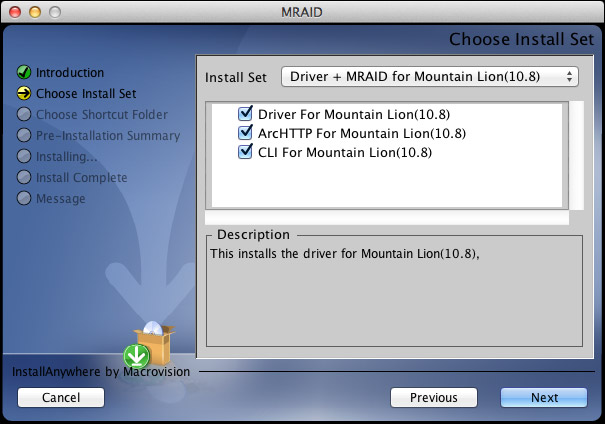
Once you get the drivers downloaded and unzipped, this is the first screen of the installer. I left everything at its default setting, because there’s nothing here that tells me what anything does.
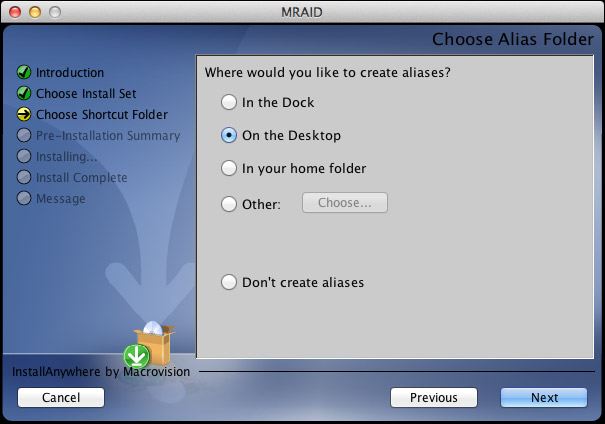
Here’s the next screen. For this review I installed to the Desktop, in real-life, as we don’t need this software except for configuration, I would probably just leave it in the Applications folder and not clutter up the Desktop or the Dock.
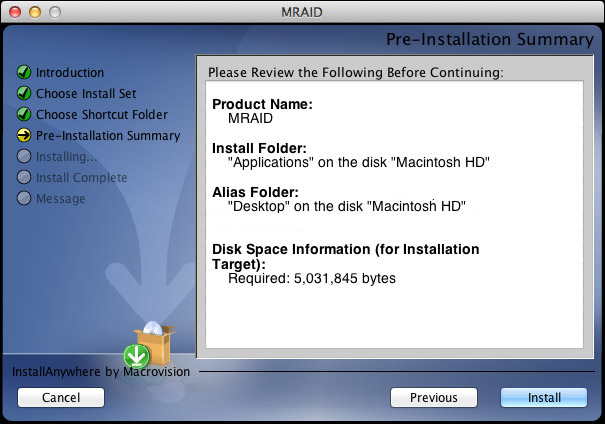
The installation summary screen.
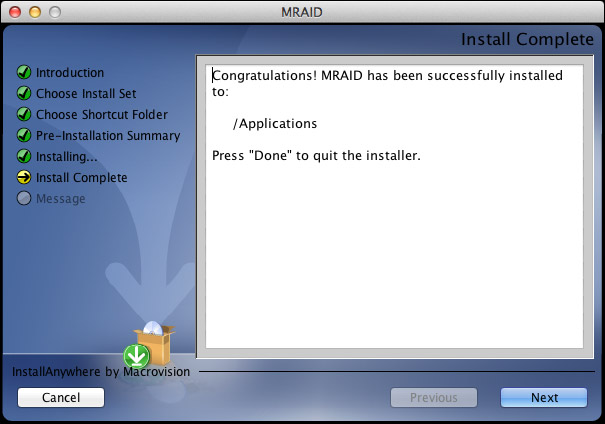
The “Congratulations” page. See if you can spot the problem here. (Right, there is no Done button. Brace yourself, it’s about to get worse.) The total installation took about a minute.
The QuickStart Guide, which is written for both Windows and Mac systems goes on for EIGHT PAGES defining RAIDs. However, the Mac installation instructions are exactly seven lines with no pictures. And the installation instructions are, to be polite, incomplete.
Note to Areca: People need CLEAR installation instructions. If they want to learn about RAIDs there are lots of places to do this. Your instructions need to be written by someone who speaks English, understands that new users don’t know anything, and provides copious pictures and pointing arrows.
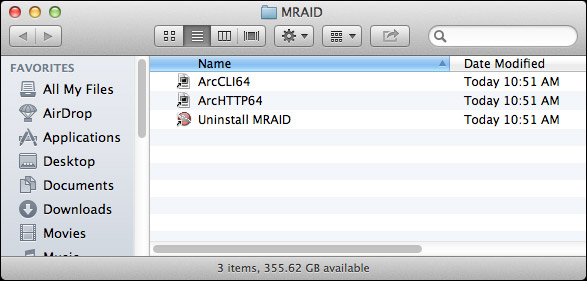
Let me illustrate the problem. The QuickStart said that the file MRAID would be installed. It wasn’t a file, it was a folder. And here’s what’s inside the folder. Do you have any idea what to click? I didn’t. Does anything suggest itself to you or sound like English? Um, nope.
If you are an IT jockey, comfortable with Terminal and happy working at the Command line, you’d select the CLI (Command Line Interface) and go to town. But I’m not an IT pro, most media people are not.
WHAT THE HECK ARE WE SUPPOSED TO DO HERE?
Sigh… Here’s how this works.
Open a Web Browser and type the URL for the RAID: 192.168.001.100. (I got the URL from the QuickStart Guide.)
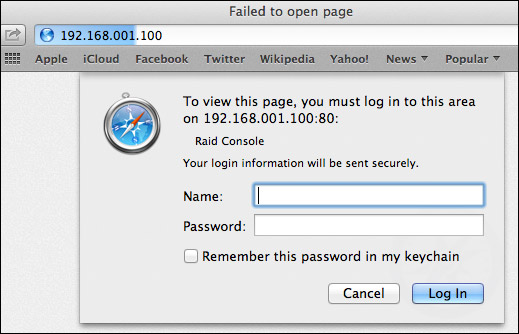
A password screen appears. ANOTHER road-block. The QuickStart Guide doesn’t tell us the User Name or Password. THAT is in the User Guide. Which is on the CD. Which I can’t play, Or it’s on the Internet. Which I can’t access, because I’m using the Ethernet port to configure the RAID.
Off to another computer. Sheesh.
Here’s what you need to know:
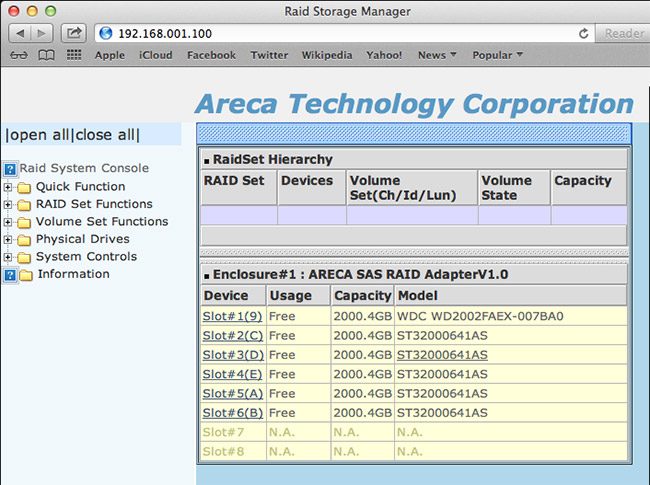
Here’s the configuration screen. By this time, I just wanted to get this working so I selected “Quick Function.”
NOTE: The bottom two slots are empty because I only had six drives to work with. Not installing the full complement of drives will reduce performance.
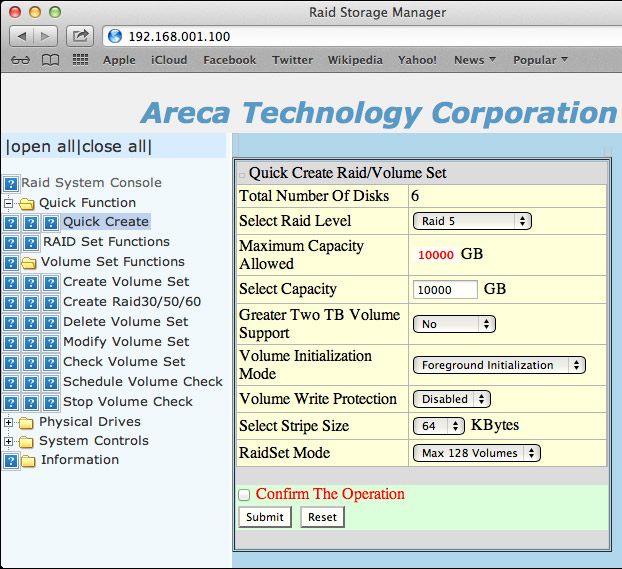
Here’s how I configured the unit. After clicking Submit, initialization starts. This is not the same as formatting a drive and, actually, takes much longer. Depending upon the size and number of your drives, initialization can take a long time – plan a couple of hours. So don’t expect to buy this RAID and start to use it immediately. Won’t happen.
NOTE: I didn’t time it exactly, but it took a bit more than an hour to initialize my six 2 TB drives. More drives, or bigger drives, will take longer. In the “olde days,” I can remember formatting an XRAID with a fraction of the storage of the 8050 and the initialization took about 24 hours. So, things have improved.
FORMAT THE DRIVE
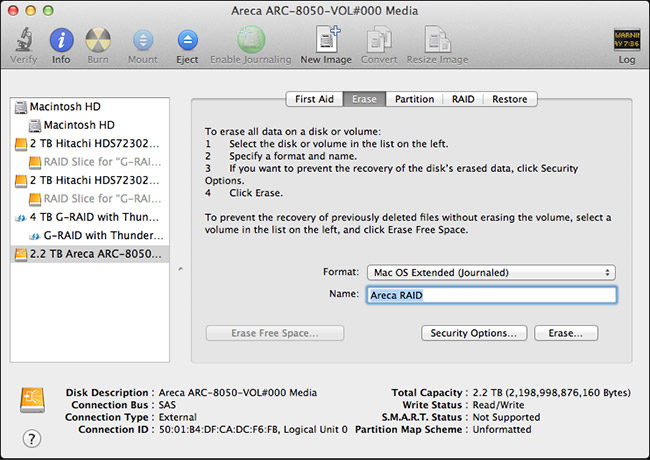
Now we need to format the drive, using Disk Utility.
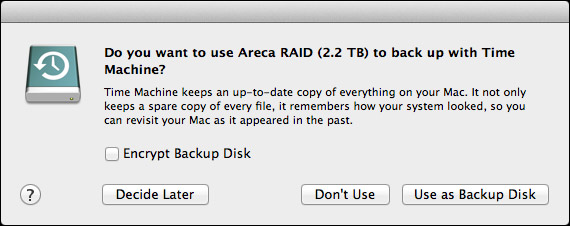
For me, between reading the manual, accessing the website, getting lost, and so on; the whole setup, configuration, and initialization process took about three hours. The good news is that you only need to go through this once. Once the drive is set, you never need to do this again. Whew!
Now that the drive is running, it acts just like any other drive you’ve ever worked with – only bigger and faster. Much bigger and MUCH faster!
BUILT-IN LCD
It is nice that this has a 2-line LCD on the front for configuration – but, frankly, life is too short to even begin to set up the drive using the minuscule LCD screen. It would be far better for the LCD to display diagnostics, or data rates, or other useful operational data. It may do so, but in reading the QuickStart Guide and skimming the User Manual, there’s no way I can see to do this.
I do like the clarity and size of the LCD, but someone needs to think more about the information it displays.
DRIVE NOTES
Before we get into performance, I want to share some additional thoughts with you.
OPERATIONS AND PERFORMANCE
The reason you buy a Thunderbolt drive is speed, speed and more speed. And this unit delivers.
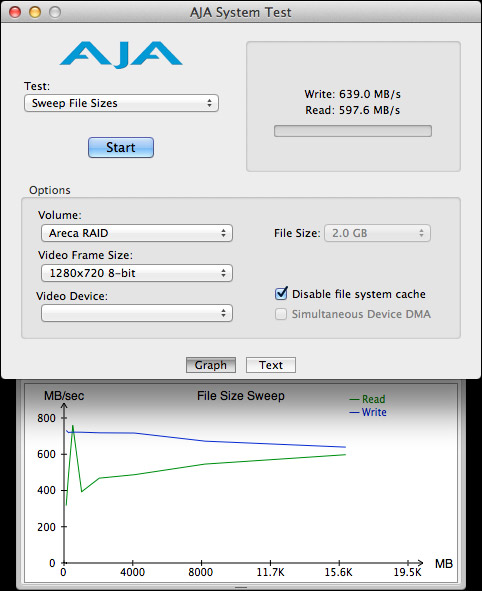
Even with only six drives installed, the write speeds pushed 700 MB/second, which well exceeds USB 3 speeds. With a full complement of eight disks inside, I would expect this to come close to 900 MB/second. At this speed, it almost, but not quite, fills a Thunderbolt channel.
Read speeds are slower, but plenty fast enough even for 2K video or aggressive multicam editing.
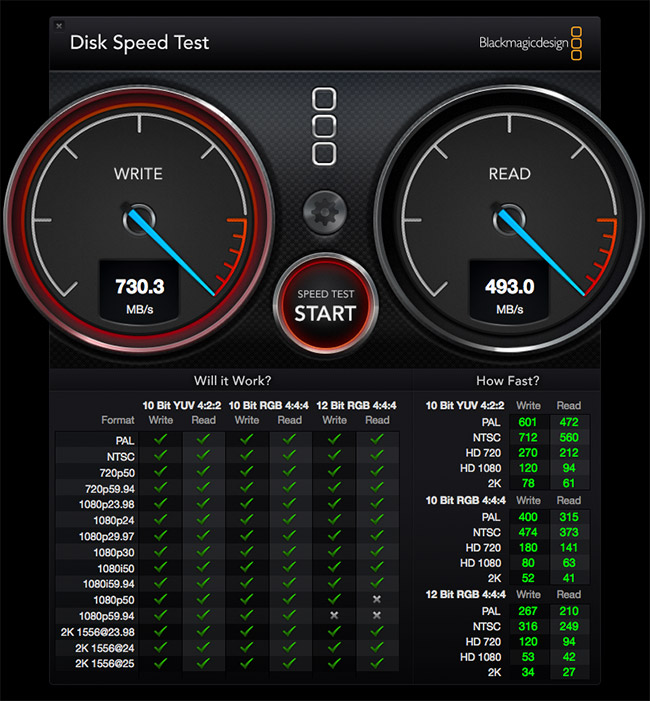
As you can see from the Blackmagic Design Speed Test, the green checks indicate that even with only six drives, this unit is fast enough to support virtually all video formats and workflows. With a full complement of drives, it would easily handle anything you can throw at it.
NOTE: For multicam work, I recommend using proxy files for the basic edit, then convert to optimized media for fine tuning. At these speeds, the Areca would handle 64 cameras at proxy resolution (which is the maximum number of multicam streams that FCP X supports) and 25 cameras at ProRes 422 quality. For the purposes of calculation, assume a proxy video stream is 6 MB/second, while a ProRes 422 stream is 18 MB/second.
I was testing this system on my new iMac, which I use for editing. Normally, I use a 2-drive G-Technology RAID as my data disk. So, I decided to copy files from the G-Tech to the Areca.
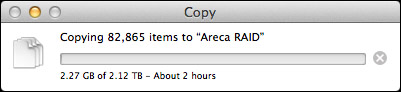
As you can see, I’m copying more than 80,000 files requiring 2.12 TB of storage.
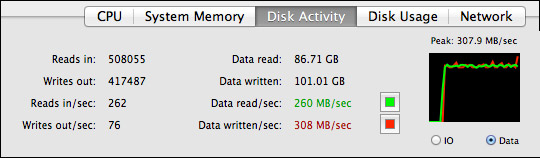
And, while the G-Tech was working as hard as it could, delivering data around 260 MB/second, the Areca was barely breaking a sweat, easily handling the data files without maxing out its drives, or the Thunderbolt channel.
DUPLICATING FILES
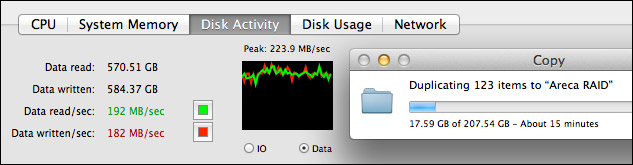
However, something interesting I noticed was that when I duplicated files that were stored on the Areca, the speed of duplication was less than 200 MB/second. I’m not sure why this was so slow. This is not a bad number, simply lower than I would expect.
COMMENTS FOR ARECA
If you expect to sell through dealers who configure the system, your current operation is fine, because once the drive is setup, it works exactly as we would expect. However, if you plan to sell drives to end-users who will configure it themselves, here are the changes I recommend:
CONCLUSION
Once you get past the installation, the Areca 8050 is everything you want in a Thunderbolt drive: fast, quiet, fast, easy-to-use, and fast! It has speed to spare.
But the installation is not for the faint of heart. If working with hardware makes you nervous, buy this through a dealer and make sure they configure it for you before delivery. If you are setting this up yourself, allow extra time to puzzle out what the instructions REALLY mean. Then, re-read this article to pick up the pieces that Areca forgot to include.
I’ve been waiting a long time for a RAID 5 Thunderbolt drive. Once you get it setup, you’ll discover that with the Areca 8050, it’s here.
MSRP: $1,499 (without drives)
Website: www.areca.com.tw
65 Responses to Product Review: Areca 8050 Thunderbolt RAID
← Older Comments-
 thomas says:
thomas says:
September 15, 2019 at 5:20 am
-
 Larry says:
Larry says:
September 15, 2019 at 6:07 am
-
 Justino says:
Justino says:
October 2, 2019 at 7:14 pm
-
 Larry says:
Larry says:
October 3, 2019 at 6:38 am
-
 Peter Schmid says:
Peter Schmid says:
October 16, 2019 at 11:29 am
-
 Larry says:
Larry says:
October 16, 2019 at 11:44 am
← Older CommentsI would like to connect this Areca to my macpro 2012. Since there is no TB port, I want to connect it with my PCI card with usb 3 / e-sata ports. will this be possible? eventually with the Kanex Thunderbolt/eSATA + USB 3.0 or you suggest other solution? thanks!
Thomas:
No. I don’t know of any way to connect a thunderbolt device to a non-thunderbolt port.
Larry
I have an Areca 5026 which has been working flawlessly that I haven’t had to access the Manangement console. Today I tried and can’t remember what I changed the password too.
Defaults don’t work. Any clue how to reset passwords?
Justina:
Nope, no clues. However, the folks at Areca Support should be able to give you a hand. Contact them.
Larry
Nice work. I just finished a project with an Areca ARC-8050T3-12 instead of using a QNAP TVS-1282T3-i7- 64G. I think my case study could help others. I have no idea how I can put the content of my PDF file into the internet for others.
Regards
Peter Schmid
Peter:
Send it to me directly – larry at larryjordan dot com.
Larry