[ Please read my Disclosure Statement on product reviews. ]
EXECUTIVE SUMMARY
This is a fast, capable Thunderbolt drive that is unnecessarily difficult to set up. As long as you allow time for setup – or have someone else set it up for you – the storage and performance will be worth the effort.
BACKGROUND
One of my BIG frustrations with Thunderbolt as a protocol is that there are so few really high-speed RAIDs – specifically RAID 5’s – available today; almost two years after the protocol was launched! As video editors, we have a huge “need for speed.” And, while two-drive RAID 0’s are nice, they are not sufficient for a lot of video editing.
NOTE: This device supports RAID levels 0, 1, 3, 5, 6, 10, 11, 50, 60 and a few others I haven’t heard of. Here’s an article that explains RAID levels.
The current workaround is to use a MacPro tower, put in an ESATA, or mini-SAS connector and connect a big, honking enterprise RAID. Which is great if you have a MacPro, but, the last time I checked, there were far more laptops and iMacs doing editing than MacPros and all these systems only support Thunderbolt.
NOTE: Yes, I know that ATTO, Sonnet, and others have external interface cards that convert Thunderbolt into a different protocol. But both you and I know this isn’t a solution, its a stop-gap.
Recently, Ricardo Reyes, VP of Sales and Technical Marketing, for Areca Technologies contacted me to see if I was interested in reviewing their ARC-8050 Thunderbolt RAID. I immediately said “YES!!”
Areca Technologies is not a company I’ve heard of before. Based in Taiwan and founded in 1999 by engineers they have a wide range of storage products. Shortly before and after Ricardo contacted me, several readers also mentioned this device. So, a couple weeks ago, a unit showed up on my doorstep. Today, I finally had time to put it through its paces.
UNBOXING

The unit ships with no drives, weighs less than 20 pounds, and is roughly 6-inches by 12-inches by 11-inches. In other words, a nice size to fit comfortably on your desk.
The packaging is pretty on the outside and solid on the inside. And, it has a nice looking box.
Shipping with the RAID enclosure is a 3-meter Thunderbolt cable, power cable, and Ethernet cable. The enclosure itself is metal, nicely painted and looks like it was put together to be looked at, not hidden away in a rack.
NOTE: I am VERY impressed that they shipped a long Thunderbolt cable. This means you can place the unit on the floor, next to your computer, or on your desk without worrying about whether the cable is long enough.
While Areca doesn’t have the overtly friendly packaging of a Drobo, it leaves a nice first impression.
INSTALLING DRIVES
I laughed as I opened the box, because I realized it didn’t contain any hard drives. (I don’t know why I didn’t expect that, but I didn’t.) So, I went rummaging around my office and found six Seagate 2 TB Barracuda drives that were taking up space, so I used them for my review.
BIG NOTE: The Areca holds up to eight drives. However, I only had six available for my review. The more drives any RAID contains, the faster it goes. So, while I’ll do a few speed tests, it isn’t fair to Areca to compare speeds when the unit is not fully populated with drives. Still, even using only six drives, the Areca more than holds its own.
SECOND NOTE: The total storage of this device depends upon the drives you use. For example, while eight 2 TB drives would provide about 14 TB in storage, eight 4 TB drives would provide about 28 TB in total storage.
THIRD NOTE: Faster RPM drives will provide better performance, but the faster a drive spins the less it holds. I tend to use 7200 RPM drives as a good balance between maximizing performance and storage capacity.

To install a drive, unlatch the drive sled.

Put the sled somewhere stable and slide a drive into the sled, with the drive connectors pointing out the back.

Areca ships the unit with 36 drive mounting screws; four for each drive. Use them. Don’t try to be clever and say “I am too cool to screw in my drives.” Drives vibrate. The LAST thing you want is a drive vibrating so much it disconnects. (Consider this a chance to practice hand-eye coordination and firmly screw the drive to the drive sled. Your computer and data will thank you.)
Then, slide the sled back into the unit and click it to lock.
There’s nothing unusual about this procedure – but I should mention that everything about the 8050 has a smooth feel with no sharp edges. Areca was paying attention to the details of its hardware.
PLUGGING CABLES
The three cables connect easily and with no confusion.
Once both the power cable and Thunderbolt cables are connected, the system powers up. Lights flash. Fans race. And after about 30 seconds for a self-test, everything settles back down.
I was very impressed with how quiet the unit is. Most of the noise was generated by the drives. The Areca has big fans that turn almost silently. However, the drives themselves are noisy enough that I would probably place the RAID a bit away from where I was working. But not too far, the blinking lights are cute and useful.
CONFIGURING THE DRIVE
However, all the kind feelings toward Areca disappeared when we got into configuring the drive. I do not know what it is about engineering-driven companies, but they all seem to feel that if you need to read a manual you are clearly unqualified to operate their equipment.
Worse, someone forgot to remind management that Macs don’t ship with CDs anymore. Which got me into a real Catch-22: Configuring the drive requires connecting the Ethernet port of my iMac to the RAID, which means that I lost the Internet. However, I needed to go onto the Internet to get the drives.
NOTE: There are, apparently, three different ways to configure the unit: using Terminal, using the front panel LCD, and via a web browser using a direct Ethernet connection to the unit. There may be a fourth way by connecting via Thunderbolt, but after reading and re-reading the manual, I have no idea how to access it.
Sigh… time to start plugging and unplugging cables.
NOTE: The Ethernet connection to the RAID is only needed for configuration. After the RAID is setup, this cable is no longer needed and you can reconnect your computer to the Internet.
Downloading the drivers was surprisingly tricky. After you find the 8050 on Areca’s support page, you can’t simply click a link. You need to RIGHT-click the link to download an HTML page, then RIGHT-click the links in that HTML page to download the installers.
Installation requires Java, which will be installed automatically if it does not already exist on your system.
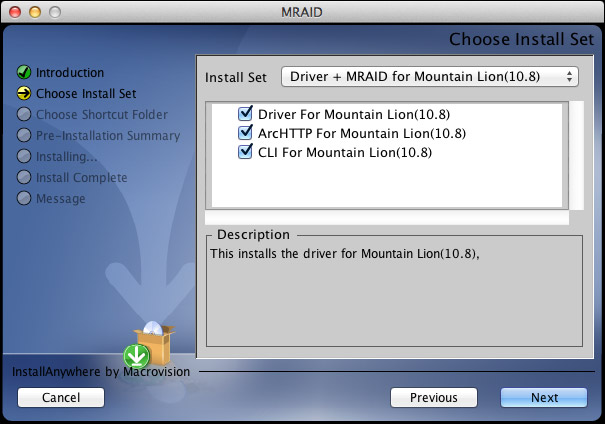
Once you get the drivers downloaded and unzipped, this is the first screen of the installer. I left everything at its default setting, because there’s nothing here that tells me what anything does.
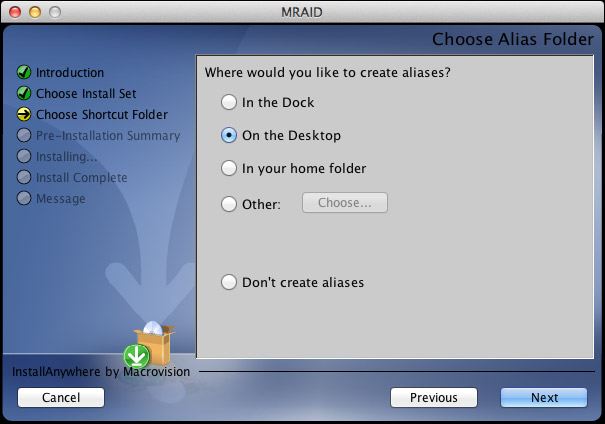
Here’s the next screen. For this review I installed to the Desktop, in real-life, as we don’t need this software except for configuration, I would probably just leave it in the Applications folder and not clutter up the Desktop or the Dock.
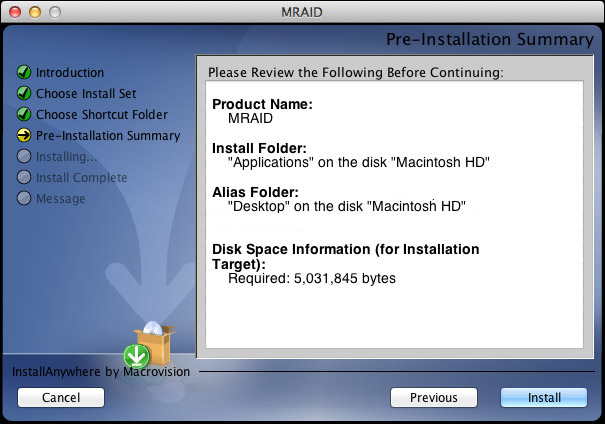
The installation summary screen.
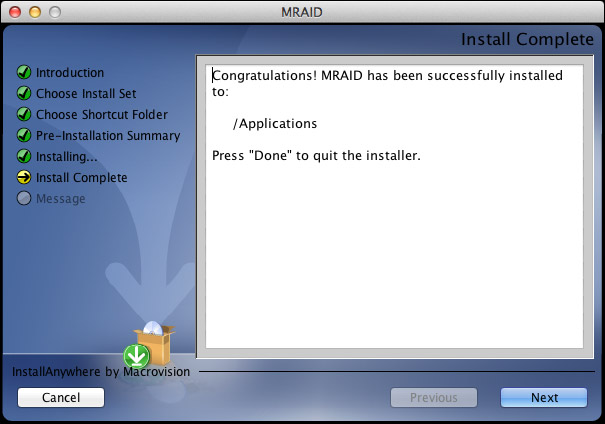
The “Congratulations” page. See if you can spot the problem here. (Right, there is no Done button. Brace yourself, it’s about to get worse.) The total installation took about a minute.
The QuickStart Guide, which is written for both Windows and Mac systems goes on for EIGHT PAGES defining RAIDs. However, the Mac installation instructions are exactly seven lines with no pictures. And the installation instructions are, to be polite, incomplete.
Note to Areca: People need CLEAR installation instructions. If they want to learn about RAIDs there are lots of places to do this. Your instructions need to be written by someone who speaks English, understands that new users don’t know anything, and provides copious pictures and pointing arrows.
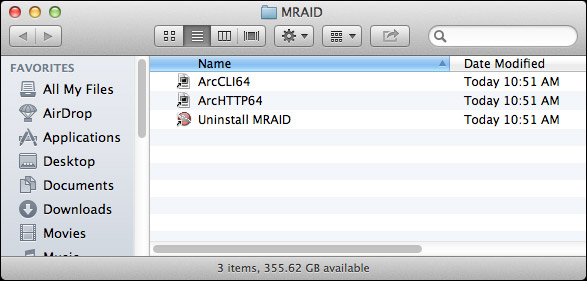
Let me illustrate the problem. The QuickStart said that the file MRAID would be installed. It wasn’t a file, it was a folder. And here’s what’s inside the folder. Do you have any idea what to click? I didn’t. Does anything suggest itself to you or sound like English? Um, nope.
If you are an IT jockey, comfortable with Terminal and happy working at the Command line, you’d select the CLI (Command Line Interface) and go to town. But I’m not an IT pro, most media people are not.
WHAT THE HECK ARE WE SUPPOSED TO DO HERE?
Sigh… Here’s how this works.
Open a Web Browser and type the URL for the RAID: 192.168.001.100. (I got the URL from the QuickStart Guide.)
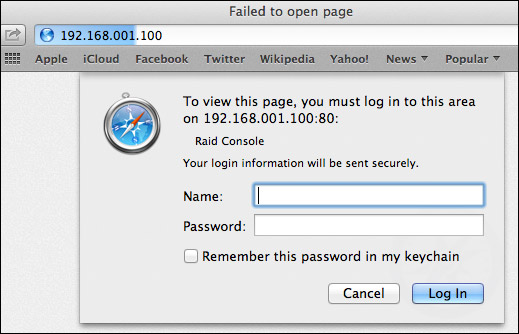
A password screen appears. ANOTHER road-block. The QuickStart Guide doesn’t tell us the User Name or Password. THAT is in the User Guide. Which is on the CD. Which I can’t play, Or it’s on the Internet. Which I can’t access, because I’m using the Ethernet port to configure the RAID.
Off to another computer. Sheesh.
Here’s what you need to know:
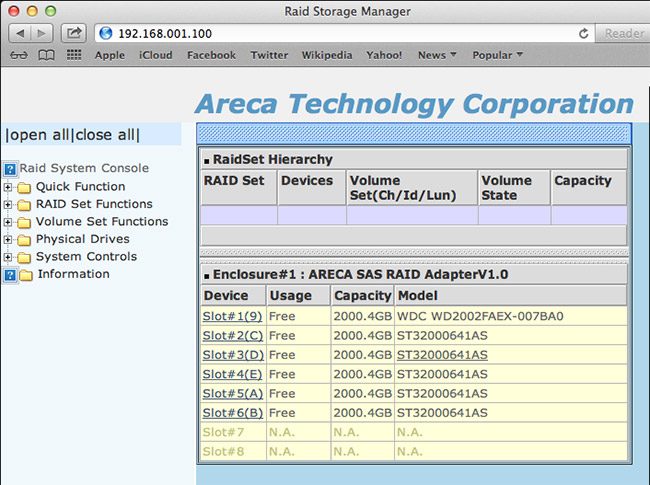
Here’s the configuration screen. By this time, I just wanted to get this working so I selected “Quick Function.”
NOTE: The bottom two slots are empty because I only had six drives to work with. Not installing the full complement of drives will reduce performance.
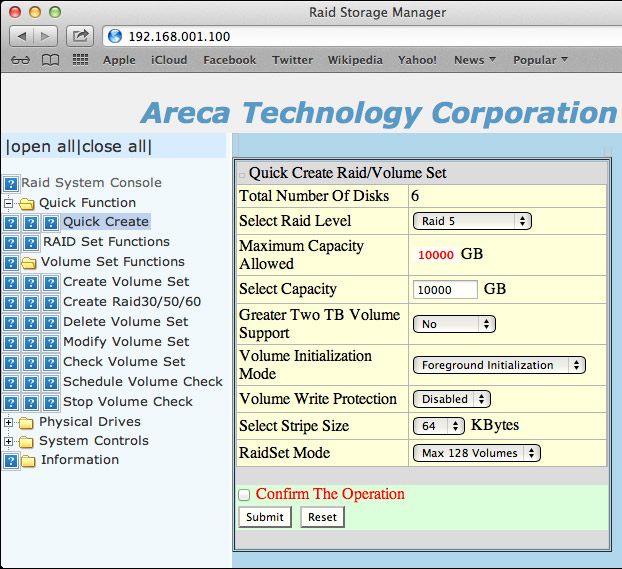
Here’s how I configured the unit. After clicking Submit, initialization starts. This is not the same as formatting a drive and, actually, takes much longer. Depending upon the size and number of your drives, initialization can take a long time – plan a couple of hours. So don’t expect to buy this RAID and start to use it immediately. Won’t happen.
NOTE: I didn’t time it exactly, but it took a bit more than an hour to initialize my six 2 TB drives. More drives, or bigger drives, will take longer. In the “olde days,” I can remember formatting an XRAID with a fraction of the storage of the 8050 and the initialization took about 24 hours. So, things have improved.
FORMAT THE DRIVE
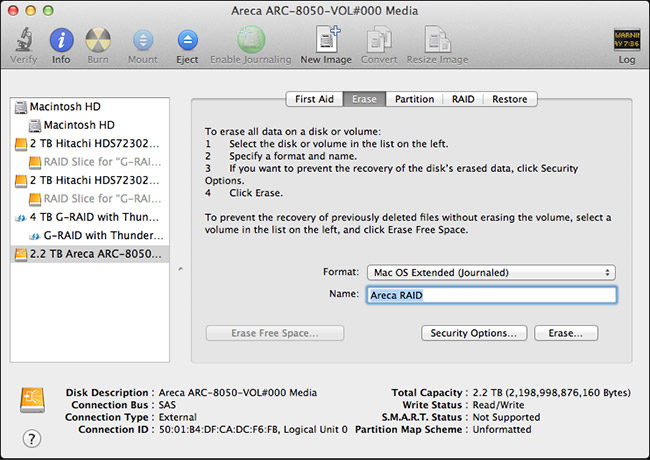
Now we need to format the drive, using Disk Utility.
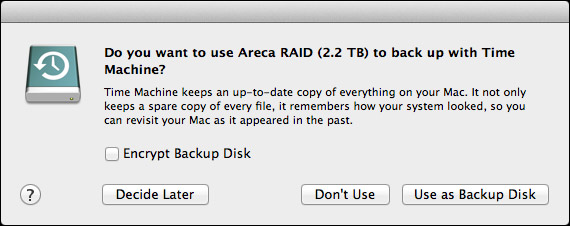
For me, between reading the manual, accessing the website, getting lost, and so on; the whole setup, configuration, and initialization process took about three hours. The good news is that you only need to go through this once. Once the drive is set, you never need to do this again. Whew!
Now that the drive is running, it acts just like any other drive you’ve ever worked with – only bigger and faster. Much bigger and MUCH faster!
BUILT-IN LCD
It is nice that this has a 2-line LCD on the front for configuration – but, frankly, life is too short to even begin to set up the drive using the minuscule LCD screen. It would be far better for the LCD to display diagnostics, or data rates, or other useful operational data. It may do so, but in reading the QuickStart Guide and skimming the User Manual, there’s no way I can see to do this.
I do like the clarity and size of the LCD, but someone needs to think more about the information it displays.
DRIVE NOTES
Before we get into performance, I want to share some additional thoughts with you.
OPERATIONS AND PERFORMANCE
The reason you buy a Thunderbolt drive is speed, speed and more speed. And this unit delivers.
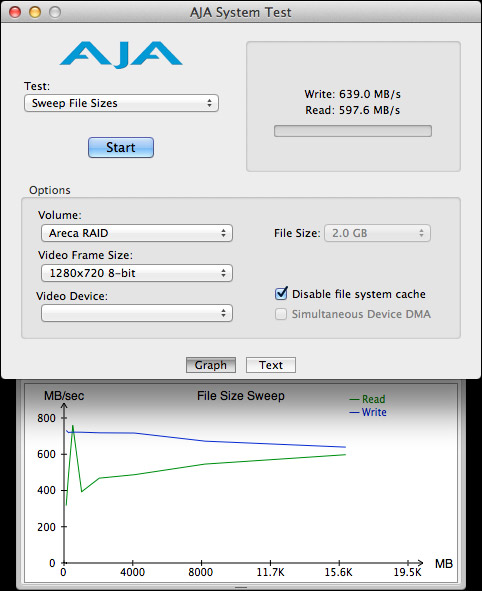
Even with only six drives installed, the write speeds pushed 700 MB/second, which well exceeds USB 3 speeds. With a full complement of eight disks inside, I would expect this to come close to 900 MB/second. At this speed, it almost, but not quite, fills a Thunderbolt channel.
Read speeds are slower, but plenty fast enough even for 2K video or aggressive multicam editing.
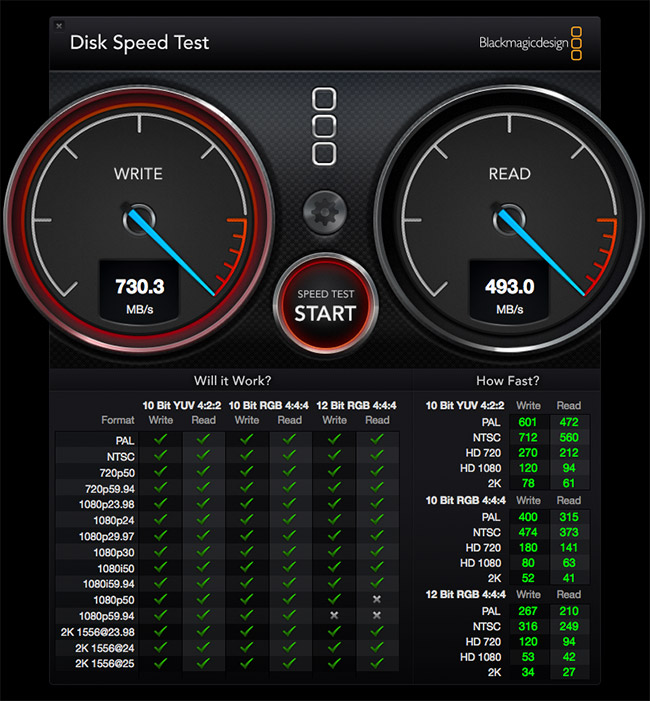
As you can see from the Blackmagic Design Speed Test, the green checks indicate that even with only six drives, this unit is fast enough to support virtually all video formats and workflows. With a full complement of drives, it would easily handle anything you can throw at it.
NOTE: For multicam work, I recommend using proxy files for the basic edit, then convert to optimized media for fine tuning. At these speeds, the Areca would handle 64 cameras at proxy resolution (which is the maximum number of multicam streams that FCP X supports) and 25 cameras at ProRes 422 quality. For the purposes of calculation, assume a proxy video stream is 6 MB/second, while a ProRes 422 stream is 18 MB/second.
I was testing this system on my new iMac, which I use for editing. Normally, I use a 2-drive G-Technology RAID as my data disk. So, I decided to copy files from the G-Tech to the Areca.
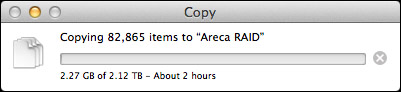
As you can see, I’m copying more than 80,000 files requiring 2.12 TB of storage.
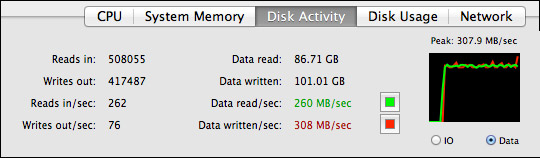
And, while the G-Tech was working as hard as it could, delivering data around 260 MB/second, the Areca was barely breaking a sweat, easily handling the data files without maxing out its drives, or the Thunderbolt channel.
DUPLICATING FILES
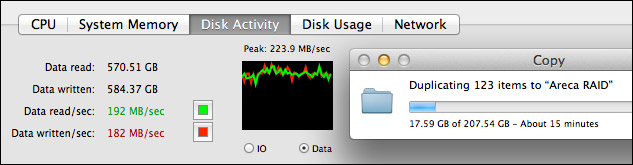
However, something interesting I noticed was that when I duplicated files that were stored on the Areca, the speed of duplication was less than 200 MB/second. I’m not sure why this was so slow. This is not a bad number, simply lower than I would expect.
COMMENTS FOR ARECA
If you expect to sell through dealers who configure the system, your current operation is fine, because once the drive is setup, it works exactly as we would expect. However, if you plan to sell drives to end-users who will configure it themselves, here are the changes I recommend:
CONCLUSION
Once you get past the installation, the Areca 8050 is everything you want in a Thunderbolt drive: fast, quiet, fast, easy-to-use, and fast! It has speed to spare.
But the installation is not for the faint of heart. If working with hardware makes you nervous, buy this through a dealer and make sure they configure it for you before delivery. If you are setting this up yourself, allow extra time to puzzle out what the instructions REALLY mean. Then, re-read this article to pick up the pieces that Areca forgot to include.
I’ve been waiting a long time for a RAID 5 Thunderbolt drive. Once you get it setup, you’ll discover that with the Areca 8050, it’s here.
MSRP: $1,499 (without drives)
Website: www.areca.com.tw
2,000 Video Training Titles
Edit smarter with Larry Jordan. Available in our store.
Access over 2,000 on-demand video editing courses. Become a member of our Video Training Library today!
Subscribe to Larry's FREE weekly newsletter and
save 10%
on your first purchase.
69 Responses to Product Review: Areca 8050 Thunderbolt RAID
Newer Comments →-
 Robin Harris says:
Robin Harris says:
September 30, 2013 at 8:39 am
-
 Dwayne Ford says:
Dwayne Ford says:
September 30, 2013 at 9:19 am
-
 Niklas says:
Niklas says:
September 30, 2013 at 10:53 am
-
 Ken Ackerman says:
Ken Ackerman says:
September 30, 2013 at 11:36 am
-
 David jahns says:
David jahns says:
September 30, 2013 at 6:06 pm
-
 Don B says:
Don B says:
October 1, 2013 at 5:38 am
-
 Helmut Kobler says:
Helmut Kobler says:
October 29, 2013 at 11:43 pm
-
 Larry Jordan says:
Larry Jordan says:
October 30, 2013 at 7:05 am
-
 Bubba says:
Bubba says:
November 4, 2013 at 12:18 am
-
 Larry says:
Larry says:
November 4, 2013 at 12:36 am
-
 Simon says:
Simon says:
November 4, 2013 at 5:15 pm
-
 james grayson says:
james grayson says:
September 17, 2016 at 10:51 am
-
 Larry says:
Larry says:
September 17, 2016 at 11:16 am
-
 Bubba says:
Bubba says:
November 4, 2013 at 12:27 am
-
 Larry says:
Larry says:
November 4, 2013 at 12:39 am
-
 Simon says:
Simon says:
November 4, 2013 at 5:22 pm
-
 Larry Jordan says:
Larry Jordan says:
November 4, 2013 at 6:01 pm
-
 Peter says:
Peter says:
November 22, 2013 at 1:57 pm
-
 Simon says:
Simon says:
November 4, 2013 at 4:50 pm
Newer Comments →Larry,
Something else worth reminding readers: as disks fill up they get slower. In fact their bandwidth drops to about half of what it was when empty. This is a simple result of geometry: drives fill up from the outside track – which has many more bits per revolution – to the inside track – where there are far fewer bits.
As the Areca fills up some of those 2k formats may not be viable. Shouldn’t be a deal killer, but your suggestion to use proxy files will ensure that even with a mostly full RAID you’ll still have plenty of bandwidth.
Larry,
You have elegantly described the frustration of dealing with a company that may make good products but are complete and utter idiots when it comes to customer service. The experience you had so accurately captured the unecessary difficulty and the resulting anger, frustration, anxiety and other states of mind that it will be a long time before I deal with this company. Thank you for your fearless review and also your very cogent suggestions to them about how to improve the experience. It’s too bad they didn’t get this right the first time. They could have sold a whack of these things if you had found the experience top notch. Well done.
Larry,
Interesting test and so typical for a manufacturer used to deal with PC-nerds that thinks that a CLI is everybodys friend.
Nothing changed in 25 years except for the speed…:-)
For the product itself it looks okay but I think I hold on to the Promise Pegasus RAIDs for now. Easy to install and really fast. Good software (Promise Utility) for maintenance also.
The thing I liked about the Promise Utility is the automatic uppdate check, even for firmware… and that is a BIG thing, which everybody knows thats tried to uppgrade firmware on a peripheral unit connected to a Mac…;-)
For speedtests we filled the Pegasus with six 500GB SSD-drives and It delivered about 1200MB/s, really nice but just about 2TB of storage but now we know how fast Thunderbolt is…:-)
Thanx Larry for a really good review!!!
Larry,
Thanks for being blunt about the difficulties encountered and suggesting ways for them to correct the problem areas. It will be very interesting to see if they get the message and then act on it. Chances are probably 50/50 either way.
The problem is not only with engineering led companies, it is becoming more pervasive in many companies. I believe that it stems from the lack of ability of individuals to step back and ask penetrating questions about what the maker thinks the knowledge level is of the average intended user.
In a way, it’s almost like the gestalt phenomena, where missing parts are automatically filled in by the brain. This is exactly what happens when people who are expert code writers are allowed to write the operating instructions / user guide for a new program. Their familiarity with the material is so deep that they make bad assumptions about what the average user has for a knowledge set. When you add in cross cultural & language boundaries, even more bad assumptions are made.
The best solutions has always been to beta test with a spread of beta testers chosen carefully to bracket all segments of the intended market. Which is to say you are fooling yourself if you only beta test with the best & brightest techies you can find.
It is a case of over developed techie egos (the know it alls) who fail to understand how many different levels of human knowledge acquisition there are, AND how to simplify the communication process that fits in excess of 90% of the intended market segment. It’s a thing that good teachers (like you) know how to do almost innately.
MaxxDigital sells a version that is the exact same hardware – populated with drives, and preconfigured for you.
You choose 8, 16, 24, or 32 TB, and RAID 5 or 6 – and they ship you the system, fully configured – plug and play on a Mac. (You have to install the drives – but no tools are required at all.)
I was up and running with 800 MB/sec in 5 minutes.
http://www.maxxdigital.com/thunderraid-380.html
Thanks for this excellent write up. This looks like the storage device we’ve been waiting for. Hopefully the company will take your well-stated comments to heart. Until then, your instructions make the device approachable. Much appreciated! Of course, we still wait for a robust Thunderbolt marketplace.
Thanks for the review! Quick question: how does the unit handle sleeping a machine it’s connected to? Does it just sleep as we’ll, with no hiccups? And can you manually put it to sleep and wake it up, if you happen to be using your Mac for non-raid work?
Helmut:
I did not test its sleeping ability. And if I did not need the RAID, I would unmount it and turn it off, rather than put it to sleep. The computer does not allow any hard disks attached to it to go to sleep when the computer is active.
Larry
Problem w company is no cross shipping of warranty units, leaving you with the only option of laying out twice the price if a card/unit goes south on you and the extra down time of disassembling the unit and possibility of mixing up the drives…
Why don’t we ever see areca external enclosures (8050 & others, sas, sata) in shootouts/comparisons in reviews that include Synology and/or Thecus units, or other competitive nas units? Areca is nowhere to be found in those other reviews.
Bubba:
You make a good point about cross-shipping warranty drives. A dead RAID is a disaster.
As to why no comparisons with Thecus or Synology? Because I’ve never heard of those companies and they haven’t reached out to me. Also, I don’t review RAIDs that cost more than about $15,000. My audience is primarily smaller shops on limited budgets.
Larry
Synology, QNAP Thecus etc produce Ethernet NAS (network attached storage) devices. The Areca 8050 on the other hand is a thunderbolt DAS (direct attached storage) device.
Doing a shoot-out comparison of Thunderbolt DAS vs Ethernet NAS makes absolutely no sense in the context of video editing. The two are designed for very different purposes.
NAS storage is not designed for attached video editing as the Ethernet connection is way too slow – but useful for backups. Thunderbolt DAS devices on the other hand are super fast and ideal for video editing.
To your issue with warranty units. Firstly, the problem of failed chassis, card or drives is exactly the same for any storage device whether it’s software or hardware RAID based. This problem is not unique to Areca.
I know Areca do offer an optional Advance Replacement Warranty on the chassis – this is done via their distribution partners.
hey Simon,
Any chance I could get some more “in depth” info on the DAS environment , It would be great to become proficient at accessing data away from the workplace and edit some footage if I need to, your comment in Larry’s review a while back really jumped out at me- “Thunderbolt DAS devices on the other hand are super fast and ideal for video editing.”
James:
Just so you know, “DAS” stands for “Direct Attached Storage,” in other words a RAID directly connected to your computer. This is the exact opposite of accessing data when you are away from your computer. Anything connected directly would be difficult to impossible to access remotely.
Larry
The other issue was the requirement of a windows (or Mac) laptop/desktop for setup and probably firmware updates…and possibly permanent part of the network. There doesn’t seem to be any, or at least a friendly provision for a pure linux network.
Also, the thunderbolt connectivity is it. You can not connect the unit via ethernet or ethernet w link aggregation, or 10GB ethernet to the network, it must be connected via thunderbolt only, directly to a desktop/laptop, not the lan.
Bubba:
I don’t do Linux, so I don’t really pay attention to it.
However, I do disagree with you on Thunderbolt. I currently have a Thunderbolt drive connected to a Mac Server and it fully saturates a Gigabit ethernet network. Not as fast as direct-attached, true. But Thunderbolt works perfectly fine attached to a Mac Server.
Larry
P.S. And I think Sonnet has an Ethernet adapter that converts Thunderbolt to 10-gig Ethernet.
Incorrect on both points.
Networking Thunderbolt devices:
Thunderbolt to Gigabit Ethernet Adapters are readily available from the Apple store, so that you can connect any Thunderbolt storage device to a 10/100/1000 Ethernet network.
Linux:
The Areca is a Linux device and they provide tools for Linux device and network integration. You can connect any computer with any flavor of Linux to this device.
Simon:
Thanks for the update – I always like learning new stuff.
Larry
There is a misunderstanding: The Thunderbolt to Gigabit Ethernet Adapter adds an Ethernet port to a computer equipped with a Thunderbolt port. It cannot under any circumstances be used to connect a Thunderbolt storage device to an Ethernet network.
Excellent article Larry. Areca build high quality product. They know their hardware, but like any engineering-oriented company, they fail to see the importance of providing easy to follow manuals and guides.
Promise has the opposite problem in their Pegasus range. They have a great user interface and nice documentation, but they have unresolved instability issues and for some bizarre reason they’ve chosen to use entry level hard drives that are not rated for RAID systems.
Areca have recently released the ARC-5026 4-bay which looks to be everything I have been looking for in a 4-bay video editing device. The chassis is compatible with a range of Enterprise-class drives and offer advanced hardware replacement options with their distributors.
In saying that if Areca had any marketing sense, they would have responded to this review. If they don’t fix their system setup issues, as you’ve outlined, they will not crack the video editor’s market.