 This article began with a question from David:
This article began with a question from David:
“When exporting media, would ProRes 422 have a speed advantage over ProRes 422 LT?”
I was fascinated by this question, because I haven’t look at the speed differences between exporting different versions of ProRes before.
David was asking in the context of Apple Final Cut Pro X, but I thought it would be cool to compare the speeds of Premiere with Final Cut. Except…! As I got into my tests, I realized that comparing Premiere to FCP would be like comparing oranges to ducks. They handle rendering and export very differently.
There’s no “right” approach – but it is important to know the differences.
NOTE: This article compares render speeds of different ProRes codecs in Final Cut Pro X and this article compares the CPU load in editing 4K media in both Final Cut and Premiere.
GET READY
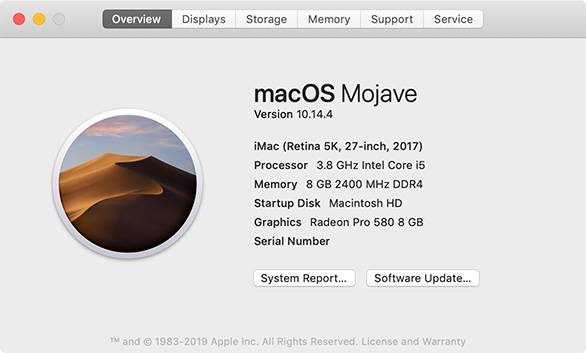
For these tests, I’m using a 2017 27″ iMac. Different computers will export at different speeds, so, in these tests, look at the relationships between speeds, not the actual speed itself.
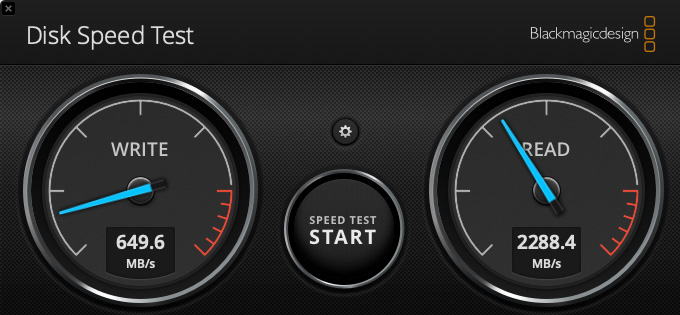
All files were stored to the internal SSD; here’s the speed of my storage. (As you’ll discover, exporting does not max out the bandwidth available from the SSD, which means that the storage bandwidth of this system is more than sufficient.)
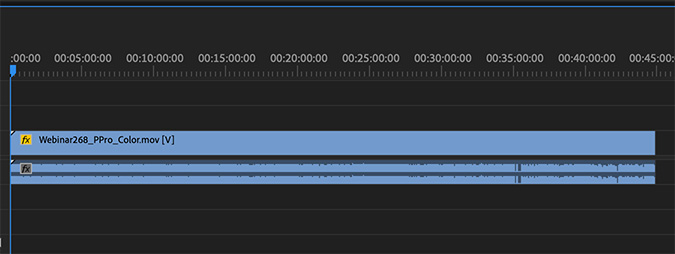
For a source file, I took one of my recent webinar masters:
To this I applied a single effect: scaling the entire image 50%. All tests were run with the same file and the same effect, on the same computer.
NOTE: Applying more, or different, effects will create different export times. Scaling renders reasonably quickly, which is why I chose it.
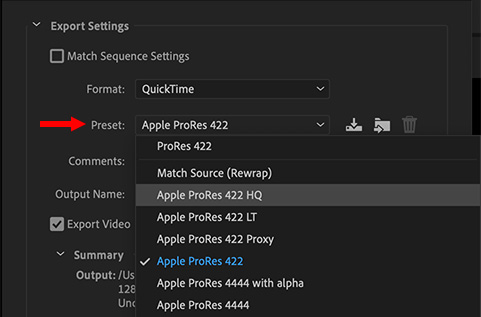
Then, in Premiere, I exported a media file and, at the top of Export Settings panel, selected each of the relevant ProRes codecs in turn to measure speed.
NOTE: I didn’t export ProRes 4444 with alpha channel, as that is an interim format used to create media for other projects. And, while I can’t envision a reason to export an entire project using ProRes 422 Proxy files, I figured someone would ask, so I timed this, too.
One last comment. Export speeds may slow when Premiere is not the foreground application or when the computer is doing other work. To avoid this potential issue, I left Premiere as the foreground application and avoided doing other work with the computer. (I, ah, read a book…)
Here are the results:
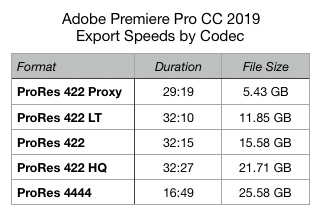
NOTES
THOUGHTS ON OUTPUT
Where possible, I always recommend exporting a master file at the highest quality possible. It is easy to convert a high-quality file into something smaller. It is impossible to convert a small file into high-quality.
The only exception to this rule is when getting a clip posted quickly is more important than quality. In which case, export a compressed file – H.264 or HEVC – and post that. However, as soon as possible after you get your story posted, go back and export a high-quality master file and save that for the future. Just in case…
SYSTEM PERFORMANCE
RAM

To be most effective, Premiere requires a fairly beefy system. Even though I was exporting a 720p project, the 8 GB of RAM on this system was insufficient. During export for ALL versions of ProRes the computer needed more, as evidenced by Swap Used being greater than zero.
Based on this, my recommendation is that any system that primarily uses Premiere should contain at least 16 GB of RAM. (The trade-off is potentially significantly slower exports.)
STORAGE

Premiere accessed storage at wildly different rates but, on average, around 50 MB/second. This is pretty slow. As you saw above, the storage bandwidth was much faster than this.
While I don’t have screen shots for all versions of ProRes, I found storage access to be fairly consistent across all the codecs.
CPU

As with storage, CPU usage varied. However, in these tests, it ranged around 75% of maximum capacity. Again, Premiere is not maxing out the system.
GPU
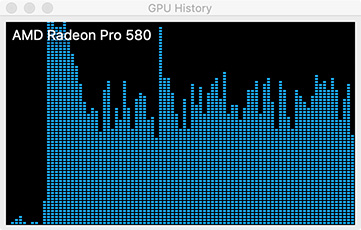
The good news is that Premiere is now accessing the GPU. (This is new with the 2019 version of Premiere.) The bad news is that it is not using all of it, yet.
While I’m sure that Adobe will improve this in future versions, the current version – and definitely all older versions – are not taking full advantage of whatever GPU is installed on your system.
WHAT DOES THIS MEAN?
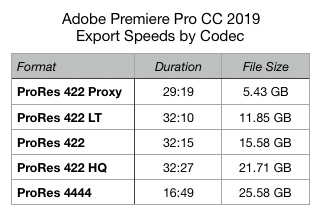
What struck me in these results was how consistent these times were across all the ProRes 422 codecs. Three of them were separated by only 17 seconds, even though file sizes doubled!
NOTE: ProRes 422 Proxy has only 1/4 the resolution of any of the other ProRes codecs. It is designed as an aid to editing, not for creating a master file.
I’m not sure why ProRes 4444 was twice as fast as the ProRes 422 codecs. Whether that was due to the source media or a general efficiency in the 4444 codec, I don’t know.
NOTE: FCP X renders ProRes 4444 more slowly than ProRes 422, which is the opposite behavior to Premiere.
My takeaway is that there is no time-savings to exporting smaller versions of ProRes, unless you are really tight for storage space. Plus, the benefits of outputting a higher-quality file in the same amount of time will pay off every time you need to create another version from that master file.
My recommendations from the Thoughts on Output, above, still apply.
4 Responses to Premiere Pro CC: Can You Export Faster?
I need some help. PLEASE. Adobe has not provided me with straightforward answers and I am sooooo frustrated I could spit. I have worked with Adobe Premiere Pro for 4 years now and have never had a real problem with exporting files. Now a rep is trying to tel me that it might have something to do with variable bit rate video files on an IPhone vs constant bit rate, etc. whatever. I have a low IQ n many things but I can promise you, that assessment is WRONG.
I did nothing from last year to this year and when I would export about 25 minutes of a video show, it would take maybe an hour to export. Yesterday I tried exporting a 5 minute video ALL SHOT ON A GOPRO and it said it would take 9 hours! Unacceptable. If I could walk away from Adobe I would BUT all my shows are edited and ready to go and all I want to do is speed up the exporting, etc.
SO I am looking at a new Mac Book Pro with better speed, specs, all the bells and whistles, and then I am thinking of using Adobe’s 2020 updated version. Here’s my dilemma. A few years ago I went and updated my premiere Pro version and it screwed up all my video editing sessions,. I couldn’t finish the files and the video piece here and there and they just wouldn’t come back into the season . . .
SO what did Adobe do for me . . . you ready? They got me to reload the previous version, and magically all my sessions were back to normal. And they wanted a standing ovation. Buttheads. Big deal. They did nothing for me. SO my biggest concern is my past shows. If I get a new Mac and go wth there 2020 upgrade of Premiere Pro, what guarantees do I have that my previous files and sessions will be recognized and open correctly? AND to maybe solve that problem entirely, can I use that older version on the files I have now and use a different newer version on a newer computer? Does Adobe allow me to do that?
I saw you had knowledge of stuff like this so I am praying you might be kind enough to help me and give me some intelligent guidance rather than poor guessing. Thanks and I hope I hear from you soon. Love, Austin.
Austin:
Sigh… I’m sorry for all your frustrations. I have some answers, but not all of them. Let’s tackle these in order.
1. The problem isn’t the variable bit rate. You are correct. But it most likely is a combination of the codec the files were shot in and your computer. Why the long exports? Assuming Premiere is running correctly, this is generally caused by editing media that uses GOP codecs – H.264, HEVC and AVCHD are the most popular in this format. The long render times are exacerbated if you have a system that doesn’t have a speed GPU.
2. You could speed exporting by borrowing/renting/begging a faster system – either more CPU cores or a GPU, depending. A rental system would be a great first step.
3. Before you buy anything – RENT a new MacBook Pro with Adobe already installed on it. Use this as a test system to see what works, what doesn’t and what’s faster. It is FAR!!! cheaper to rent and experiment than bite the bullet only to discover you are deep up the wrong river…
4. The current version of Premiere SHOULD open all past projects – at least from CS6 onward. But, I can’t guarantee that as I’m not Adobe. A workaround is to export XML versions from your older projects, then import the XML. That tends to work even when projects don’t convert.
Hope this helps, as always, I’m here if you need me.
Larry
Ive got exactly the same results when I export a file from premiere in my laptop. Conclusion is that If you want to export faster then you have to select the highest prores codec but it will take large part of your storage. In my case I preferred time over storage because my laptop is not a very high end laptop so only thing I can upgrade is the ssd.
My laptop’s specs are:
16gb ddr3 ram
i7 3rd generation 2.70ghz processor
Amd firepro 1g.b graphics card
1tb ssd storage
Rafay:
As you’ve discovered, working in media is an endless series of choices. Thanks for sharing your thoughts.
Larry