UPDATED – March 29 ,2014
We added several new features to our subscription-based Video Training Library. (Click here to learn how to become a subscriber.)
NOTE: To see all the available training titles – more than 600 in all – click here.
These new features include:
NOTE: These features are only available to video training subscribers, and only appear on training videos after you’ve logged into your account.
GETTING STARTED

After you’ve logged into your subscription account, select any video to view. At the bottom left, just below the video itself, are two new icons:
FAVORITES

When the Add to Favorites icon is gray, the video is not flagged as a Favorite. To change its status, click the icon.

When the icon is yellow, the video is a Favorite.
You can view all your Favorites from the Viewing History page, which I’ll discuss in a minute.
NOTE: Setting a Favorite allows you to flag a specific video, but not a specific section within a video.
WATCH LATER

When you click the Add to Watch Later list, the video is added to the list of videos you want to Watch Later.

And the text changes to On Watch Later list.
REVIEW VIEWING HISTORY

Also new, as part of the Member Links list on the left side of the screen, is Viewing History.

You can also access this page from the Subscription Account page, by clicking the Viewing History link.

There are three sections to the Viewing History page:
To switch between sections, click the name of the section to which you wish to navigate.
Recently Watched displays the last 20 videos that you watched, with the most recent video on top. This allows you to quickly skim the videos you’ve seen recently. To jump to any listed video, simply click the name of the video.

The Watch Later section displays all videos that you flagged to watch later. To remove a video from this list, click its name to jump to the video, which also removes it from the Watch Later list.

The Favorites section allows you to see all Favorite videos. To remove a video from this list, either click the Un-favorite button to the right of the video, or click the yellow Favorite icon under the video itself when you return to the video page.
UPDATE – 3/29/14
Long after I wrote this, I realized I should cover how to remove videos from the Watch List or Favorites list.
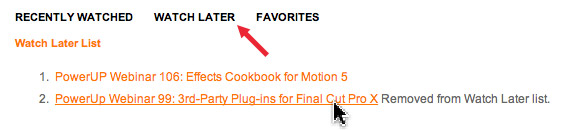
To remove a video from the Watch List:
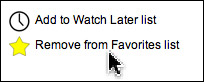
To remove a video from the Favorites list:
Either of these two methods will remove the video from the Favorites list.
SUMMARY
All these settings are remembered as part of your subscription settings, so they will be waiting for you the next time you log on.
It is our hope that these new features make finding and tracking the information you need even easier. As always, we are interested in your comments. (Click here to become a subscriber.)